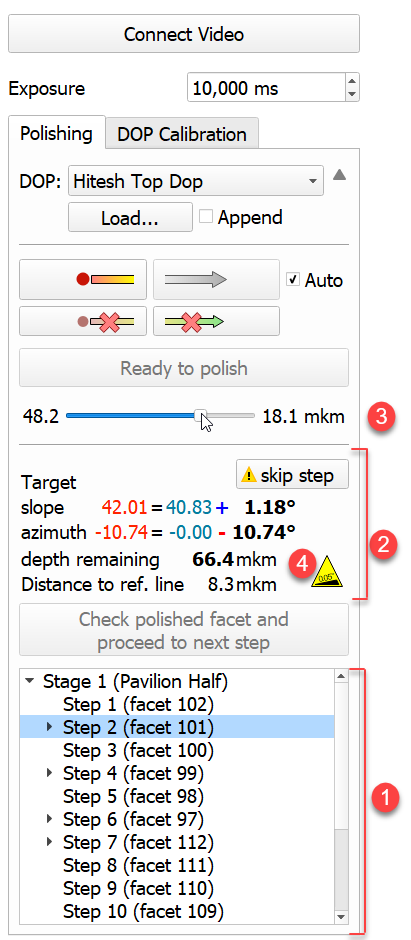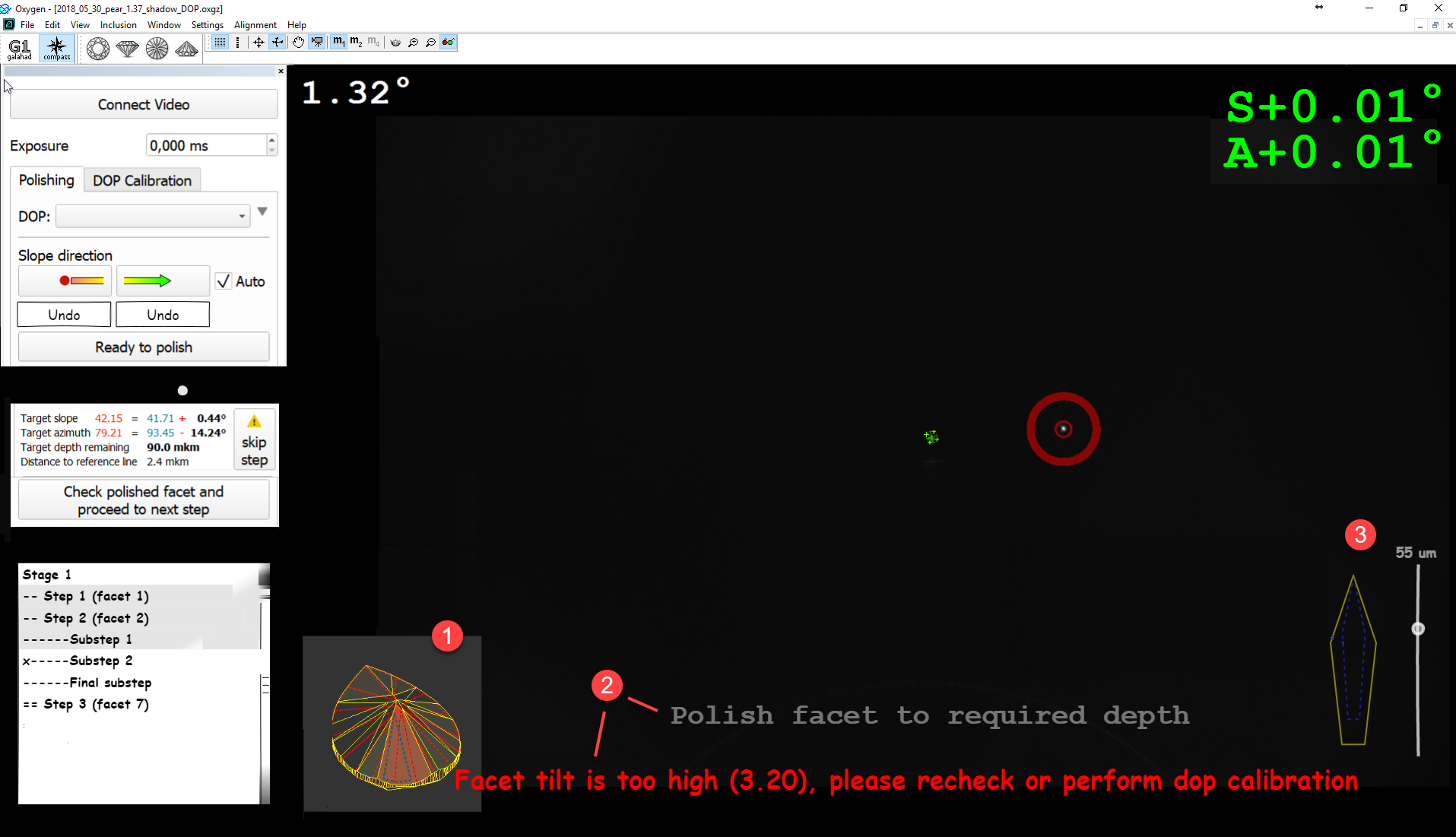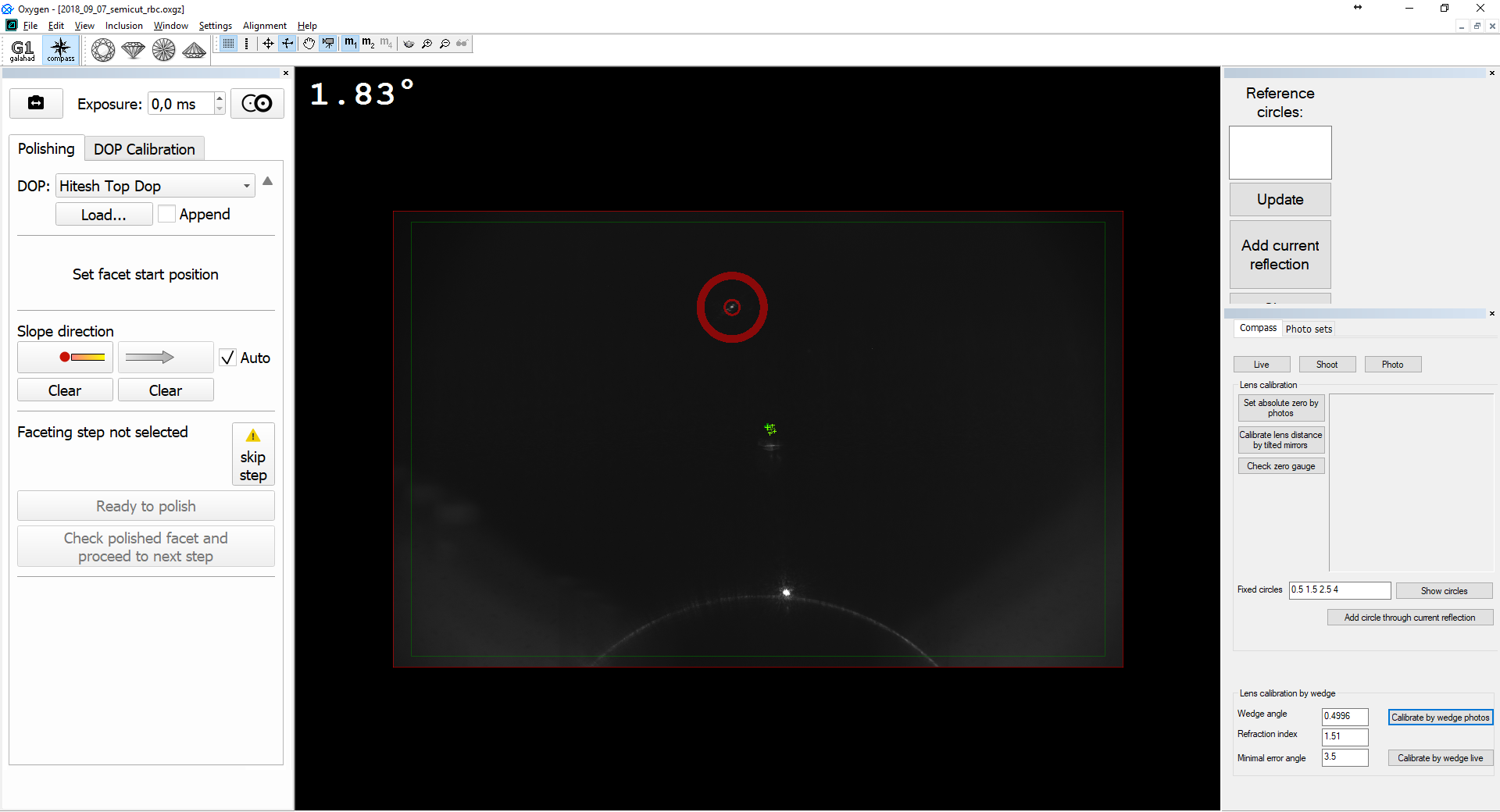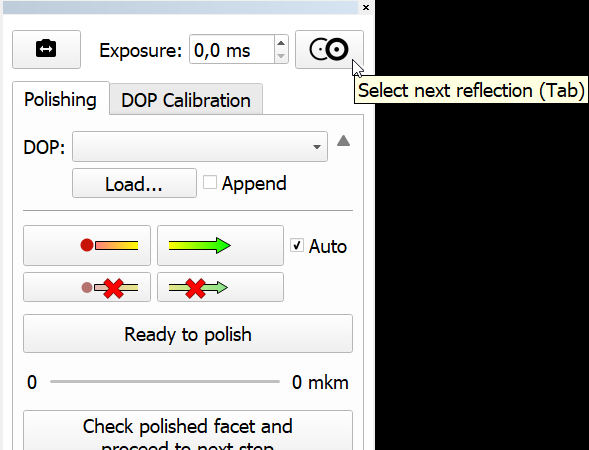Here you can find information about what is new in Galahad Compass version 4.8.14.
Compass Mode New Look
In Galahad Compass, the left panel in the Compass mode now have the new look:
The following changes have been implemented on the Polishing tab:
- Tree of stages and steps is displayed.
- For the currently selected step, the full information is displayed.
- For the currently selected step, the progress slider is displayed.
- The " Table of target is inclined " warning is displayed as a sign. On mouse over, the detailed tooltip is displayed.
Additional Information in Scene
In Galahad Compass, now the following information is presented in the Scene:
- The model thumbnail visualization.
- Text messages and warnings.
- The current facet with the depth indicator (you can also switch to the mode representing the current facet larger in the middle of the Scene).
DOP Leveling
In Galahad Compass, now you can perform a DOP leveling which is a DOP rotation axis alignment on DOP zero level. The DOP Leveling button is added to the right panel of Galahad Compass which enables the DOP leveling mode. As soon as leveling is finished, you need to re-calibrate the DOP.
Switching Between Reflections
In Galahad Compass scene, there can be several reflections. This can happen when the stone is positioned in the DOP so that the several facets produce reflections. The system automatically selects the reflection closest to the Zero offset point. Now you can manually switch between reflections. To do so, click the Scene, then press the TAB key.
The selected reflection stays selected when it moves.
To switch between reflections, you can also use, on the left panel (Compass mode), the Select next reflection button.
DOP Click Correction
The new DOP Click Correction mode is implemented for the cases when azimuth angle change to start polishing is too big to reach it within one step. The mode allows taking into consideration the number of clicks (and respectively the angle of each click) of the DOP which allows reaching a target position within one step. After reaching the target position and before polishing, a DOP should be adjusted on + or -X click steps. To use the feature you should, in the Compass mode, on the DOP Calibration tab, set Click count (the set of available values is configured by the administrator as described below), then on the Polishing tab, select Use Clicks option for your DOP. The system will recalculate target position azimuth considering that you will need to adjust DOP azimuth for the required number of clicks before polishing. In the Scene, the corresponding reminder will be shown as soon as you click Ready to Polish.
Configuration
You can configure settings below only if specific conditions are met.
To configure what number of DOP clicks should be available for selecting by users, under Internal Configuration, set your value for Compass > Possible dop click count. The default value is "8,16,24,32,48,96".