General Workflow
In the system, the algorithms produce solutions of the selected shape (cutting). In most cases, the selected algorithm interacts with some appraiser to produce the solutions in correspondence with the grades boundaries set by the appraiser. Each appraiser has its specific list of cutting parameters. Also, each appraiser has a set of profiles. Each profile consists of cutting parameter intervals and presets values. Cutting parameter intervals define where an algorithm should aim the solution, and presets allow producing a spectrum of solutions within profile intervals - all within one run of an algorithm with this profile.
Configuring Profiles
Each profile now consists of:
- cutting parameter intervals - define where an algorithm should aim the solution ("numbers" for grades: EX, VG, GD, FR)
- presets values - allow producing a spectrum of solutions within profile intervals - all within one run of an algorithm with this profile
Each profile contains its own set of presets. Thus, if you change some preset, the new value affects only the profile it belongs to - this allows precise configuration of profiles without interference with the other profiles.
There are two types of profiles:
- read-only - built-in profiles finely tuned to produce specific resulting solutions with this appraiser; you cannot change these profiles' cutting parameter intervals or presets values.
- editable - pre-defined number (usually 5) of profiles that you can edit (change both cutting parameter intervals and presets values). Note: you cannot add, delete or rename editable profiles.
The system allows copying both cutting parameter intervals (Cut and Symmetry tabs) and presets values into your own editable profile. There you can further tune them. More explanations about how profiles and presets are used now and examples are presented in the video below:
Video summary: In HP Carbon, each profile consists of the cut parameter intervals and presets values. Video keywords: profile, cut parameter intervals, presets, presets valuesVideo | Customizing Profiles - Copying and Modifying Cut Parameter Intervals and Presets Published: 2019, September 13 Last Updated: 2019, October 22 v.2.0 Published in: Release Notes 2019-09-13 - HPOxygen Server 5.2.22 Documentation Algorithms, Appraisers and Profiles Playlists All Videos | YouTube: HP Carbon Also As Separate Page | On YouTube | Specification
Available Operations
When configuring profiles, you can:
- Duplicate existing profile into yours in one click (all tabs, all parameters, both intervals, and preset values)
- Quickly compare your profile with any other - both intervals and preset values
- Load intervals for all parameters (all tabs!) - in one click
- Load intervals only, presets only, or both intervals and presets - in one click
- Load presets values - for all presets or only for one preset
Available operations:
- You can only modify editable profiles, so first go to one of them under your appraiser.
- Click Show Presets, if necessary.
- To compare your profile to another one, in Intervals and/or Presets sections, select value in Show difference from. Mouse over the highlighted differences to see details.
- To select parameter click it. Use the context menu to select all.
- To deselect parameter, click it again. Use the context menu to deselect all.
- For selected parameters, use the context menu to load Intervals from, Presets from or Intervals and Presets from.
- Unsaved changed values are highlighted with bold. Unsaved changes notification is displayed.
- To save changes, click Apply. Applying saves on all tabs. Applying intervals also saves presets, but not vise versa.
- To load intervals for all parameters (all tabs), in the Intervals section, use Load Profile.
- To load preset values for all parameters (all tabs), in the Presets section, use Load Presets. Use All presets or select the preset to load.
- To load an entire profile (all parameters and preset values on all tabs), use Duplicate Profile. Changes are automatically applied immediately.
- You can Discard unsaved changes. Discarding erases changes on all tabs, for intervals and presets separately.
- You can at any moment step-by-step Undo or Redo your changes. Works both for saved and unsaved.
- You can copy and paste values, using CTRL-C, CTRL-V or the context menu.
- You can rename your editable profiles.
Specific Presets Cases
Commonly, the preset is the additional limitation on top of the cutting parameter interval. Thus:
- if you specify a preset value less than "1" (like "0.5", "0,25",) you narrow the boundaries set by cutting parameter intervals
- if you specify a preset value less than "1" (like "1.5", "1,25",) you widen the boundaries;
- if you specify "1", boundaries are not changed and taken from interval without modification
There are also specific cases of preset usage:
- SmartNormalize - this algorithm does not use any appraiser but has its own set of presets that are used directly;
- SmartRecut - presets of this algorithm are especially actively used and important for the final result
Pricelist
The Pricelist is used during allocation to calculate the Price of each solution. The current pricelist name is "LEXUS_PRICE_01MAY_2020".
Presets Rename and Color Legend Change in 5.2.22
As different system versions may be in use, it is useful to know that starting from version 5.2.22 the color legend and names of some presets have been changed.
Here are the changes spread between profiles of most appraisers:
Here are the changes related to the presets used by the SmartNormalize algorithm:
Related Pages
- Smart Recut, search page for the "preset" information.
- My Appraiser, see the "Profiles" section
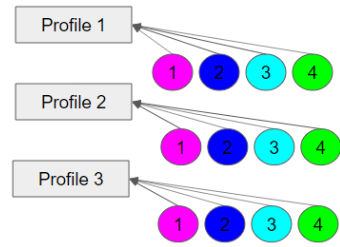
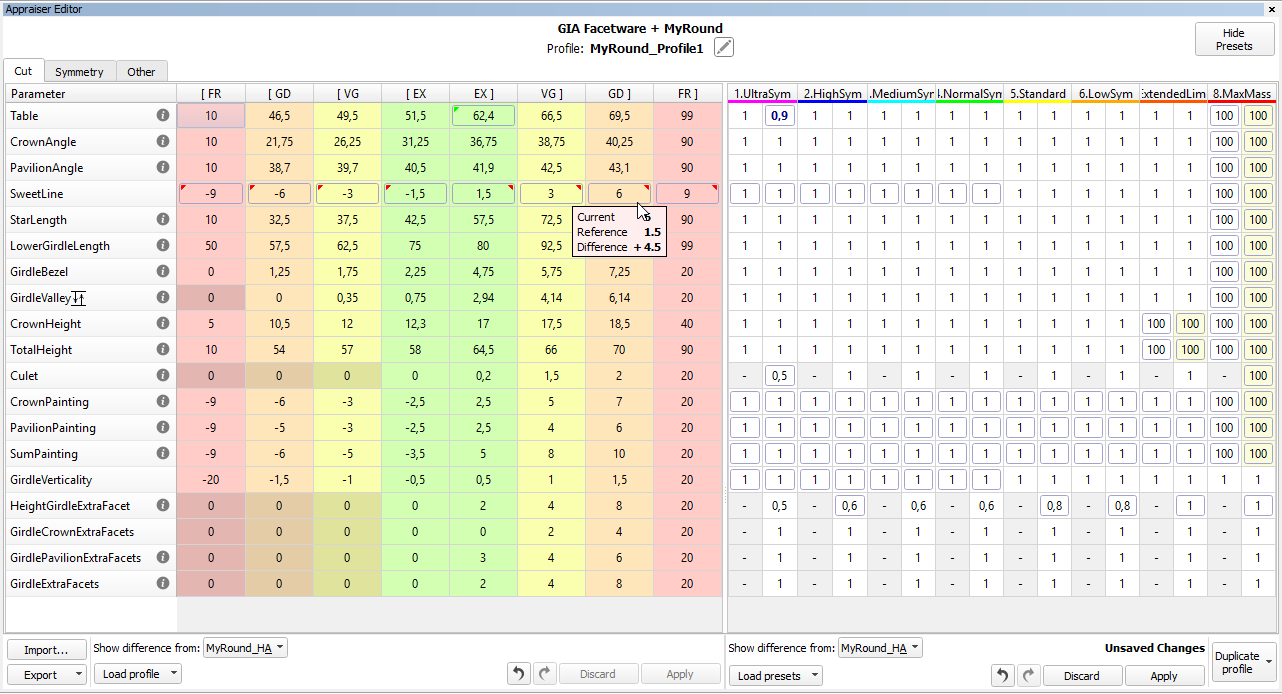
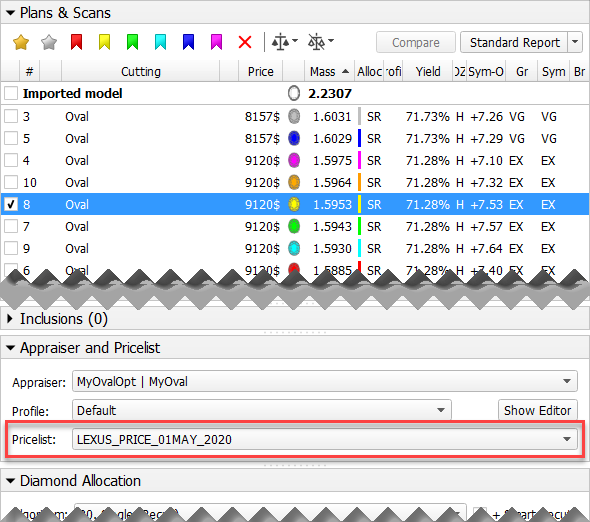
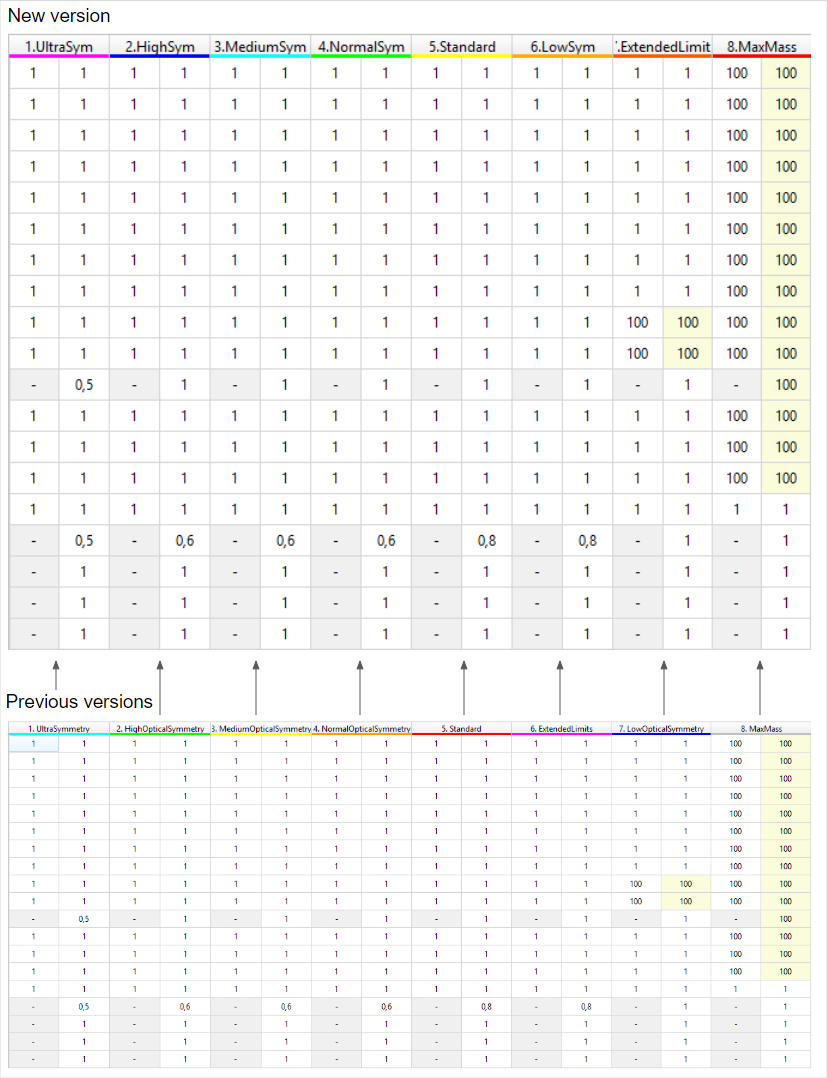
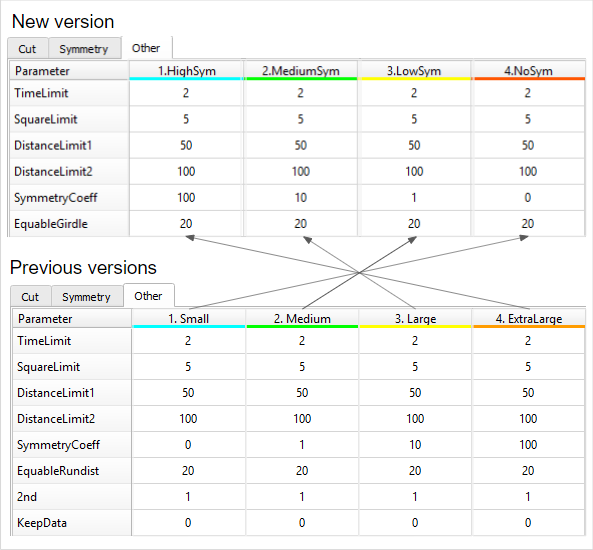
Add Comment