On this page:
Overview
The reports are accessible via the right panel.
- Solutions Report allows comparing solutions by main parameters including ASET and Office pictures. Opens within the system.
- Semipolish Report allows controlling (both visually and via parameter values) a table polishing process. Opens within the system.
- Standard report opens a special panel to view the report within HPOxygen. The remaining options imply the usage of external programs and are grouped under the Export section, which includes:
- Polish report, also accessible via File - Create polished report; includes RTF, HTML, and Interactive 3D reports;
- Comparative report (note that this option is not visible in the Scan mode, and becomes enabled once you have selected exactly two models in the Allocation solutions panel);
- Print Label
- Export Report Data.
See the corresponding sections for more details.
Report Folders and Files
For most reports, paths and file names are the following:
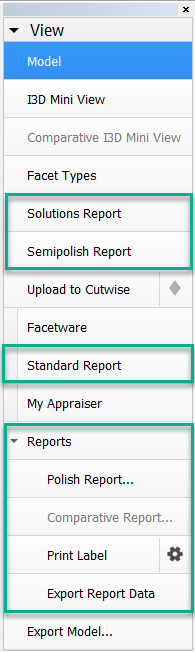

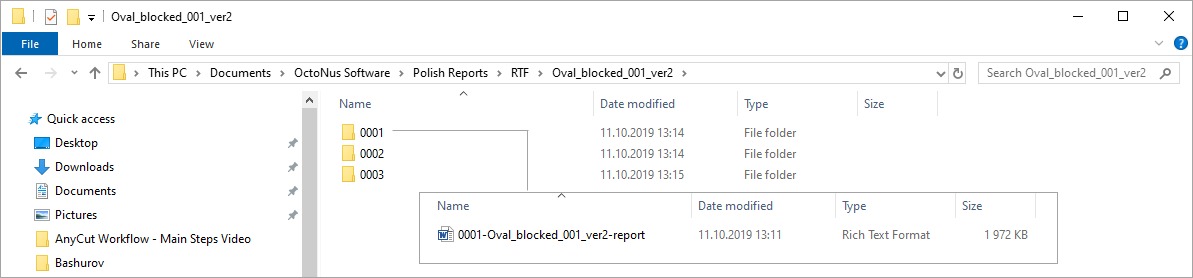
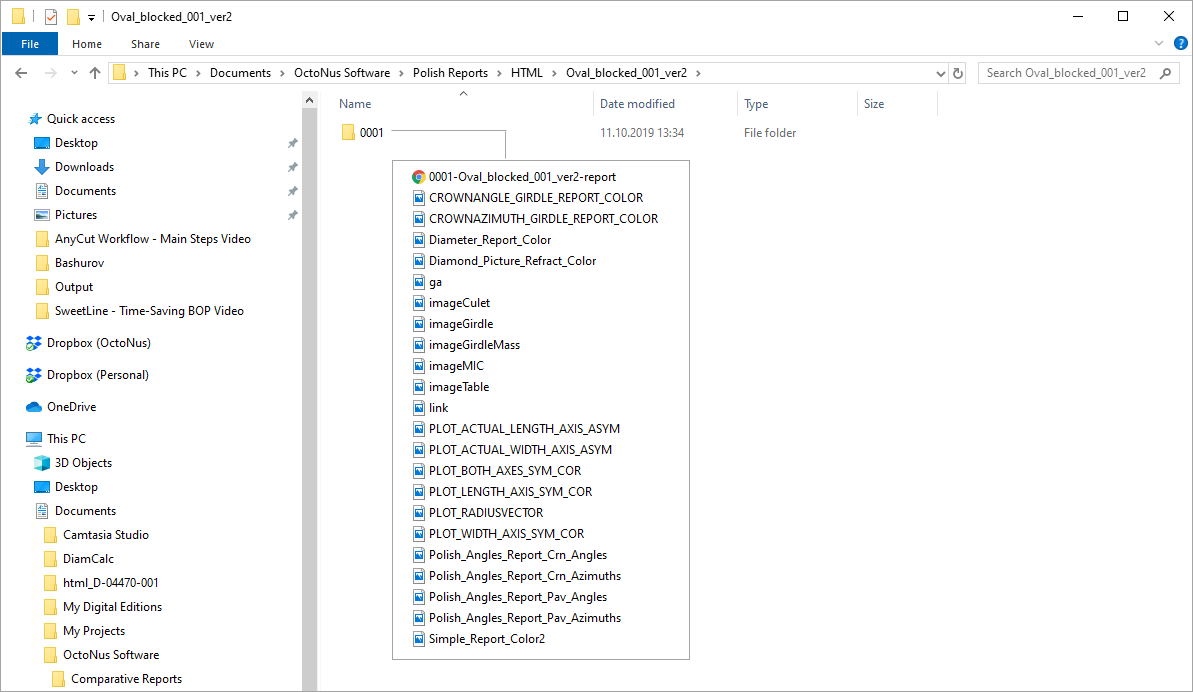
0 Comments