Scan & Build
- Model building for Round Brilliant 10x cut is improved.
- After a stone is scanned, a chain of automatic actions may be triggered, including:
- Turning first facet to the door;
- Opening the Standard report;
- Exporting model to ASCII.
- Optional panels (Facetware, Standard Report, My Appraiser) get closed automatically once the scanning of a new stone is started.
- When a holder offset check is required, the Shadow scan button changes its name and function to Check holder offset. Once the check is done, it changes back.
- Status of the sample model is indicated in the following manner:
- None when no sample is loaded (scanning with Sample method is disabled in this case);
- <file name> when a sample is loaded from a *.dmc file;
- Loaded when an HPO project with embedded sample is opened.
- None when no sample is loaded (scanning with Sample method is disabled in this case);
Reports
- Model name, Corrected mass, and Scale weight are now correctly passed on to the reports.
- A button Export Report Data is added to right panel. Pressing it and then selecting a template from the pop-up list exports all report data to a plain text file. (Previously the same functionality was accessible via the INI Export tab in the polish report preparation window.)
Painting parameters have their sign reversed, so as to match the GIA definition.
Note that the notch measurements are reported as absolute values and hence are not affected. Note also the following changes in the related parameters:The Dev column was renamed Max Dev so as to avoid confusion. It contains the signed measurement which has the maximum absolute value (i.e. either the overall maximum or minimum, depending on which is greater by the absolute value).
First instance of Symmetry grade is substituted with Cut grade.
The estimated final GIA grade (previously accessible only on the Facetware panel) is now passed on to the reports under the bookmark
OVERALL_FINAL_GRADE.- I3D comparative report and custom label report now display correct grades for the selected appraiser.
New parameters are introduced in the full report for brilliant:
Girdle valley minimum grade (GIRDLE_VALLEY_MIN_CUT)
Girdle valley maximum grade (GIRDLE_VALLEY_MAX_CUT)
GIA misalignment grade (GIA_ALN_DEG_SYM)
Table edge TEV grade (TABLE_EDGE_TEV_PC_SYM)
Summary painting grade (SUM_PAINTING_CUT).
Roundness measurements at 15° and 30° are introduced in the standard report for brilliant.
Girdle-Culet offset, Girdle-Table offset, and Table-Culet offset in the reports for brilliant are now characterized by the corresponding grades (in addition to the numeric values).
Smart Recut
Smart Recut algorithm is improved for better handling of multiple inclusions in the stone.
Consider the attached stone with a set of Smart Recut solutions (Smart_Recut_with_inclusions.oxgz). The previous version of Smart Recut was not able to handle it at all, so it returned just the copies of original Simple Recut solution.
SweetLine parameter is introduced. To achieve better optical performance (light return, fire, etc), CrownAngle and PavilionAngle should preferably fall within a certain area which can't be adequately modeled by setting independent bounds on these two parameters. SweetLine is intended to address this issue.
Presently the optimal line is defined as the line with negative slope 1 : 4.5 passing through the point with CrownAngle = 34.5 and PavilionAngle = 40.75. SweetLine parameter is defined as the distance to this line normalized so as to cover the rectangle of individual limitations on CrownAngle and PavilionAngle (that is, the distance from the line to the farthest corner of that rectangle is assumed to be 1). Fixed maximum value of SweetLine effectively defines a sloped stripe in the space of allowed solutions.
SweetLine is currently not revealed in MyAppraiser and can be managed only via presets. The value of 1 (which is the default) or greater means that the allowed stripe covers the entire rectangle of individual limitations on CrownAngle and PavilionAngle, so in effect no new limitations are imposed. Smaller values of SweetLine would cut out a stripe from the rectangle, potentially enabling the search for favorable solutions over a wide range of parameters. Previously this area could only be covered by a series of smaller rectangles, that is, by running the search multiple times with extremely tightened CrownAngle and PavilionAngle, each time covering a small portion of the stripe. Sweetline offers a less time-consuming alternative to this approach.Example 1
Consider these two sets of Smart Recut solutions obtained from one original using different SweetLine settings. Note that the original stone is a semicut (Sweetline_example_1.oxg).Preset -
-
MaxMass
LowOpticalSymmetry
ExtendedLimits
Standard
NormalOpticalSymmetry
MediumOpticalSymmetry
HighOpticalSymmetry
UltraSymmetryOriginal stone Recut (13. Single - M) Series 1 (Sweetline = 1.0) Mass 0.4184 0.2780 0.2873 0.2842 0.2841 0.2841 0.2841 0.2840 0.2839 0.2829 Optical symmetry 2.85 8.04 2.46 4.82 6.99 6.42 6.64 7.32 7.35 7.48 CrownAngle,
PavilionAngleN/A 35.69
40.8235.69
41.2635.10
41.6335.04
41.6535.20
41.4635.20
41.4635.20
41.4635.200
41.4635.20
41.40Light return N/A 0.98 0.91 0.88 0.88 0.90 0.91 0.91 0.91 0.92 Picture Series 2 (Sweetline = 0.25) Mass 0.2866 0.2840 0.2841 0.2837 0.2830 0.2829 0.2816 0.2832 Optical symmetry 2.37 2.96 4.03 4.94 5.81 6.49 6.93 9.20 CrownAngle,
PavilionAngle35.20
41.4635.22
41.0035.20
41.0135.20
41.0135.20
41.0135.20
41.0134.70
41.0634.20
41.06Light return 0.91 0.98 0.97 0.97 0.97 0.97 0.99 0.97 Picture Light return is currently not included in HPO reports. It may be obtained via DiamCalc. To open a model in DiamCalc, export it from HPO using File → Export → Diamond to dmc file.The image below summarizes the behavior of solutions in the space of parameters CrownAngle and PavilionAngle. Note how the solutions of Series 1 (Sweetline=1) were forced to move when the requirement was tightened for Series 2 (Sweetline=0.25). Note also that the results of MaxMass preset in both series are excluded from the diagram for the reason explained below.
While comparing the Smart Recut solutions, keep in mind the following features:Smart Recut algorithm is not fully deterministic and might give slightly different results on the same input data. The difference in mass does not exceed 0.0001 ct.
- Though Smart Recut presets are designed to be uniformly distributed in the certain range on the imaginary scale "higher symmetry - higher mass", the solutions are not guaranteed to behave in the same way. Occasionally a preset with stricter limitations might return a solution with lower symmetry.
- Changing the SweetLine parameter does not necessarily affect the solutions. If a solution found with SweetLine=1 happened to fall close enough to the optimal line, then the search with SweetLine=0.5 might end up in the same solution.
- The SweetLine parameters are defined in respect to the borders for CrownAngle and PavilionAngle, which themselves are affected by their respective multipliers in each individual preset. Among the default presets, this is significant only for MaxMass, since it has extremely loosened (effectively non-existent) limitations on CrownAngle and PavilionAngle. Consequently, the SweetLine settings for this preset are equally loosened, so the corresponding solution with SweetLine=0.25 may drop out of the green stripe on the graph. For this reason, the MaxMass solutions are excluded from the diagram.
Example 2
Below is another example stone (Sweetline_example_2.oxgz, also a semicut) with two sets of Smart Recut solutions. Note how the tightened setting of Sweetline=0.25 leads to the improved visual appearance (the "hearts and arrows" pattern) and greater values of light return.Preset -
-
MaxMass
LowOpticalSymmetry
ExtendedLimits
Standard
NormalOpticalSymmetry
MediumOpticalSymmetry
HighOpticalSymmetry
UltraSymmetryOriginal stone Recut (13. Single - M) Series 1 (Sweetline = 1.0) Mass 1.3736 1.1031 1.1314 1.1332 1.1246 1.1233 1.1229 1.1236 1.1222 1.1188 Optical symmetry 6.36 8.95 2.56 4.27 6.30 6.01 6.43 6.68 6.96 8.63 CrownAngle,
PavilionAngle33.34
41.9435.69
41.15935.21
41.6135.20
41.6635.24
41.6135.54
41.2835.25
41.4035.20
41.4635.20
41.4635.20
41.46Light return N/A 0.89 0.88 0.88 0.87 0.93 0.93 0.91 0.91 0.92 Picture Series 2 (Sweetline = 0.25) Mass 1.1314 1.1215 1.1206 1.1245 1.1246 1.1238 1.1216 1.1187 Optical symmetry 2.56 2.92 3.72 5.80 6.92 7.07 7.44 7.36 CrownAngle,
PavilionAngle35.21
41.6135.20
41.0135.20
31.2534.70
41.0634.70
41.0634.70
41.0634.70
41.0634.65
41.13Light return 0.88 0.98 0.98 0.97 0.97 0.97 0.97 0.98 Picture Note that the MaxMass solutions are excluded from the diagram for the same reason as above.Smart Recut algorithm became approximately 15-20% faster.
Sample Base 1 (no cavities):
| SmartRecut Version | Avg. Time, sec |
|---|---|
| 1.10.3.2 | 37.07 |
| 1.10.4.2 | 31.42 |
Sample Base 2 (with cavities) :
| SmartRecut Version | Avg. Time, sec |
|---|---|
| 1.10.3.2 | 61.71 |
| 1.10.4.2 | 50.59 |
Computer configuration:
| Processor | Intel(R) Core(TM) i7-4770K CPU @ 3.50GHz, Frequency: ~3497 MHz. |
|---|---|
| Logical processors | 8 |
| Operating system | Microsoft Windows 10 Pro Version 10.0.10586 Build 10586 |
| Total Visible Memory Size | 32710 MB |
| Free Physical Memory | 28999 MB |
Presets are now ordered from the strictest to the most relaxed, and their numbers in that ordering are prepended to their names.
Note that the solutions, generally speaking, are not numbered in the same order as presets.
Interface
- The list of scanned models is now accessible in the Scan mode. It is possible to switch between models when editing.Note also the two-column layout of the cutting type selector.
The list of models now contains optical symmetry (if enabled) and GIA Facetware grades for the scanned polished stones (previously this applied to recut solutions only).
Optical symmetry is controlled via the context menu. If enabled, it enforces recalculation of optical symmetry for all models upon opening a file, which is a computationally demanding procedure and may cause perceptible delay. By default, this option is off, and the column is displayed empty.
- Multiple selection in the list of inclusions is enabled. (As usual, Ctrl+click selects items one by one, Shift+click selects series of items.) Status change operation is made accessible via the context menu, and can be applied to multiple selected inclusions at once.
Scale Weight is not shown if not set (previously it was shown as 0 ct), and shown in gray if read from file.
Not set Just entered Read from file Rotate to Zero Azimuth button on the Scan & Build panel is renamed to Rotate First Facet to Door.
- Sync Stone with Model button on the Model Building Info panel is hidden when no hardware is available (i.e., in HPOxygen Client configuration).
- The Appraiser Editor panel vanishes upon switching to any other appraiser than MyGIA | GIA Facetware + MyGIA .
Bugfixes
Fixed Shadow scanning on older scanners with HP_1 boards.
Fixed Shadow scanning in Manual precision mode with 600 contours.
Occasional freezing of the program during scanning is fixed. Smarter memory management for large shadow photosets is implemented.
Automatic holder height readjustment is fixed.
Freezing of the program upon pressing Pump on the Scan & Build panel is fixed.
- A bug in Comparative report that occasionally caused the facet matching results in Frozen mode to depend on the model orientation is fixed.
- Occasional variation of certain values in Comparative report when used on incompletely matching models is fixed.
Girdle bone height calculation algorithm for Round brilliant 10x is fixed.
- A bug that caused only 4 out of 5 table width values to appear in the Round brilliant 10x report is fixed.
- Bugs that caused incorrect drawing of the girdle 2D graph and occasional negative girdle valley height values for stones with cavernous girdles are fixed.
- A bug that prevented saving of the changed Smart Recut presets is fixed.
- Occasional removal of Sample model upon scanning is fixed.
- Fixed empty Label Report preview image in the Label Report Settings dialog for certain printers.
- Multiple small improvements and bugfixes in GUI.
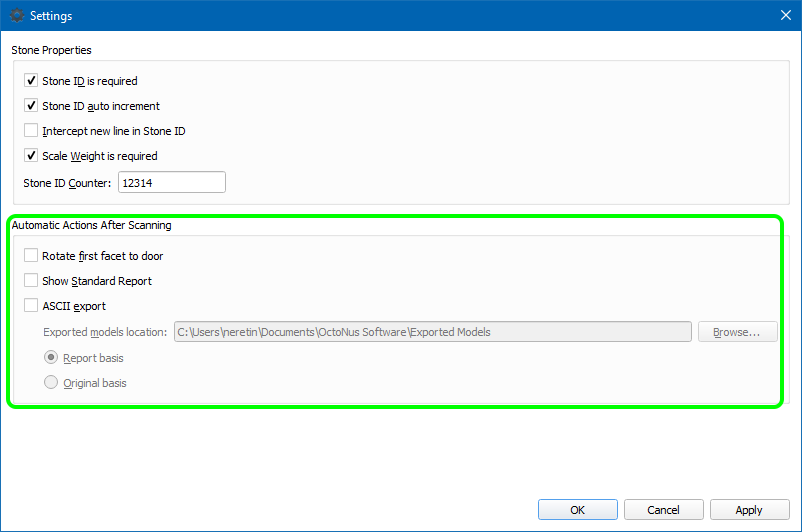

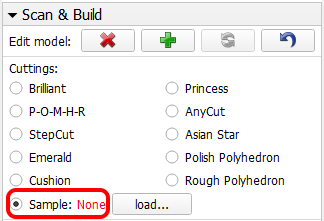
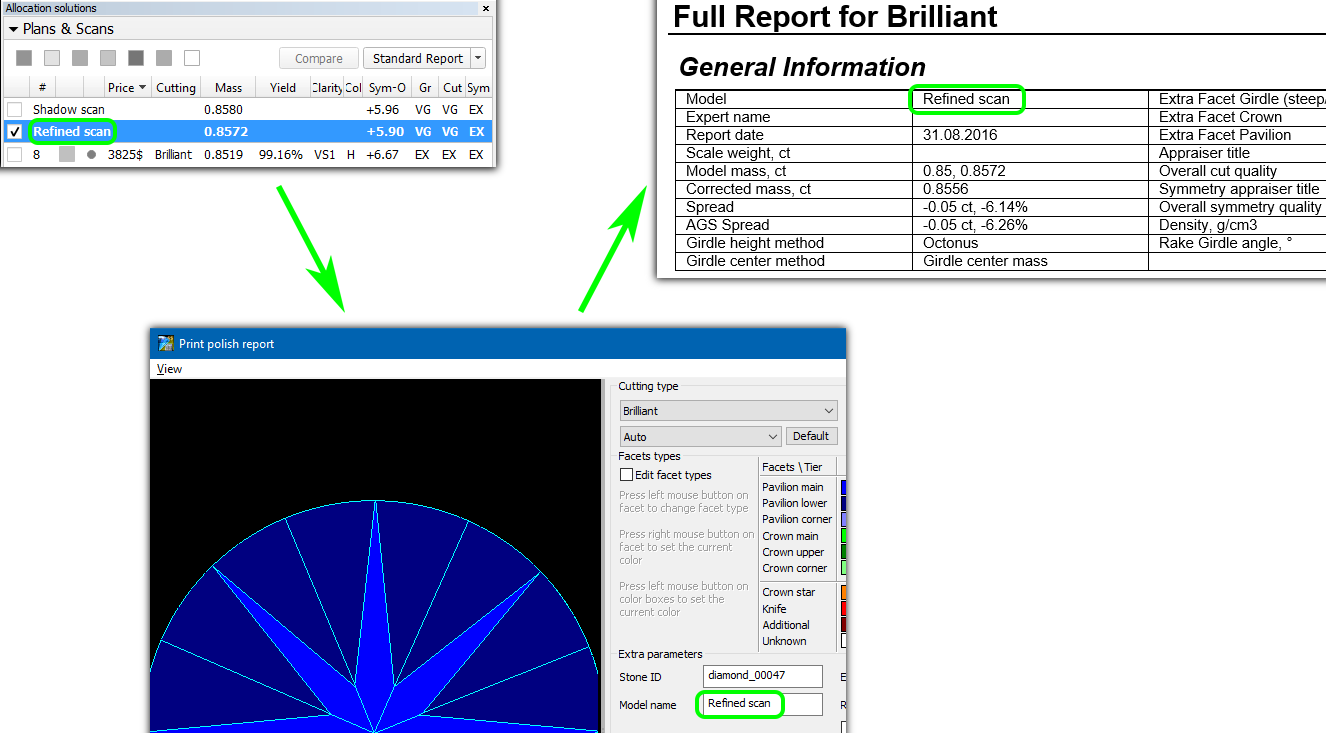
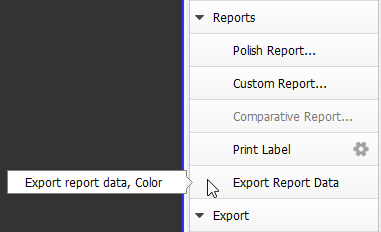
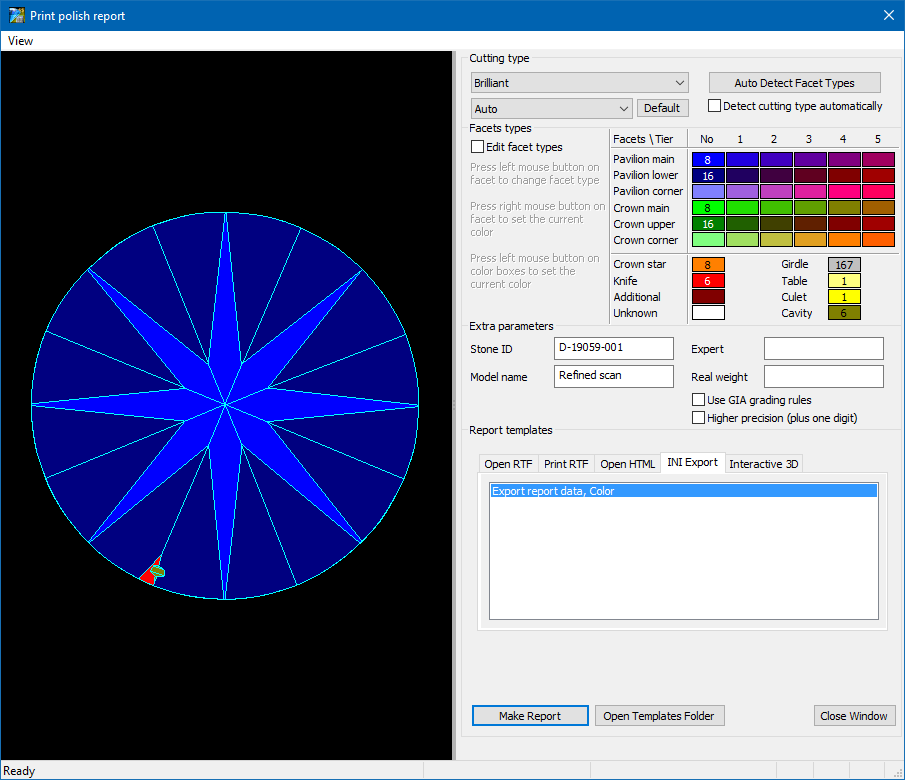

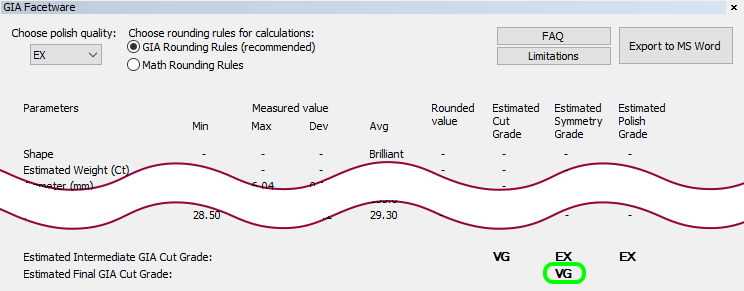
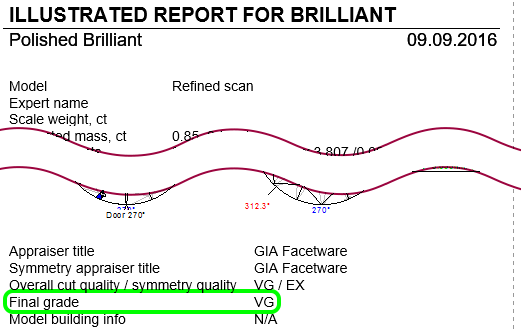
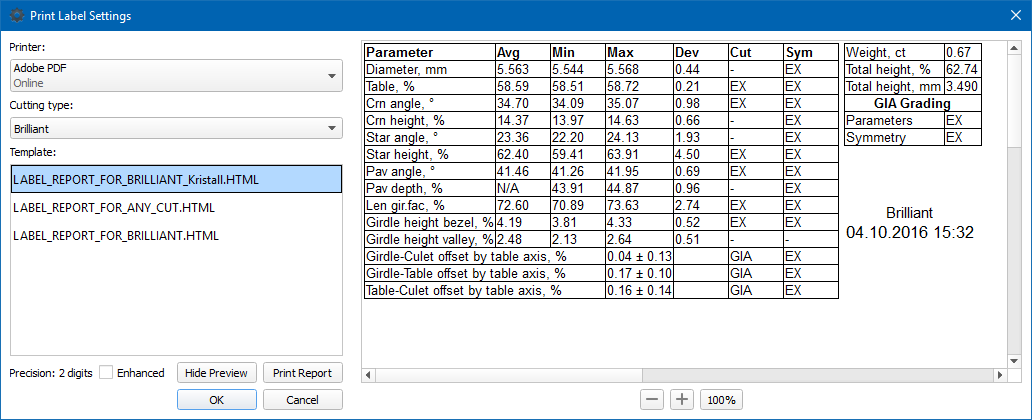
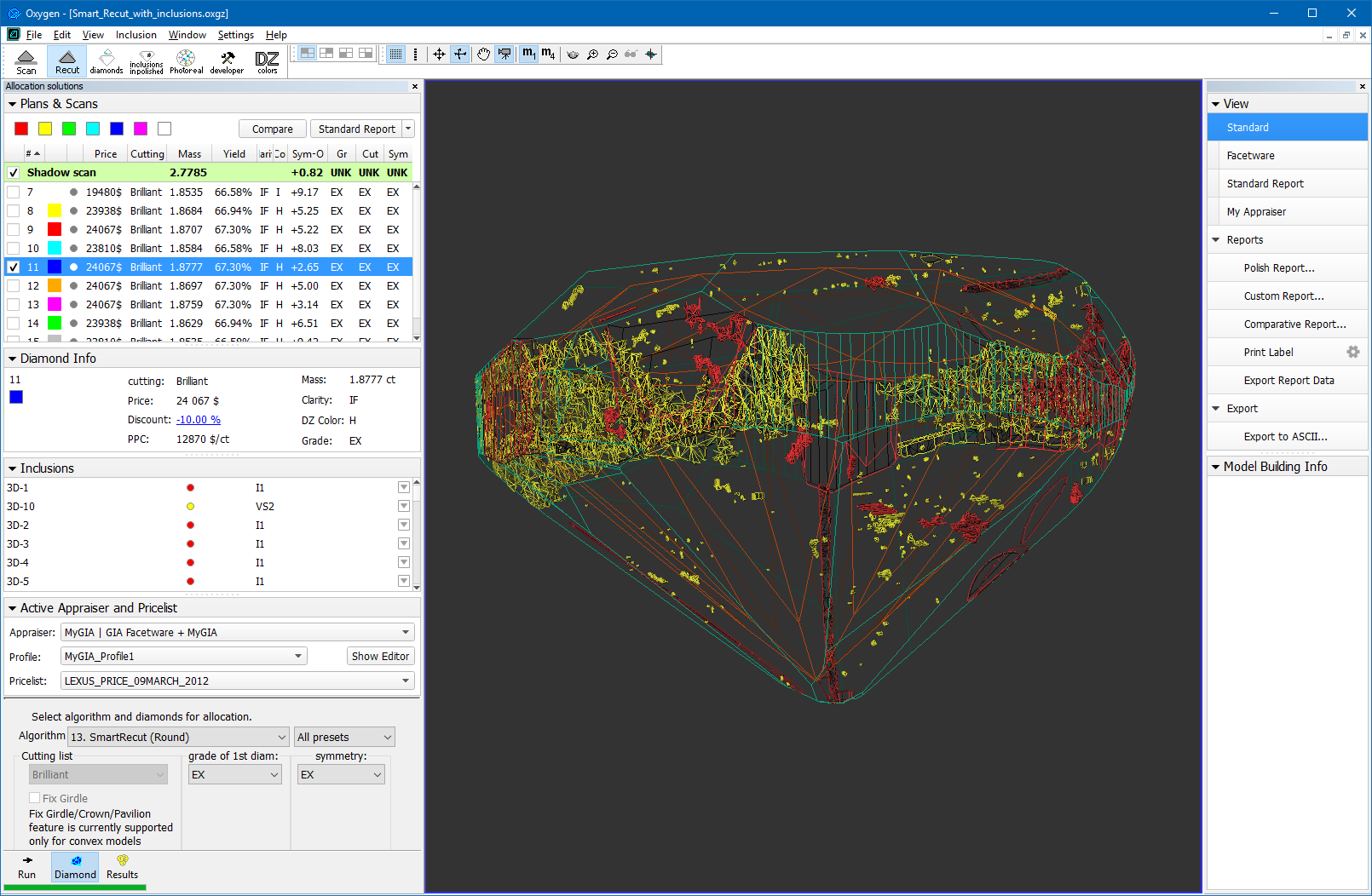
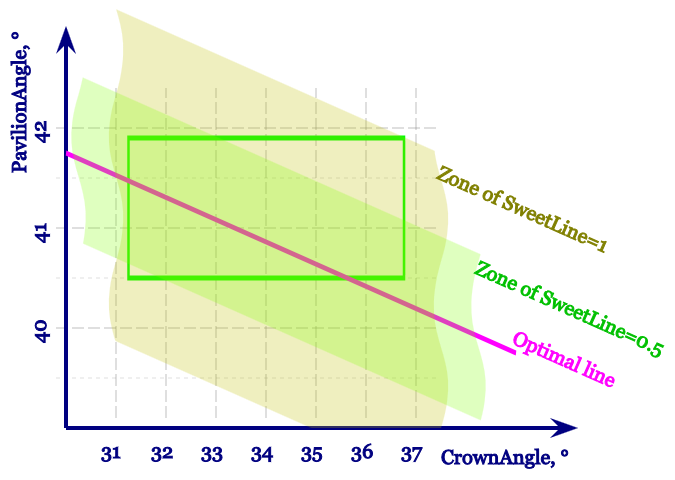
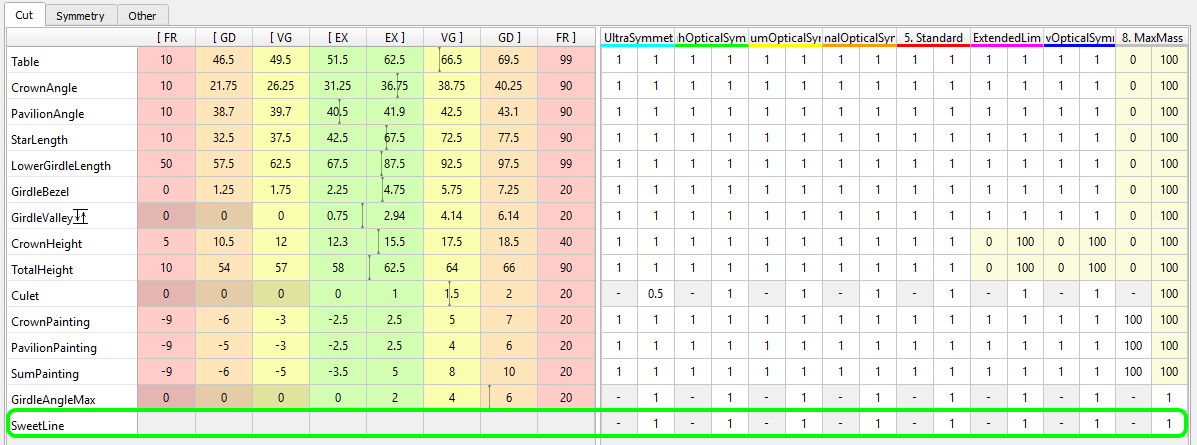
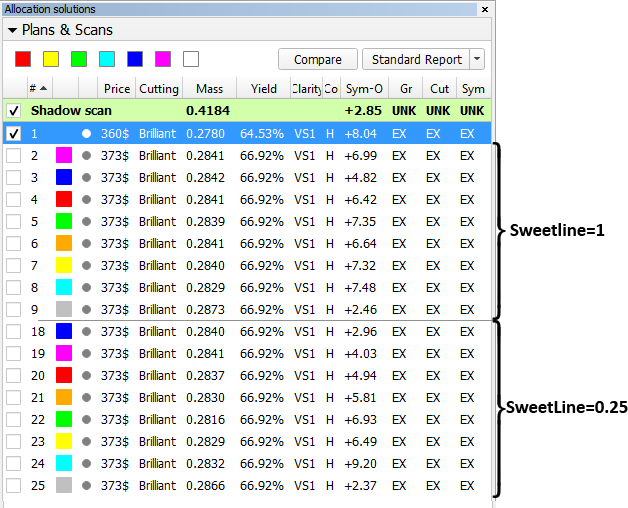









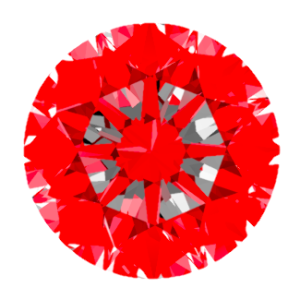



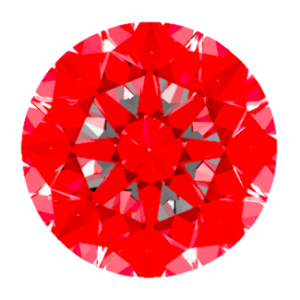
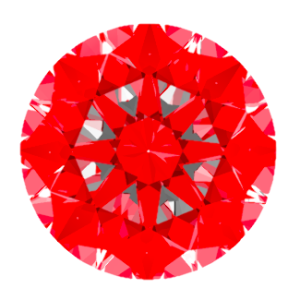
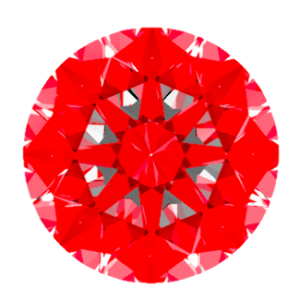
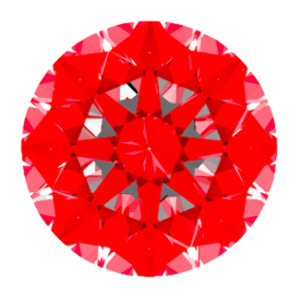
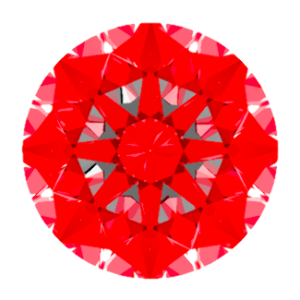

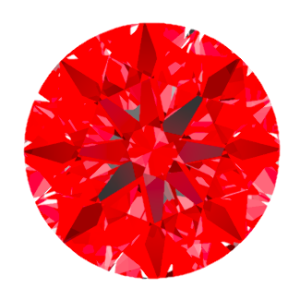
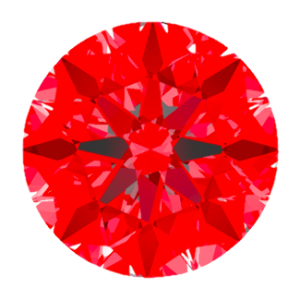




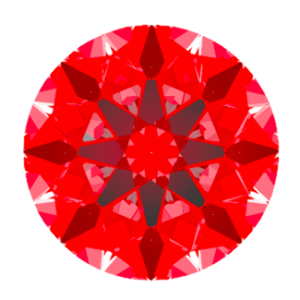
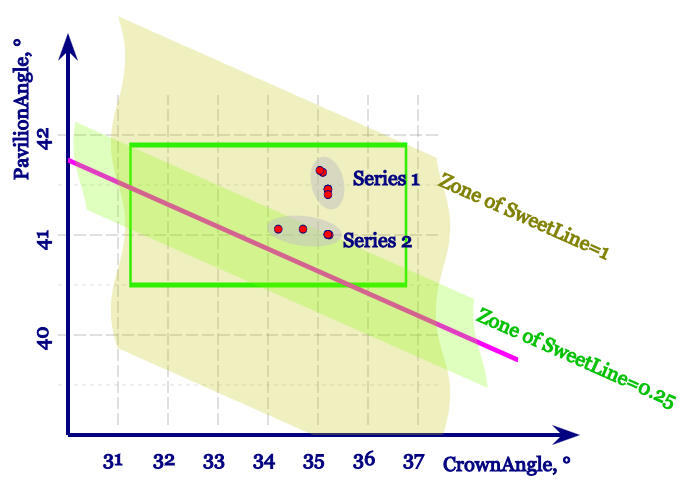
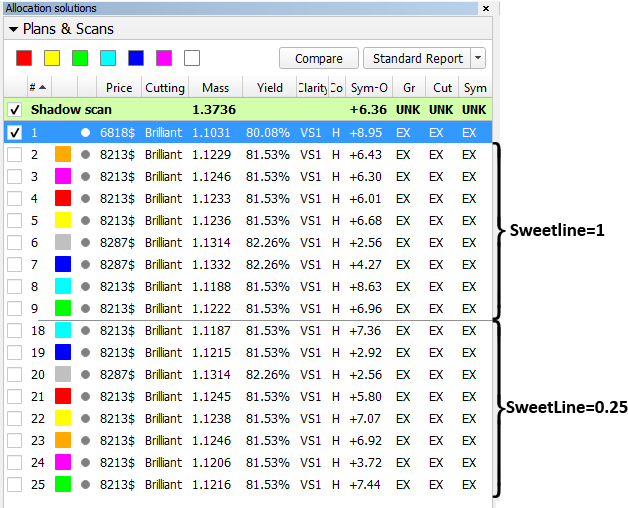

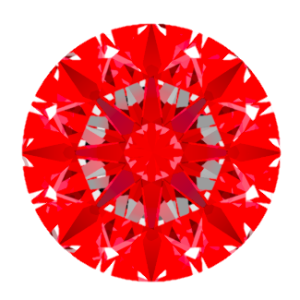


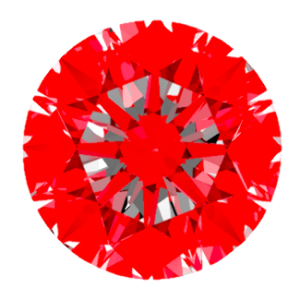
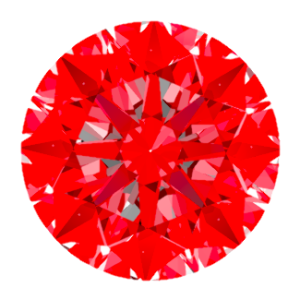
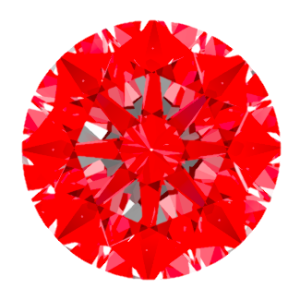
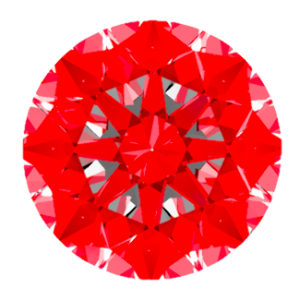
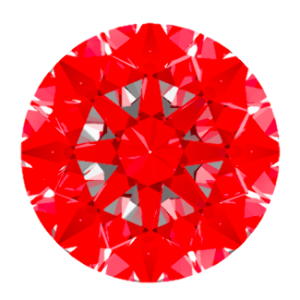
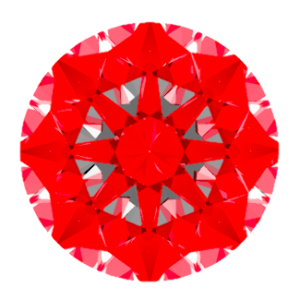
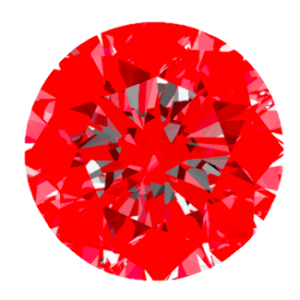


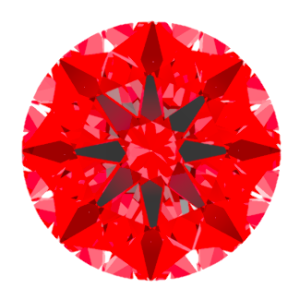
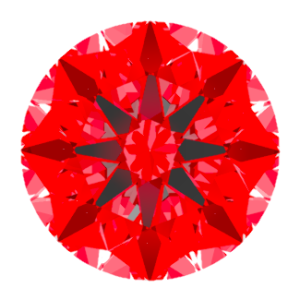
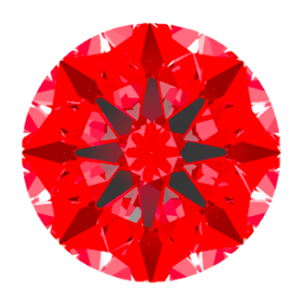
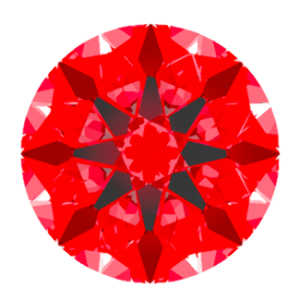
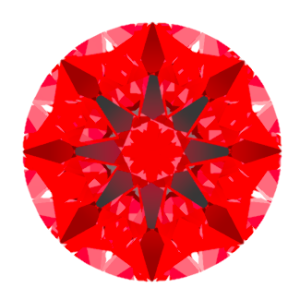
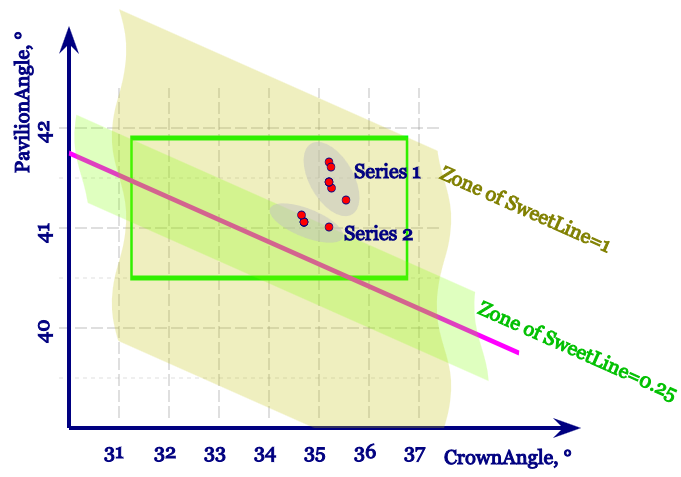

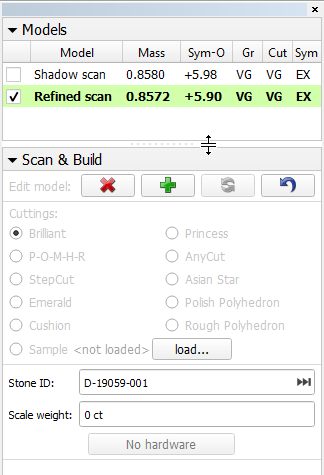

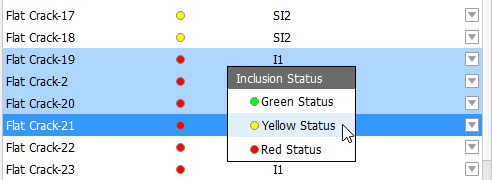
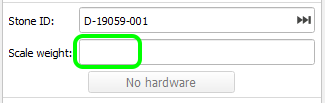
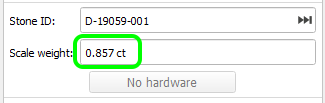
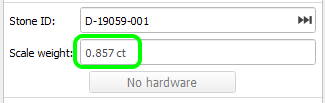
0 Comments