Hardware configuration
Hardware configuration storage logic has changed.
The camera-related details which were previously stored together with other parameters at HPODrivers.ini have been moved to hws.xml.
The update of the configuration files will occur automatically on the first launch of the program. At that, the following popup message will appear:
Smart Recut
SmartRecut algorithm is improved, which has led to a considerable speed up in case of stones with cavities.
Sample Base 1 (no cavities):
SmartRecut Version Avg. Time, sec 1.10.4.2 31.42 1.10.4.26 32.21 Sample Base 2 (with cavities):
SmartRecut Version Avg. Time, sec 1.10.4.2 50.59 1.10.4.26 40.37 Smart Recut may now be applied to any of the multiple models inside of a Rough stone , in order to improve that model while respecting the borders of other models.
See the example below: two Round brilliants are allocated in a rough stone using Cascade 2M algorithm in Pacor Client. Then the model is imported to HPOxygen, and the larger solution is used as a starting point for Smart Recut. Note that the Smart Recut solution is bigger than the original, yet still fits in the rough stone and remains outside of the other allocated brilliant.Before Smart Recut After Smart Recut
Facetware Appraisers
New appraisers are added:
- GIA_Facetware_Report_Lab makes an appraisal precisely according to GIA rules;
- GIA_Facetware_Report_Mfg makes an appraisal according to GIA rules with tightened limits, so as to use it for manufacturing purposes.
The users with access to Facetware optimization feature may use another GIA-based appraiser with tightened limits GIA Facetware (Safe) which allows optimization.
Scan & Build
- Manually added edges are now available in two options: high and low reliability.
The users are advised to choose one depending on their confidence in the position of the missing edge.
The program, in turn, uses the degree of reliability to determine the extent to which the added edge can be altered during the refinement:- Add edges with high precision produces an edge located as close as possible to the user's input;
- Add edges with low precision treats the user's input as a vague hint, so the resulting refined edge may appear some distance away.
Before refinement After refinement (high precision)
After refinement (low precision)
Note the light-green added edge. Note the refined model (cyan contours) laid over the original model (dark-green contours with light-green added edge).
Note that in both cases the refinement still can affect multiple other edges, not necessarily limited to the affected facet. Refinement of crown and pavilion against Reflect data is now controlled by different buttons and may be run separately.
The buttons are located at the lower part of the Scan panel, and only visible when the panel is set to Advanced mode.Before refinement After crown refinement
After pavilion refinement
Previously both buttons initiated refinement against all Reflect data
Interface
Exporting model is added to the context menu, both for the scans and recut solutions.
For scans For solutions Upon pressing, you will be prompted to specify file name, location, format (type), and basis. The possible export formats are:
- ASCII
- STL (text)
- STL (binary)
- DMC
- GEM
The possible basis options are:
- Report (the model is oriented in the standard way, with first facet at zero azimuth).
- Scanner (the model is oriented exactly as scanned).
Previously the Export model option was accessible via the Export model button on the right panel.- Settings are reorganized into tabs as follows:
- Scanning (related to the stone properties entered before scanning);
- Automatic Actions (related to the actions performed after scanning, including report preparation and model export);
- Reports (related to the configurable report buttons).
- Photo view now displays the same model which is selected in the list of models. Previously it used the Main scan, regardless of the selection.
- Manual editing functionality is blocked unless the Main scan is selected. (See Models management for more details on Main scan).
Bugfixes
- Export of STL solutions in scanner basis is fixed.
- Occasional incorrect highlighting of problem-causing edges upon clicking on the corresponding lines in Model Building Info is fixed.
- Duplicate appearance of
GIRDLE_INTERNAL_ANGLE_DEG_1and other similar parameters in Export report data for Princess cut is fixed. - Model Building Info (MBI) quality estimates are now correctly passed on to Export report data.
- Girdle for Octagon brilliant models is now built by the same method as for Round brilliant.
- Girdle height calculation for stones with extra girdle facets is fixed.
- Girdle bezel height statistics for 10x brilliant is fixed.
- Girdle bone symmetry grade is now correctly passed on to the reports. Previously a copy of girdle bezel grade was mistakenly reported instead.
- Bug that occasionally caused crash in the algorithm of facet type detection for rounded fancies is fixed.
- Corrected mass with 2 and 4 significant decimal digits (bookmarks
CORRECTED_MASS_2andCORRECTED_MASS_4, respectively) is now correctly passed on to the I3D Polish reports and I3D Comparative reports. - Scale weight below 1 ct can now be entered without the leading zero (as "
.545" instead of "0.545"; previously this was not interpreted correctly).
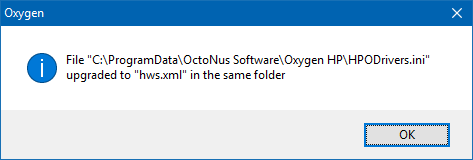
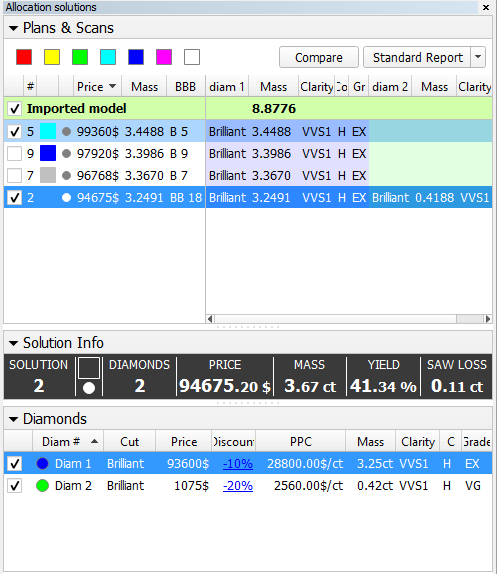

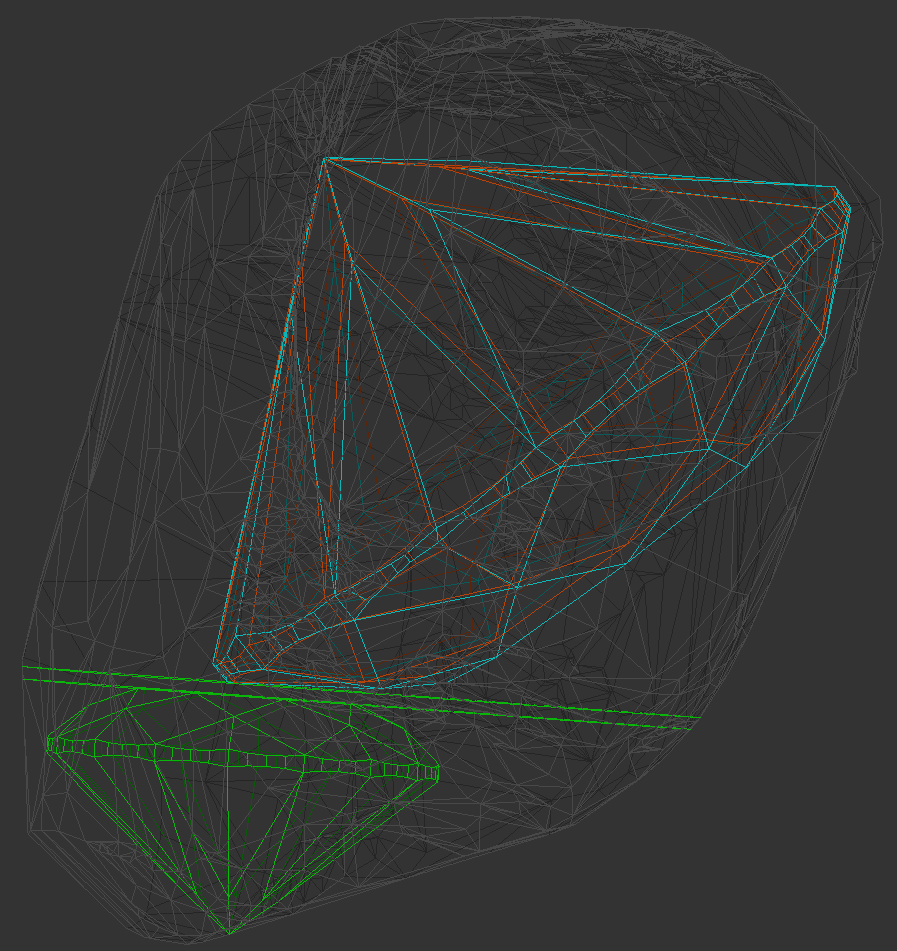
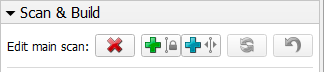




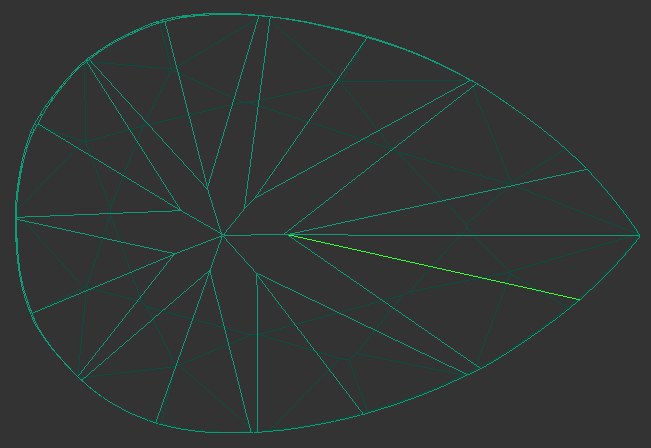
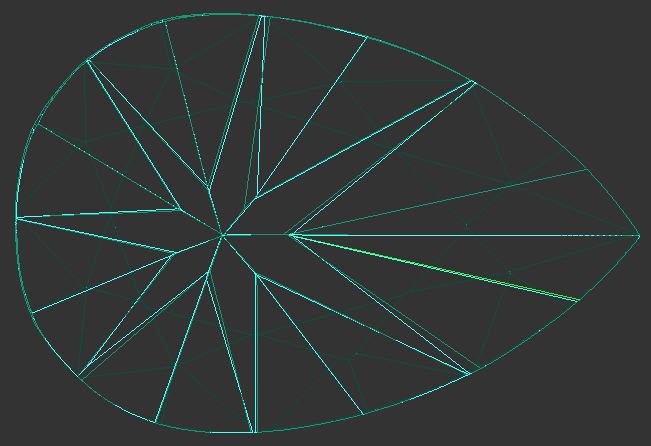
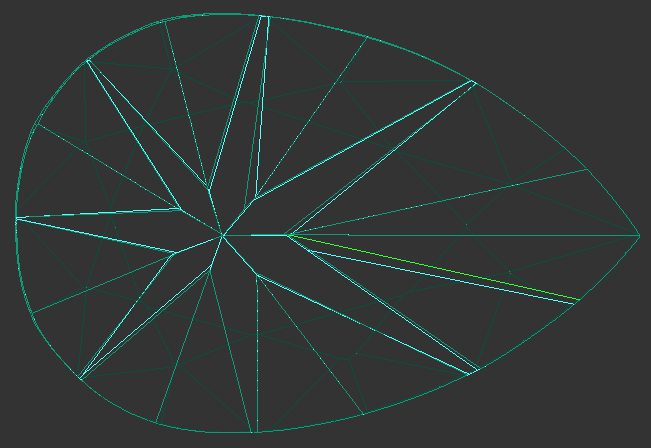
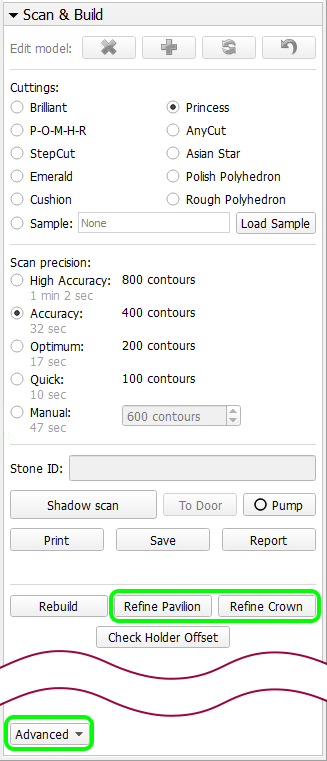


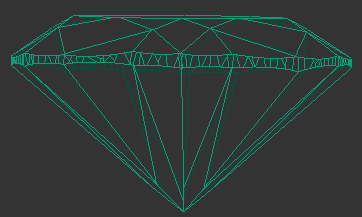
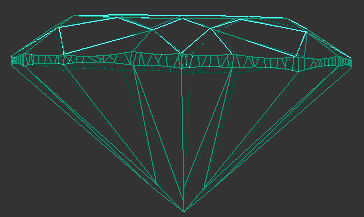
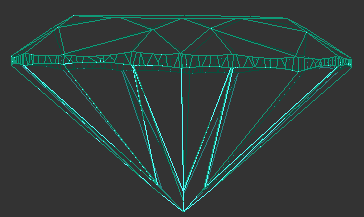
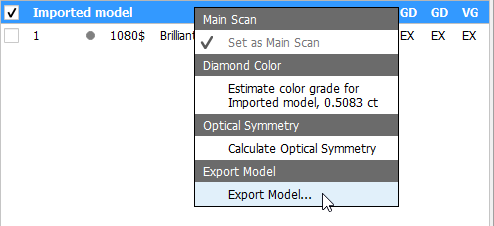
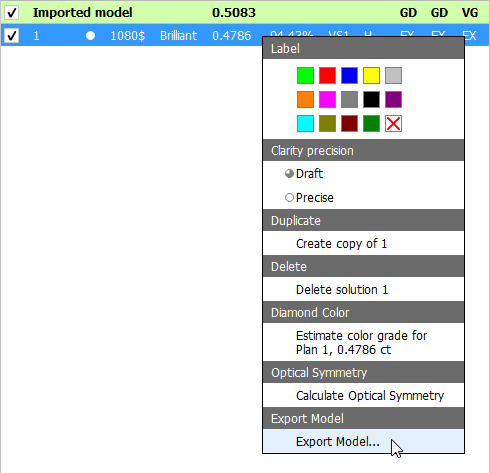
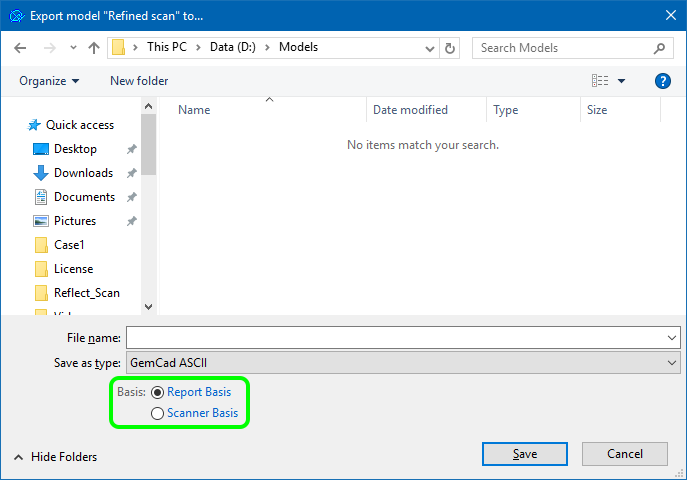


0 Comments