Scanning
Export of *.mme for EOS bruting machines
Export of rough stones with recut solutions in *.mme format for EOS bruting machines is enabled.
While exporting the *.mme file, the user is prompted to specify the girdle interpolation accuracy in mm.
If the table of the rough stone can't be determined reliably, a warning message would pop up during export:
If the table of the rough stone is not parallel to that of the brilliant, another warning message would pop up:
Additional contour disable option
Capturing of additional contours is made optional (enabled by default).
If disabled, the scanning goes on without the additional contours, thus achieving acceleration at the cost of some precision.
Automatic contour clipping control
Scanning is now interrupted automatically if the stone protrudes outside the green frame.
Acceleration control
Maximum acceleration is now controlled via the configuration file. This is essential for scanning large stones, which may shift if the holder rotates too fast. To obtain the necessary settings, contact your distributor.
Manual interruption of scanning
Shadow scanning can now be immediately interrupted by pressing the Cancel button.
Previously the Cancel button only affected the additional contours, while the main contours were scanned regardless.
Optional automatic discarding of photos
An option to delete photos is introduced (enabled by default).
If activated, the photos are removed on-the-fly, so as to save the memory. The viewing of problem edges from Model Build Info remains available, but the model and the contours are shown against the black background.
To save the photos for later viewing, disable this option. To do so, start HPOxygen with /AlignmentMenu command line option, go to Settings → Internal Configuration, unfold Shadow process → Scanning, locate the parameter called Drop photo after contour is built, and change its value to 0.
Interface
Clickable fields in Standard report
Fields with maximum/minimum values of certain parameters in the Standard report are made clickable.
Clicking on a field highlights the corresponding facet on the 3D model (either in Model or Photo view mode) so as to reveal the location where the selected value is reached.
| Photo view mode | Model view mode |
|---|---|
Rotating selected facet to door
Selected facet may be rotated to the door. To select a facet, use the clickable fields in the Standard report (see above).
Configurable shortcuts
Shortcuts are made configurable.
Explanatory tooltips
Parameters in MyAppraiser are now accompanied with illustrated definitions which are shown in a tooltip upon demand.
Scanner mode made default
HPOxygen is set to switch to Scanner view mode automatically, if started on a project without model and with hardware available.
Smart Recut
Smart Recut for Oval
Smart Recut can now perform optimization of two cutting types: Round brilliant and Oval.
Each cutting type must be used with the dedicated appraiser: MyRound (formerly MyGIA) and MyOval, correspondingly.
To use SmartRecut with Oval as a target, follow these steps:
- Select the appraiser called MyOvalOpt | MyOval:
- Run the ordinary Recut with cutting type set to Oval (specifically, Oval_WBT_C32_G64_P24):
- Select the obtained solution and switch to the algorithm 13. SmartRecut (Brilliant, Oval):
If the appraiser doesn't match the cutting type of the starting solution, a warning message will pop up: - Click Run. A series of eight solutions will be produced, according to presets.
Smart Recut for Oval relies on its own presets, which have the same overall meaning as those for Brilliant, but use a different set of parameters.
Smart Recut for Oval is currently incompatible with the options of Extra Facet (see below) and Fixed Girdle.
Smart Recut with Extra Facets
SmartRecut with Extra Facets is now available.
To allow the solutions having this feature, check Allow Girdle Extra Facets on the Recut panel before running Smart Recut:
The number of extra facets and their maximum height are introduced as parameters in MyAppraiser.
Smart Recut in multi-diamond solutions
Smart Recut in multi-diamond solutions is improved.
Reports
Label reports
Label report processing is updated. Custom label reports from previous versions of HPOxygen, if any, may be displayed incorrectly.
| Correct | Incorrect |
|---|---|
Precision controls
Standard report is enabled with a precision control that allows producing reports with enhanced precision of up to 3 extra decimal digits.
Label report is also enhanced with a similar control.
Lower Facet Length for Cushion
Lower Facet Length parameter is added for Cushion cuts.
It is defined as the projected distance from the junction of the main pavilion facets to the corresponding side of the girdle, and reported separately for all four sides.
| Reported in | Section | Values | Units | Bookmarks |
|---|---|---|---|---|
Full Report for Cushion | Main Parameters | Avg, Min, Max, Dev at each direction | Both %(diameter) and mm |
|
| Detailed Parameters | Individual values (2 at each direction) | Both %(diameter) and mm | LOWER_FACET_LENGTH_0_1, LOWER_FACET_LENGTH_0_2, LOWER_FACET_LENGTH_90_1, LOWER_FACET_LENGTH_90_2,LOWER_FACET_LENGTH_180_1, LOWER_FACET_LENGTH_180_2, LOWER_FACET_LENGTH_270_1, LOWER_FACET_LENGTH_270_2 |
Crown Main Width and Crown Main Length facets for Cushion
For a non-standard Cushion cut having four Crown Main Width and four Crown Main Length facets, all four individual measurements for their slopes, azimuths, and heights are now reported.
| Reported in | Section | Values | Units | Bookmarks |
|---|---|---|---|---|
| Full Report for Cushion | Detailed Parameters | Individual values #3, 4 | ° | CRN_MAIN_WIDTH_ANGLE_DEG_3, CRN_MAIN_WIDTH_ANGLE_DEG_4, CRN_MAIN_WIDTH_AZIMUTH_DEG_3, CRN_MAIN_WIDTH_AZIMUTH_DEG_4,CRN_MAIN_LENGTH_ANGLE_DEG_3, CRN_MAIN_LENGTH_ANGLE_DEG_4, CRN_MAIN_LENGTH_AZIMUTH_DEG_3, CRN_MAIN_LENGTH_AZIMUTH_DEG_4, |
Miscellaneous
- Tolerance thresholds (modelEps, girdleEps) are now correctly interpreted during import of models from
*.mmdfiles.
Usage of non-default values of these thresholds in HP Pacor could lead to different model built from the same contours, as compared to HPOxygen. - Inclusion clarity can now be set in HPO.
Bugfixes
- Memory leaks are fixed and memory consumption improved.
- HASP messages after the Demo license ends are fixed.
- Erroneous discount for fancy cuts is fixed.
- Capture of focus upon hovering mouse cursor over a 3D scene is fixed.
Bug that prevented the usage of Smart Recut with fixed parts (Fixed Girdle, etc.) is resolved.
Note that Smart Recut with fixed parts can't be used in multi-diamond solutions.- Bug that occasionally prevented SmartRecut from working in multi-diamond solutions is fixed.
- Erroneous estimation of camera FPS is fixed.
- Failure to refine models with acute angle between adjacent facets is fixed.
- Bug that caused occasional false positives in stone shift check for large stones having facets with low slopes is fixed.
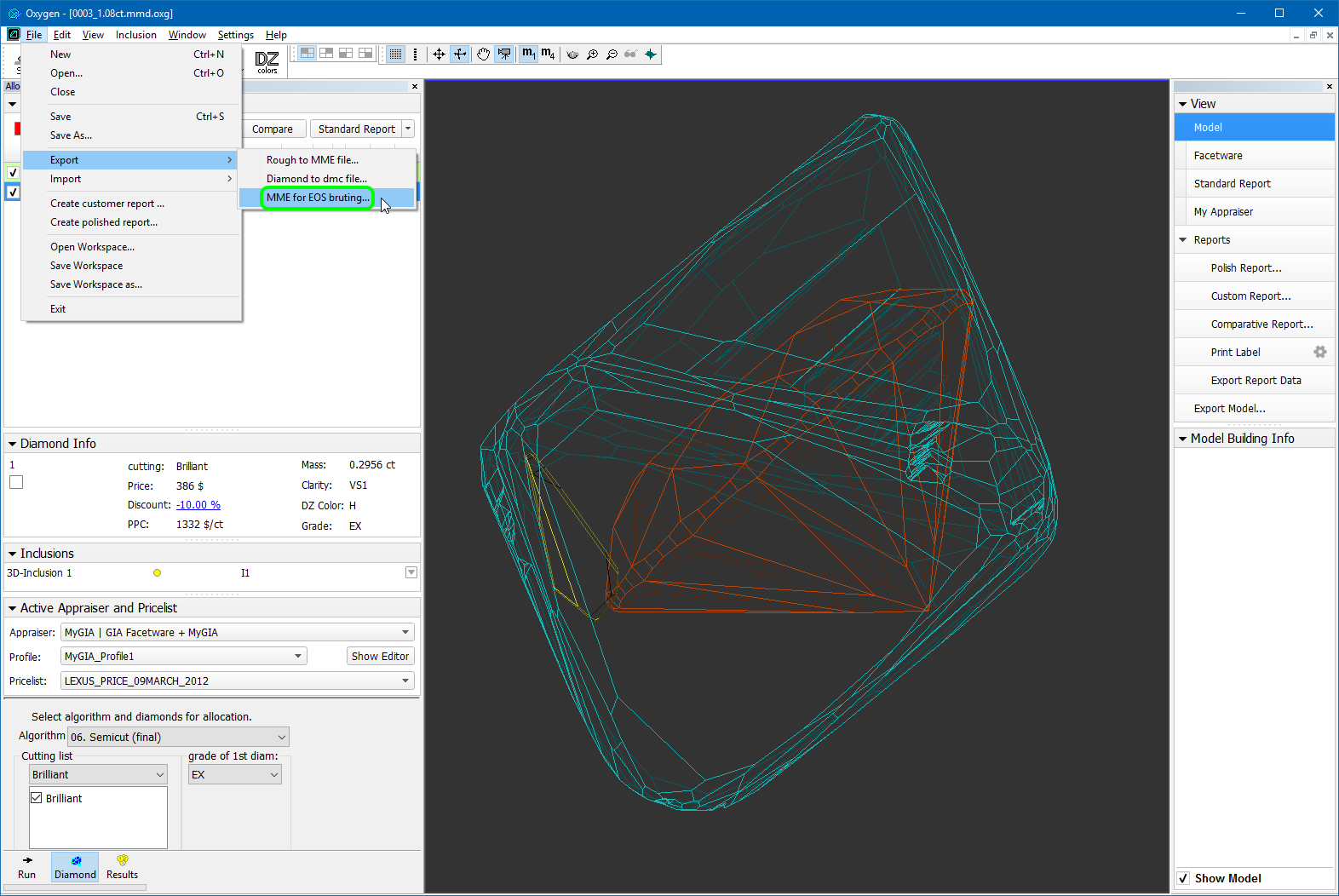
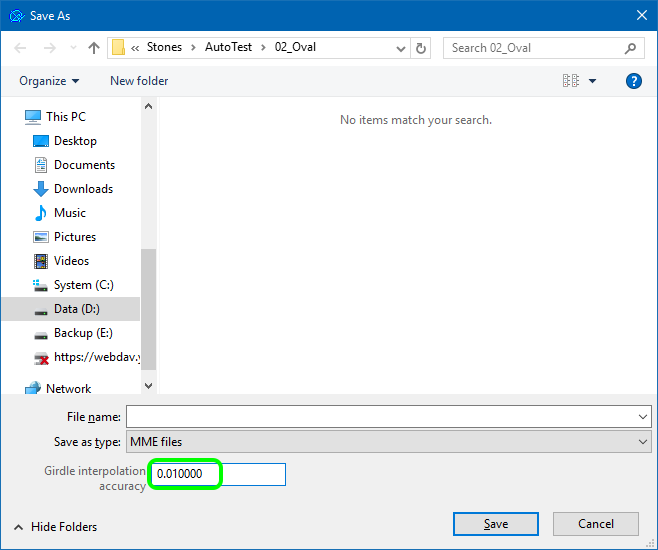

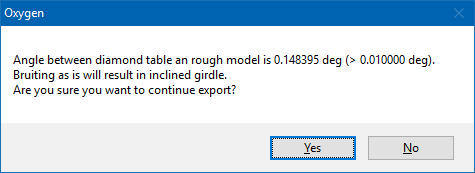
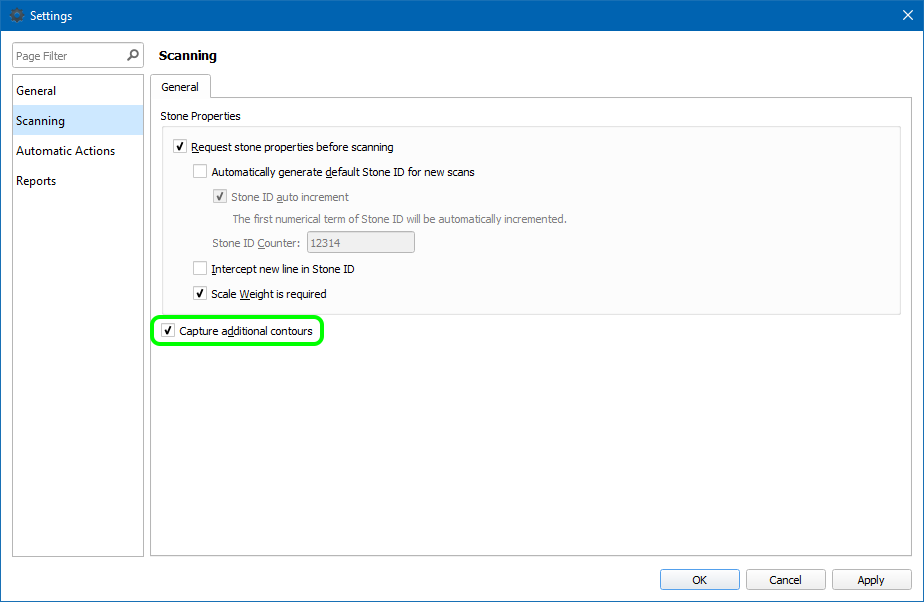
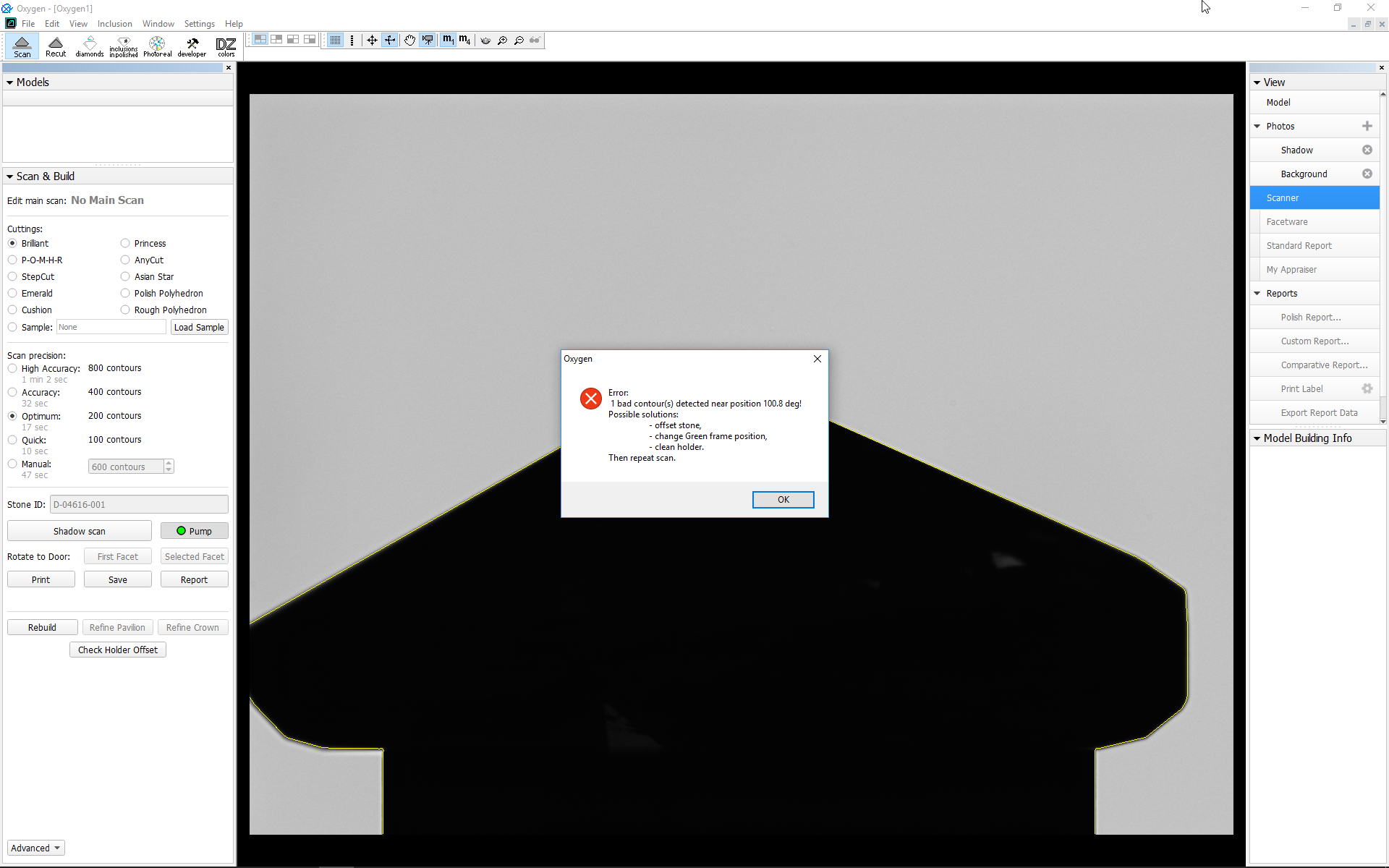
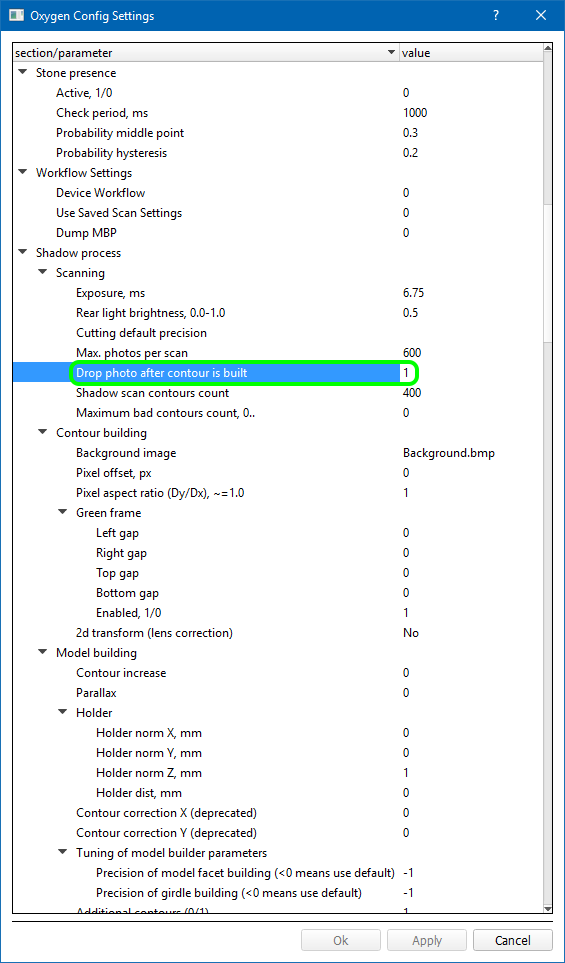
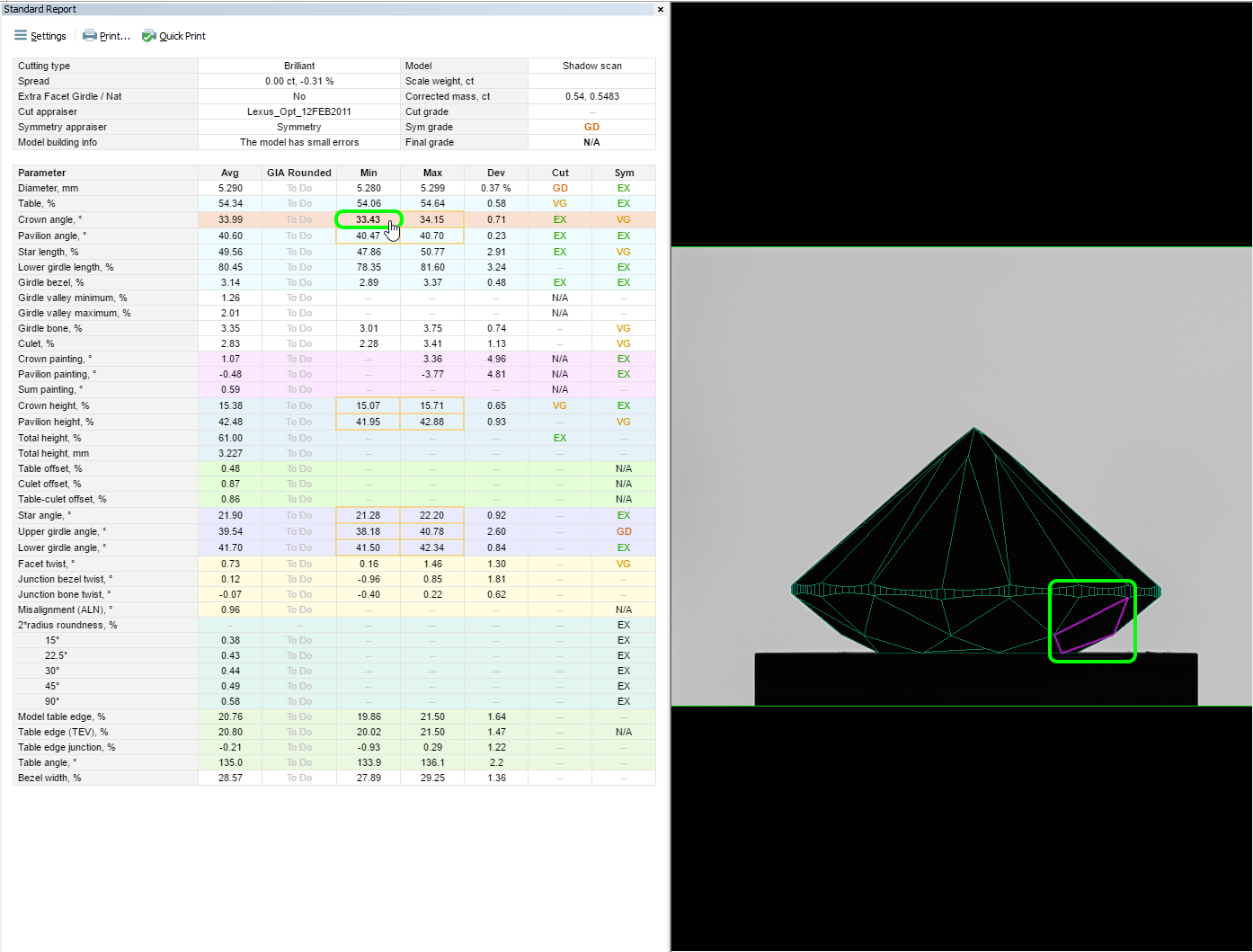
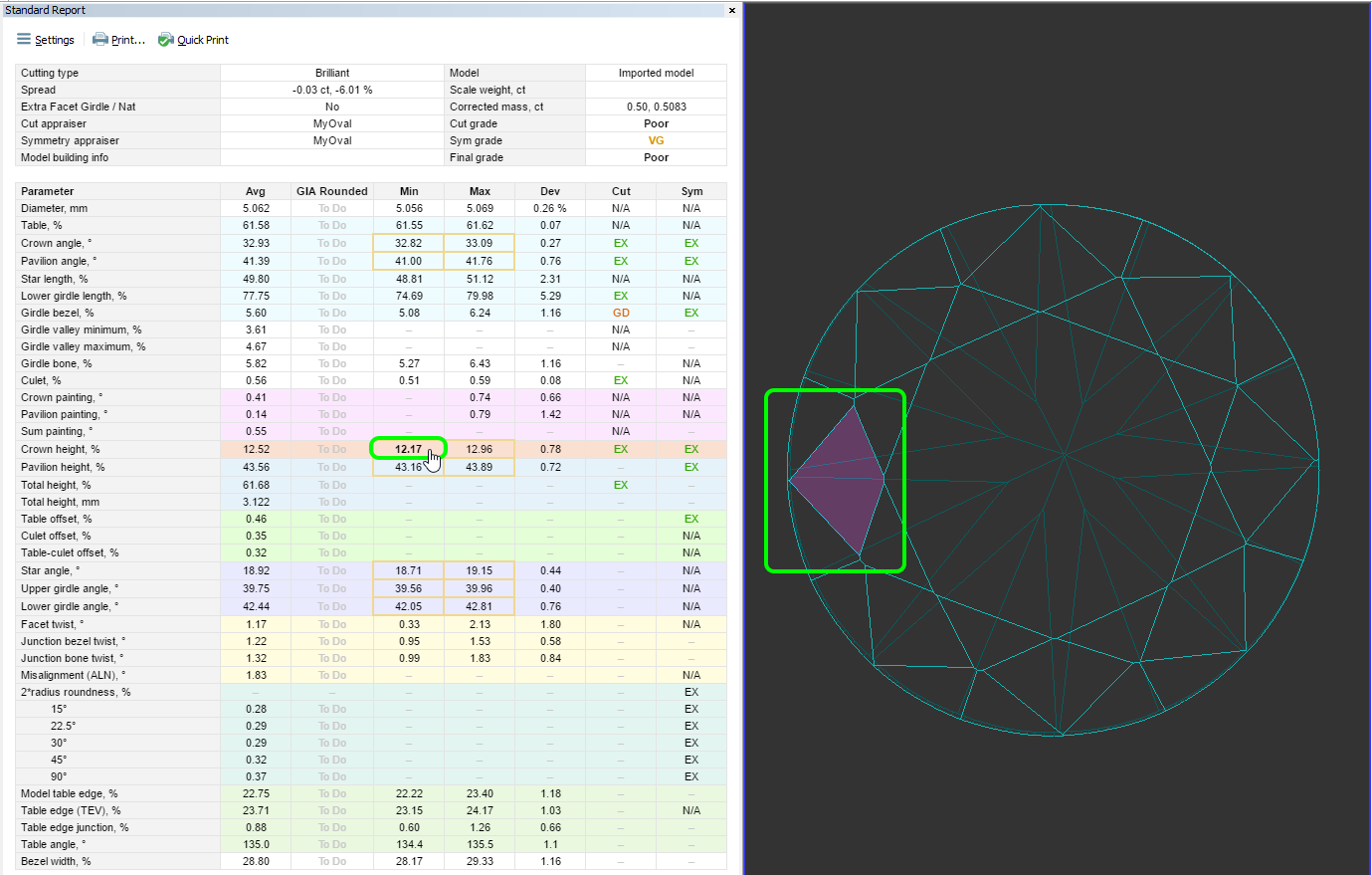
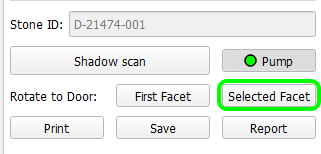

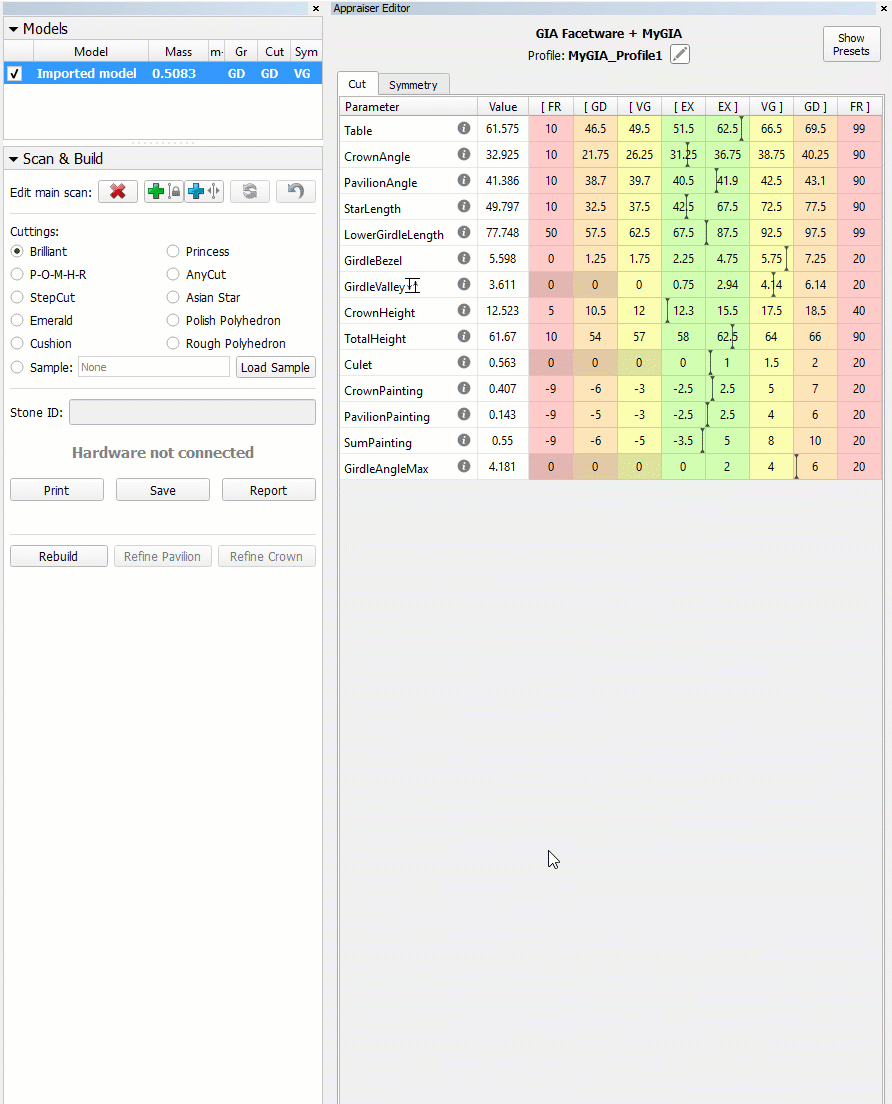
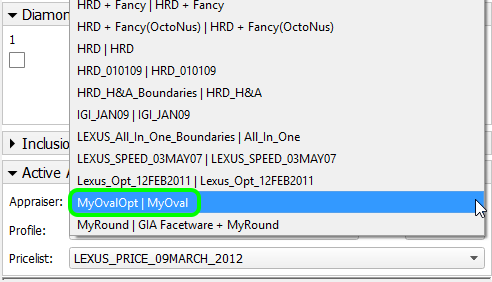
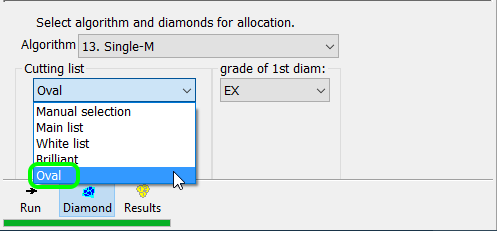
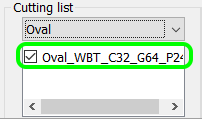
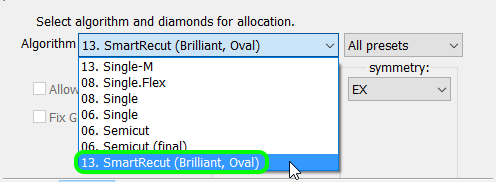
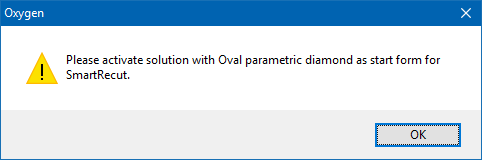
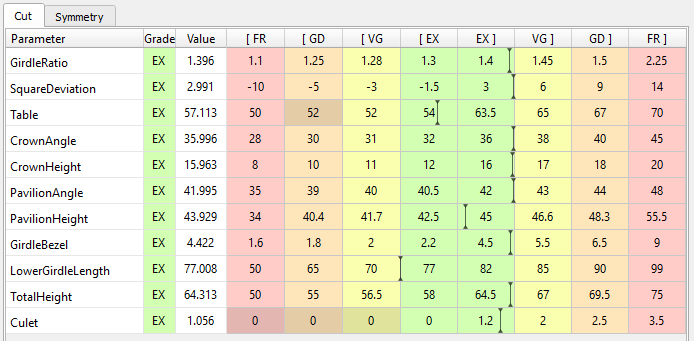
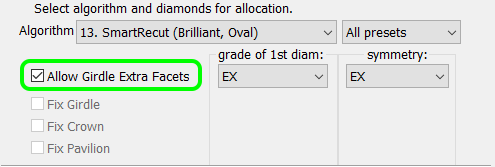

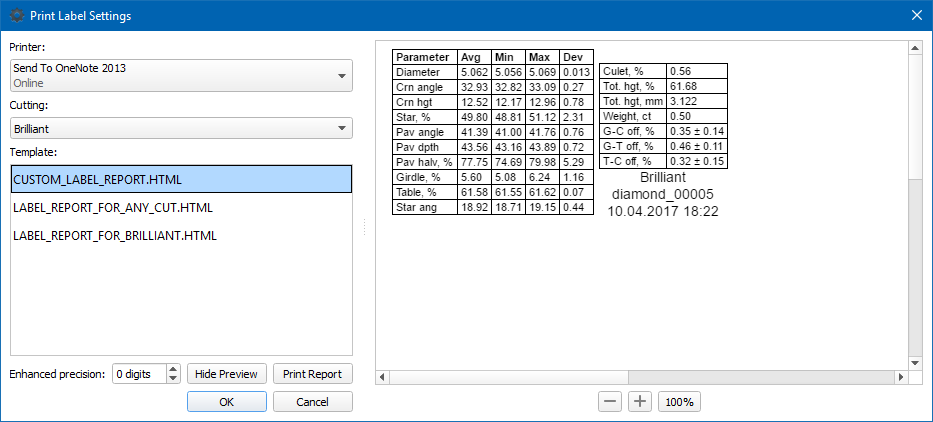
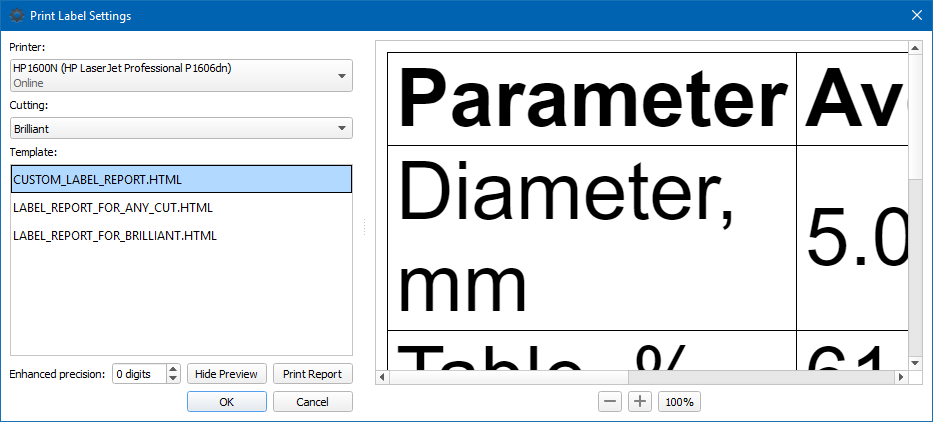
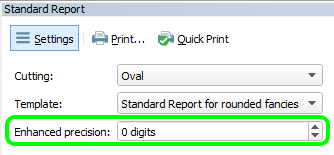
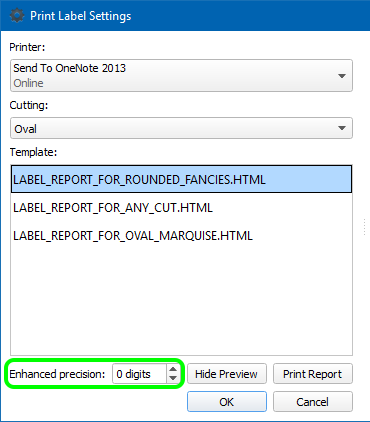

0 Comments