Reports
Mini view of Interactive 3D Report is available in the main Scene of program. This new built-in view of I3D Report is intended to help user in analyzing and checking of parameters on 3D model without switching to other program (like browser for Full I3D Report).
I3D Mini View is located in the View panel on the right side:
Functionality of 3D Mini View is the same as for Full I3D report but only for one view of diamond.
Options of 3D model rotation in any position, views "Crown, Pavilion, Left, Right, Front, Rear", values of slope angles and azimuths, heights, minimal (red) and maximal (green) values ans so on are available.
Some samples of views:
Note that for rough stones I3D Mini View is not available yet and user gets message in scene during attempt of creating I3D Mini View:
Import
- There are 2 different algorithms of Recognition are available during Import procedure - Rough and Polished diamond. User can select appropriate algorithm for his goals:
To import data from another project, select File → Import...:
There is Model matching preview window will be shown and algorithm of models matching will be run (by default box Use Recognition is checked and Rough algorithm is selected).It is possible to select Polished diamond to run another algorithm which could be more correct for semi-polished and polished stones (with ready crown and/or pavilion from the previous gemstone polishing stages).
Press OK to proceed with importing the models or Cancel to reject the operation. Demo samples for blocked Oval stones are added to distributive: files Oval_blocked_001.oxgz and Oval_blocked_002.oxgz are added to folder Demo\SmartRecut\. Also these files are duplicated in root folder of program.
Samples illustrates significant increasing of weight (Oval_blocked_001.oxgz - 6.5-8.5%, Oval_blocked_002.oxgz - 4.2-7.0%) ) for Smart Recut solutions (2-9) in comparison with Recut solution (1) leaving good optical performance of stone:- Change of model color is available from context menu in Plans&Scans list of models by SHIFT+Right click and select of "Change color of 'Name of model'":
Bugfixes
- Jerky rotation for complex models in Scene, found in previous version 3.23.25, is fixed.
- Crashes on non-convex Ovals are fixed.
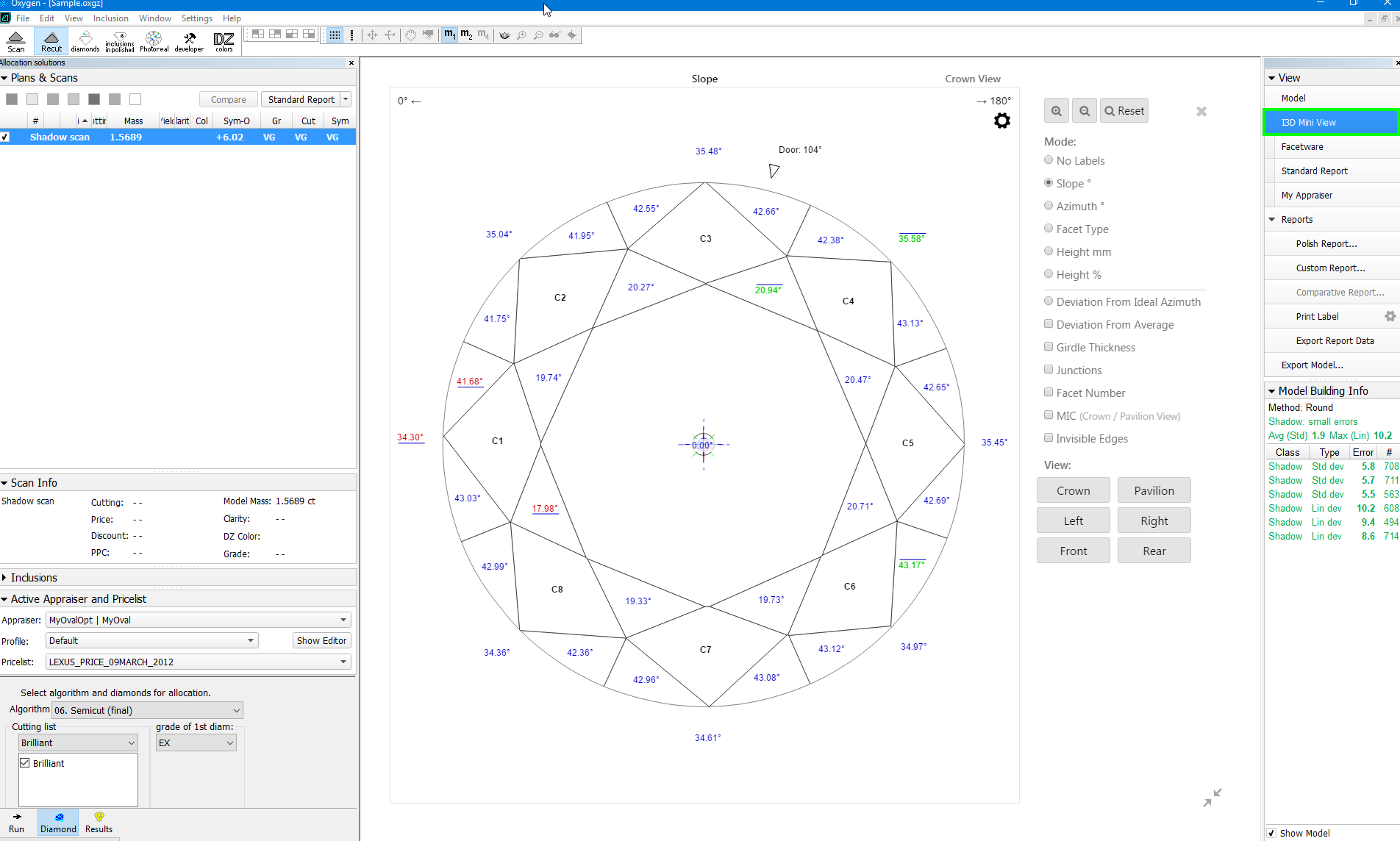
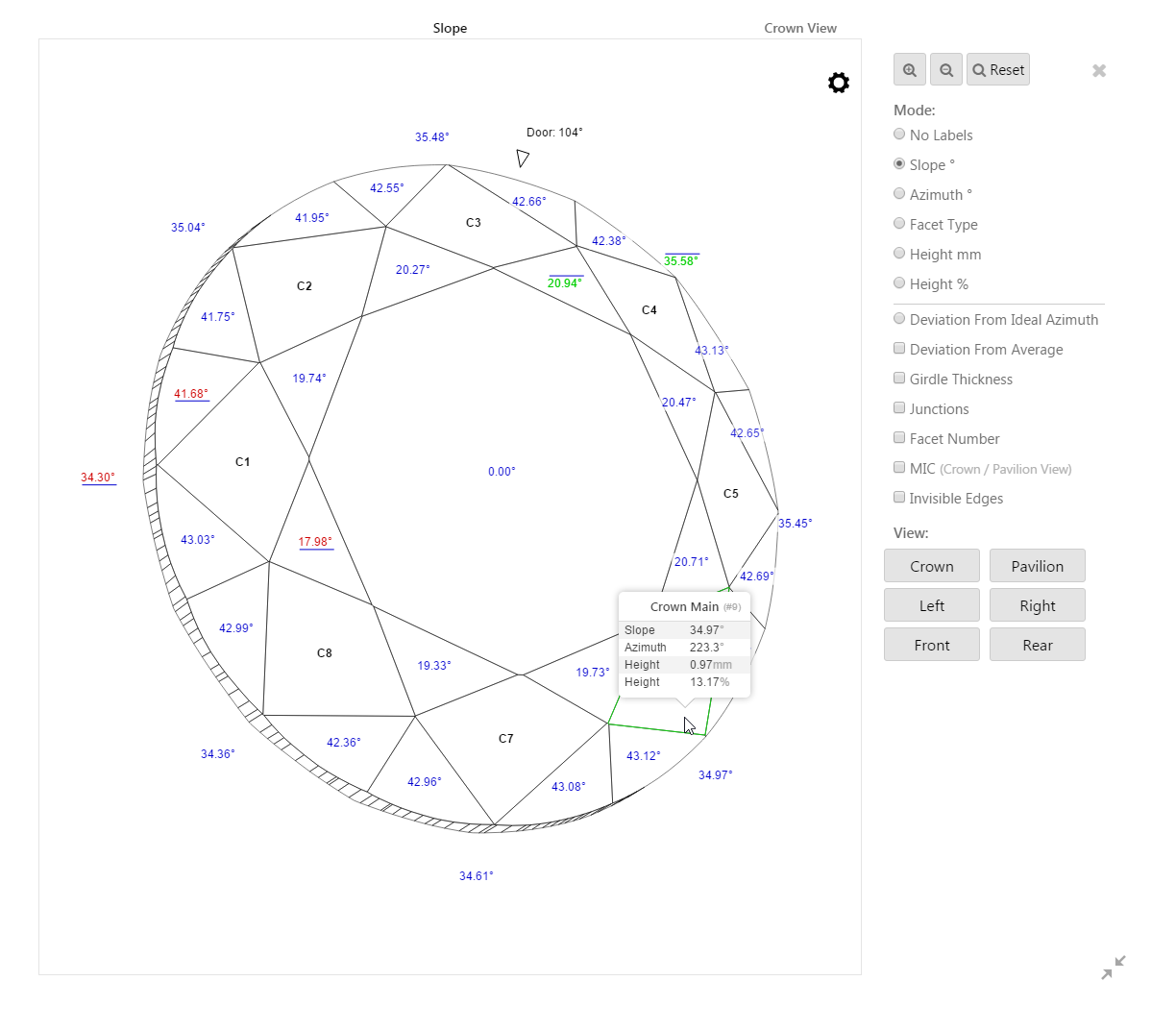
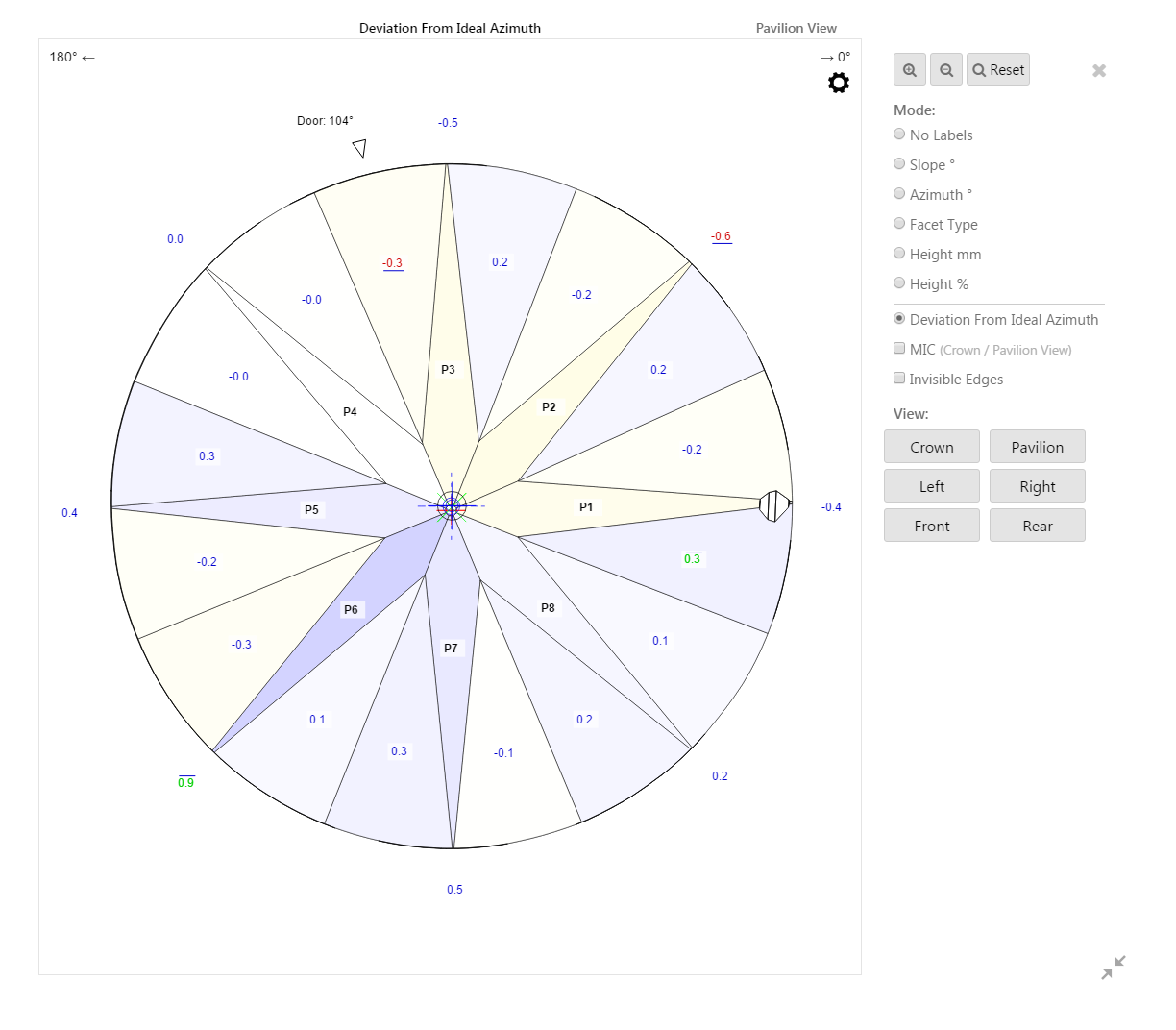
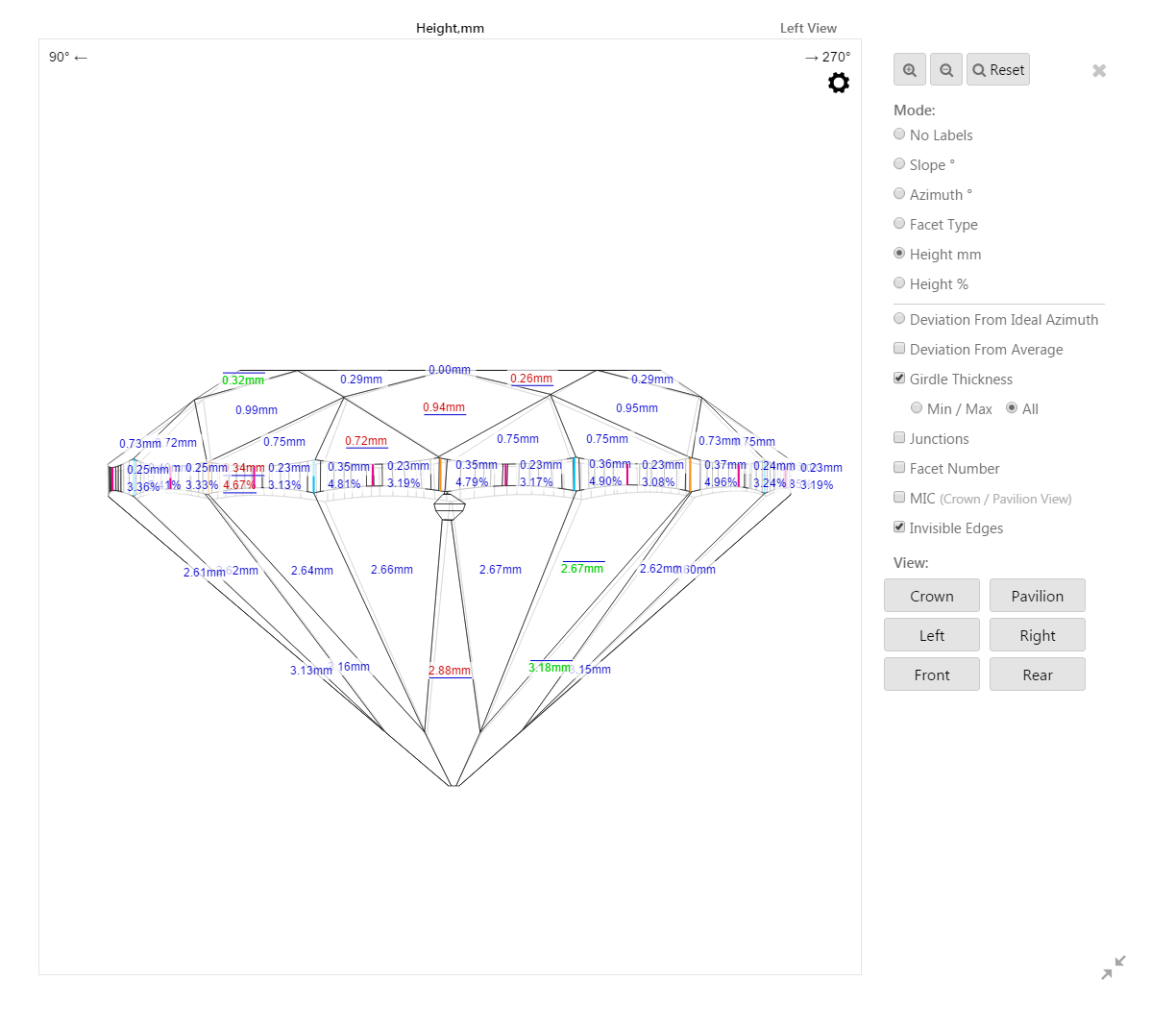

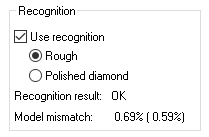
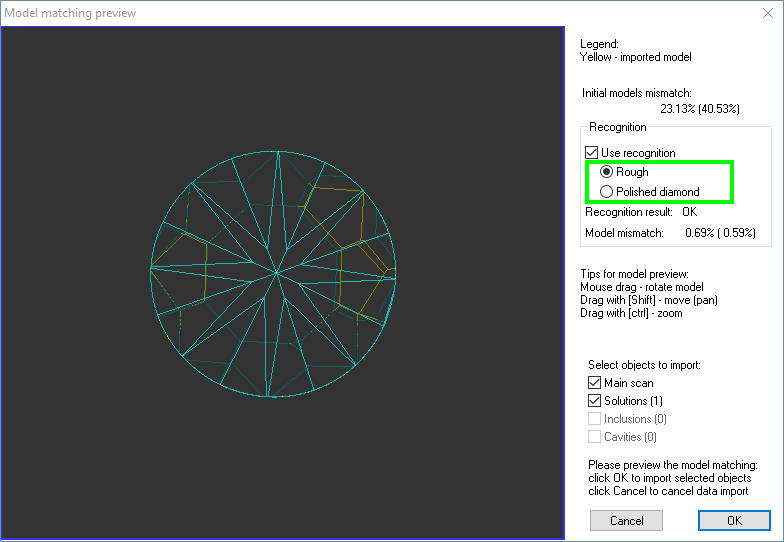
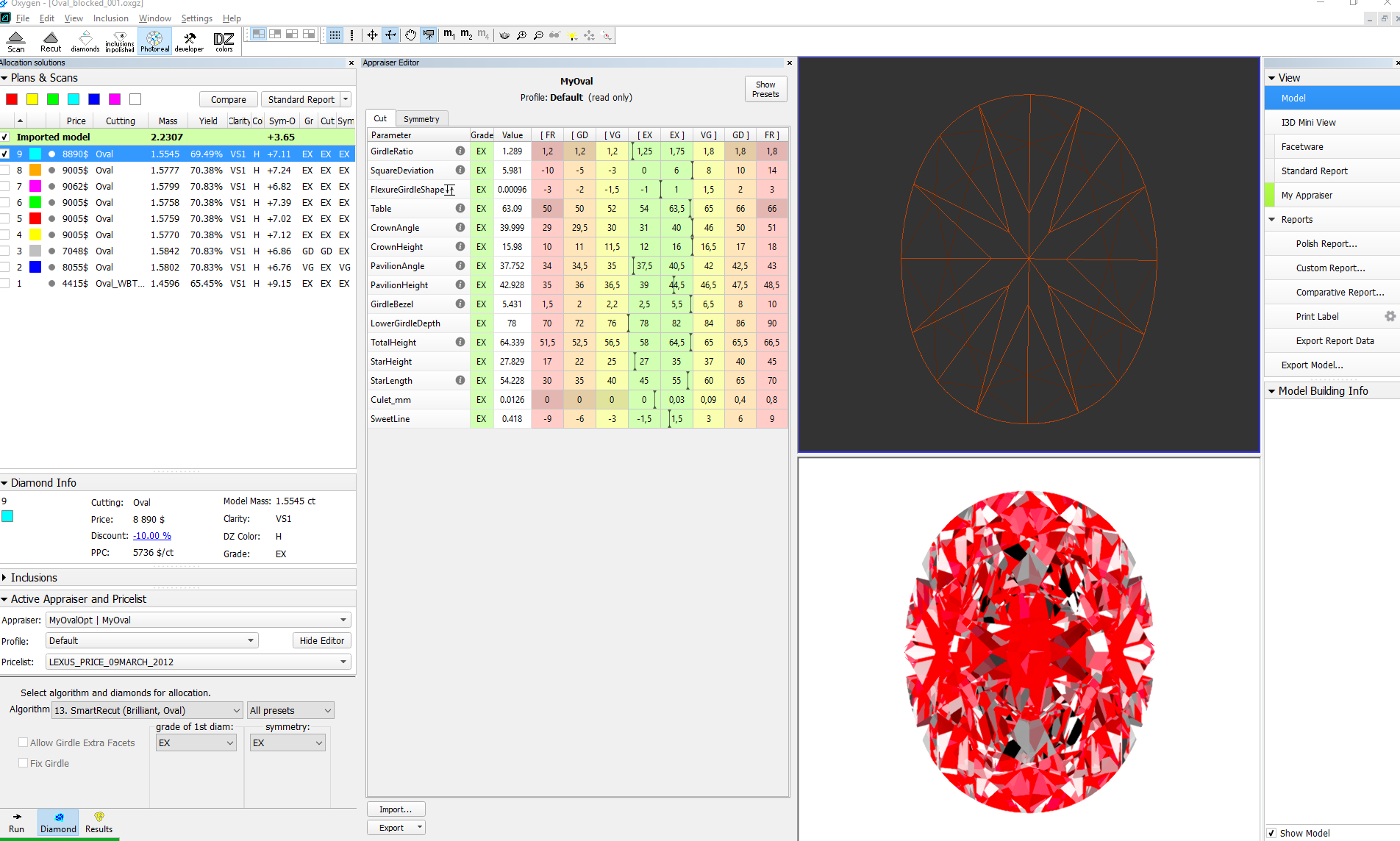
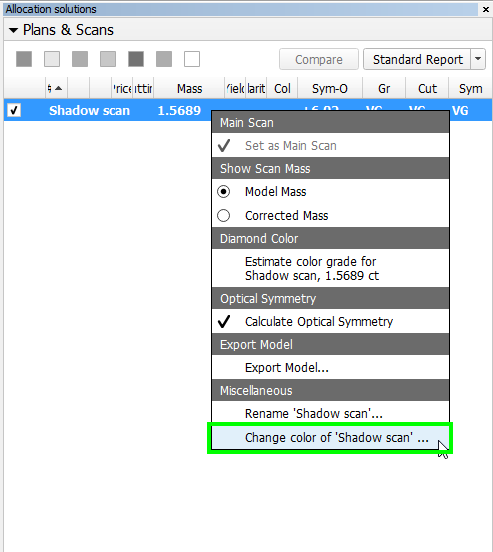
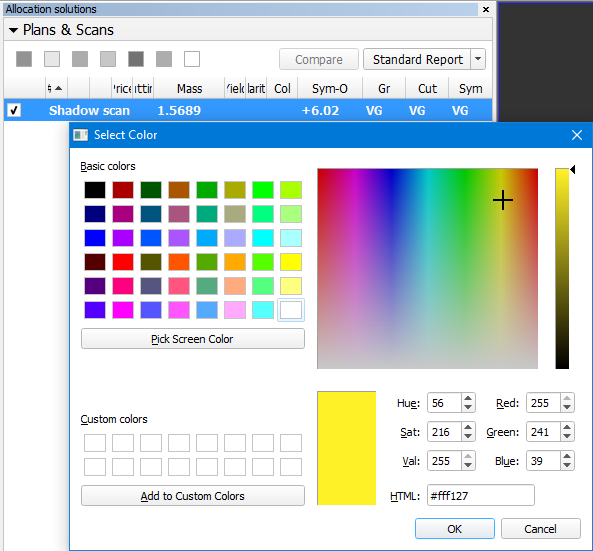
0 Comments