Diamond allocation
- New algorithm of diamond allocation 17. SmartZoom is introduced.
17. SmartZoom is fast (from few seconds for simple till couple of minutes for complex models) algorithm which can be run for one of the current solutions and results in slight increasing of weight in comparison with start solution due to slight imperfections of cut shape, which do not decrease the overall grade. These imperfections are extra girdle facets, girdle height change and girdle shape (roundness) change.
So 17. SmartZoom allows to improve existing solution by weight (up to few percents) due to adding of some imperfections in shape.
Algorithm 17. SmartZoom works for any cutting including ASCII.
There are following main differences between 17. SmartZoom and Pacor "Increase&Intersect" option:
- 17. SmartZoom optionally moves diamond model center to increase weight. Pacor "I&I" does not move diamond center.
- 17. SmartZoom changes Girdle shape to increase weight. During Girdle shape changing 17. SmartZoom uses Girdle height limitations (usually Min Girdle Height), max deviation from starting girdle shape and max Girdle shape asymmetry. All thresholds are available for changes in presets according manufacture rules and traditions.
- Operator could define maximum quantity of girdle extra facets on pavilion and crown sides and also size of such extra facets.
To define thresholds described in above list, please contact your distributor.
An area of 17. SmartZoom application:
1) Algorithm 17. SmartZoom is not effective where cutting has NO vertical girdle (for example, scanned ASCII cuts) and could return no extra weight.
2) Algorithm 17. SmartZoom is not effective for already existing SmartRecut solutions and could return the same weight of SmartZoom solutions if algorithm is run for SR solutions.
To use algorithm it is firstly required to get solution by any method - ether "recut" algorithm or import from Pacor or other possible for import program, select it in Plans&Scans tab of Allocation solution panel, then select 17. SmartZoom algorithm in the list of algorithms and press Run.
Algorithm gives several solutions (up to 8) of 4 colors: each color corresponds to a preset. There are 4 presets that differs in intensity of shape imperfection from each other: quantity of extra facets, their position (crown girdle extra facets or pavilion girdle extra facets), height of extra facets, intensity of girdle shape distortion. There are 4 presets Small (Cyan), Medium (Green), Large (Yellow), Extra Large (Orange) - name corresponds to intensity of imperfection.
Solutions of 17. SmartZoom has corresponding to presets colors.
It is possible to get either one solution for one preset and solution cutting will have name "SmartZoom" or 2 solutions for one preset and solutions cuttings will have name "Smart_Nat" and "Smart_EF".
These 2 solutions in last case differs by Extra Facets set on model: "Smart_EF" always has flat Extra Facets whereas "Smart_Nat" leaves shape of initial rough unchanged in the place of extra facet - it could be few natural facets of rough or cavity if rough stone has cavity in this place:
Sample, shown above of screenshots, is available for download SmartZoomDemo1_4.56ct_C4.oxg
Reports
- I3D Mini Report improvements:
- Click on any facet in I3D Mini View to select this facet. The facet will be marked. Use this as a visual mark or press "Rotate to door: Selected Facet" button in Scan&Build panel to rotate the selected facet to door.
- There is option to show I3D mini-report immediately after scan&build of model in Settings: Go to menu Settings / General Settings, select Automatic Actions tab and check box for I3D Mini View:
- There was some delay in mini I3D report visualization during switch to any solution. Since current version this delay is disappeared (after second switch to solution). Program caches data of mini-report for each solution after first switch to this solution, so beginning from second switch virtualization of data is immediate.
- Program remembers settings (mode and checked boxes) and selected position (Crown, Pavilion, ...) during restart of program.
- Click on any facet in I3D Mini View to select this facet. The facet will be marked. Use this as a visual mark or press "Rotate to door: Selected Facet" button in Scan&Build panel to rotate the selected facet to door.
- Faceting Report is available.
Details of faceting report generating are described here: Faceting Report - New parameters TableGirdleSimiliarity, CrownSlopeDeltaCW, CrownSlopeDeltaWP for Oval cutting are added.
New Oval cuttings are available in Cutting list:
There are totally following Oval shapes are available:Oval_WBT_C32_G64_P24_2017_JUN_21 Oval_C32_G64_P24_2017_JUN_21 Oval_C32_G64_P20_2017_JUN_21 Oval_C32_G64_P22_2017_JUN_21 Oval_WBT_Shifted_C32_G64_P24_2017_JUN_21 Oval_WBT_C32_G64_P24 Note that first cutting Oval_WBT_C32_G64_P24_JUN_21 and last cutting Oval_WBT_C32_G64_P24 has the SAME topology but first is the newest and has more parameters and can result in better solutions. So we recommend to use first cutting Oval_WBT_C32_G64_P24_JUN_21.
Athena cut position in report now caclulates through rotation axis. All crown and pavilion facets are recognized as main facets:
GUI
- Demo samples are available from menu File/Demo...
New samples for SmartZoom are added as demo - SmartZoomDemo1_4.56ct_Cushion_C4 and SmartZoomDemo2_2.31ct_Cushion_C10.
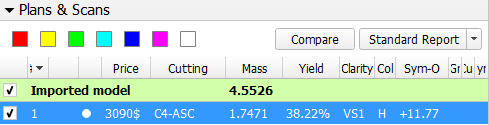
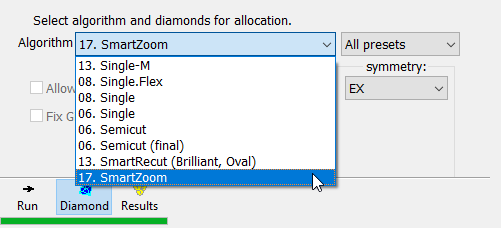
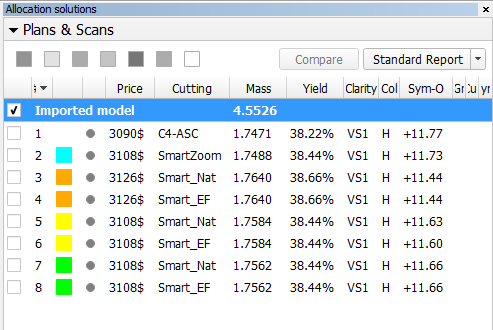
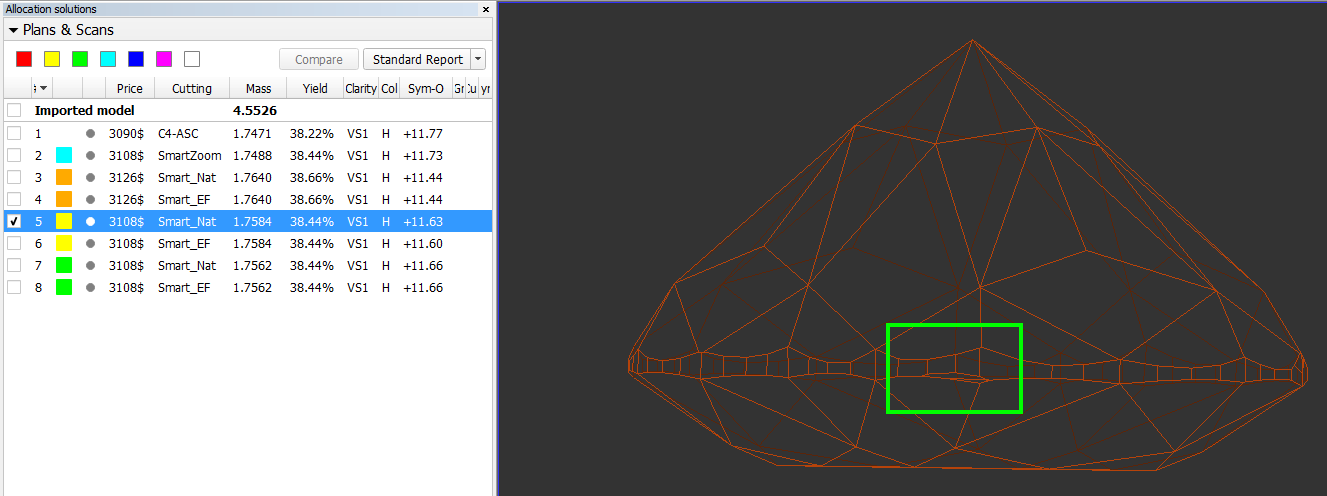
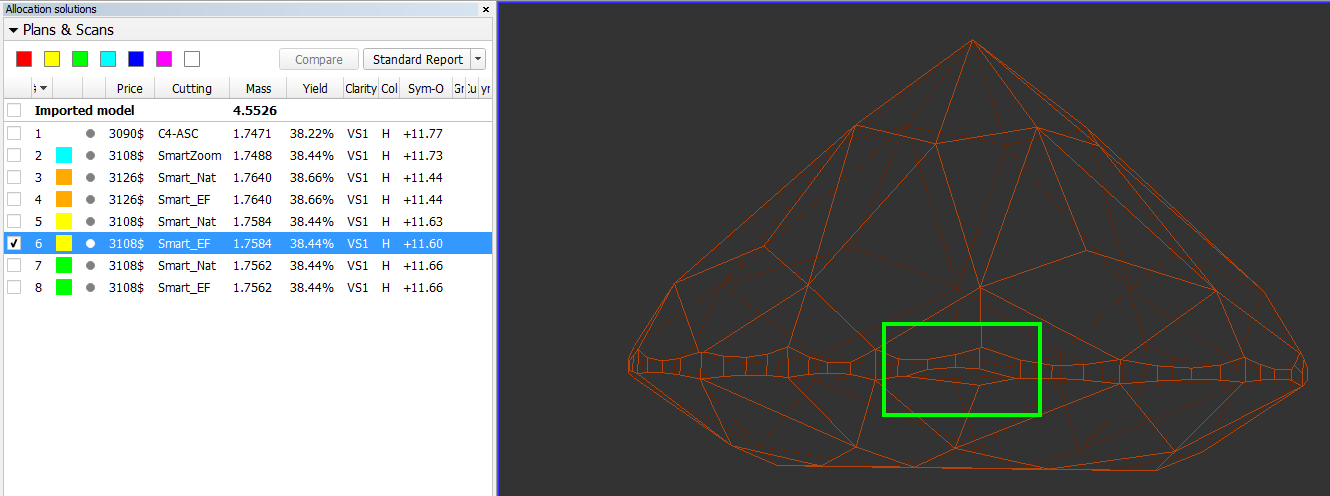
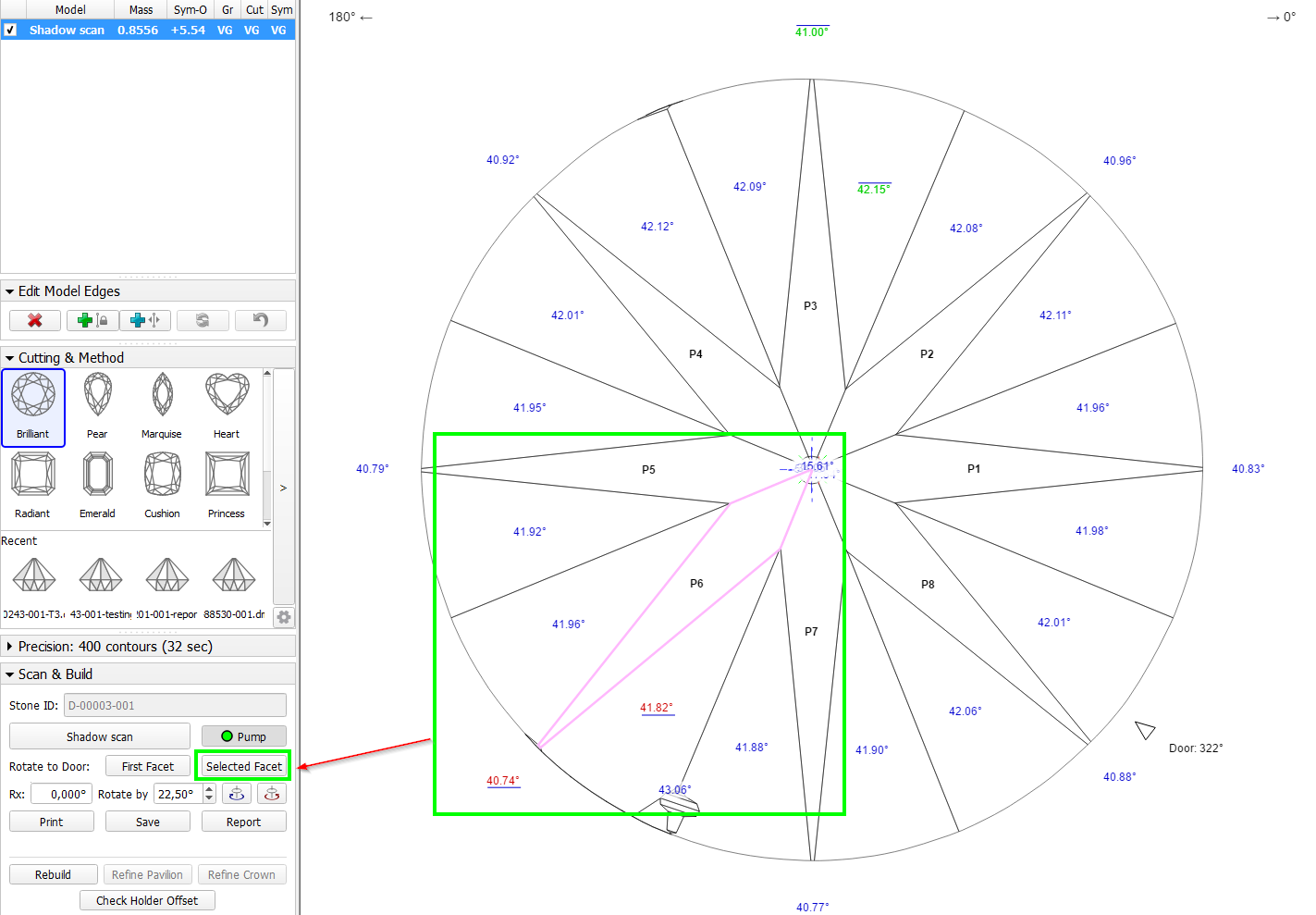
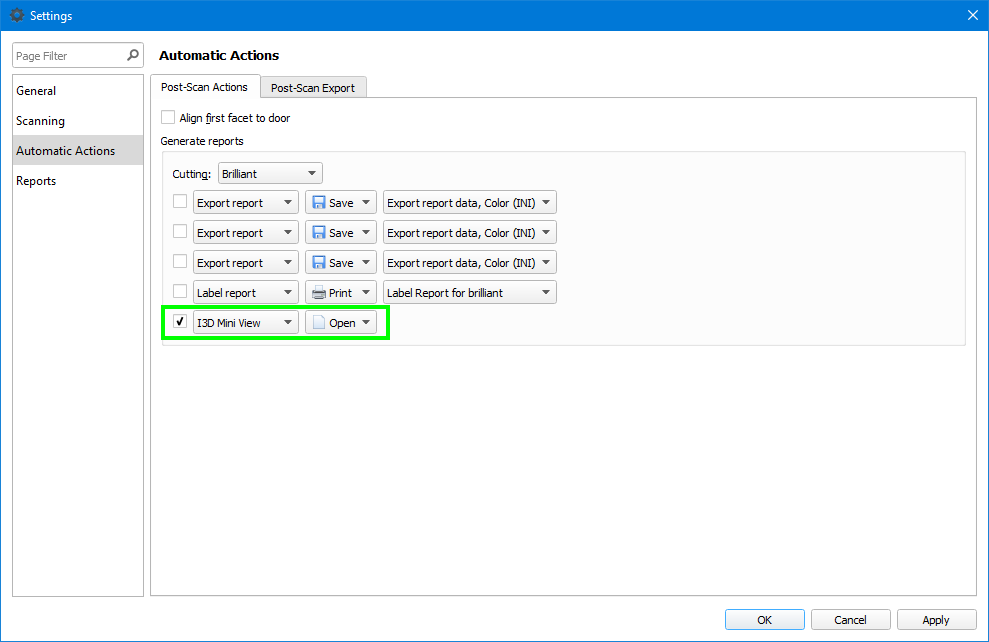

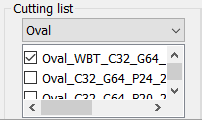
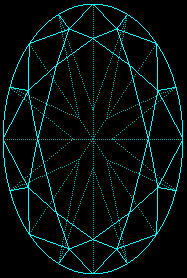
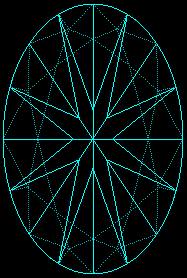
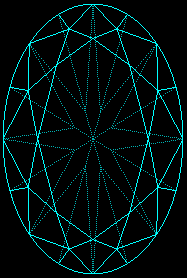
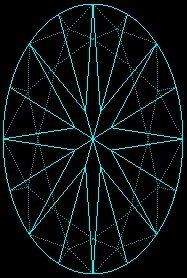
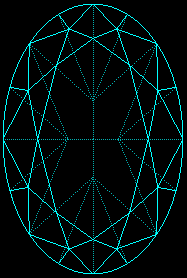
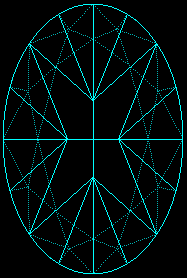
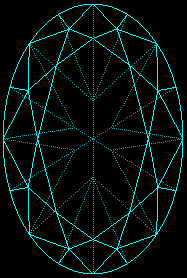
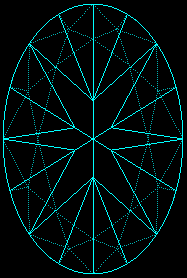
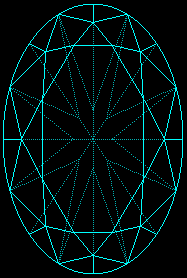
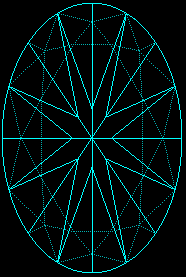
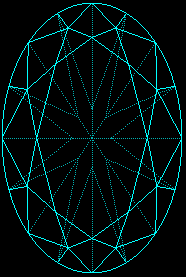
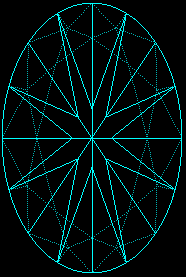
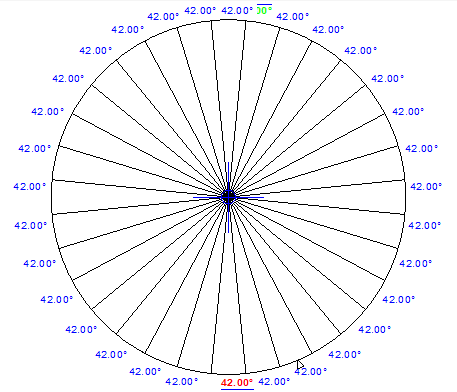
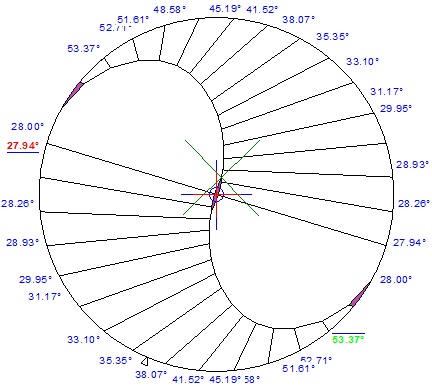
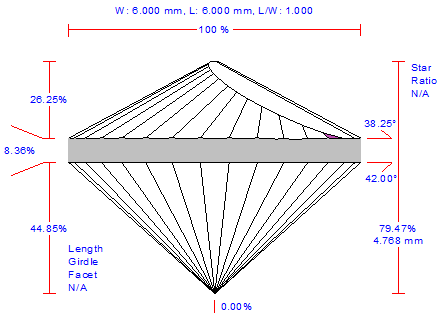
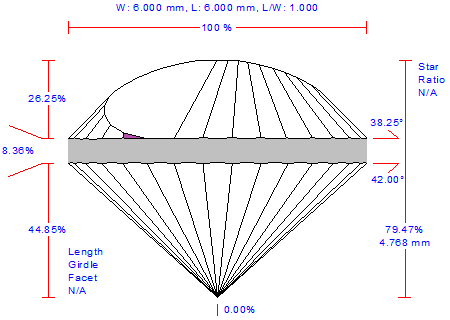
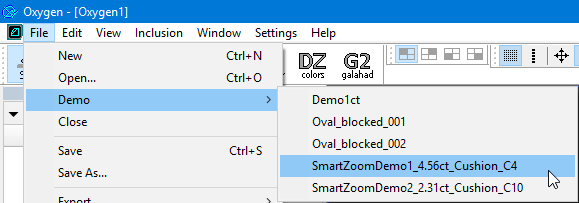
0 Comments