Smart Recut - Oval Grid Appraiser implementation
There is new appraiser "MyOvalPlus|MyOvalPerformanceWare" is implemented for Recut and SmartRecut optimization. The new appraiser can be selected in Recut mode, in Active Appraiser tab under Appraiser filed:
Old appraiser MyOvalOpt|MyOval also available in list of appraisers and new one MyOvalPlus|MyOvalPerformanceWare is added.
The appraiser allows to get Ovals with perfect optical performance on the base of "point" or Grid appraiser inside. Gird Grade is shown in Standard report for solution if MyOvalPlus|MyOvalPerformanceWare is selected:
Sample of SmartRecut optimization by new appraiser MyOvalPlus|MyOvalPerformanceWare on the base of Demo sample Oval_blocked_001 (menu File/Demo/Oval_blocked_001) - the table show difference between old appraiser MyOvalOpt|MyOval and its solutions and new appraiser MyOvalPlus|MyOvalPerformanceWare and its solutions:
| Solutions of MyOvalOpt|MyOval are selected | Solutions of MyOvalPlus|MyOvalPerforamnceWare are selected |
|---|---|
Reports
- Custom HTML Report is implemented and available instead of previous MS Word Report. This transfer has allowed to decrease time of report generation in several times. Currently time of Custom HTML Report generation is less than 5 sec.
To generate report it is required to select Custom Report... on the right in Report tab, check Facet Marking in opened window and press "Make report" button:
To edit template of Custom HTML Report please find and edit bookmarks of file %ProgramData%\OctoNus Software\CustomDefinedReportTemplatesand\Custom_Report.html. - Command and button Apply in Facet Marking panel (click on Custom report... in Reports tab on the right in main scene) allows to apply changes in facet marking made by operator to further actions in other modes of program.
For example, this action could be performed to transfer facet marking of current cutting to Galahad1 mode to panel Next Step Plans:
An expert name, indicated in field Expert in panel Polish Report, is saved after restart of program.
GUI
Improved interface of Plans&Scans tab of Allocation solutions panel, in Recut mode.
- Column#1 (see picture above) is assigned for mark of solution in the list by specific bookmark: it could be either:
- Usual bookmark with colors in the top of panel or from color by right click on solution:
- "Gold" or "Silver" Star to mark special best solution and next after best (alternative). Operator can use the same bookmark or silver star for different solutions but only one solution could be marked by "gold" star. If operator try to mark another solution by gold star then he will get the message:
- To remove mark from solution please use red cross in the top: .
- Usual bookmark with colors in the top of panel or from color by right click on solution:
- Column #2 is assigned for icon of cutting shape and it's color corresponding to color of model in the main scene:
During selection of several models they are shown in the Scene with different colors according colors in Plans&Scans:
It is possible to change model color by right click on the model and choosing of Change color of '[number of solution]' in section "Miscellaneous"
Color of Recut solution or imported solution is violet by default.
Icon of cutting with "EF" or "N" letters means ExtraFacet or Natural SmarZoom solution (details are here 2017-11-17 - HPOxygen Server 3.24.3#2017-11-17-HPOxygenServer3.24.3-Diamondallocation).
Smart Recut or Smart Zoom solutions has initial color according preset color.
Color could be changed later by operator by right click, Change color of... - Column#3 is assigned for text description of solution. There are possible options: SR (Smart Recut), SZ (Smart Zoom) or empty box (Recut, Rough, Imported solutions, Scans). During pointing of mouse cursor on text tool-tip is displayed with name of preset:
Galahad1
Facets sequence in the panel Next Step Plans is changed to Consecutive by default (before it was Crosswise).
Value of field Setting facets sequence and checked box Processing direction is saved after restart of program.
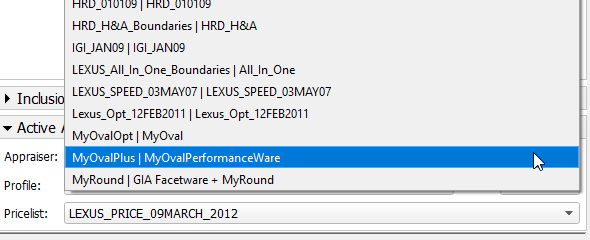

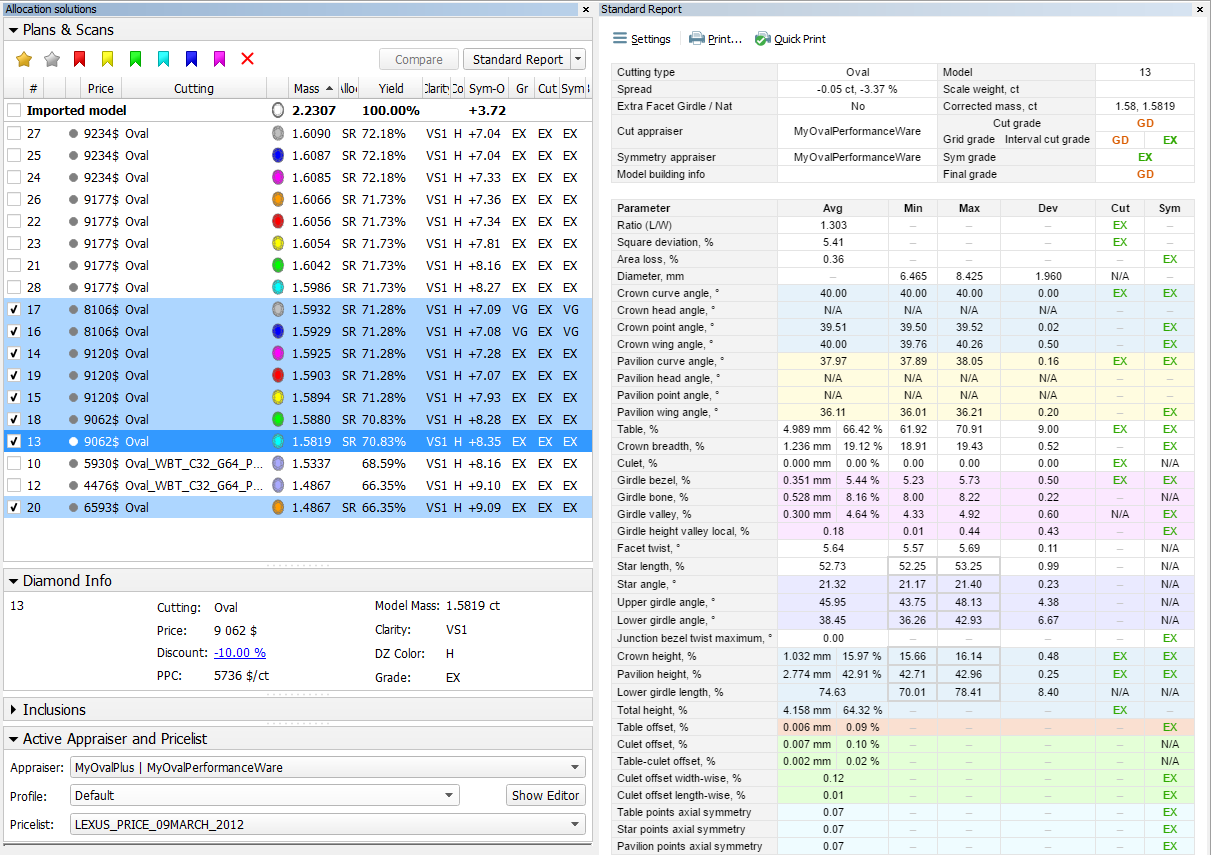
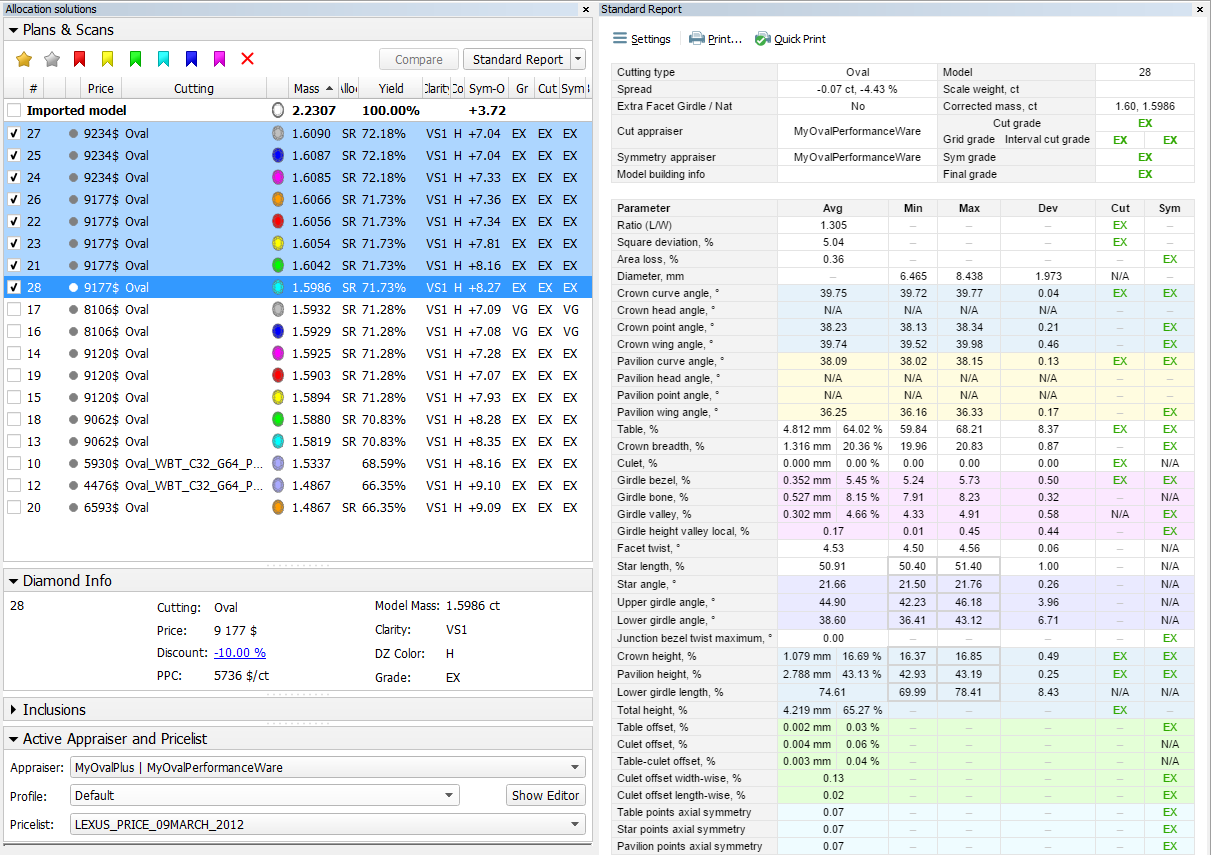
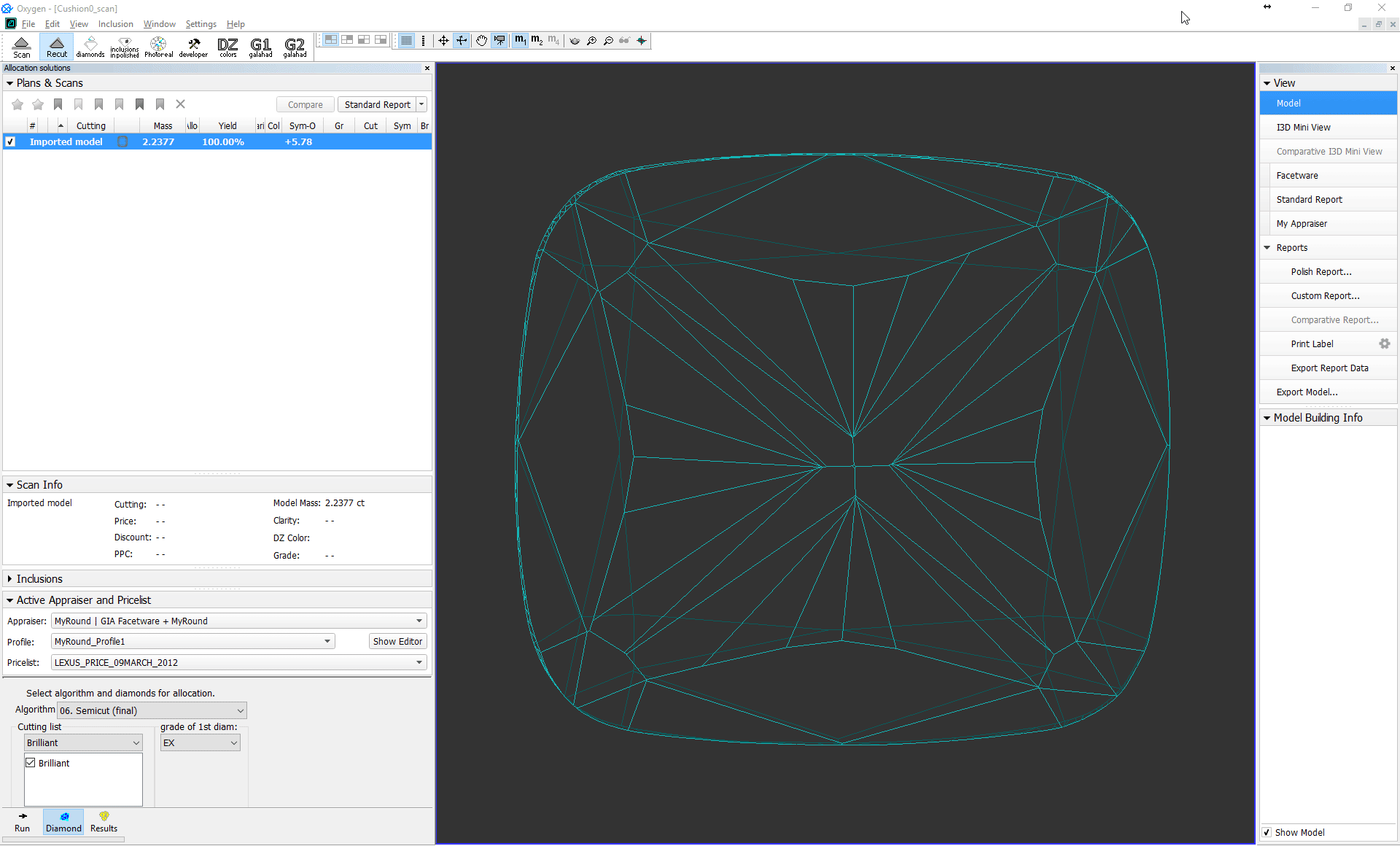
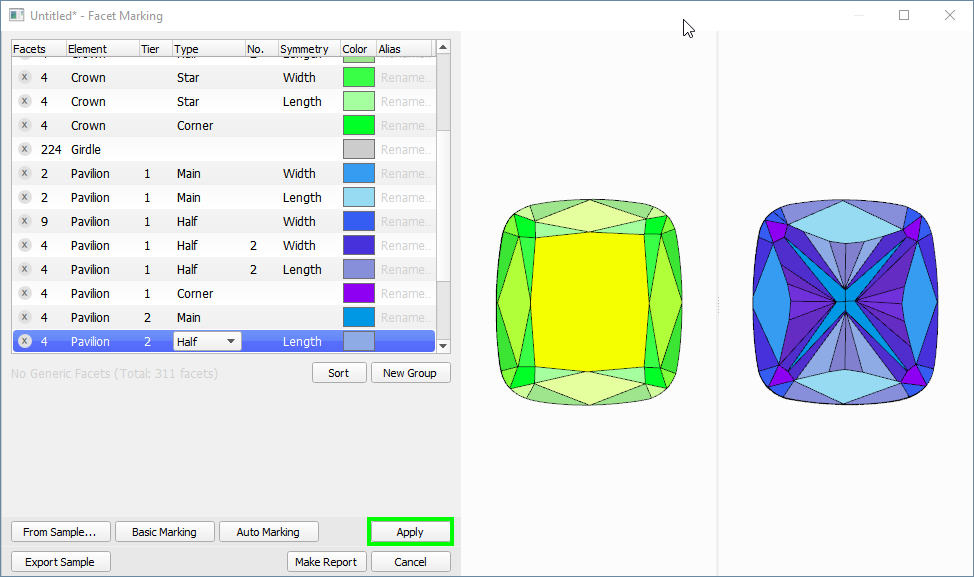
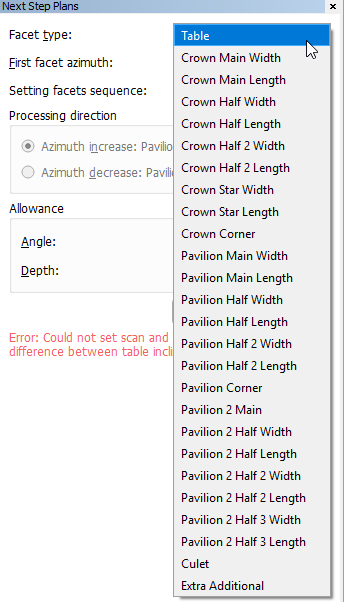
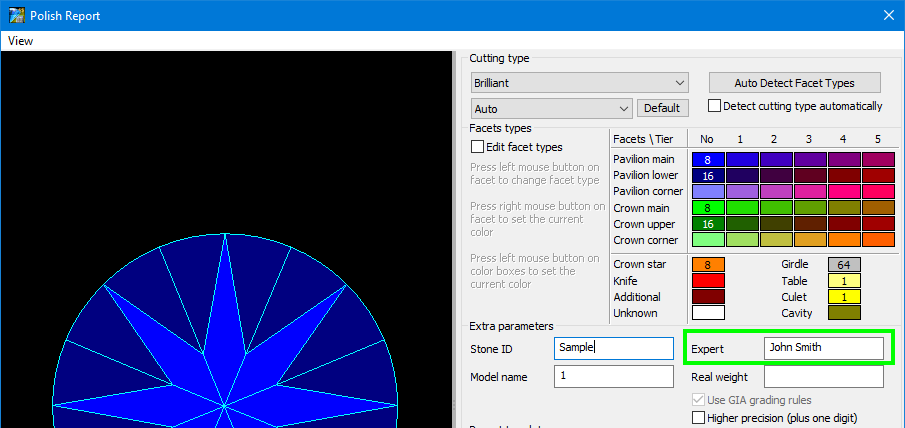
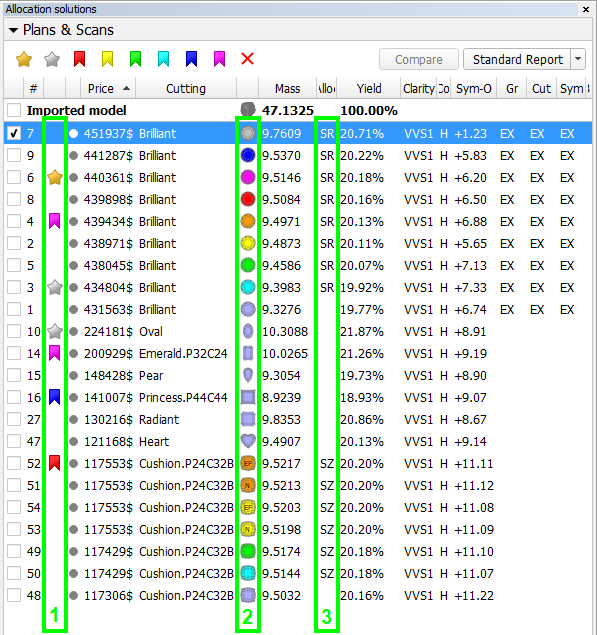

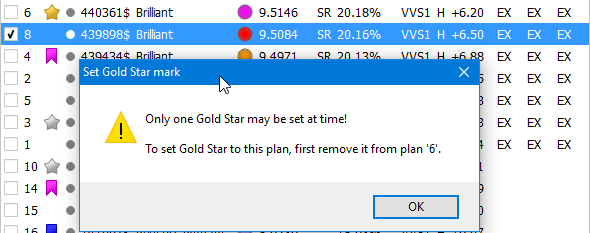

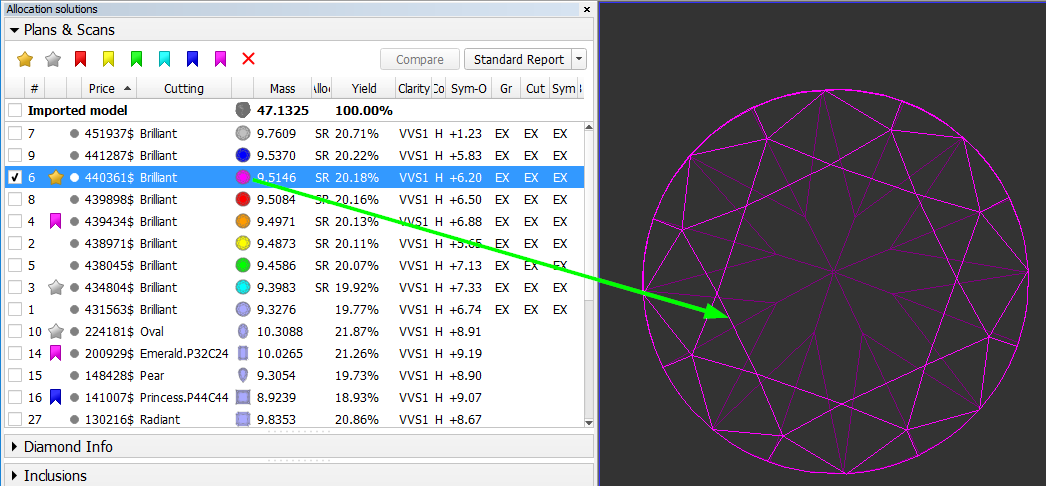
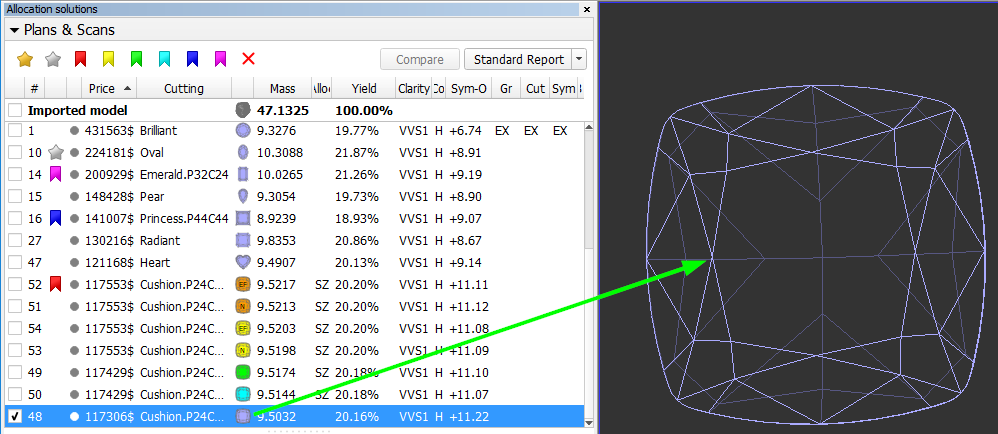
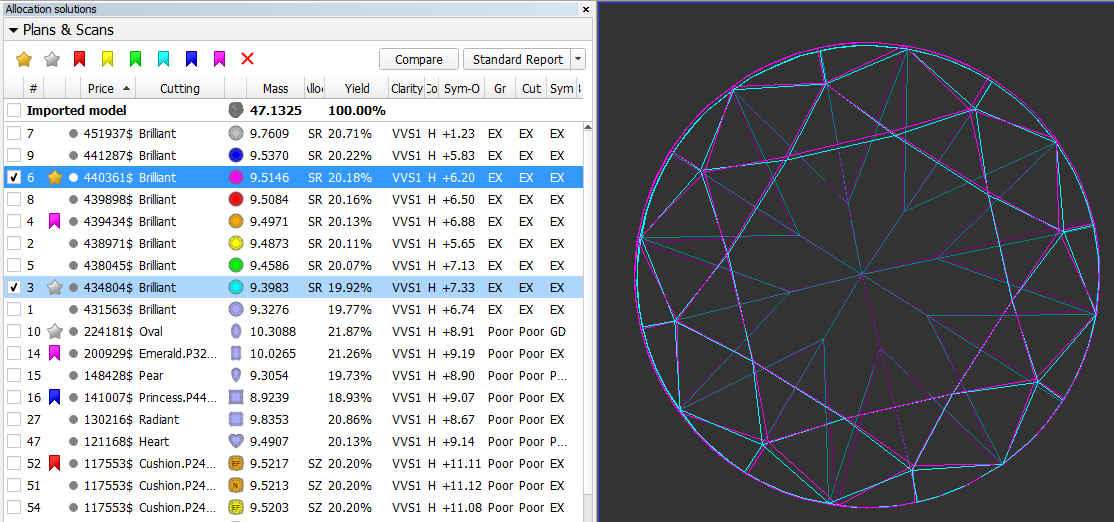
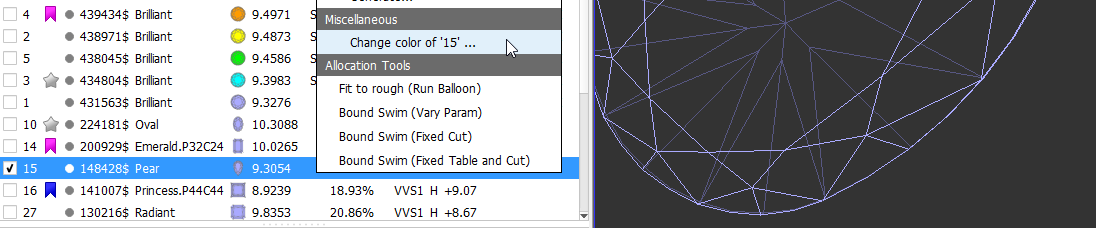



Add Comment