Here you can find information about what is new in HPOxygen Server version 4.8.20.
Re-Designed Model Topology Editing Tool
The Model Topology Editing Tool has been re-designed. Now the tool allows removing extra edges and drawing in their place a new configuration - all this within one operation. This includes that:
- Now you can add new edges across the deleted edges.
- Now you can add vertexes out of an edge - at any place on the facet. Note that dangling vertexes and edges are highlighted with red and will be removed on model recalculation.
- The snapping to the end of edges is added, which means when you are adding vertexes and put mouse pointer close to the end of the edge, the system will snap the pointer to the end of the edge which makes adding vertexes more precise and comfortable.
Smart Recut - Improved Usage of Extra Facets
Previously, for the "13. SmartRecut (Brilliant, Oval)" algorithm the Allow Girdle Extra Facets option was trying to keep already existing extra facets of the semi-polished stone. This approach actually did not work for the stones on the early stages of polishing (rough stones) for which the extra facets were not created in spite of the selected “Allow Girdle Extra Facets” option. This prevented from getting solutions with the maximum mass caused by using the extra facets.
Now the Allow Girdle Extra Facets option has been re-designed to always create the extra facet when possible, including cases of the rough stones.
MyRound Appraiser - New MaxMass Profile
For the "MyRound | GIA Facetware + MyRound" appraiser, the new profile has been added: "MyRound_Max".
Sometimes the solutions produced using the “MyRound | GIA Facetware + MyRound” appraiser may be just a little below the mass border (like 1/2/3/4/5 carats, or 0.7, 0.9 carats). It is important to have the ability to overstep the border value. The new “MyRound_Max” profile for the “MyRound | GIA Facetware + MyRound” appraiser has been added. The parameter intervals of this profile have been extended which allows getting solutions overstepping the mass border value but still inside GIA EX boundaries.
You can find further details in the video below:
Settings - Lock to Scan
The new Lock to scan option has been implemented. The option locks the system to the Scan & Build mode and hides the Top Panel along with all the buttons.
To enable the option, go to Settings > General Settings > General section > Display tab > in the Special Environment group, select Lock to scan.
Application restart is required for the new setting to take effect.
Comparative I3D Mini View - Facet Identification
Now in Comparative I3D Mini View, in "Comparative" mode, short names of the main facets and their numbers are displayed both for the current and for the reference models. They are colored correspondingly.
Facet numbers are displayed only when the Facet Number check box is selected.
Also, the main facet numbers are now displayed in the tooltip shown on mouse over the facet.
Comparative I3D Mini View - Displaying Model Mass in Correspondence with Plan List
In comparative I3D Mini View, for what was selected from the plan list as the current and reference models the following information is displayed:
- Scan name (for example, "Imported Model") or plan number (for example "1"), followed by (in brackets):
- Cutting name
- Model mass, ct
Now for the scan, the displayed mass will be in correspondence with the mass displayed in the plan list. This may be:
- Model mass
- Corrected mass
General - New Stone Parameters
The following new stone parameters have been added:
Logger Panel - Copying Presented Data
Now you can copy data presented in the Logger Panel (available on View > Show logger (info) panel) to the clipboard. The structure of data is kept so you can paste it immediately into Excel. Prior to copying, you can:
- Select all rows by CTRL-A
- Select a range of rows by SHIFT-click
- Select a range of rows by mouse over with the left mouse button held
- Add or exclude rows from selection by CTRL-click
Fixed Problems and Improvements
The following fixes for the known problems and improvements have been implemented:
- For the model import, the recognition with the "Polished diamond" algorithm has been improved.
- For the G1 Galahad, the algorithm detecting the reference facet of the current step has been improved.
- The I3D Mini View:
- The "FILE NOT FOUND" error has been fixed.
- Girdle thickness visualization bugs have been fixed (this also fixes this problem for the I3D Report).
- For the Comparative I3D Mini View and Report, the algorithm for transferring facet types from the reference to the current model has been improved.
Table identification for fancy cuttings is improved.
Bug with the Precision panel title not updating on the cutting switch has been fixed.
Girdle Deviation from Model Building Info panel has been added to the export report data: MODEL_BUILDING_GIRDLE_ERR_VALUE_*
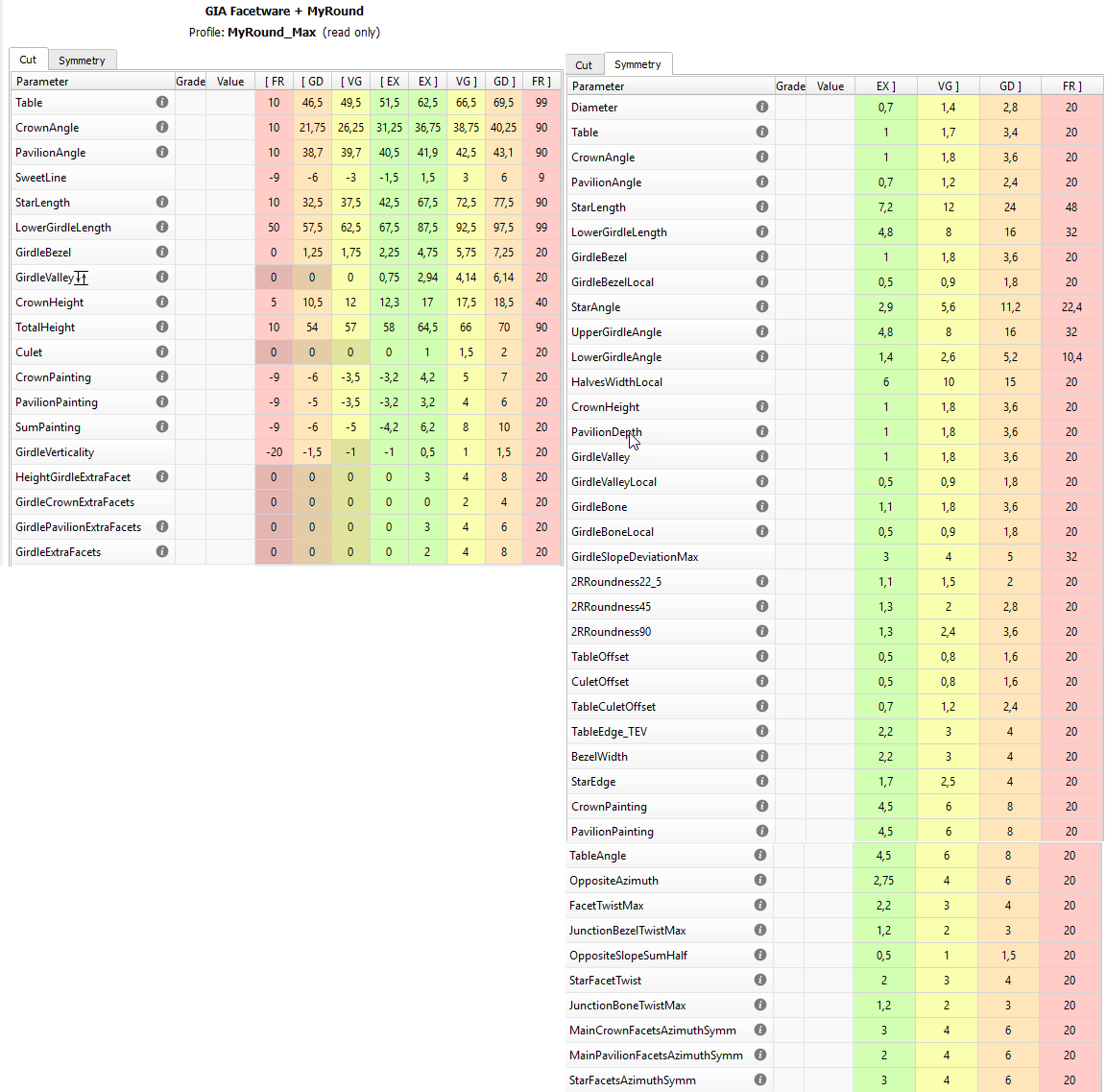


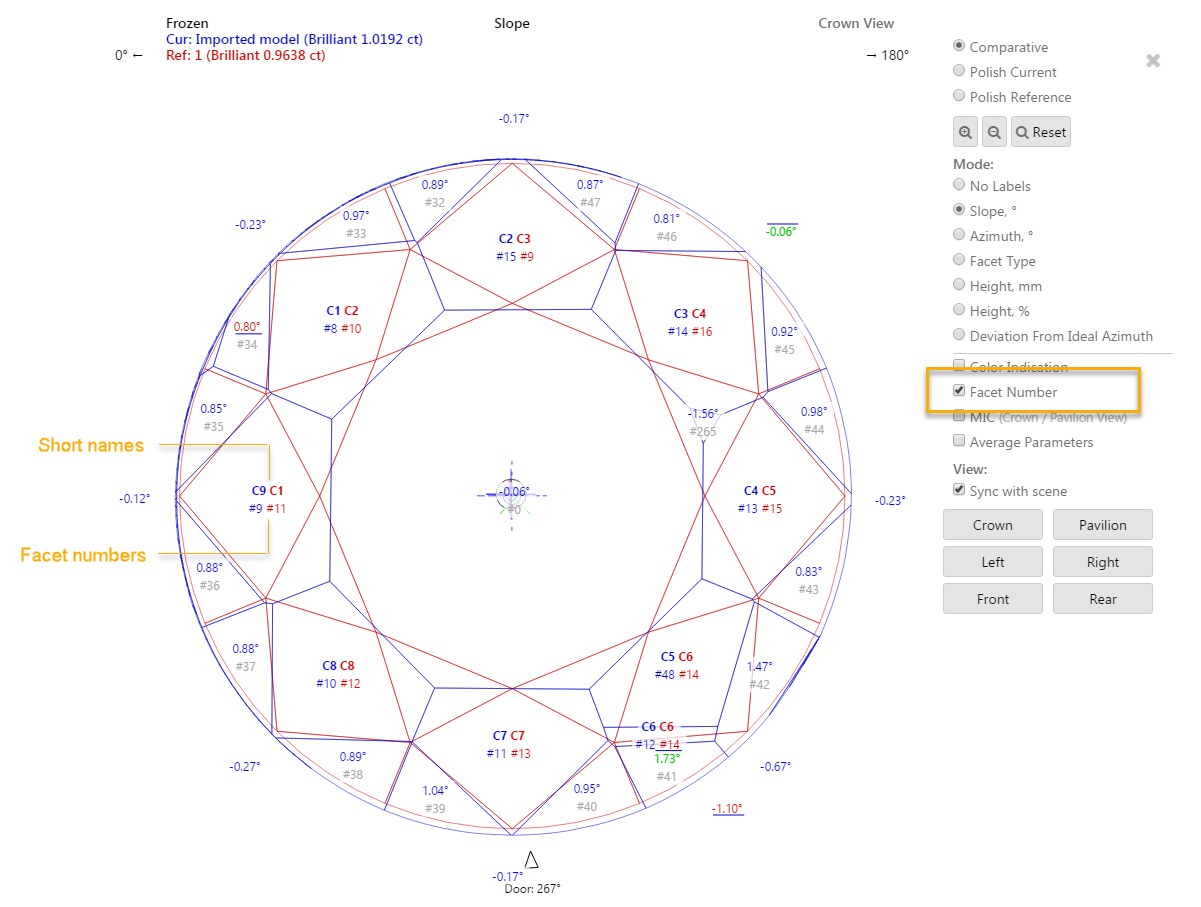
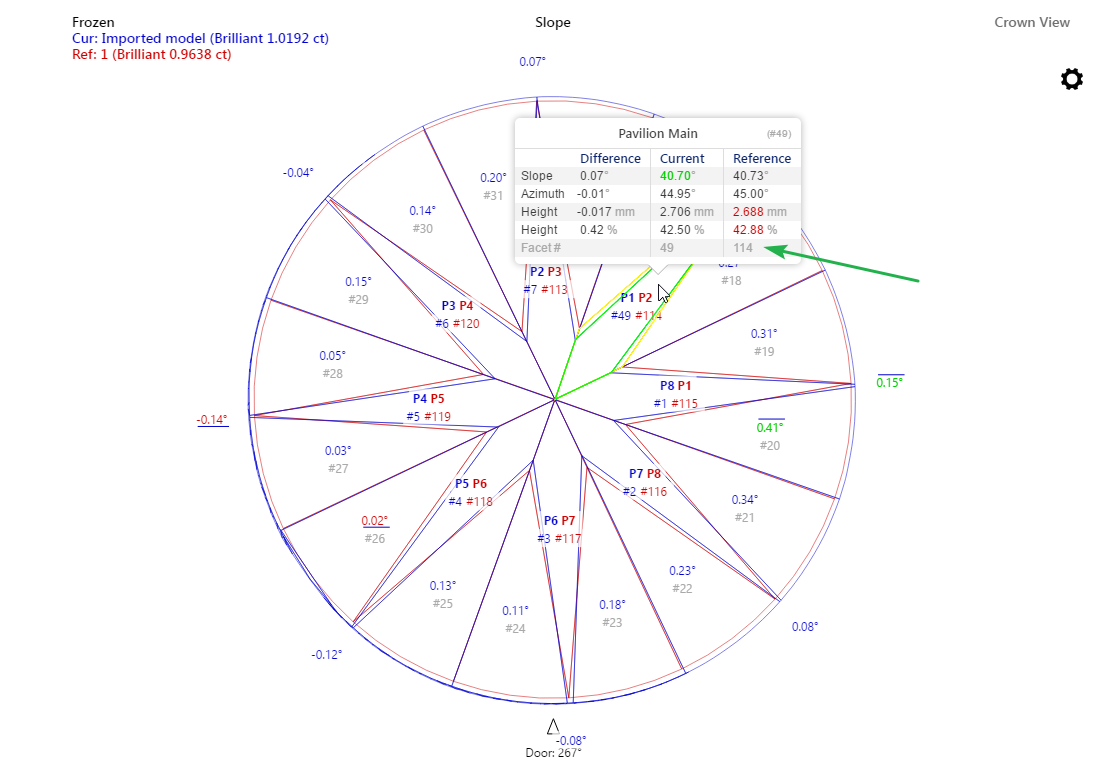
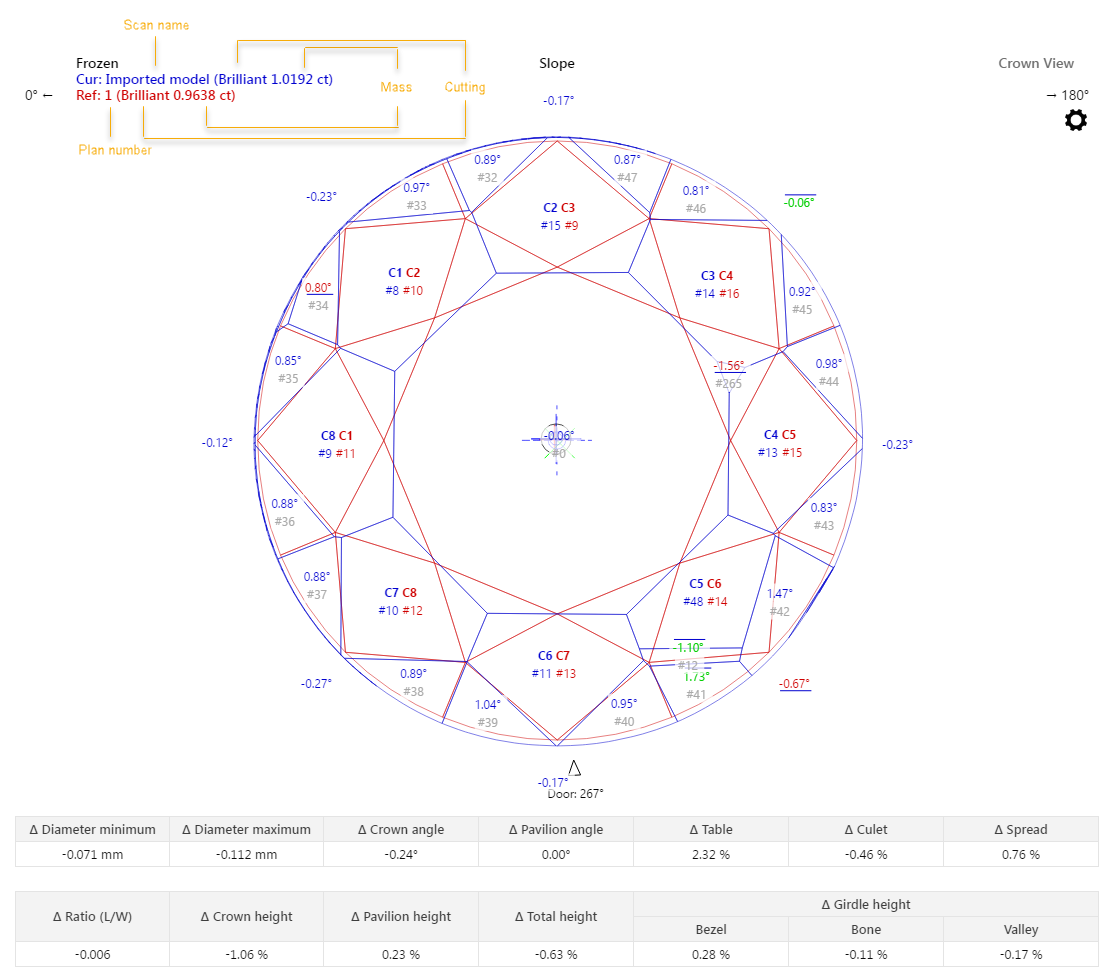
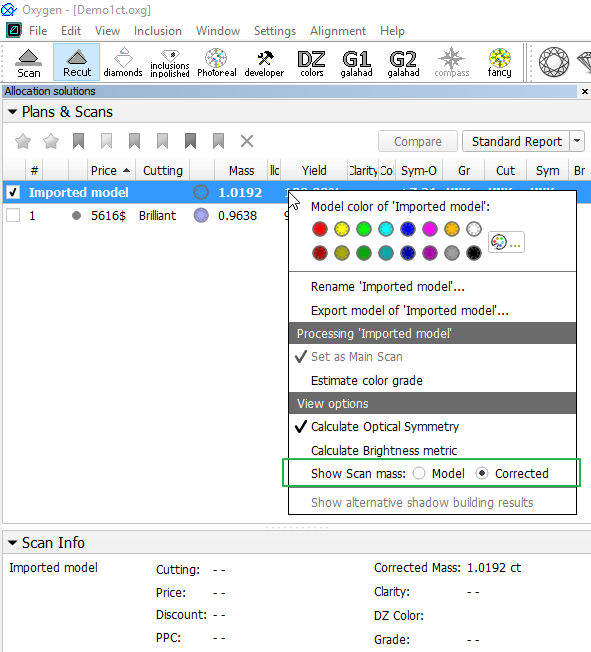
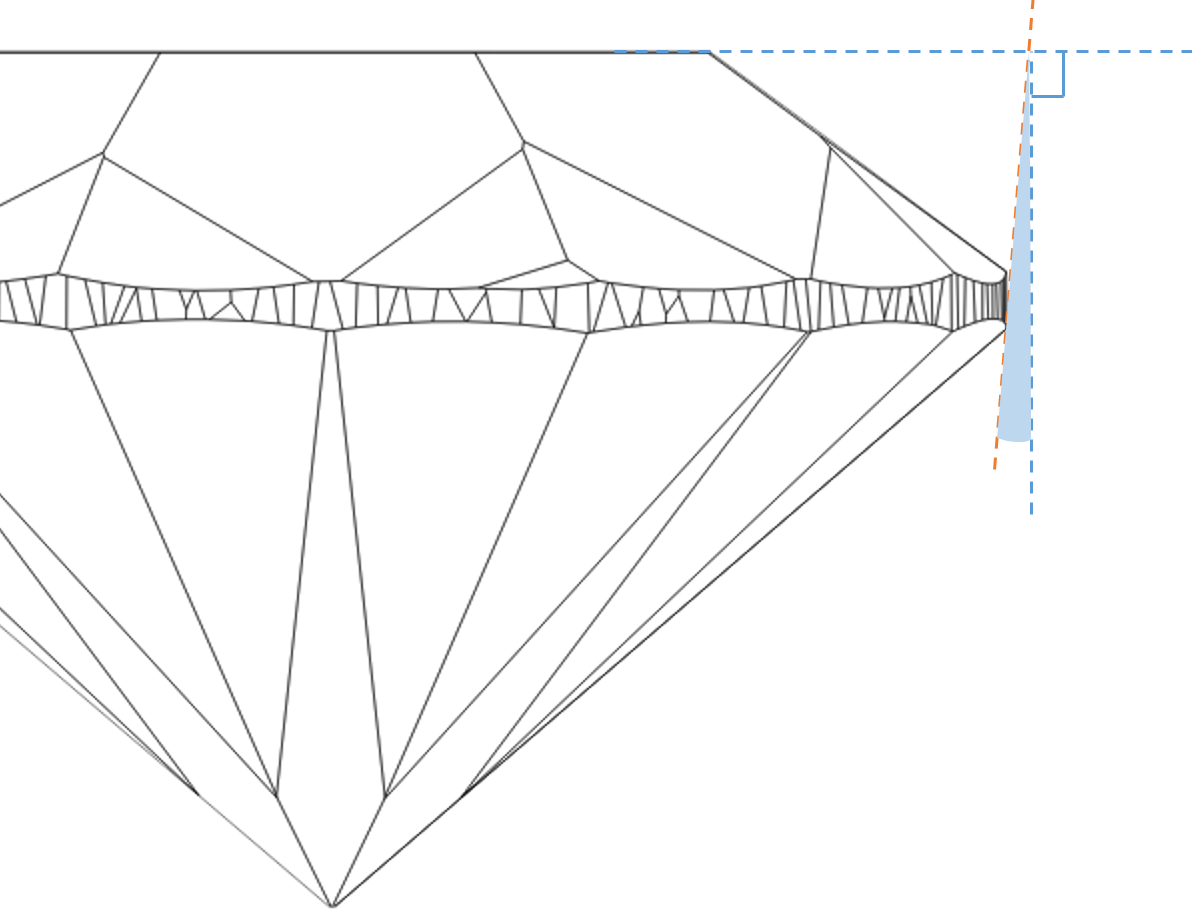
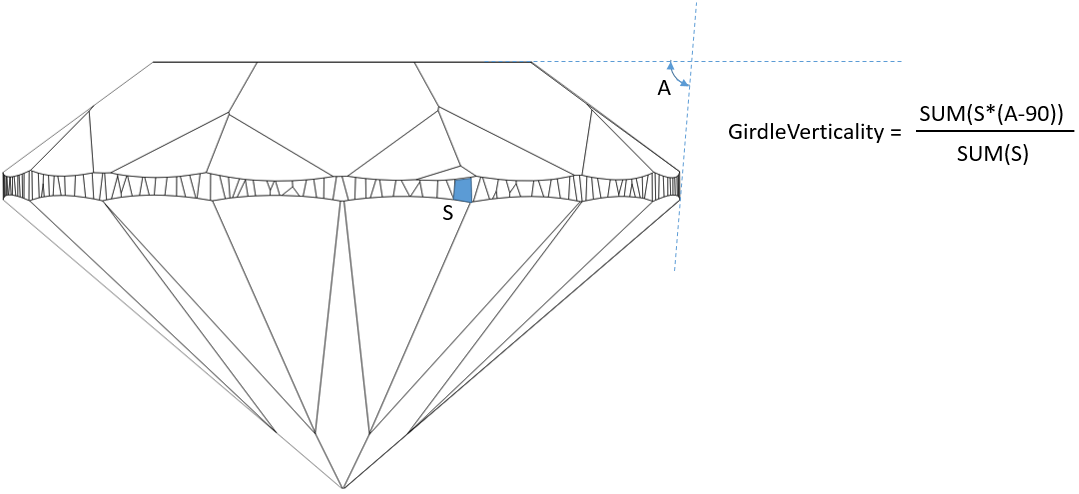
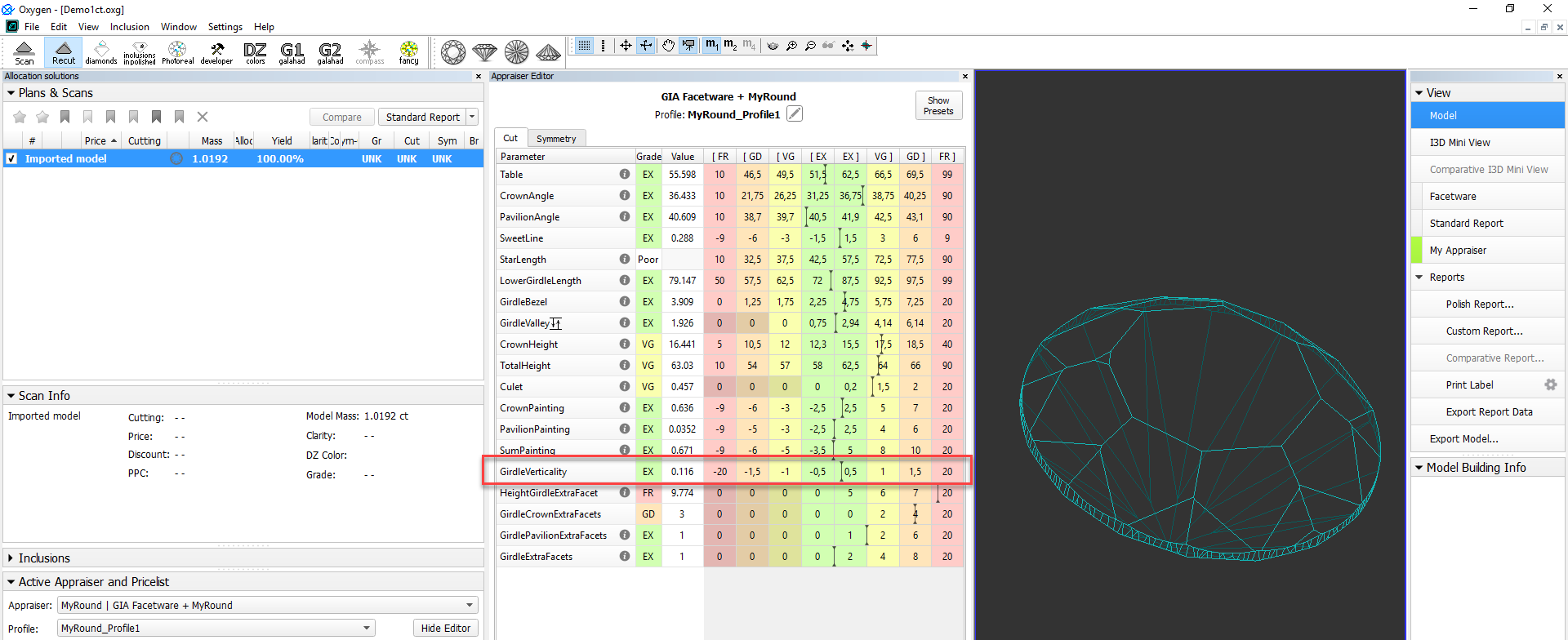
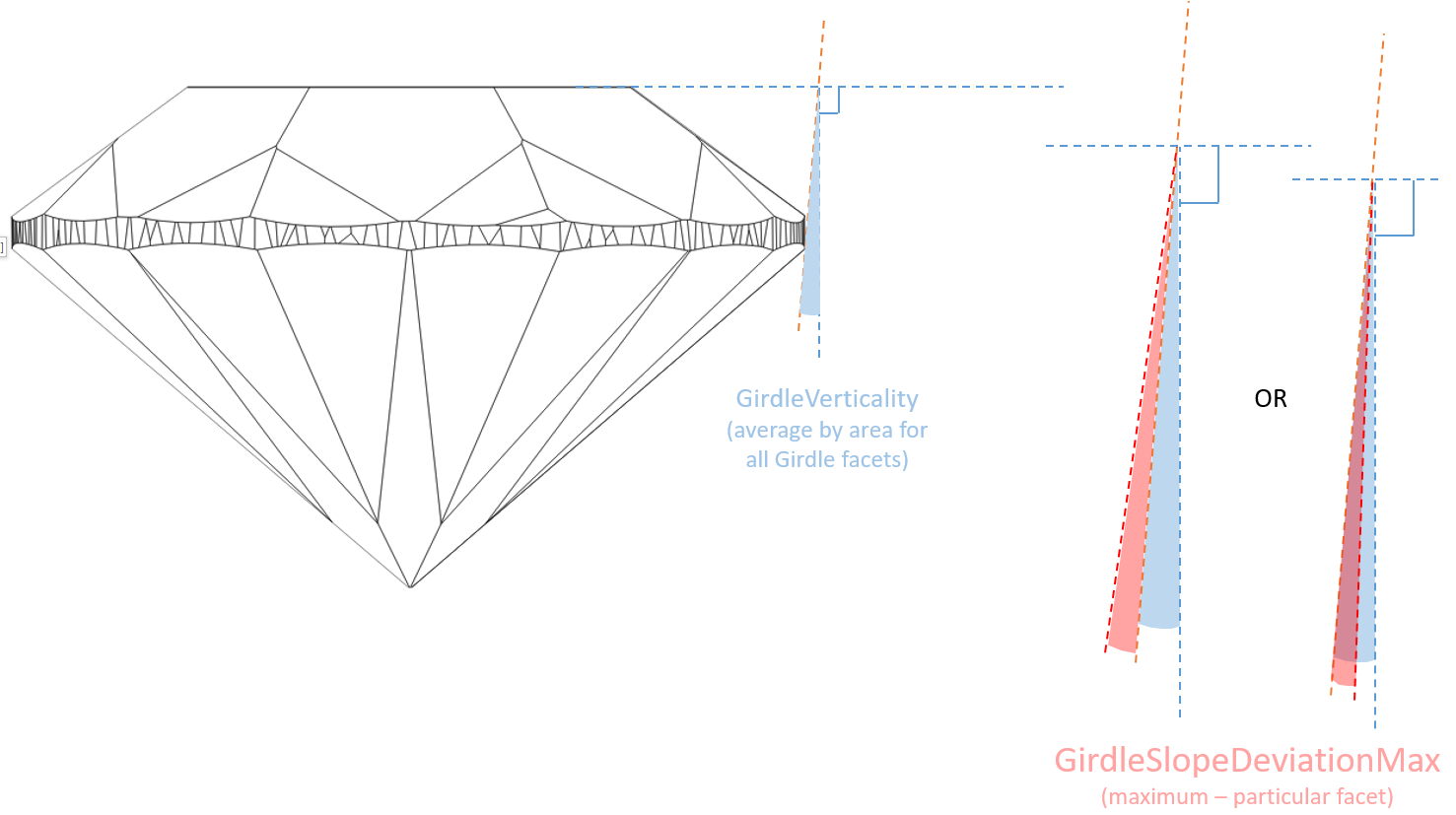
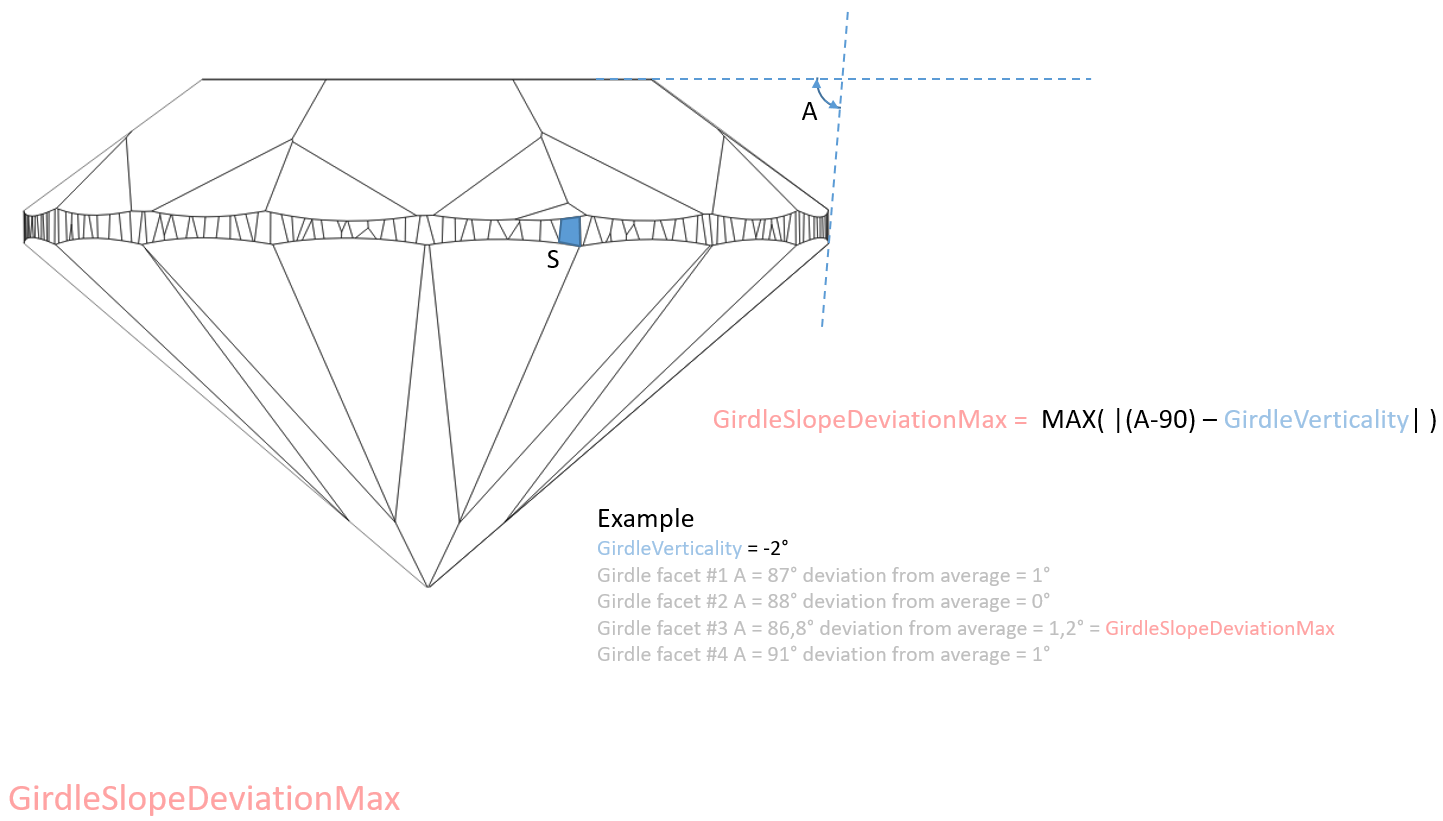
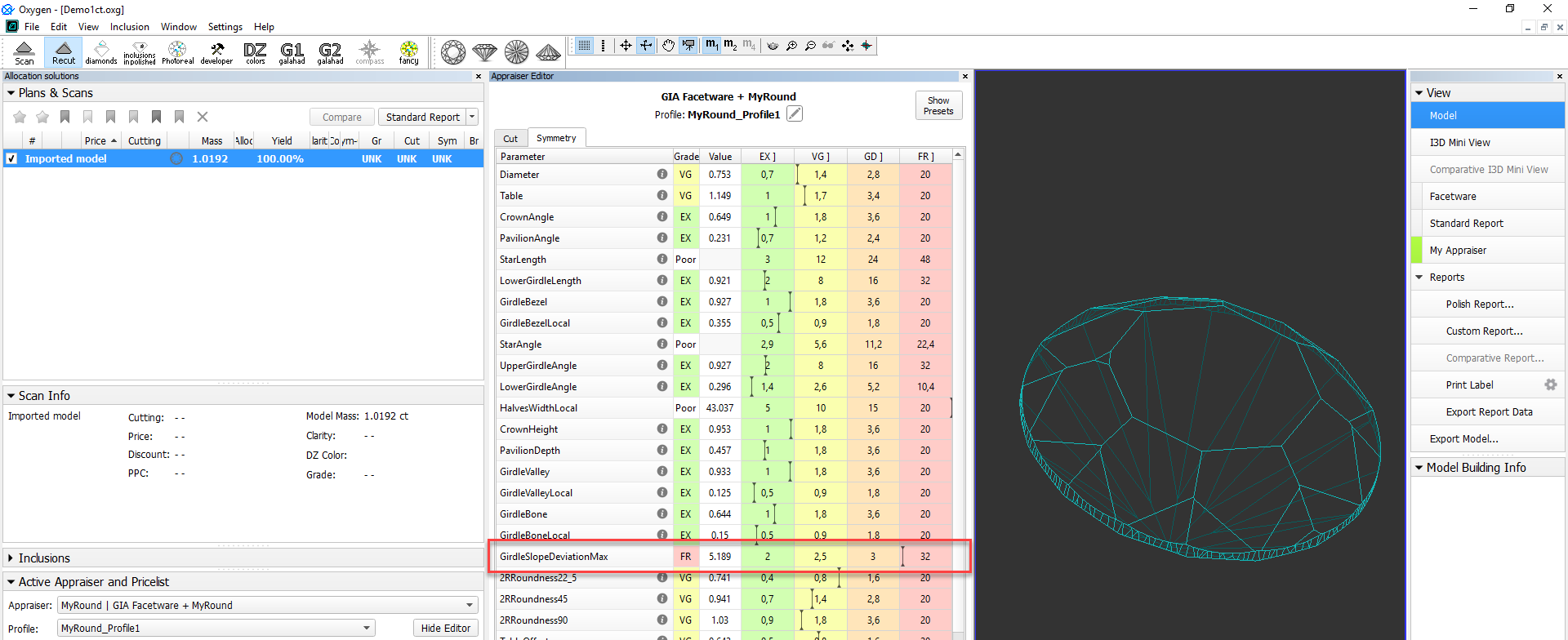
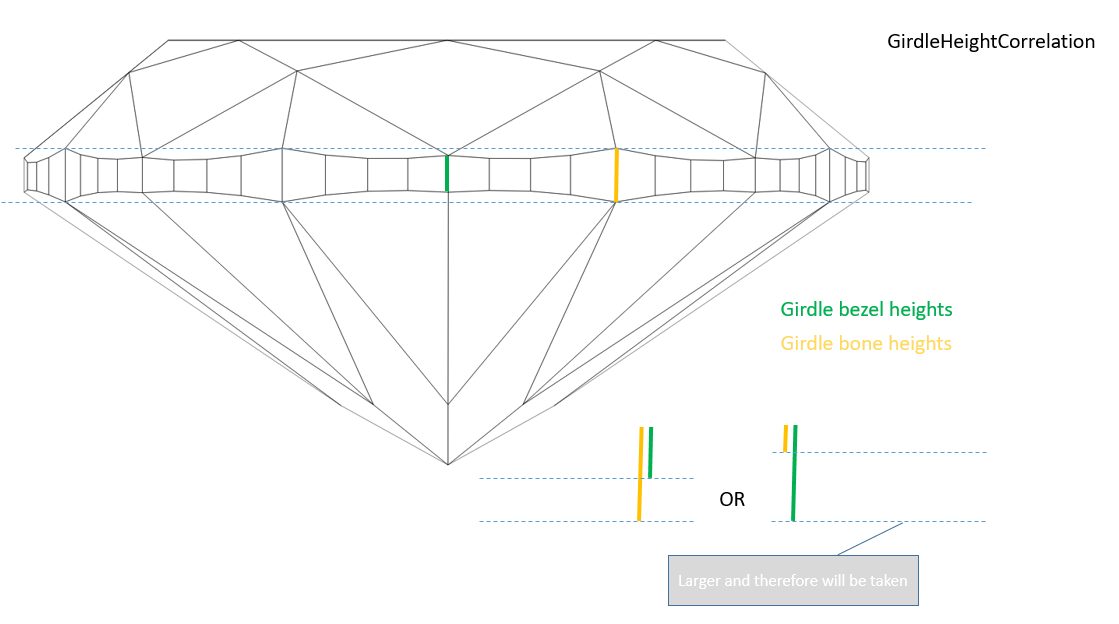
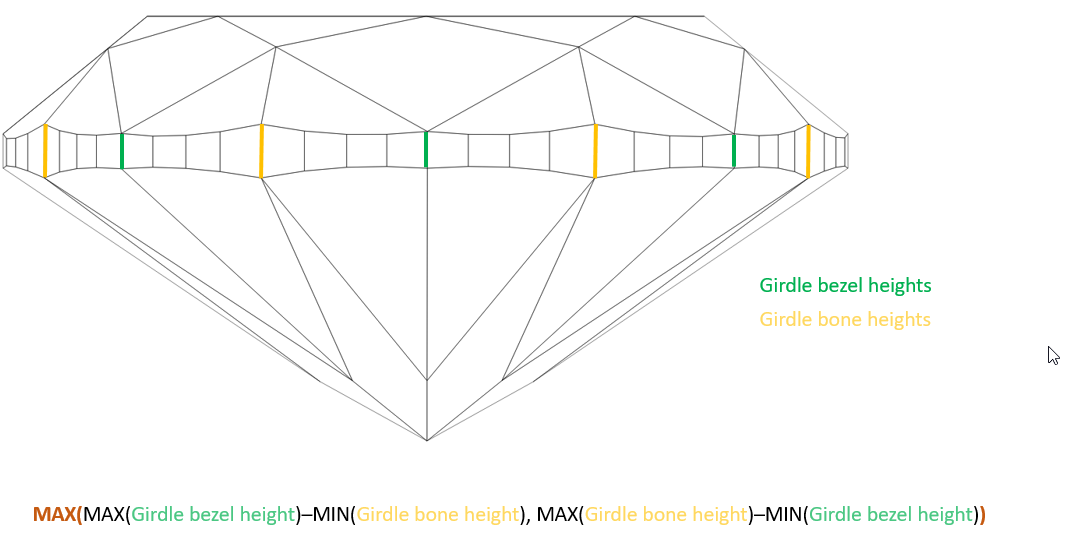
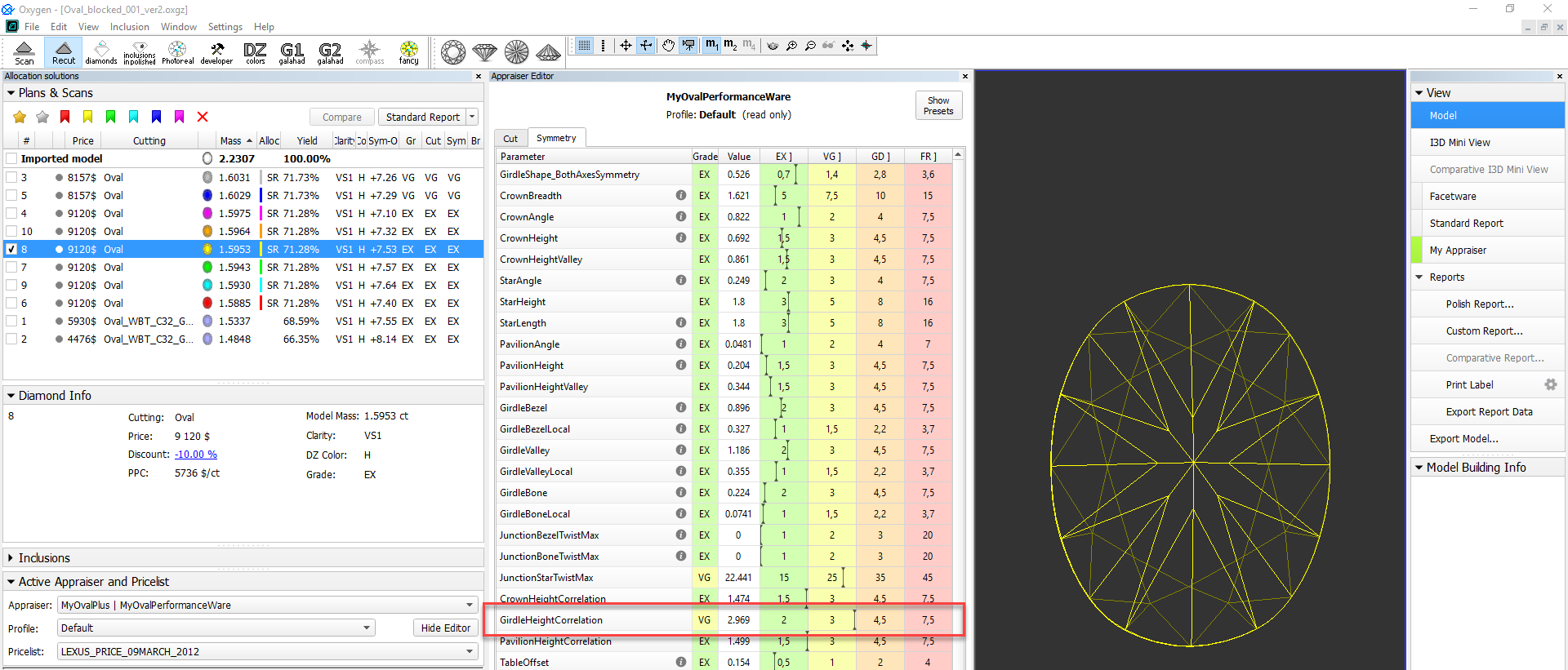
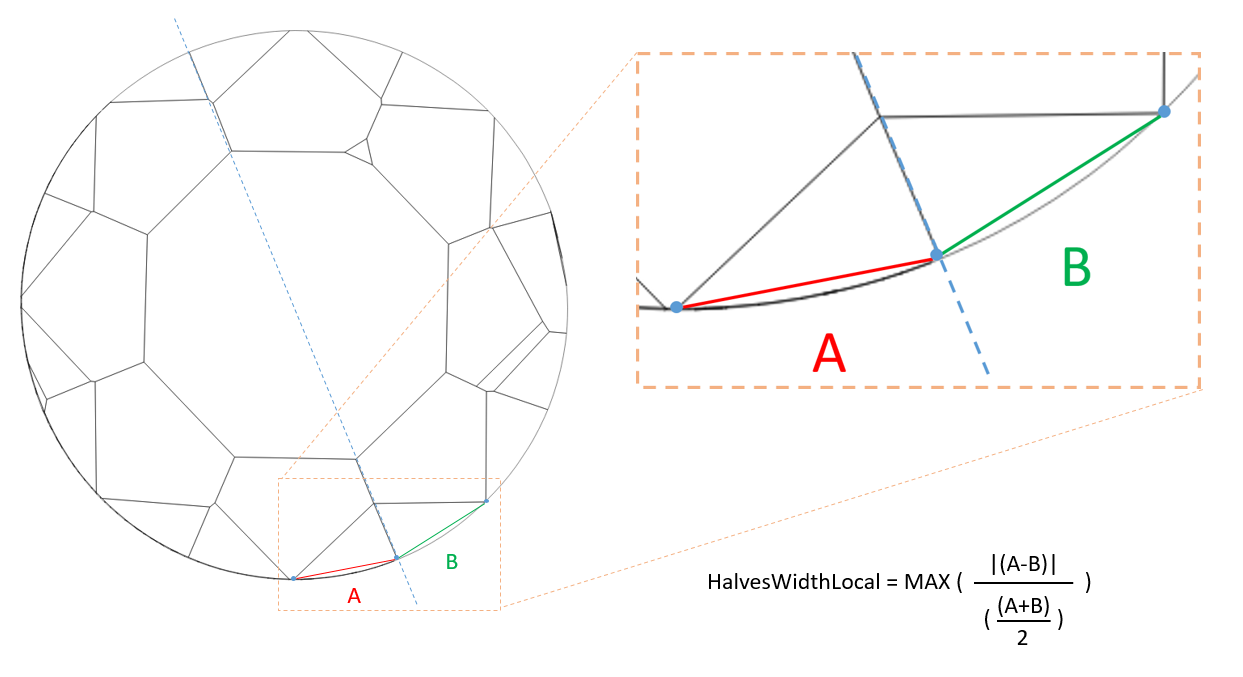
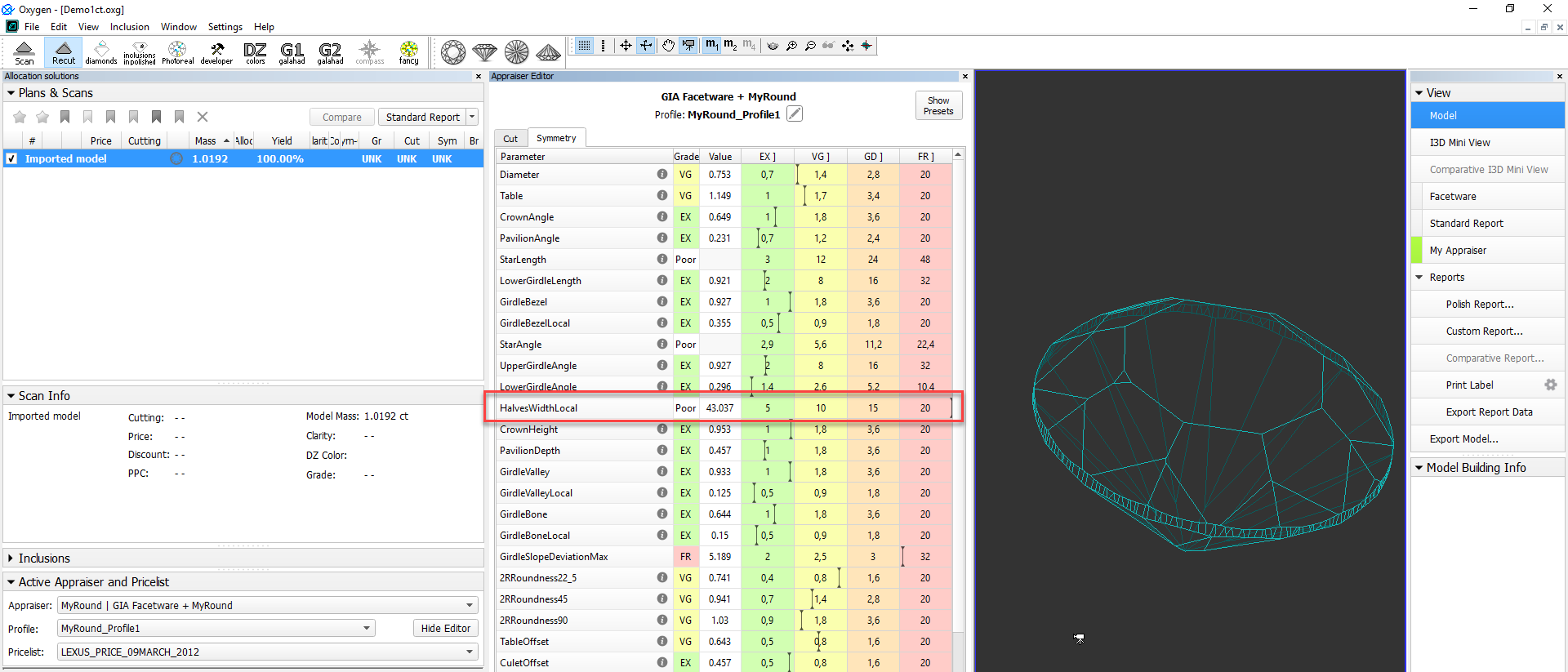
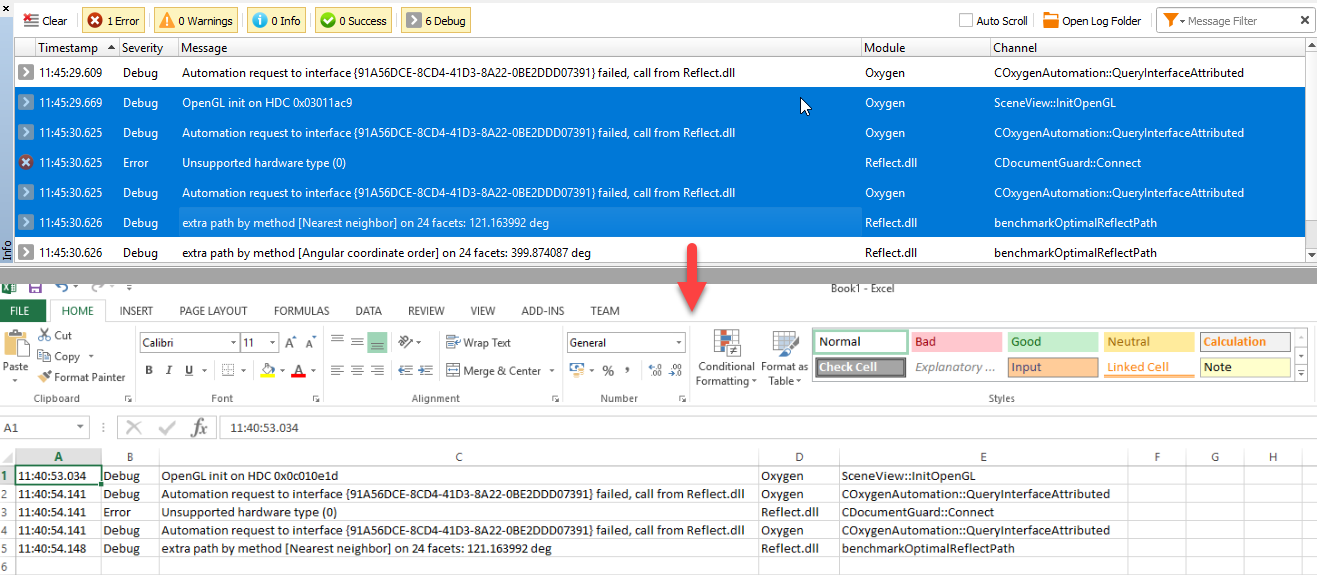
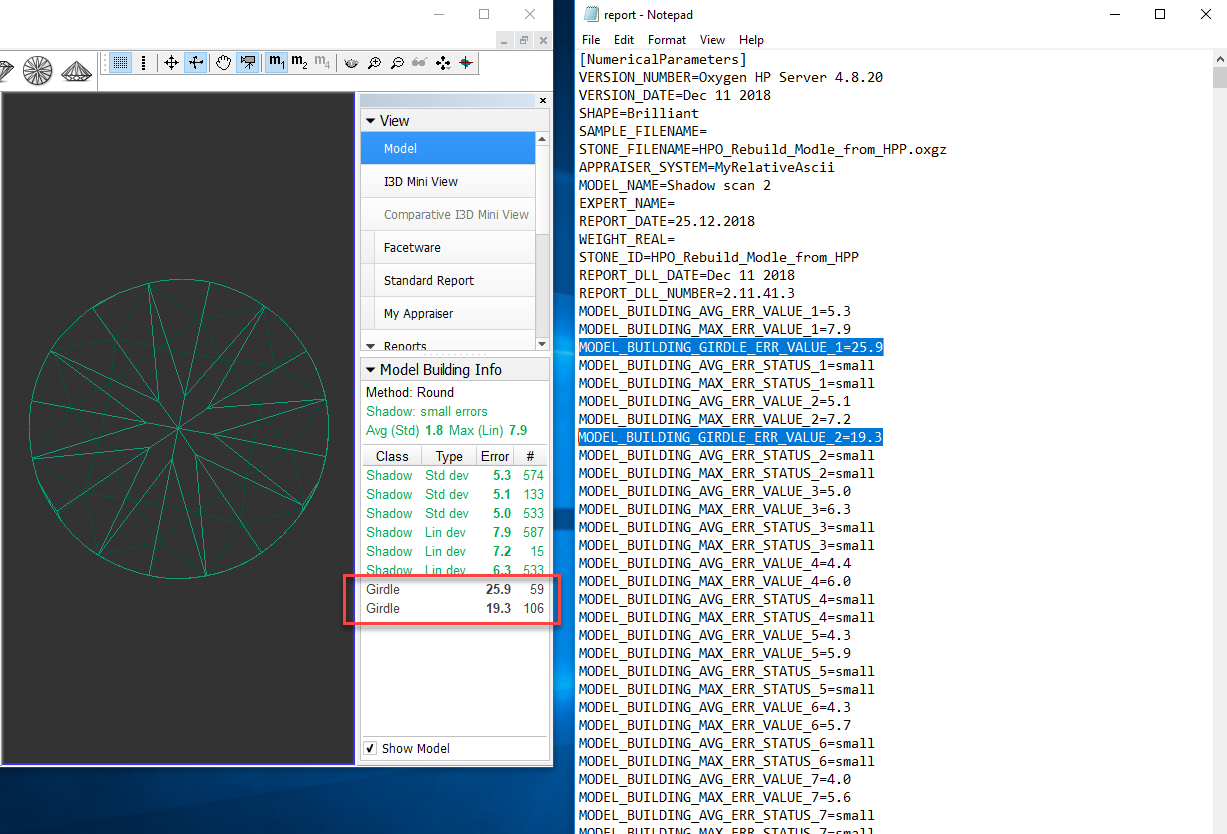
0 Comments