You can manually edit automatically created reflect contours.
Accessing Editing Tool
- Open project, containing your Reflect Scan model.
- On the top panel, click Developer. Developer mode is activated.
- To open the Reflect photo set, on the right panel, use the Photo sets tab.
- Click Load Sets. Select the folder containing your Reflect photo set, then click OK.
- Switch to your facet photo.
Switch to the Reflect tab, Pavilion sub-tab.
From the Pavilion sub-tab, you can edit both pavilion and crown contours.
- In the Contour on Photo section, click Manually Click Contour.
- The editing mode is enabled.
- Use the editing tool as described in the sections below.
- When you are done, on the right panel, click Finish.
- To save changes, save the project via File > Save.
Using Editing Tool
When the editing tool is active:
- To add a point, CLICK in the Scene. Edges between points are added automatically.
To move an existing point, mouse over it; when the point is targeted, DRAG AND DROP.
Note You can also move point using the cursor keys. To do so, mouse over the point; when the point is targeted, use ← → ↑ ↓ on the keyboard.
- To close the contour, do one of the following:
- CLICK the starting point
- Press CTRL+ENTER.
- DOUBLE-CLICK. This will add one more point and close the contour.
- CLICK the starting point
For the closed contour you are still able to:
- Add points (on the edge or anywhere outside)
- Move existing points
You also can:
- Delete point by mouse over the point, then SHIFT+CLICK
- Delete edge by mouse over the edge, then SHIFT+CLICK
- Restore deleted edge by mouse over the area where it was, then SHIFT+CLICK again
Finish and Re-Start Editing
As soon as you have done the editing, do one of the following:
- On the right panel, click Finish.
- In the Scene, RIGHT-CLICK inside the contour, then from the context menu, select Contour Edit > Finish.
- Press ENTER
You can at any moment resume editing by clicking once again on the right panel, in the Contour on Photo section, the Manually Click Contour button.
Do not forget to save your project via File > Save. Your edited contours will be saved along with the project.

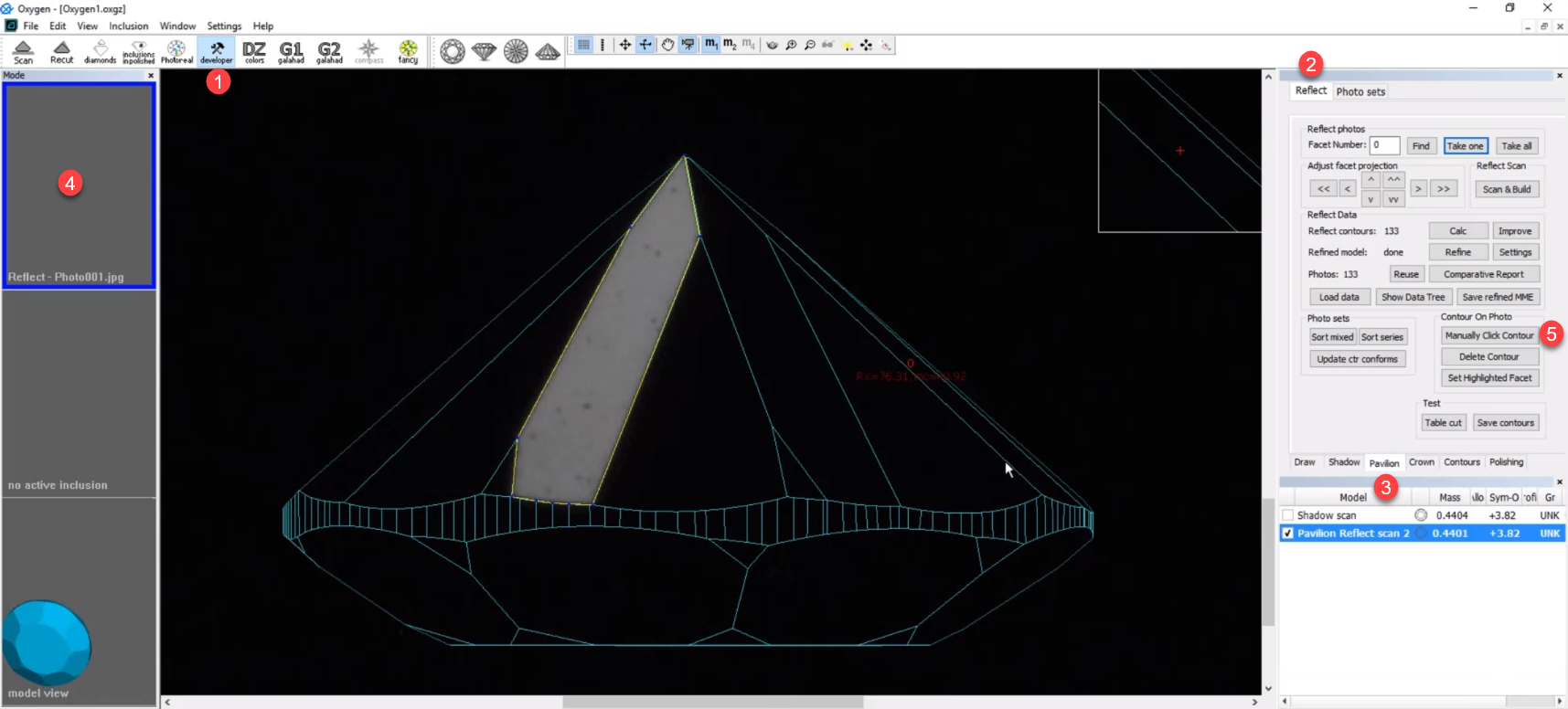
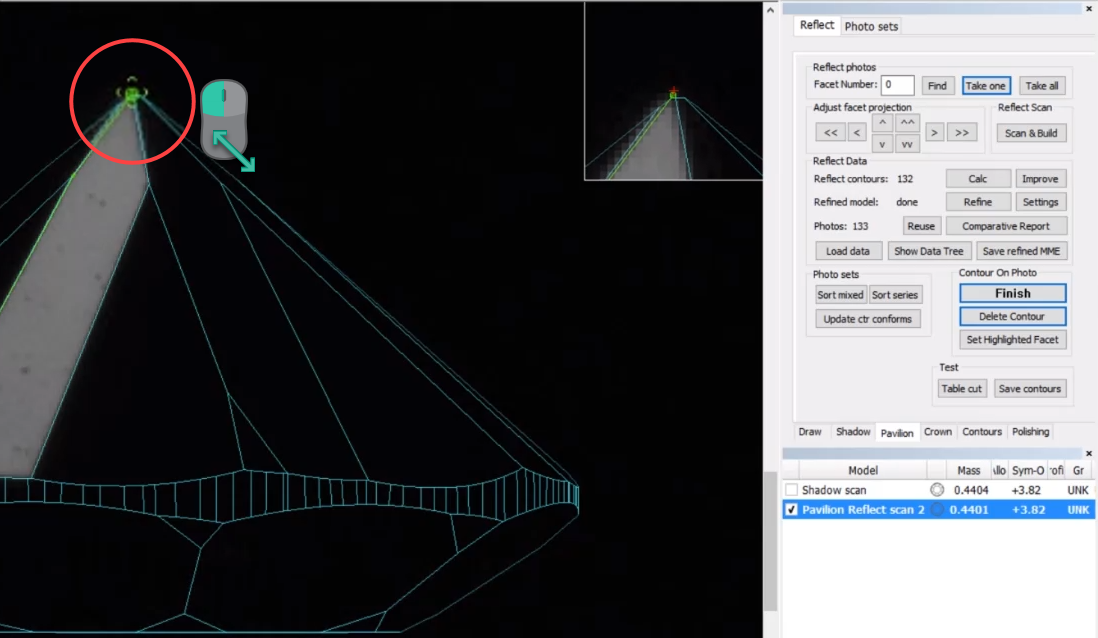
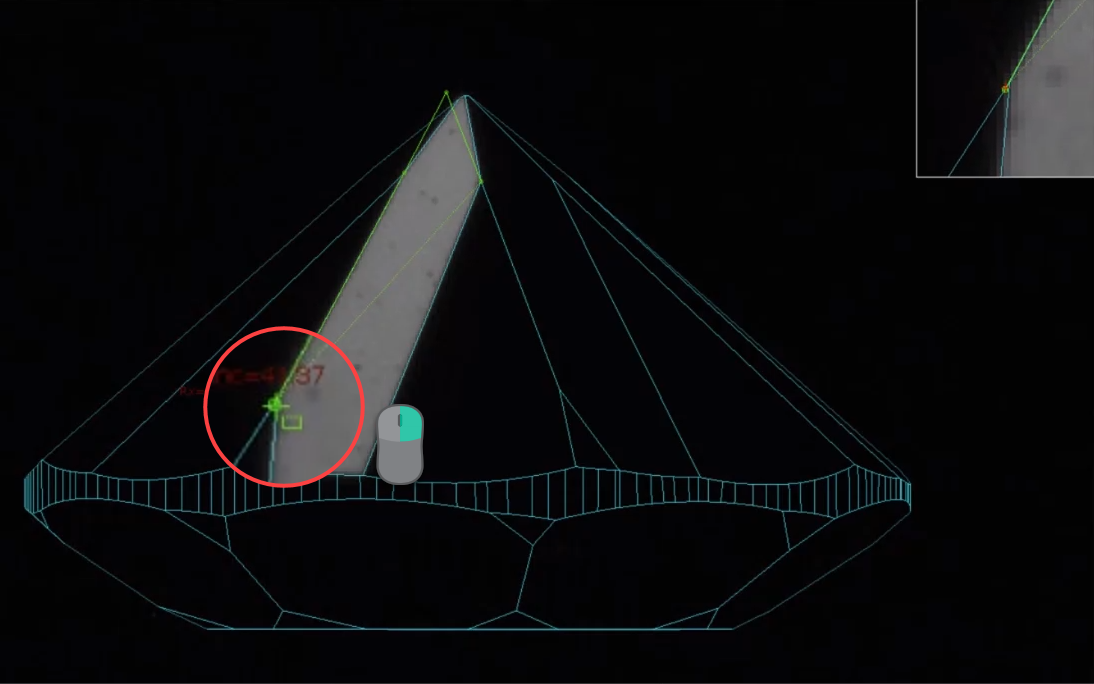
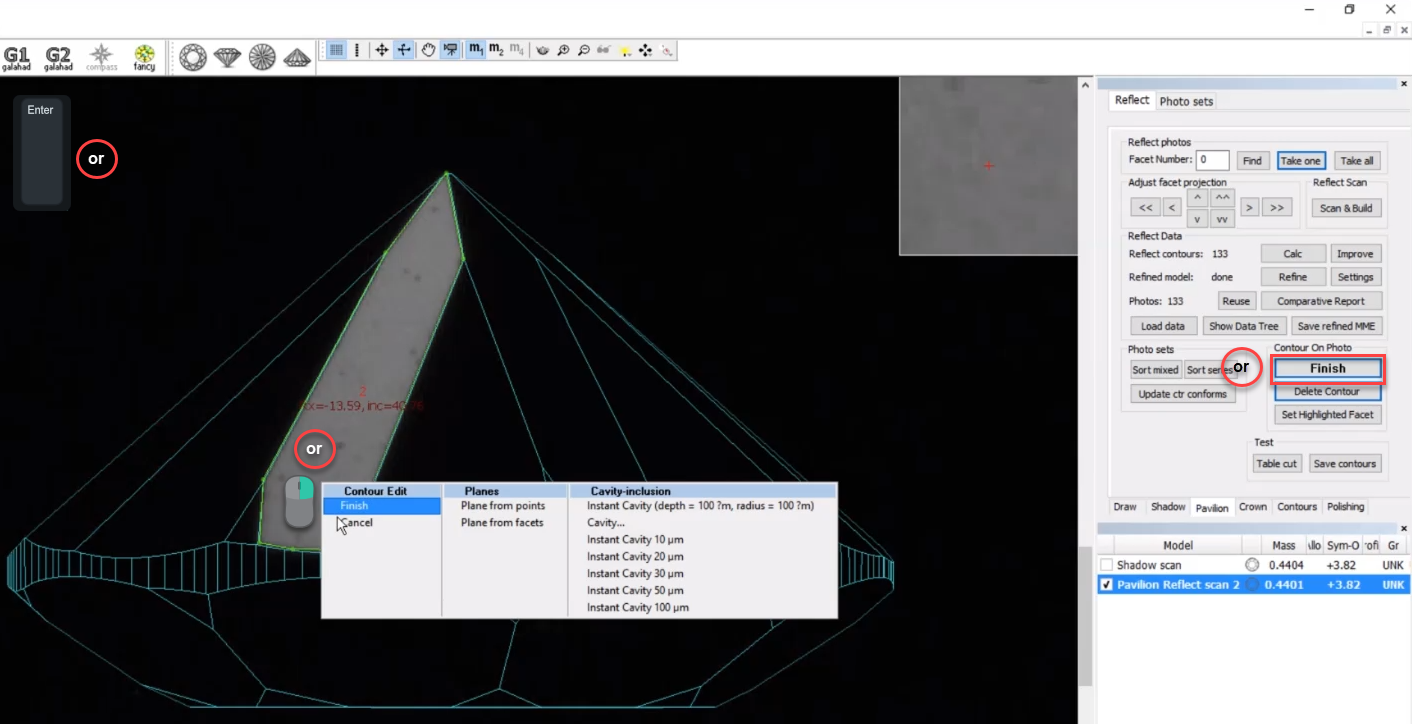
Add Comment