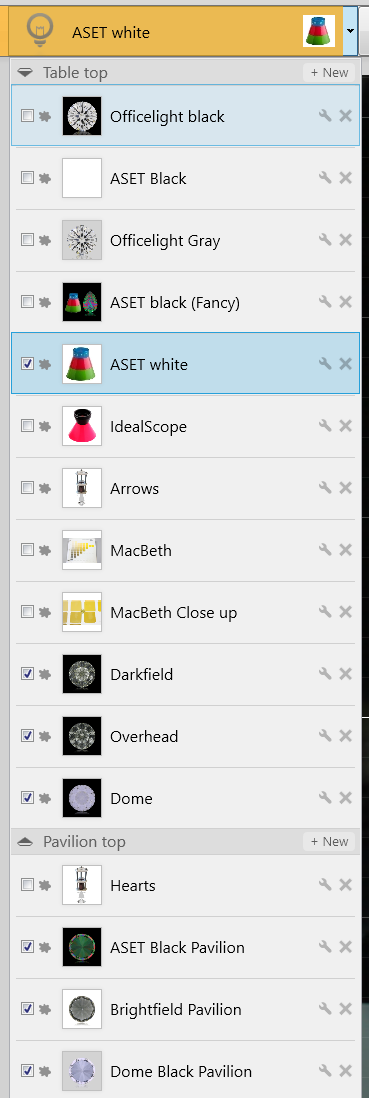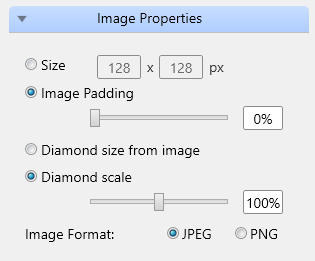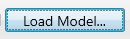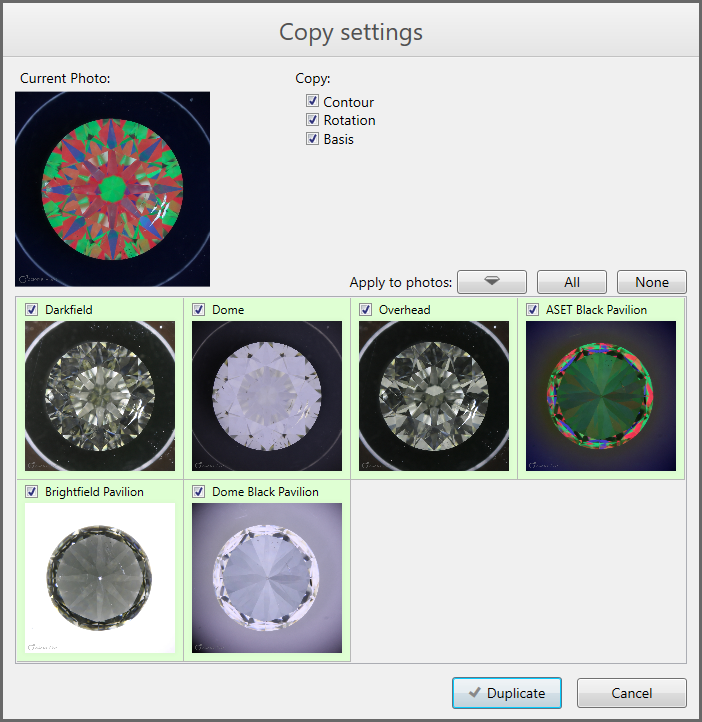Initial setup (during first launch of DiBox Plotting)
Select necessary lightings, change lightings order with drag'n'drop
- Open settings menu (Ctrl+Alt+S or settings button ) and disable image enhancement
- Set image parameters on export page Image Format: Jpeg, Image Padding: 0%, Diamond Scale: 100%
- Hardware.ini file is located in %AppData%\Octonus\DiBox\ folder
- Video settings can be changed in %AppData%\Octonus\DiBox\
Image capturing
- Start new project
- Select crop for crown view images and videos
- Capture media, select other video settings if necessary
- Video playback can be started with click on video
Image Processing
When shooting process is done, image basis should be recognized. The stone cropping contour is not needed for DiBox Plotting processing
- Select ASET pavilion photo and choose Basis recognition tool
- Load Model dmc model
- Run automatic basis recognition
- If automatic basis recognition failed, stone area can be preselected for better results
- Copy basis to all photos
- Select ASET Pavilion image and run basis refinement
- Copy result basis to all pavilion images and export media