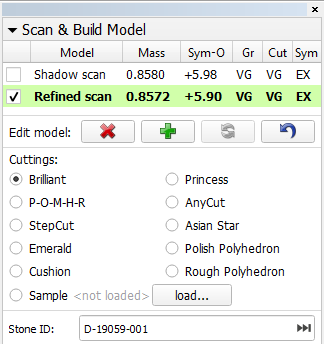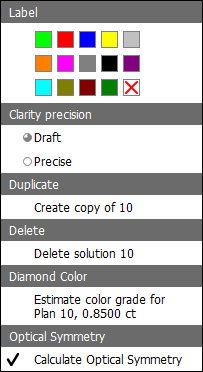| Panel | ||||||
|---|---|---|---|---|---|---|
| ||||||
|
Overview
HPOxygen is designed to work with multiple models simultaneously in a transparent and intuitive manner. The working models are listed on the Plans & Scans panel.
...
The Scan & Build Model panel also contains the list of working models with the same basic functionality. Note that it contains just the scans, and not the recut solutions. The columns specific to solutions are also hidden.
Main Scan
One of the scans is considered the Main Scan. Its name in the list is emphasized with bold font and (only when selected together with another model) green background.
...
| Info |
|---|
A sample is a standard model to refine your stone against. It can be loaded from a *.dmc file on the Scan & Build panel. Once loaded, it remains in your list of models under the name Sample. |
...
Selecting
...
models
Any model can be selected for viewing. Moreover, any combination of models may be selected simultaneously and viewed together in different colors (assigned automatically). For more details on selection interface, see below.
...
The last selected model is designated current model and marked with a dark blue background.
The selection behavior is summarized in the table below:
...
Any model except the Main Scan (see above) can be deleted from the list by pressing Delete on the keyboard or selecting Delete model in the context menu.
Context
...
Menu
Right-clicking on a model in the list causes the context menu to appear.
...
| Label | Select the color label for this solution. Initially, the solutions obtained by Smart Recut are assigned color labels in accordance with the corresponding presets. In all other methods, the solution labels are initially left blank. | |
|---|---|---|
| Clarity precision | Sets the clarity precision to Draft or Precise (initially set to neither). | |
| Duplicate | Create a duplicate of this solution and add it to the list. | |
| Delete | Deletes the selected solution. | |
| Diamond Color | Initiates the color estimation procedure. | |
| Optical Symmetry | Toggles the optical symmetry calculation for all existing and new models. |
...
Note also that the Main Scan can not be deleted even when deleting a multiple selection selections in which it is included.
Top
...
Buttons
Top The top part of the Plans & Scans panel contains two buttons that act on the selected model(s):
- Compare button initiates the comparative report if two models are selected. Otherwise, the button is disabled.
- Polish report button initiates the polish report dialog.
...