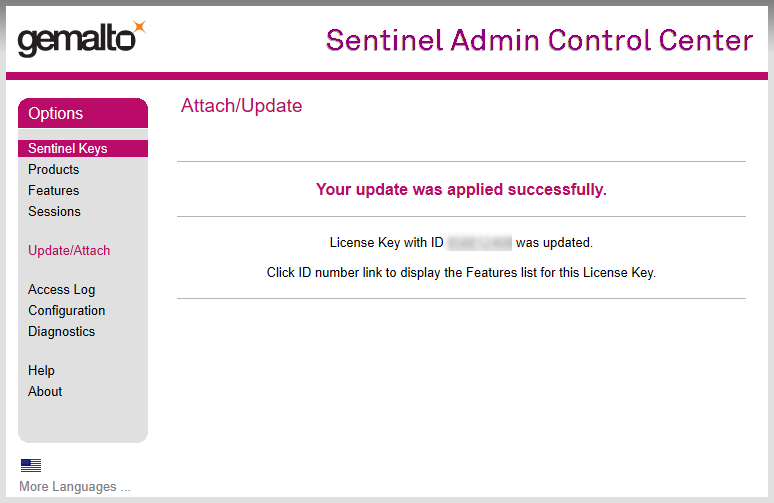To renew the subscription for a product (DiBox, for example) it is required to apply an update for the HASP key sent by the vendor.
There is the following procedure:
Inform product vendor about payment and send numbers of HASP keys needed to be updated for the next paid period.
- Get an answer with a direct link to the folder on Dropbox. Folder contains updates in form of v2c-files with name [number of HASP key]_[product]_[special symbols for vendor]_[YYYY-MM-DD].v2c (for example, for DiBox product - DB-0300_DiBox_Pro_2021-12-15.v2c where DB-0300 - number of HASP key, 2021-12-15 - date of expiration of license after applying it - 15th of December, 2021).
Note There is an option to get v2c-files by E-mail if the Dropbox service is not allowed according to company policy. In such a case, please inform the responsible person via email. - Download all v2c-files and spread each v2c-file to the target computer with the corresponding HASP key where the software will run.
- Plug the HASP key you intend to update into a USB port of your computer (only one HASP key should be plugged; unplug the other keys, if any).
Example of HASP key for DiBox product:
Plug HASP key to the USB port of your computer: Make sure that the red light is ON inside the HASP key:
Run any modern browser (for example, Microsoft Edge ver.44 or later, Internet Explorer ver. 9.0 or later, Google Chrome ver. 35 or later).
Open the page http://localhost:1947/_int_/checkin.html .
Press Browse... and navigate to the *.v2c file supplied by the vendor.
Press Apply File.
If the update is applied successfully, you will get the following message:
If you get another message, please take a screenshot and send it to the distributor of your software.