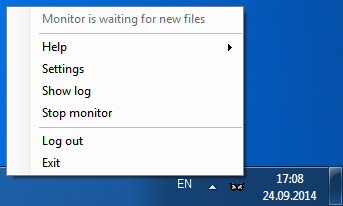Table of Contents
What's new
Main features
Batch uploading of ViBox videos, DiBox images and HP reports to the Cloud Catalog.
...
In case of these errors the file for uploading will be moved to the folder (3) and you will see a notification:
Log
...
, Settings, Manual
Click left or right mouse button on the Cloud Uploader icon in the system tray and you will see the main menu:
- Top line shows the current working status of the Cloud Uploader.
- In 'Help' section now you can find only link to this User Manual.
- Next, in “Settings” you can change paths to local folders.
- Next, in “Show Log” you can see details of the Cloud Uploader work:
Successful files uploading events will be marked green. You can find links to uploaded files to the Cloud in rows with these events in the ‘URL’ column.
Errors in the Cloud Uploader work will be marked by red.
Also in the main menu you can start/stop the Uploader. By default, the Uploader is on.
- You can log out and exit from the Cloud Uploader using two bottom menu