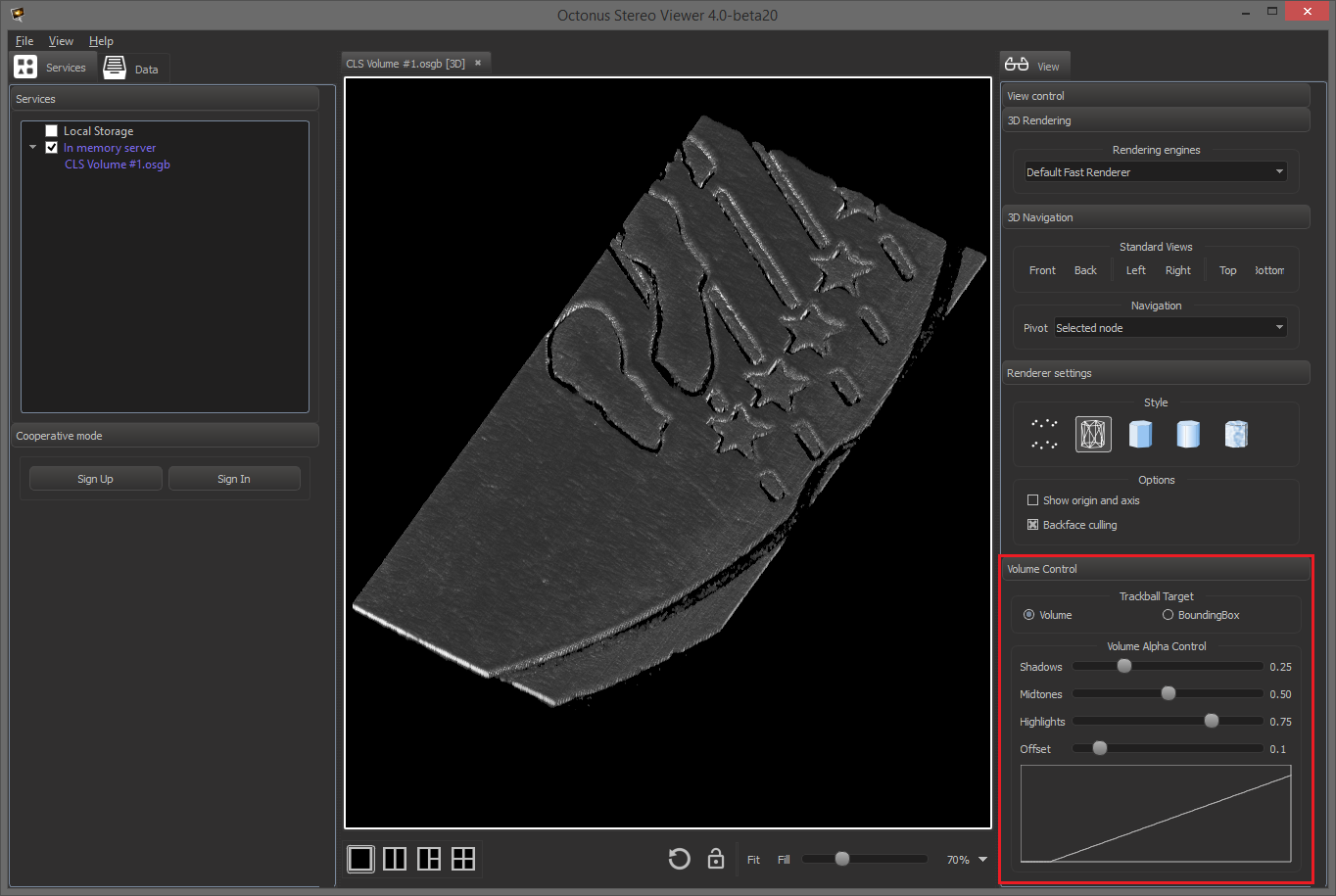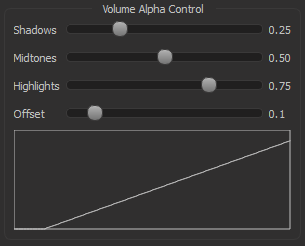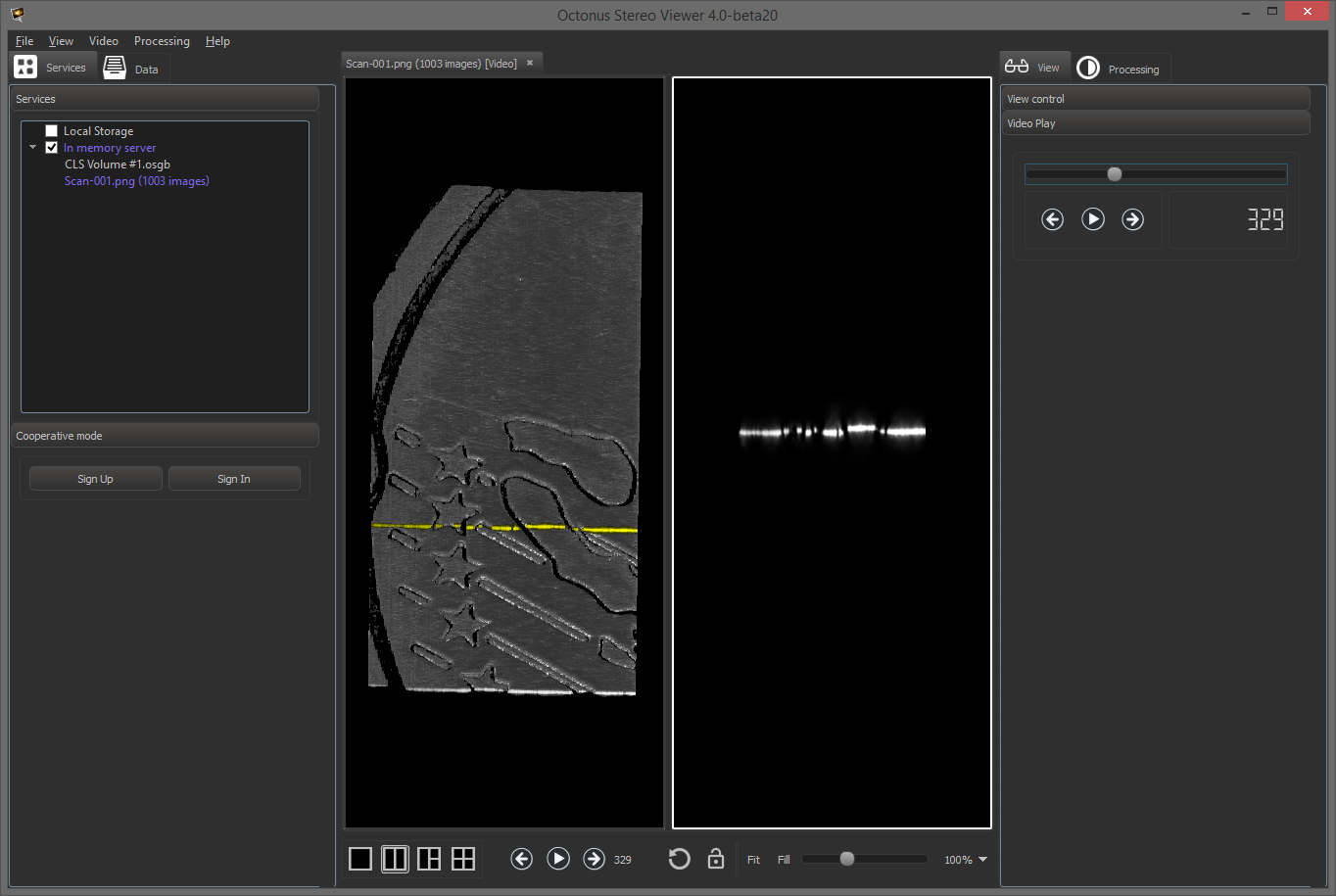| Table of Contents |
|---|
OctoNus Stereo Viewer now supports working with osg volume 3D models (.osgb). To control these data, you can use the Volume Control panel
Trackball Target Control
To change the pivot point of the 3D model, use the Trackball Target section in the Volume Control panel:
- Volume - rotation around the voxels model central point;
- BoundingBox - rotation around the central point of the 3D model bounding box.
Voxels Alpha Blending Control
To better visibility of the some details at the model, you can change alpha blending function for voxels using the Volume Alpha Control section in the Volume Control panel:
- Shadows - alpha control for dark areas [0..1];
- Midtones - alpha control for middle tone areas [0..1];
- Highlights - alpha control for light areas [0..1];
- Offset - offset curve of the alpha blending function relative to zero value [0..1].
Highlighting of the selected model slice
Also you can highlight any slice of the voxels models. To do this you need to open the voxels 3D model and the corresponding set of images (slices) in two tab views (for details, see here: Open data in several tab views).
To select the slice in the volume model, use the frames navigation. The slice in the voxels model for to the current frame is highlighted in yellow.