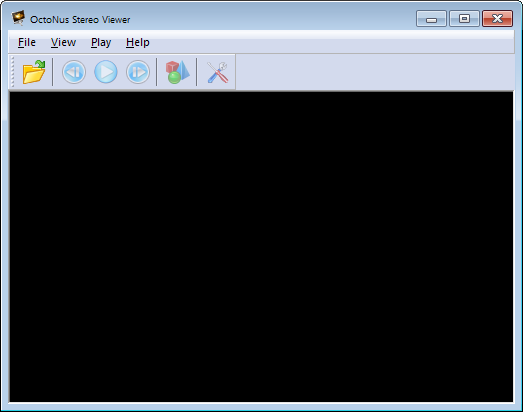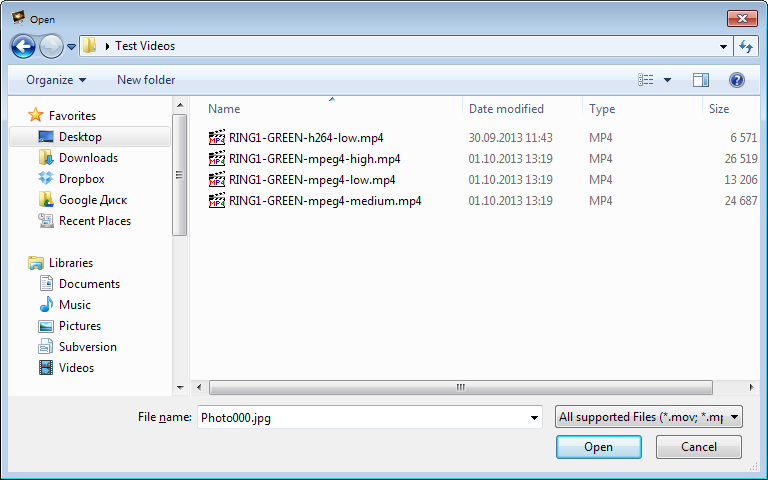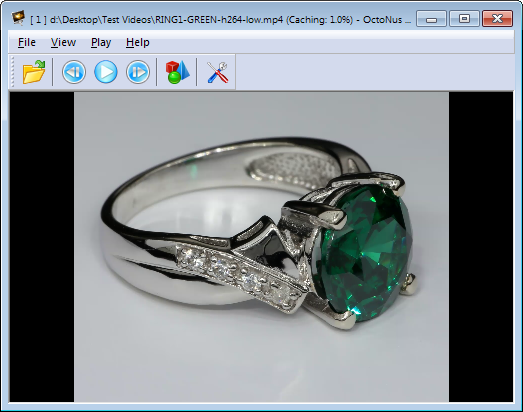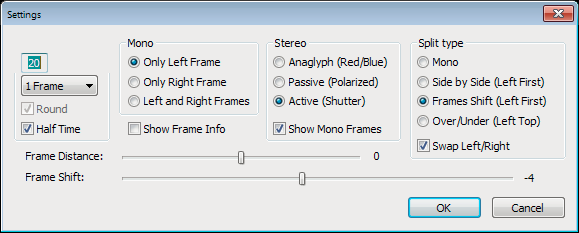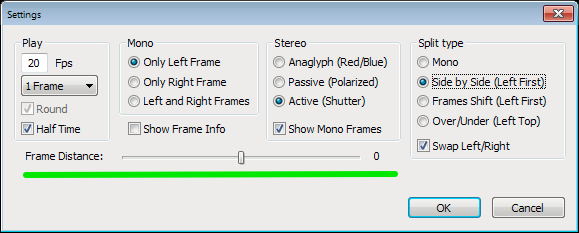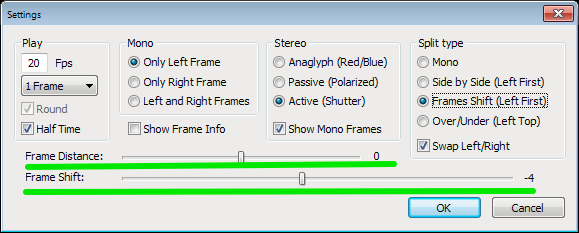- Download and install the StereoMovieViewer.exe file;
- Start the software:
- Press the Open button to button to open an FLM movie or a series of photos in the BMP or JPG format;
- Select a movie (FLMsingle selection) or or series of photos (JPG, BMPfolder selection or multiple files selection);
- Press the Open button;
Change the Split Type in this dialog and then press OK;
- Select the movie type in the dialog (it only appears if the movie type cannot be selected automatically)
- The requested movie appears, as a result:
...
- Press the Play button to start the movie;
- To switch on/off the stereo mode, press button ;
- To activate the fullscreen mode, press button Enter or double-click anywhere in the window ;
- To exit the fullscreen mode press Enter or Esc;
- To adjust settings, stop playing the movie and press button ;
- The Settings dialog box will appear, as a result:
- Set the Frames Rate (fps);
- Check the Round checkbox to loop the movie;
- Select the Stereo Mode:
- Anaglyph (Red/Blue) - for red-blue stereo glasses;
- Passive (Polarized) - for interlaced polarized stereo glasses;
- Active (Shutter) - for NVIDIA 3D Vision stereo glasses.
- Select the Split Type:
- Side by Side (Left first)
- Side by Side (Left first)
...
For comfort stereo viewing:
In the Side by Side mode, adjust Frame Distance or use recommended value.
In the Frame Shift mode, adjust Frame Distance and Frame Shift or use recommended values:
Note. To change the parameter values, use the mouse or the left and the right arrow keys of the keyboard.
- If your movie is played too slow, select Style ➧ File in the Settings dialog box:
Anchor