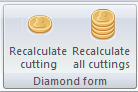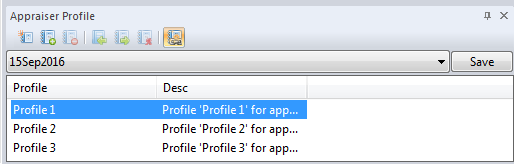...
| Button | Function | |
|---|---|---|
| Show/Hide Appraiser | Toggles the appraiser selection dropdown list. | |
| Show/Hide Parameters | Toggles the table of parameters. | |
| Show/Hide Intervals | Toggles the visual representation of intervals in the bottom of the window (it can be used for editing as well). | |
| Show/Hide Info | Toggles the display of overall parameter info: Grid, Minimum, and Maximum.
| |
| View cut | Switches to the list of cut parameters. | |
| View Symmetry | Switches to the list of symmetry parameters. | |
| Undo | Undoes the most recent change, if any. | |
| Redo | Redoes the most recently undone change, if any. | |
| Revert to file | Reverts the selected parameters to the values in the file. | |
| Revert to original | Reverts the selected parameters to the values in the profile. | |
Below are the details of the interface dealing with the individual border values.
If the profile is editable, double-clicking in any cell transforms it into an input field. Selection can be moved around using Tab / Shift+Tab keys.
You may change the field by typing the values in, or by dragging the intervals in the bottom of the window.
Pressing Esc finishes the editing and discards changes. Pressing Enter or clicking in another cell finishes the editing and keeps the newly entered value in the edited cell.
To edit an interval:
- Select the appraiser from a dropdown list, then select a profile on the Appraiser profile panel. The appraiser should be specified as editable in the file and also loaded as editable (see the syntax of the LoadExternalGrading command above), otherwise the editor is rendered view-only.
- (Optionally) Click Link profile and appraiser, so that all changes are applied to the profile and to the appraiser simultaneously.
- Select the cutting type. Note that the list of cutting types contain a special position called Common parameters. These are parameters applicable to all cuts. Specific cuts may redefine the parameters defined in it.
- Switch to cut parameters or symmetry parameters, depending on your purpose.
Below are the details of the interface dealing with the individual border values.
Double-clicking in any cell of the editable profile transforms it into an input field. Selection can be moved around using Tab / Shift+Tab keys.
You may change the field by typing the values in, or by dragging the intervals in the bottom of the window.
Pressing Esc finishes the editing and discards changes. Pressing Enter or clicking in another cell finishes the editing and keeps the newly entered value in the edited cellIf the entered value collides with another border on the same side (no matter more strict or more loose), when editing is finished, that border is changed to the same value as the edited one, so as to maintain consistency. Such a change is considered single from the point of view of Undo/Redo, i.e., Undo would revert both borders at once to their corresponding previous values.
If the entered value collides with the opposite borderanother interval border on the same side (no matter more strict or more loose), when editing is finished, that border is changed to the same value of as the edited border is set to the value of the opposite border, rather than the actual entered value.one, so as to maintain consistency. Such a change is considered single from the point of view of Undo/Redo, i.e., Undo would revert both borders at once to their corresponding previous values.
If the entered value collides with the opposite border, when editing is finished, the value of the edited border is set to the value of the opposite border, rather than the actual entered value.
If the appraiser definition file happens to contain inconsistent intervals, these are shown in red upon opening.
Changed values are shown in bold. The presence of unsaved changes is further indicated by the blue bullet in the name column of the corresponding line and the bold Save button at the upper right corner of the panel.
Далее в зависимости от состояния первых четырёх кнопок идут поля выбора активного оценщика, активной огранки, значения интервалов, допустимый диапазон интервалов.
Для редактирования интервала необходимо выбрать оценщик, огранку и список Cut или Symmetry. Оценщик выбирается из списка оценщиков. После выбора оценщика можно выбрать огранку. В списке огранок также присутствует строка "common parameters". Это набор интервалов, который может быть применим для всех огранок в данном оценщике. При этом каждая конкретная огранка может с одной стороны переопределить границы данного интервала, а с другой и вовсе не использовать его для оценки.
Список Cut или Symmetry переключается с помощью кнопок View cut и View Symmetry.
Редактор интервалов автоматически определяет максимальный диапазон, в котором можно редактировать каждый параметр, и разрешение (количество знаков после запятой), с которым можно указать значение параметра. Если указанные значение редактором распознаны неправильно, то нажав кнопку Show Info можно увидеть и изменить как общий диапазон для параметра, так и его разрешение. Невозможно ввести границы интервала за пределами значений, указанных в Minimum и Maximum.
Если до начала редактирования оценщик содержал ошибки в значении интервалов, то такие значения изображаются красным цветом. Если же интервалы становятся неправильными при редактировании, то редактор автоматически изменяет значения в других группах.
После завершение редактирования интервалов необходимо нажать кнопку Save. Одна и та же кнопка Save для удобства продублирована в нескольких местах: рядом с полем выбора оценщика на этой панели, на панели Appraiser Profile, а также на основной ленте приложения в разделе Appraiser/File.
Recalculation of optimization forms
Creation and editing of profiles
Редактор позволяет создавать различные профили оценщиков. Профиль создаётся для оценщика целиком и содержит собственные значения границ всех интервалов, а также стартовую и оптимизационные формы. Нет возможности иметь профили с разным количеством огранок и/или разным способом оценки одной и той же огранки. Отличаться могут только границы интервалов и наборы форм.
To save the changes, click Save. There are three equivalent Save buttons: on the Appraiser interval editor panel, on the Appraiser Profile panel, and on the Appraiser tab of the main application window.
Recalculation of optimization forms
For correct working of the optimization routine, the optimization forms must be recalculated (rebuilt) after the change of intervals. Being a time-consuming operation, it is not initiated automatically, and has to be started manually by clicking Recalculate cutting, or Recalculate all cuttings (if more than one cutting type were changed).
Creation and editing of profiles
An appraiser may contain multiple profiles. A profile contains interval borders for all cutting types, as well as the starting and optimization forms. It is impossible to have profiles with different cuts, or with different methods of grading of the same cuts. The profiles may differ only in the interval borders and the sets of forms.
All profiles are listed on the Appraiser Profile panelИмеющиеся профили оценщика представлены в панели Appraiser Profile.
Вверху панели расположены кнопки New Profile, New copy of Profile, Delete Profile, Copy data to Appraiser, Copy data to Profile, Set to defaults, Link Profile and Appraiser. Эти кнопки продублированы на основной ленте приложения в разделе Appraiser/Profile. Следом идёт поле выбора активного оценщика и список доступных профилей активного оценщика.
...