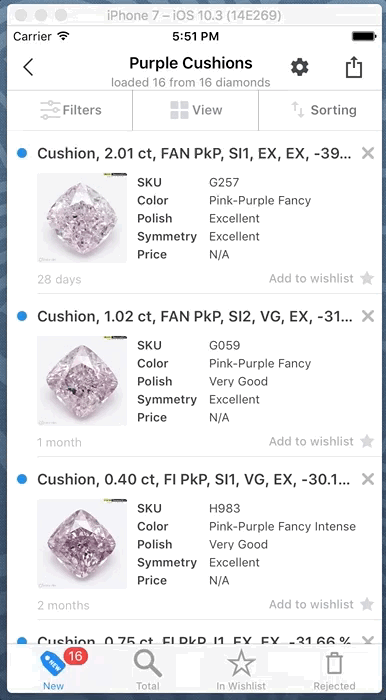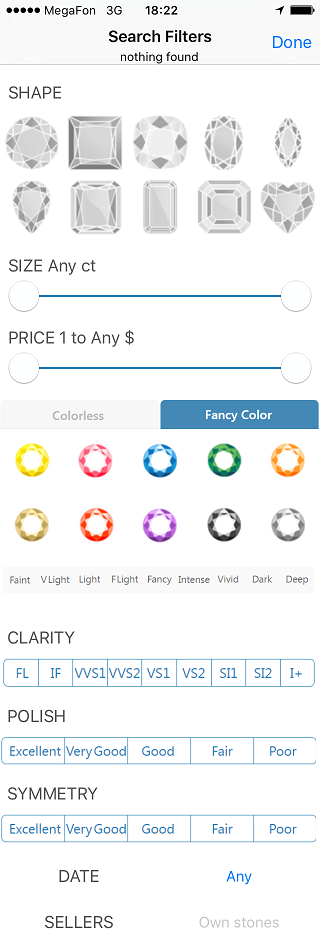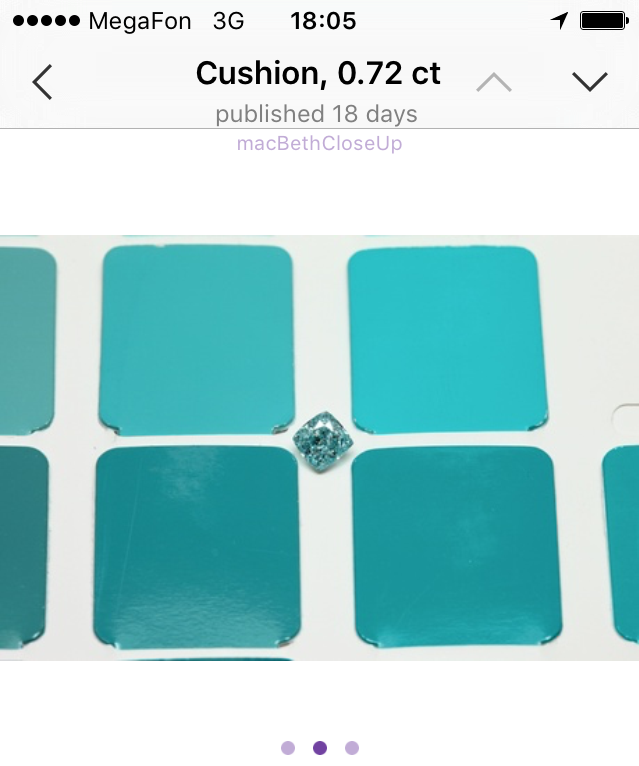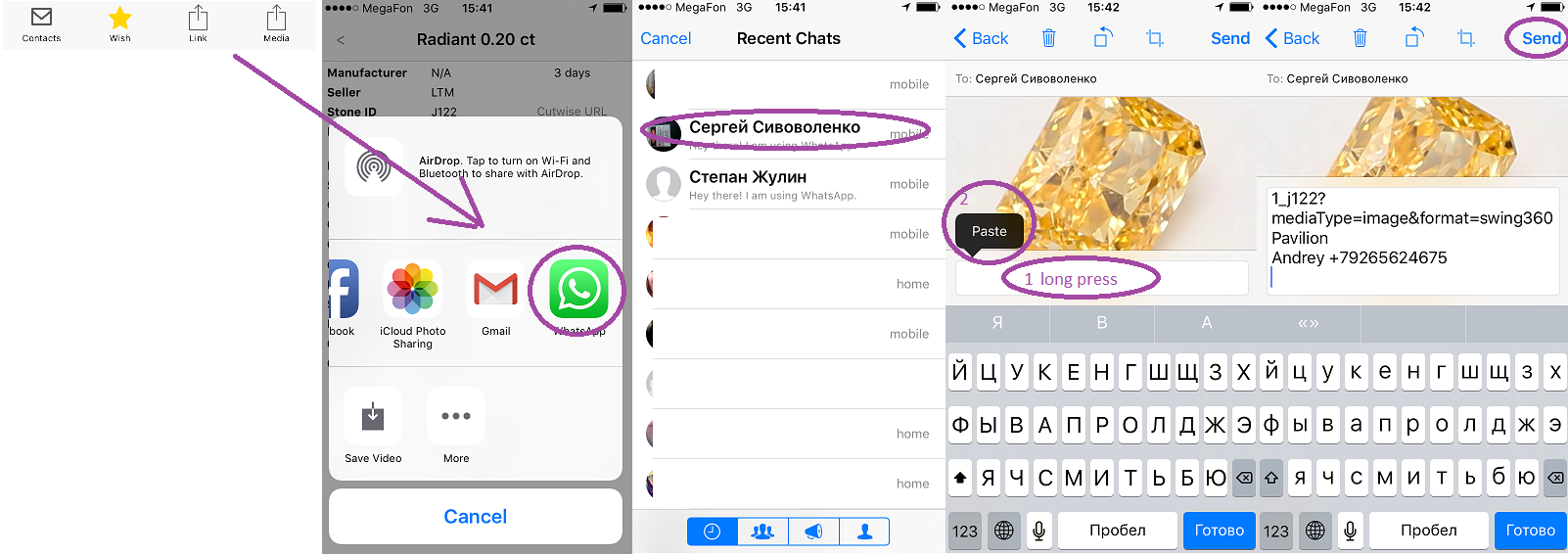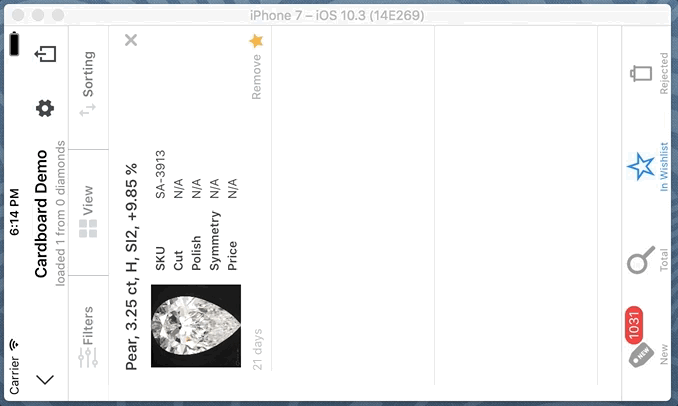...
Setup product Filter by Your needs
Go to the saved search, press filter, adjust filter parameters and see results
|
|---|
Work with product states (New, Seen, Rejected and Wished)
Saved search products can be distributed across New, Total, Rejected and Wished sections
|
|---|
Share/Send product Movie with parameters to WhatsApp(or other places)
Go to the product page. Select share media button (), select WhatsApp messenger (or others), select person You want to share product media, paste product description and press send button |
|---|
Main Menu - top level navigation in application
...
...
Your user pic and title are shown. You can navigate to :
- Simple Search
- List of your diamonds*
- List of your searches*
- Link to application settings
*-Available for logined users
Search Diamonds - simple search of the Cutwise diamonds
...
...
Simple search of the diamonds
button - show search filters (see below Filter&Sorter)
button - shows sort by options (see below Filter&Sorter)
Own Diamonds - shows your diamonds
...
...
Shows your diamonds
button - show search filters (see below Filter&Sorter)
button - shows sort by options (see below Filter&Sorter)
SearchLists - manages your search lists
...
...
Press to create new search list
Slide table cell to the left to delete search list
Number in the cell shows amount of diamonds found on Сutwise server:
- amount of new (not viewed) diamonds
- wish list diamonds count
Edit Search List name and notification settings
...
...
Search List - your custom search
...
New & all diamonds section
Wish list section
...
There are three tabs:
- New - show new stones (doesn't viewed),
- Total - all found diamonds,
- In Wishlist - your liked stones (wish list).
New (not viewed) diamonds marked with "new" label
Your like stones marked with "Star"
You can add stone to black list by sliding the cell to the left
Press Search list title to edit search list options
Wish list can be compared and sorted by pressing button. See below Compare&Reorder section for details.
Diamonds can be added to wish list by pressing "star" button right on the diamond cell or on the diamond page (see below)
Wish List - Compare & Reorder
...
...
- Scroll up and down to see all stones from the wish list
- Press 1x2 button to toggle 1x2, 1x3 and 2x3 diamonds layout modes
- Move finger horizontally (slowly) over movie area for manual rotation of the diamond
- Move finger horizontally (fast) over media area to change current media of the diamonds
- Press and hold finger for a second on diamond card and you will be able to move diamond card across other diamonds.
Filter & Sorter
...
...
...
Filters and sorting methods are similar to Cutwise searching tools
Diamond Page
...
...
Fast swipe on media (left\right) will navigate to
previous/next photo or video
Tap once to view Source photo of the diamond
(zoom image with two fingers. tap again to return back)
...
Cut shape name, weight and publish date are shown in navigation bar
Use buttons to navigate to previous or next diamond in the current list
You can rotate diamond with finger (slow swipe to left\right). Fast swipe will navigate to previous\next diamond media
Press button to view current media in Stereo Viewer (currently supported only for 360 Girdle movies).
Controls:
- shows contacts of the seller
-adds\removes stone from wish list
- share diamond url with short description
- share current diamond media (link with diamond description copied to clipboard automatically)
- add this diamond to black list
Share Process
- share diamond url with short description - share current diamond media (link and diamond description copied to clipboard automatically) |
Stereo Viewer
...
Compare & reorder Wished products
Wished products can be compared in the landscape oriented compare&reordering mode
|
|---|
View products media in Cardboard Viewer
Press on the cardboard icon to see 3D movies in Google Cardboard viewer |
|---|
Put iPhone to the Cardboard viewer (see compatible viewers, tested with viewer and viewer ) and watch stereo movie
- will open Stereo Viewer Settings
- will run demonstration and continuously show several (2.4 and 16) stereo movies
Settings
...
...
On the setting page you can Sign Off
Press "Sign In" or "Sign out" to login or logoff
Press Stereo Viewer - "Settings >" to configure Cardboard viewer parameters and playback options
Control cache size if needed
SignIn (Login) - activates application
...
...
To get access to diamond prices, enable send and receive notifications, get access seller contacts and own stones section you have to login:
a) Select toSignIn via Your Cutwise login and password or Facebook account.
Input Your login and password for cutwise.com account. Or use demo button (you will be signed in under test account: demo/demo)
b)Select toSignIn via Your cell phone number: input your phone number, wait a wile SMS with activation code, enter that code and activate application.
Stereo Viewer Settings
...
...
Cardboard Parameters (for more details visit page )
- Inner-lens distance in mm (image)
- Tray to lens-center distance in mm (image)
- Zoom determines how to scale output frames
Playback
- 360 Girdle frame shift in degrees (angle between left and right eye view vectors)
Test - view demo movies with current settings
Reset - Reset settings to defaults
Contacts
Seller Contacts
Open hours will show working hours of the seller in his timezone
|
|---|
Notifications about new diamonds which matches your searches
Enable or Disable notifications in iPhone Settings:
| If new diamonds which matches your search lists filters will be published on Cutwise.com you will receive notification about that
Notifications enabled only for search lists with number of found diamonds not greater then 50. |
|---|
Notifications from users
...
...
There are two types of notifications:
- Poke - open it and You will see diamond liked by user
- Call - open it and You will see diamond liked by user and within several seconds you will receive phone call from him.
Press close button to hide notification page
...