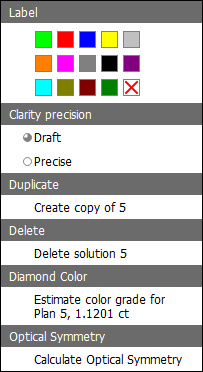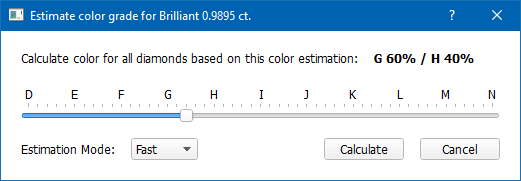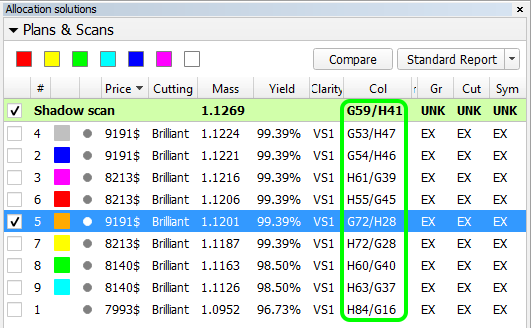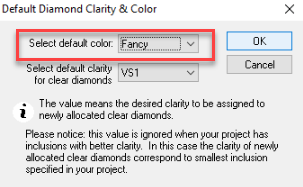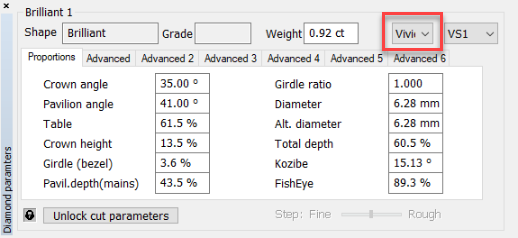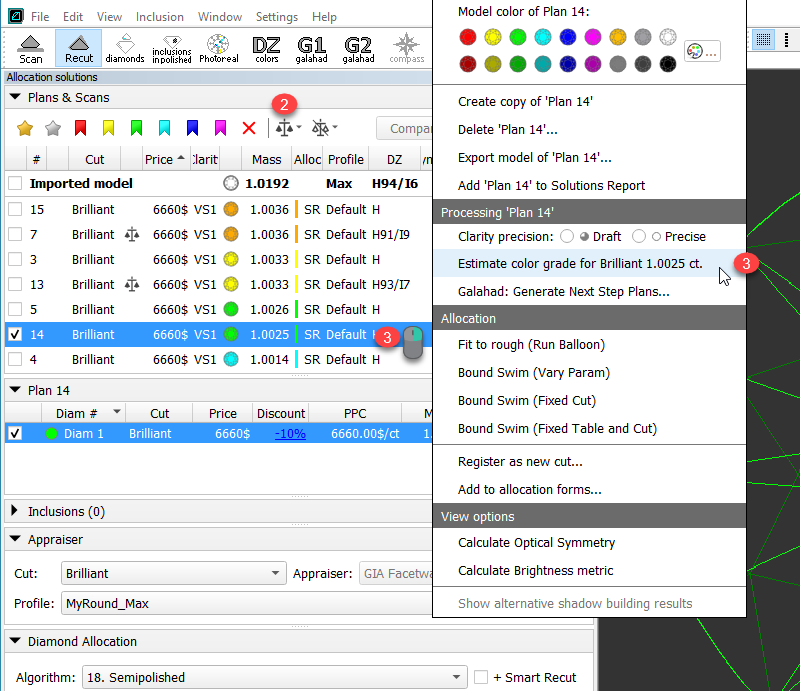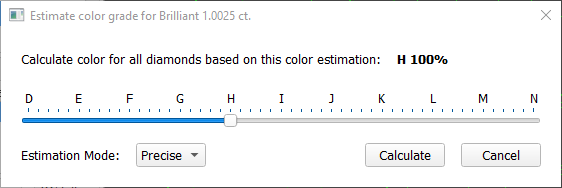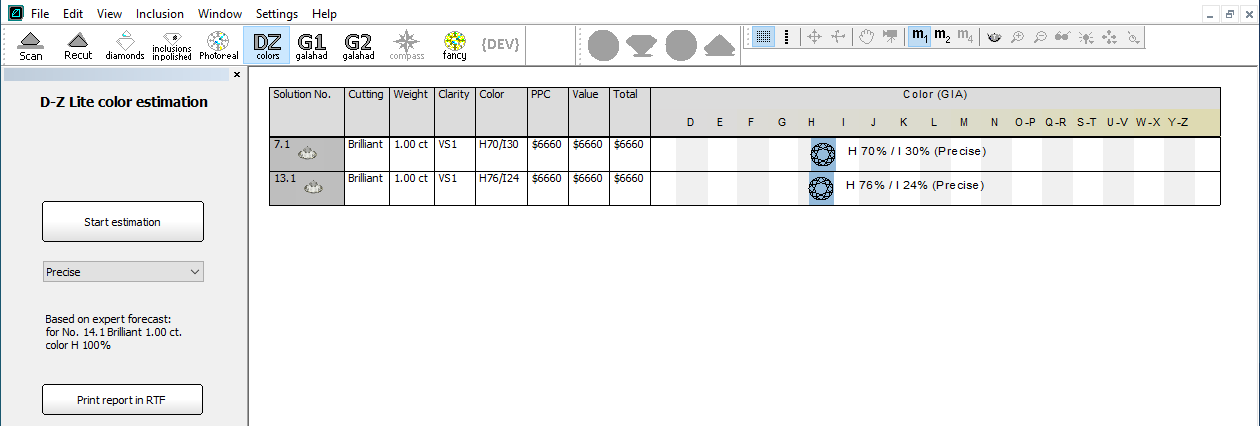...
- Right-click the solution for which the estimate is available. A popup window will appear. Select Estimate color grade for (...):
- Specify the color for the selected diamond and click Calculate:
The estimation will start. - As the estimation progresses, the results will show up one by one, until all models in the file (including the active scan) are processed.
- Once the estimation is completed, the resulting grades become visible in the Allocation panel:
- To revisit the page with the color grading results afterwards, use the
 button on the main panel:
button on the main panel:
Default
...
сolor and
...
manual edit
The colors can be set both as the default system value and changed manually for the specific model.
| Default Setting | Manual Editing |
|---|---|
| Settings > Color and lighting settings | Select the solution, then View > Show parameters panel, unlock the parameters, then edit as displayed on the picture. The price will be updated. |
Colors for
...
fancy diamonds
| Note |
|---|
This functionality is currently available only under the special "DeveloperBetaPlus" HASP key. |
The DZ list of colors includes Fancy diamonds colors:
- Vivid
- Fancy
- Light
- Dull
Estimate only selected solutions
You are able to obtain the DZ color estimation only for the selected solutions.
To do that:
- In the solution list, select the checkboxes to the right of the solutions you want to get an estimation for.
- On the toolbar of the Plans & Scans section, click the Add solution(s) to Solutions Report button. The solutions are marked with .
- In the solution list, right-click the solutions you want to start estimation from and then select Estimate color grade for ...
The estimate dialog is displayed. - In the estimate dialog, set color estimation for your starting solution and the Estimation Mode.
- Click Calculate. The system switches to the DZ colors mode and displays the progress. As soon as the calculation for the selected solutions is finished, their results are displayed in the table.
...