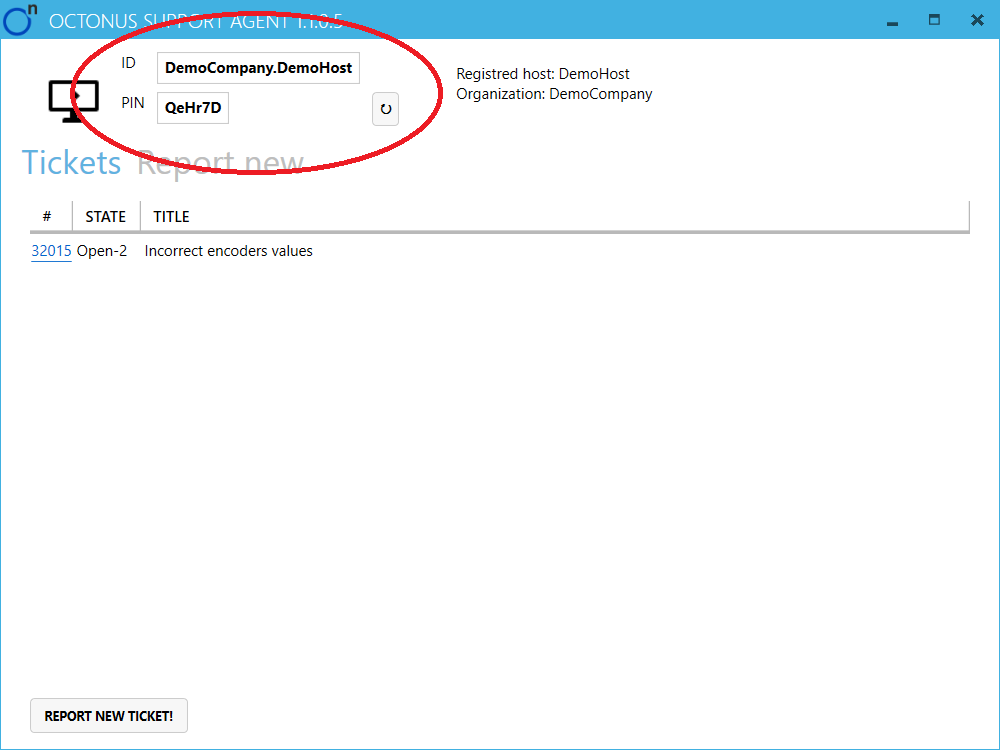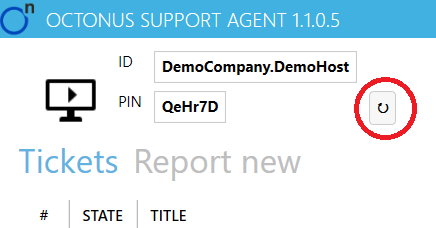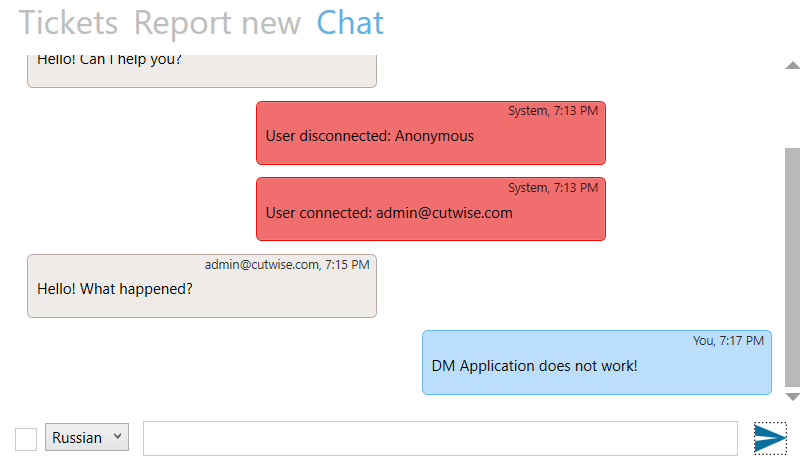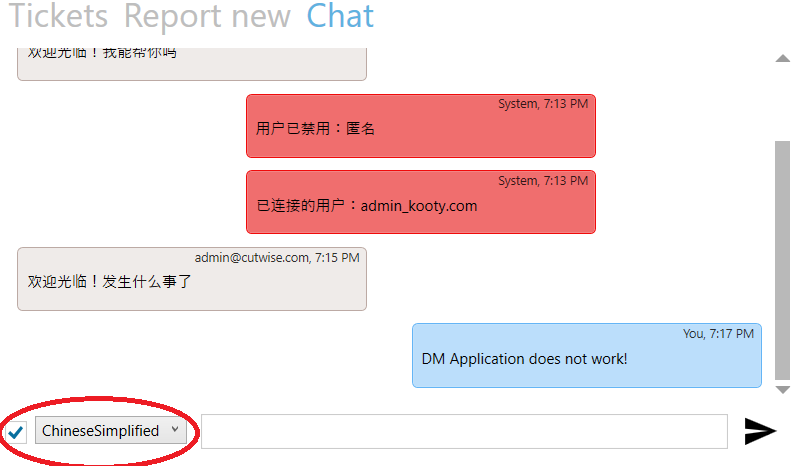...
3. Remote assistance via Remote Presence Robot.
Fast issues reporting.
...
If you are satisfied with the answers you can change the state of the Ticket to closed. If not you can continue to ask the questions in the web interface.
Remote assistance via Remote Desktop.
To solve issues with Octonus software there is a Remote assistance via Remote Desktop option. Octonus’s Support Service Engineer can connect to your PC with Remote Desktop connection (like using TeamViewer or Mircrosoft RDP) with full duplex audio channel and for example teach how to use Octonus Software, perform update or solve configuration issues and e.t.c.
...
In course of Remote Desktop support session you can communicate with the Support Engineer via full duplex audio channel, so you need a microphone and headphones or speakers.
Remote assistance via Remote Presence Robot
To solve issues with hardware you can use our Remote Presence Robot:
...
In the specified time Octonus Support Engineer will connect to the robot and clarify the issue with hardware.
Additional security features.
In versions 1.1.0 above only person who knows ID and PIN can connect to your workstation.
If you want to change PIN and drop all active connections (so people who know old PIN can't connect anymore) press button:
In order to get help from Octonus Support Engineer you need to tell him current PIN and ID in ticket body or using some other channel (e-mail, phone, some messenger).
Chat and connection audit.
In versions 1.2.0.1 and above you can benefit from chat with Support Engineer connected to your workstation:
Chat window also shows you who and when connected to your workstation. These events are messages painted red.
You can use translation in chat, just tick checkbox and choose language in dropdown list near it: