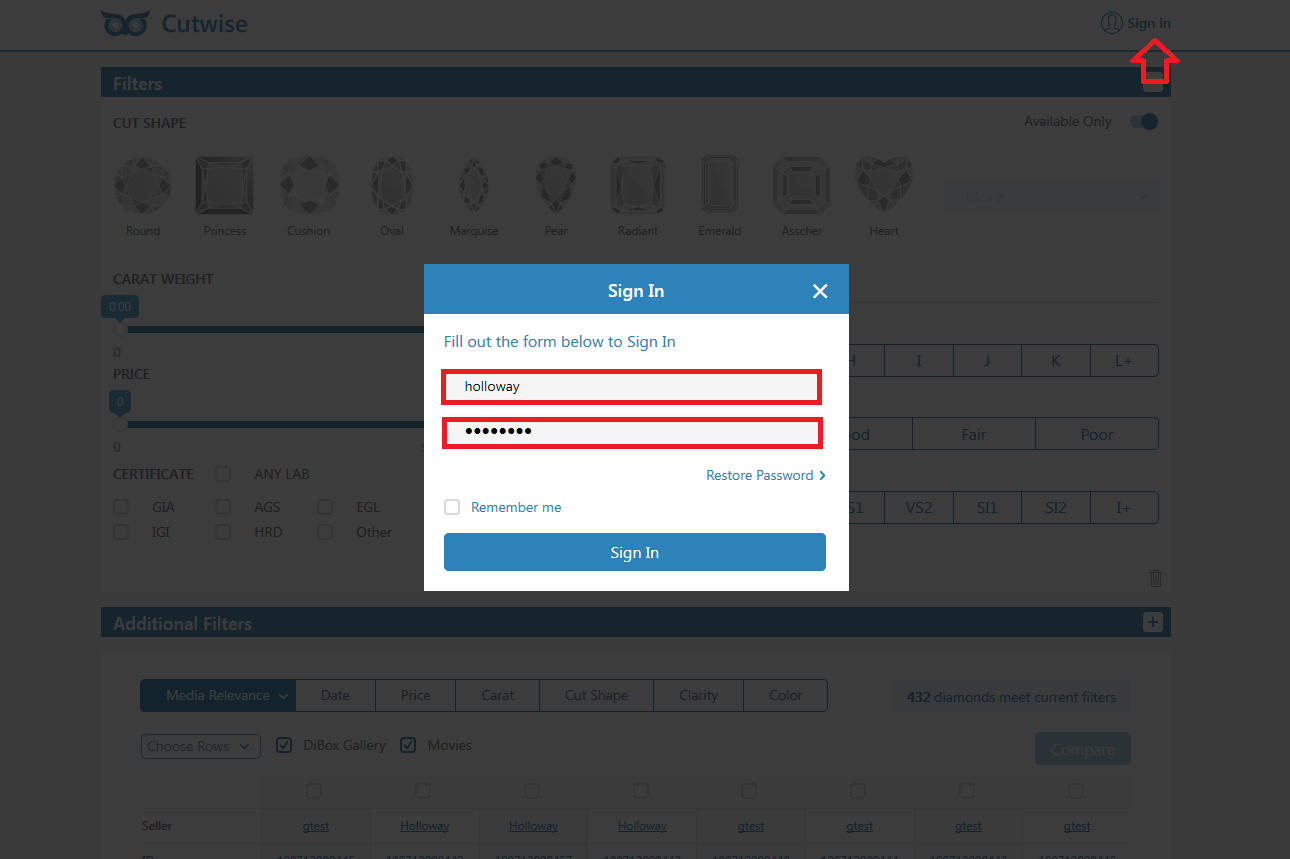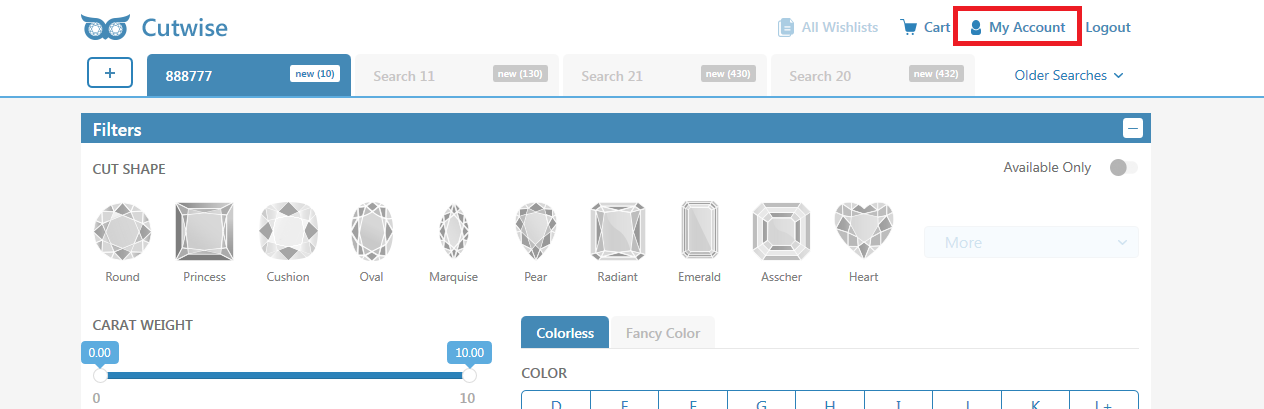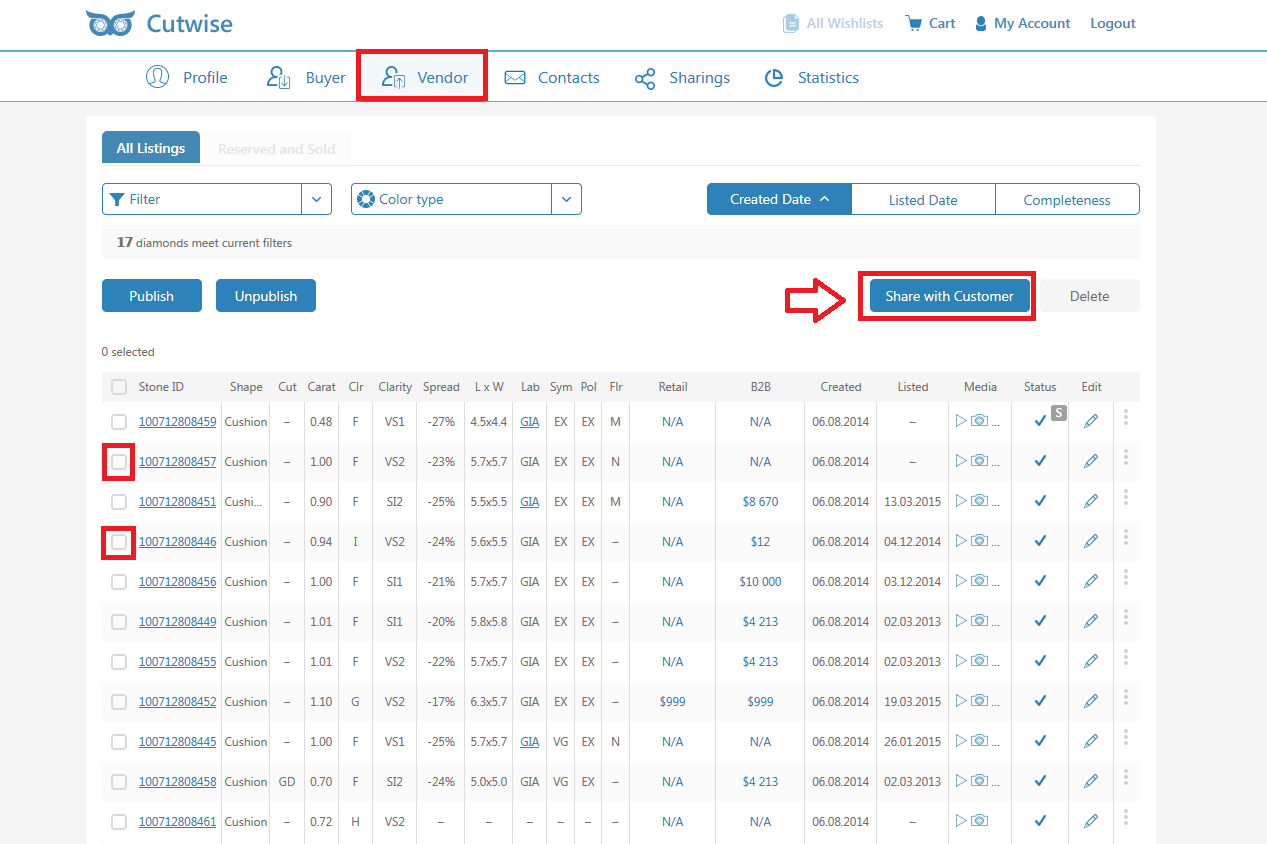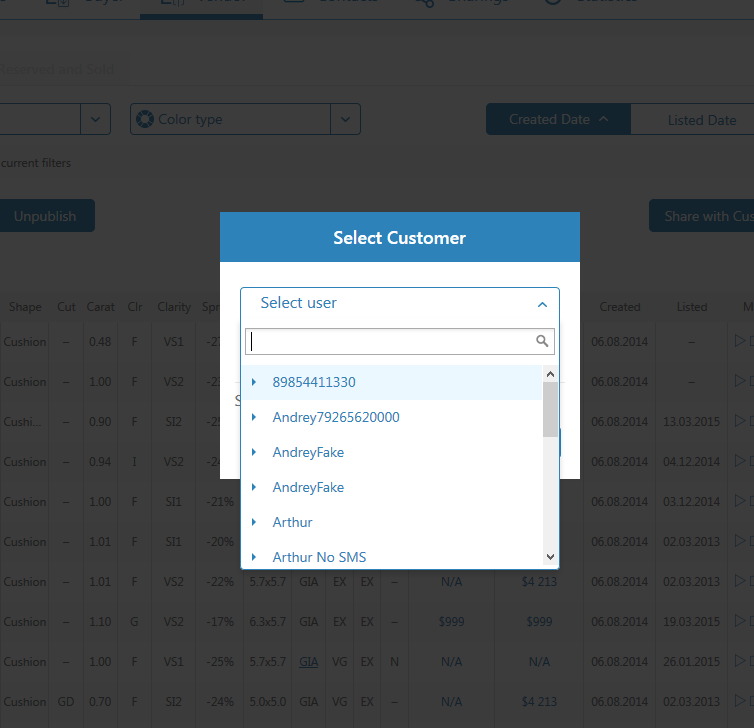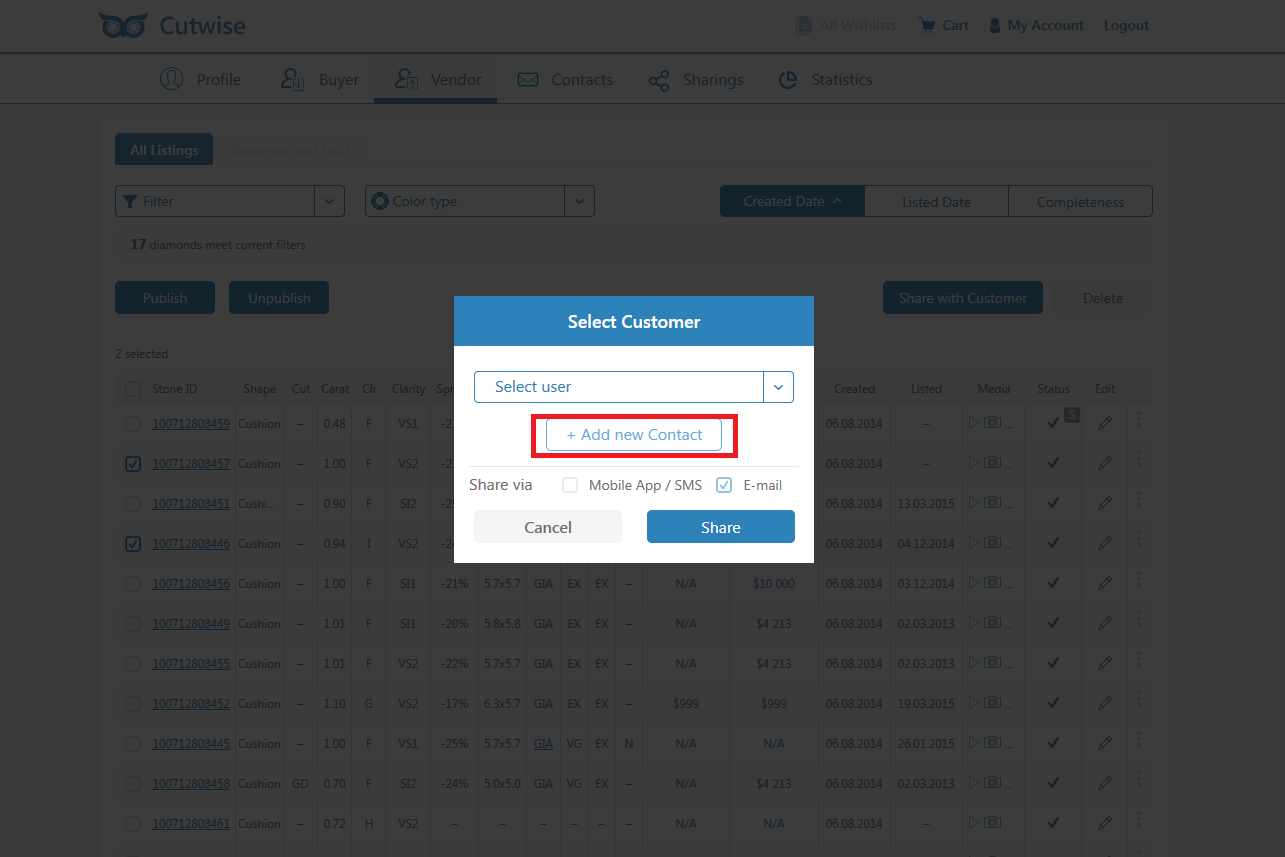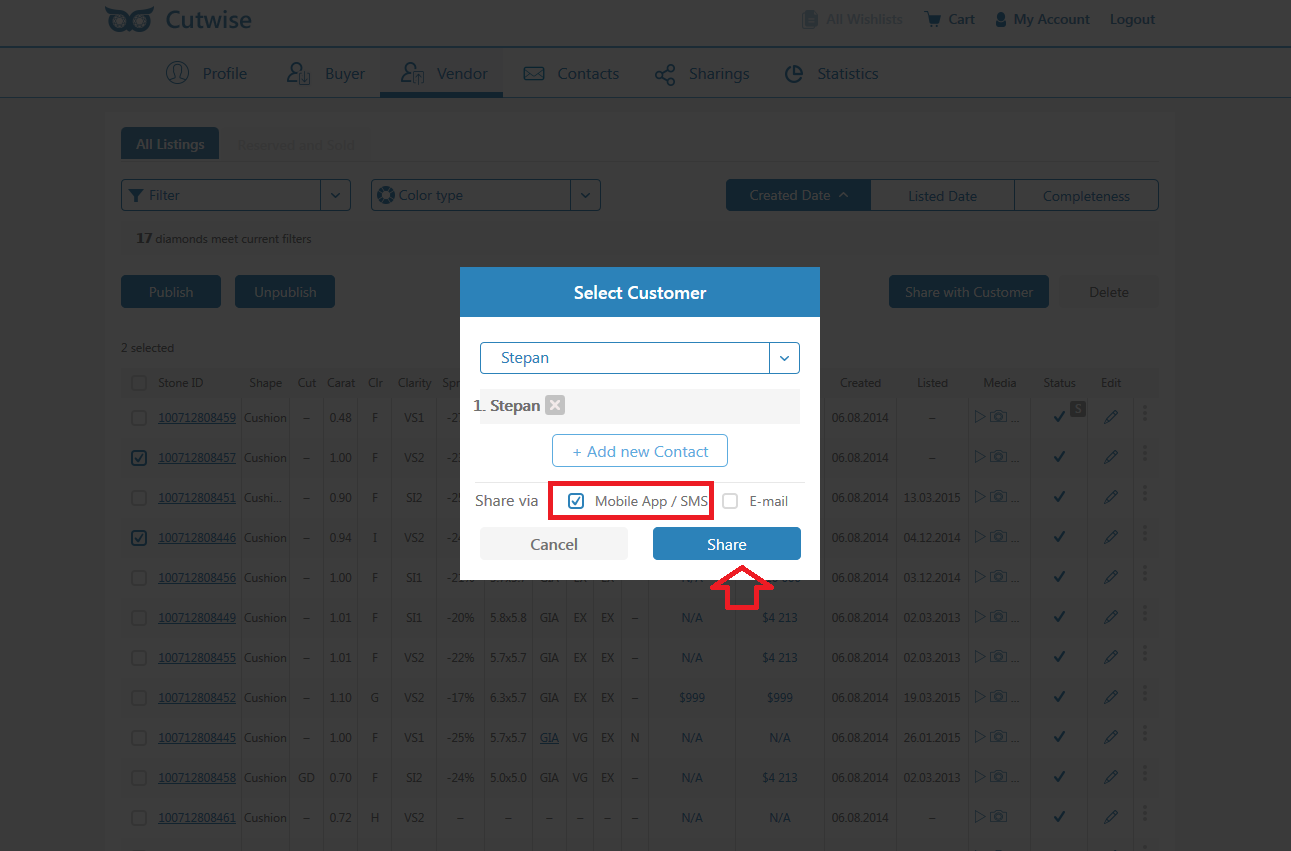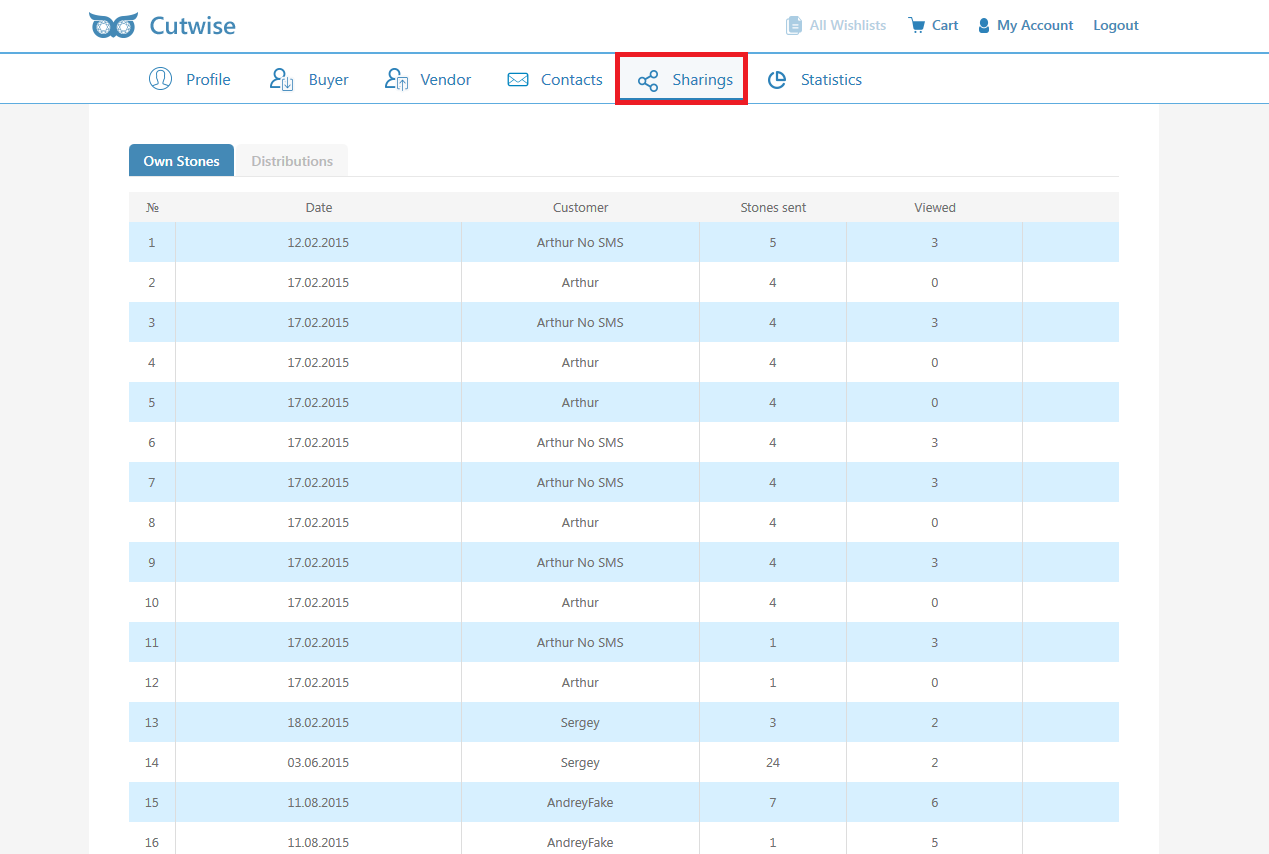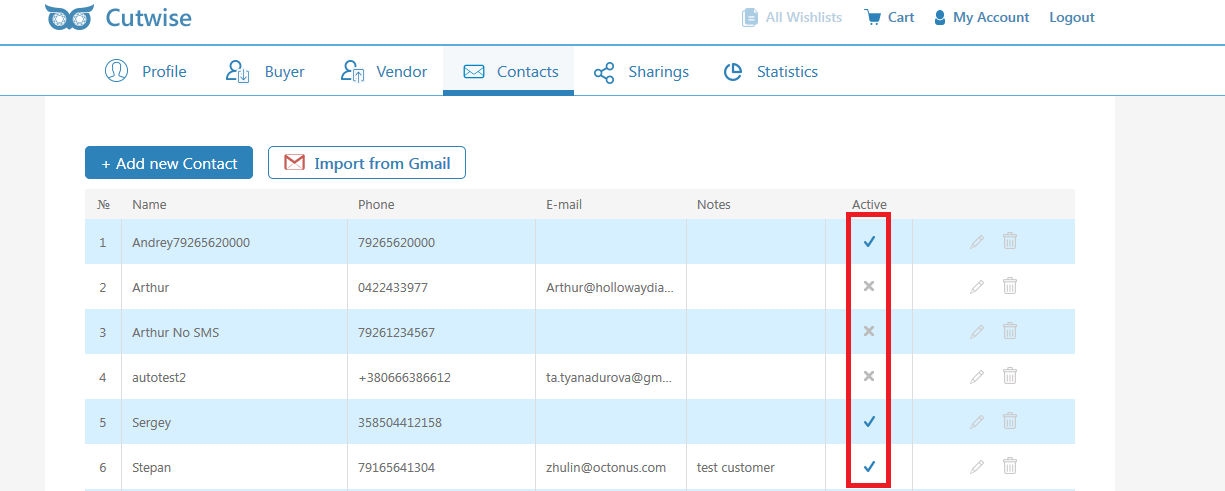...
Authorization on Cutwise (login/password = holloway/holloway)
List of the stones
Select Stones
Go to "My Account"
In "Vendor" tab select stones and press "Share with Customer"
Select User (Stones Recipient) or Create new Contact. If contact already exists select it and skip this stage
Or Create New Contact
Adding (invitation) of a new user. After invitation the sms with activation code will be sent to the corresponding user
...
Send stone list to the user. After this stones must appear in the application stone list of that user.
All contacts are aggregated in the notebook by the "Contact" section
Important: Don't forget to set checkbox near "Mobile App/SMS"
All contacts and statistics of sharings accumulated in "Sharings" section. Sent date, Recipient, number of stones and amount of viewed (by user) stones are presented
Information about Activation statuses is shown in the Contacts section. Activated means that user installed MCloud application and activated it with activation code from SMS