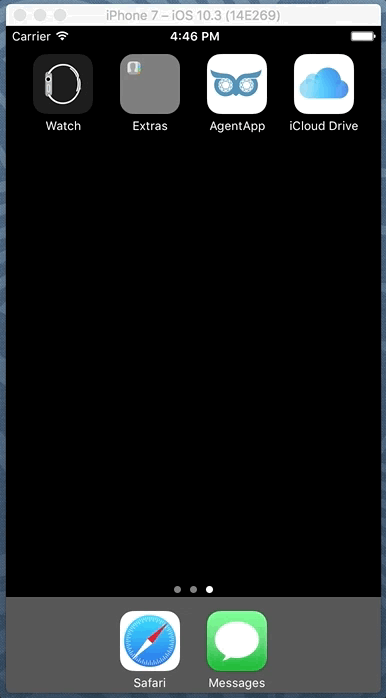Application Installation on the iOS Device
Sign in & Sign out
Cutwise AgentApp Login with:
SignOut: Goto Menu->Settings->SignOff |
|---|
Activation section
To start using application you must activate it by "activation code" from the sms that you have received from Cutwise Retailer.
Input activation code to the text field and press activate button. If you lost activation code or want reactivate application use bottom buttonAfter successful activation recommended stones will sync with server automatically |
|---|
SMS Request section
Input your phone number and request new activation code SMS with activation code will be sent to your phone number |
|---|
Main menu
| Menu shows all Cutwise B2B Retailers who sent you (via your mobile phone number) stones for your inspection |
|---|
Recommended stones - from corresponded Retailer
First tab contains new stones (not seen yet). Badge indicates amount of stones which you didn't see Second tab shows all stones Third tab collects liked stones
New stones marked with "new" label Liked stones marked with "star" label
Actions:
|
|---|
Start page - Activation of the phone number prompt
| At first start while phone number is not activated, Application will be prompting user to activate phone number (or activation code from the sms) in the Auth section |
|---|
Authentication page - Activation of the phone number
Activate your phone number by:
|
|---|
Stone List page - view and manage list of the stones
|
|---|
|
|---|
Stone Details view
|
|---|
|
|---|
Retailer Details and Contacts
On Contacts page see address, description of the retailer. Contact retailer via:
|
|---|
View Recommendation Stones Scenario:
- Create user and send (recommend) him some stones from Cutwise (http://cutwise.dev.cutwise.com login as holloway/holloway. Go to "My Account"->"Vendor". Select some stones and press "Share with Customer". In appeared dialog box select user, check "Mobile APP/SMS" check mark and press "Share"). Detailed help
- Open MCloud application. In the Activation section input activation code from SMS. In case of successful activation you will be redirected to stonelist view. If you lost your code or want to install application on new device click bottom button input your phone number and request SMS with activation code on it
- Go to Recommended stones section. You can pull down screen to update recommendation list from server manually. In first tab there are new (not viewed) stones in second all stones and in third stones which you marked as liked
- Select stones to view its media and contacts of the retailer.
- You can delete stone (add stone to black list) by sliding the cell of the stone to the left in table view or by pressing Delete button on the stone page.
- Changes of recommendation stones from/to server are syncing automatically