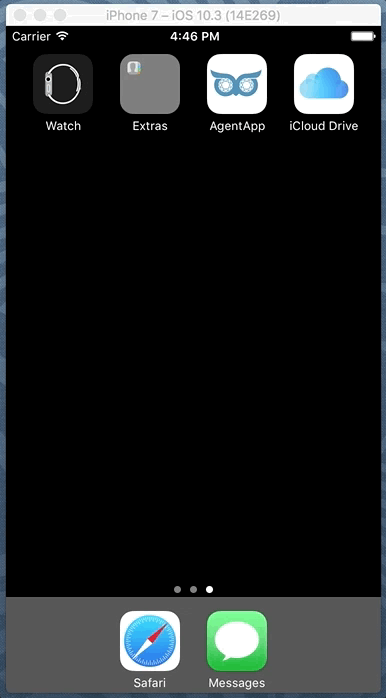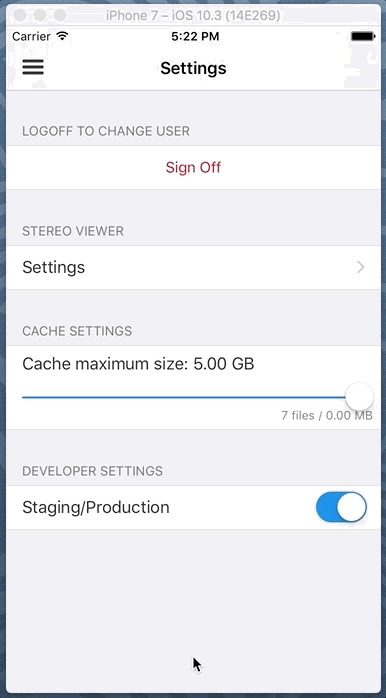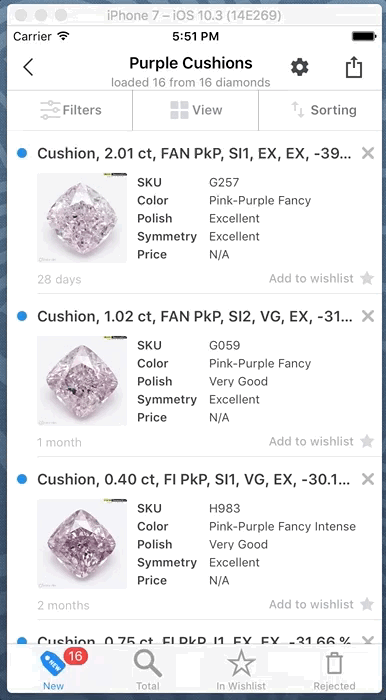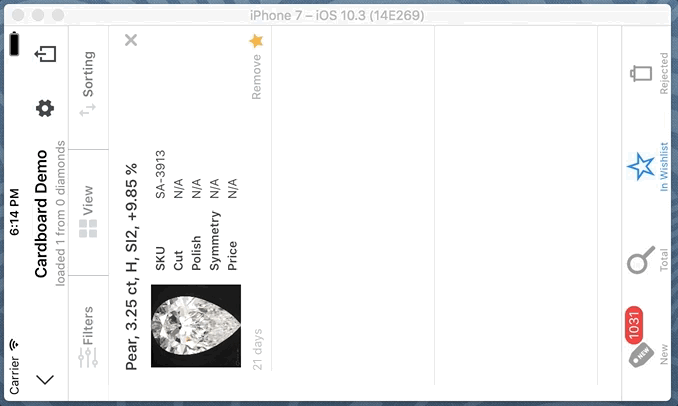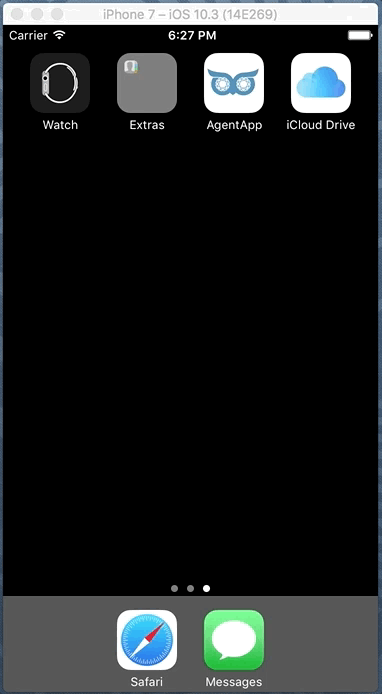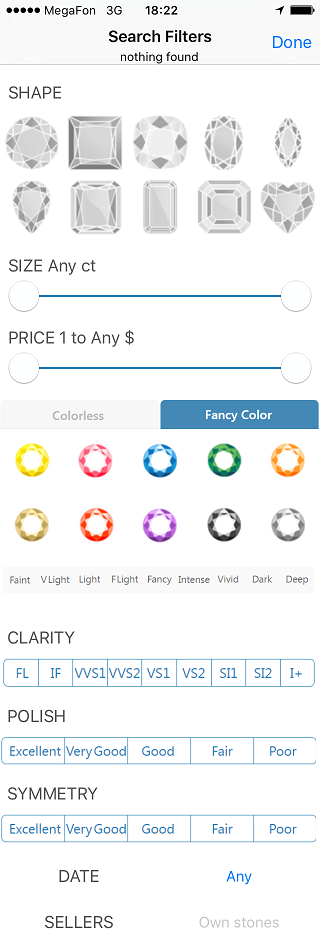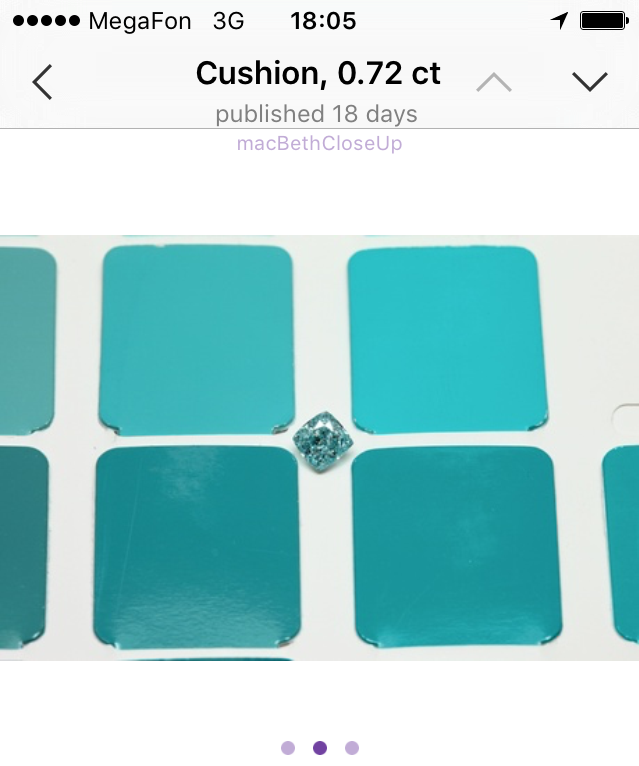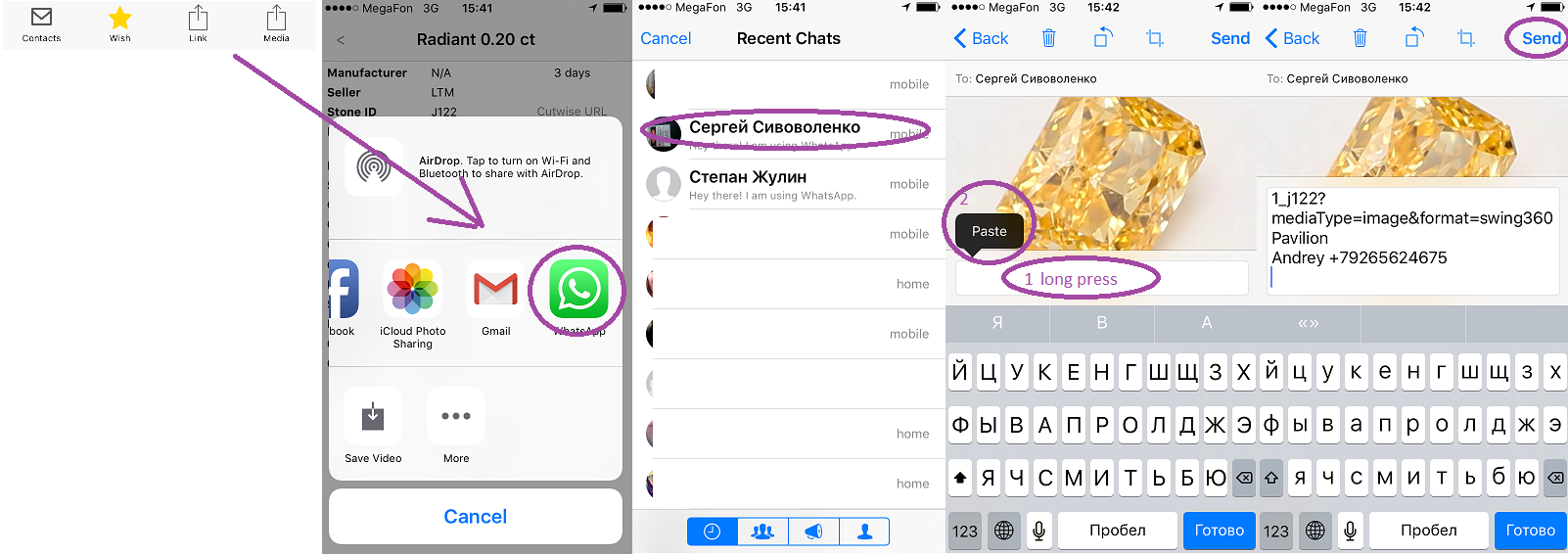Application requires: Device iPhone 4s and higher, iOS version 8.1 and higher.
Application currently works with cutwise.com
Installation: Install official TestFlight application from AppStore. Activate it with your Apple ID email. Send your Apple ID (email) to ailyin@graphics.cs.msu.ru then to ilyin@octonus.com then you will receive invitation to install application. After You receive notification about new Cutwise Agent App install it from TestFlight application.
...
Launch AgentApp.
...
Important: Always delete previous version of application befor installing before installing new one.
Sign in & Sign out
Login - activates application
Cutwise AgentApp Login with:
|
|---|
|
|---|
|
|---|
|
|---|
...
SignOut: Goto Menu |
|---|
...
->Settings->SignOff |
|---|
Create and delete Saved search
Create Saved search: Choose "Menu"→"Saved searches" then press add button ()
Delete Saved search: slide the savedSearch cell to the right and press "Delete" |
|---|
Setup product Filter by Your needs
Go to the saved search, press filter, adjust filter parameters and see results
|
|---|
Work with product states (New, Seen, Rejected and Wished)
Saved search products can be distributed across New, Total, Rejected and Wished sections
|
|---|
Share/Send product Movie with parameters to WhatsApp(or other places)
Go to the product page. Select share media button (), select WhatsApp messenger (or others), select person You want to share product media, paste product description and press send button |
|---|
Compare & reorder Wished products
Wished products can be compared in the landscape oriented compare&reordering mode
|
|---|
View products media in Cardboard Viewer
Press on the cardboard icon to see 3D movies in Google Cardboard viewer |
|---|
Browser: open product in Application
In Browser press hidden button (shown in gif animation) to open product in AgentApp application |
|---|
Your user pic and title are shown. You can navigate to :
|
|---|
Own Diamonds - shows your diamonds
Shows your diamonds button - show search filters button - shows sort by options
|
|---|
SearchLists - manages your search lists
There are 4 "Demo" lists created automatically for you Press to create new search list Slide table cell to the left to delete search list
Number in the cell shows amount of diamonds found on cut wise server: - amount of new (not viewed) diamonds - number of found diamonds - wish list diamonds count |
|---|
Edit Search List name and description
| Input\Change Search list Name and Description |
|---|
Search List - your custom search
There are three tabs:
New (not viewed) diamonds marked with "new" label Your like stones marked with "Star" You can add stone to black list by sliding the cell to the left
Press Search list title to edit search list name and description
|
|---|
Filter & Sorter
Filters and sorting methods are similar to Cutwise searching tools |
|---|
Diamond Page
Fast swipe on media (left\right) will navigate to previous/next photo or video Tap once to view Source photo of the diamond (zoom image with two fingers. tap again to return back) | Cut shape name, weight and publish date are shown in navigation bar Use buttons to navigate to previous or next diamond in the current list
You can rotate diamond with finger (slow swipe to left\right). Fast swipe will navigate to previous\next diamond media
Controls: - shows contacts of the seller -adds\removes stone from wish list - share diamond url with short description - share current diamond media (link with diamond description copied to clipboard automatically) - ads this diamond to black list
|
|---|
Share Process
- share diamond url with short description - share current diamond media (link and diamond description copied to clipboard automatically) |
Contacts
Shows seller contacts You can call or send email with stone details to the seller |
|---|
Notifications about new diamonds which matches your searches
Enable or Disable notifications in iPhone Settings:
| If new diamonds which matches your search lists filters will be published on Cutwise.com you will receive notification about that
Notifications enabled only for search lists with number of found diamonds not greater then 50. |
|---|
For
...
|
|---|