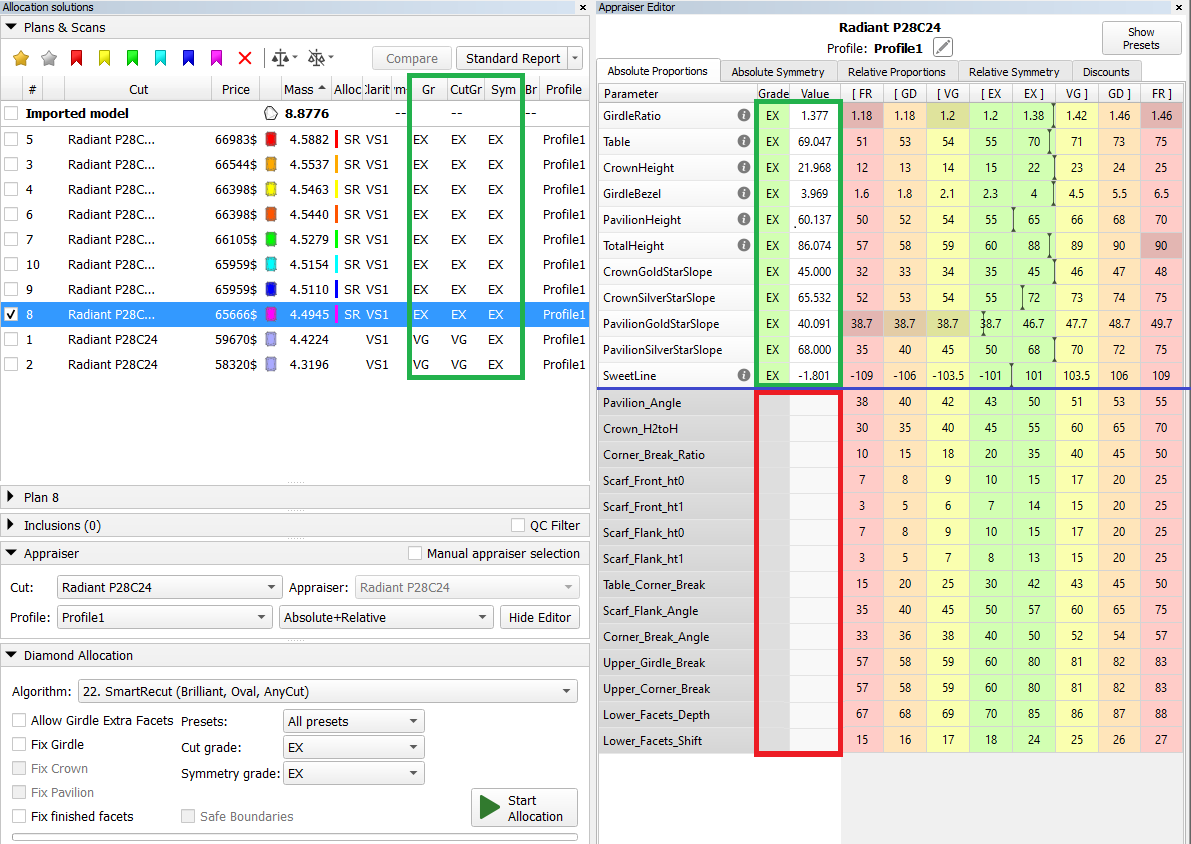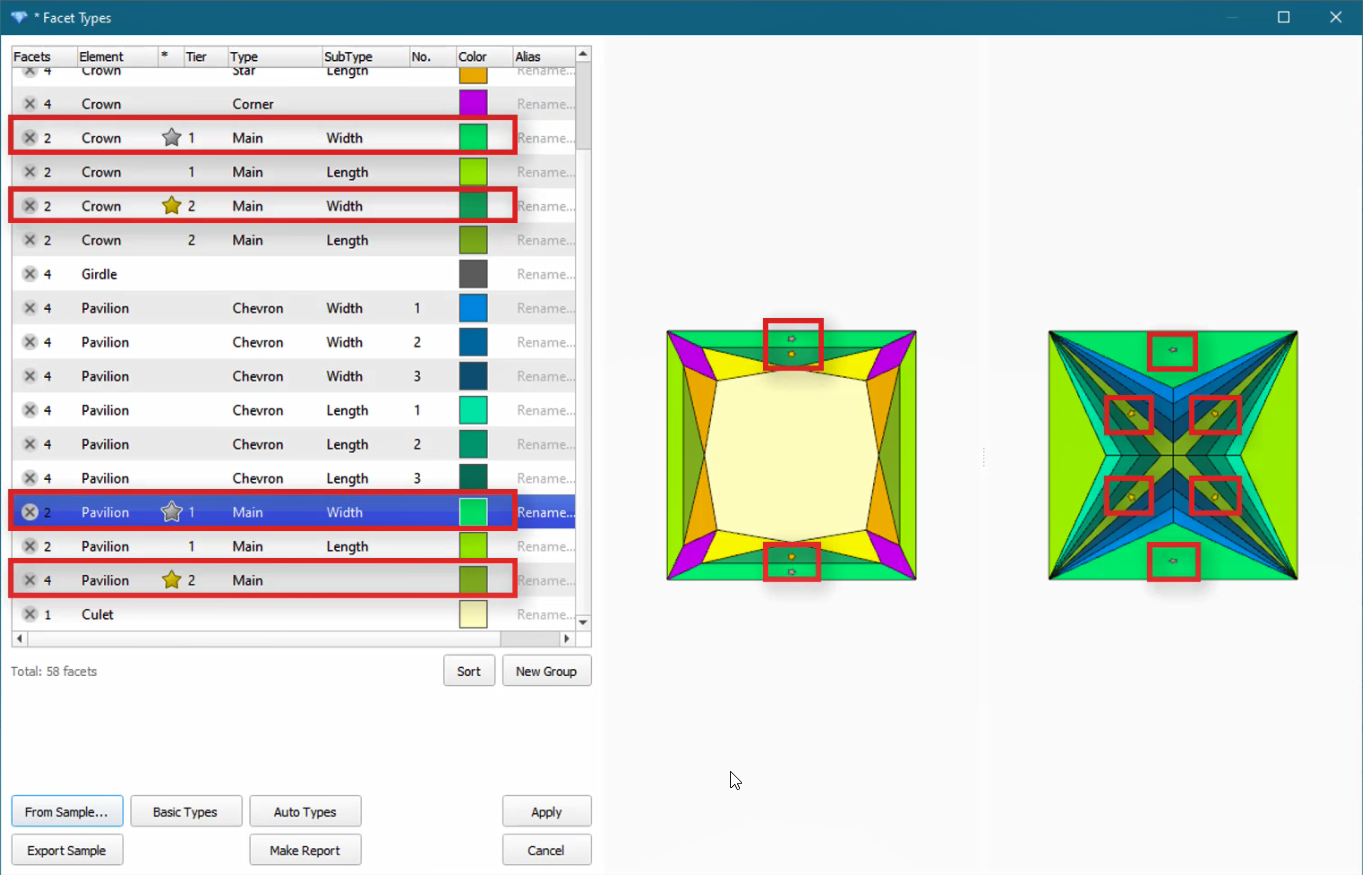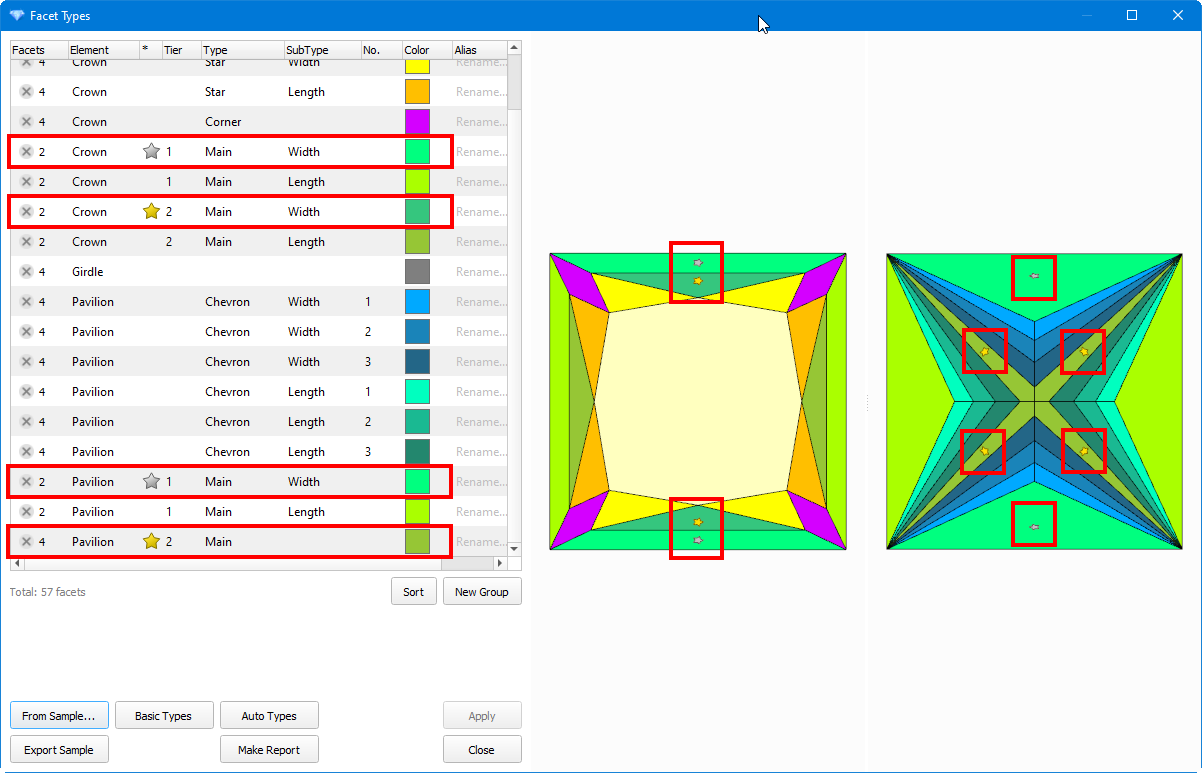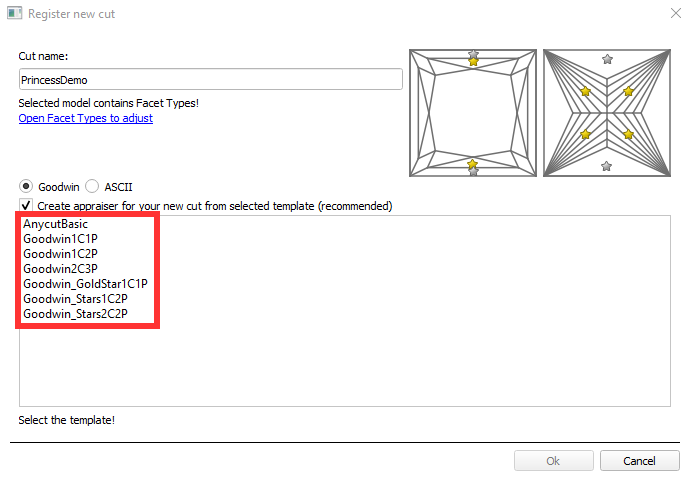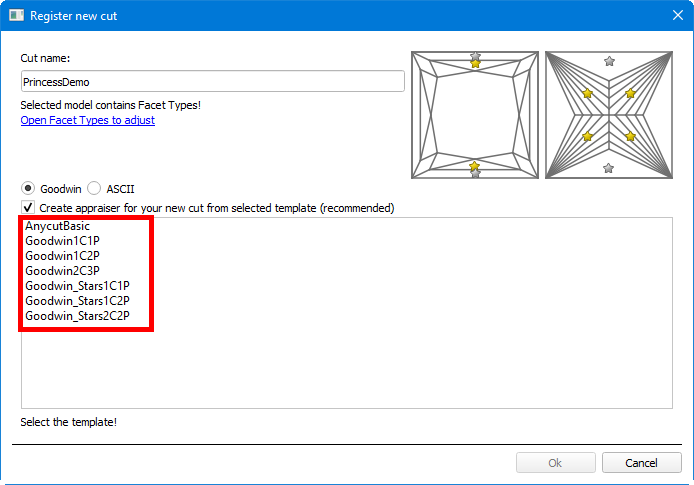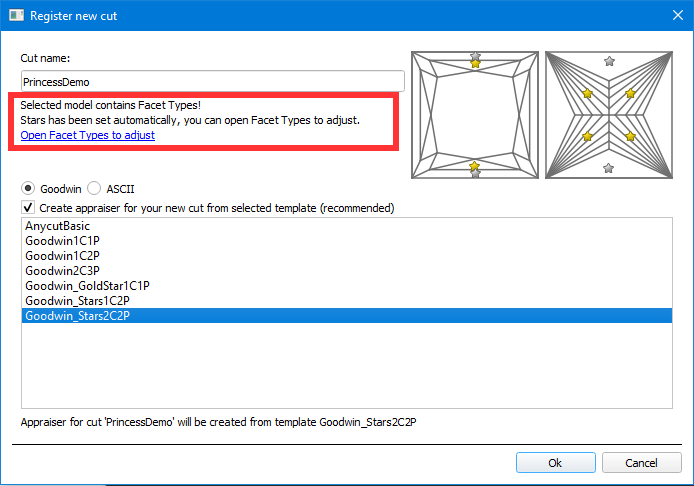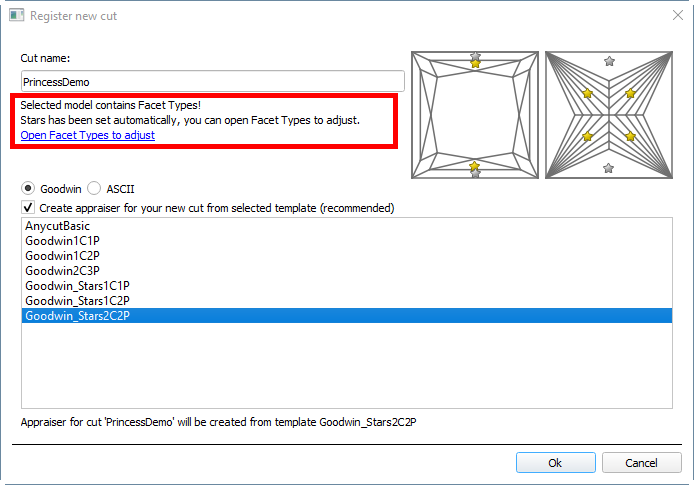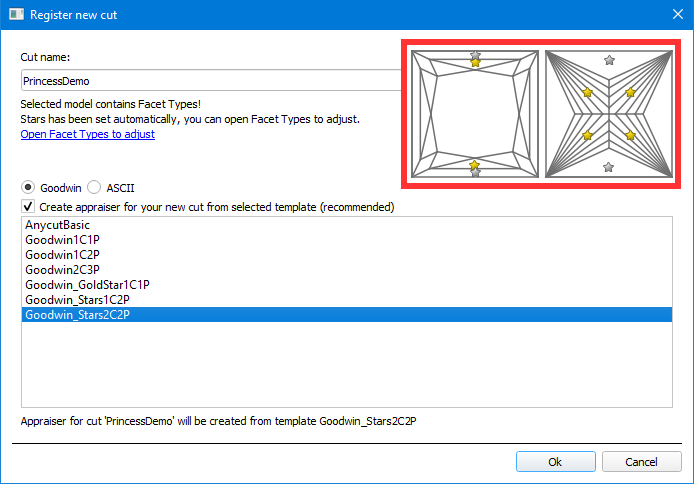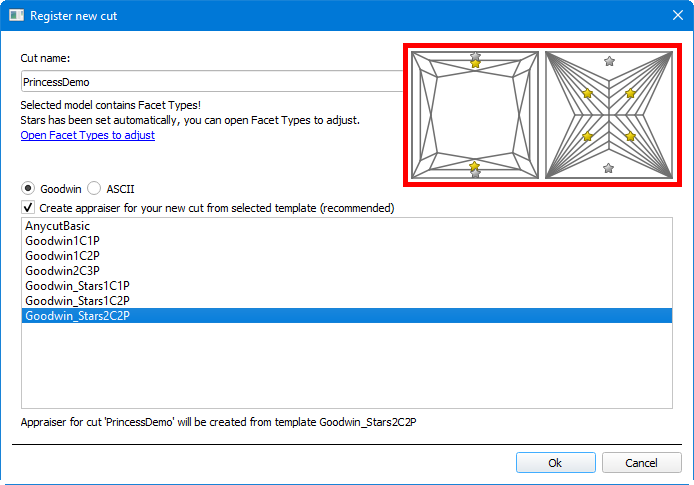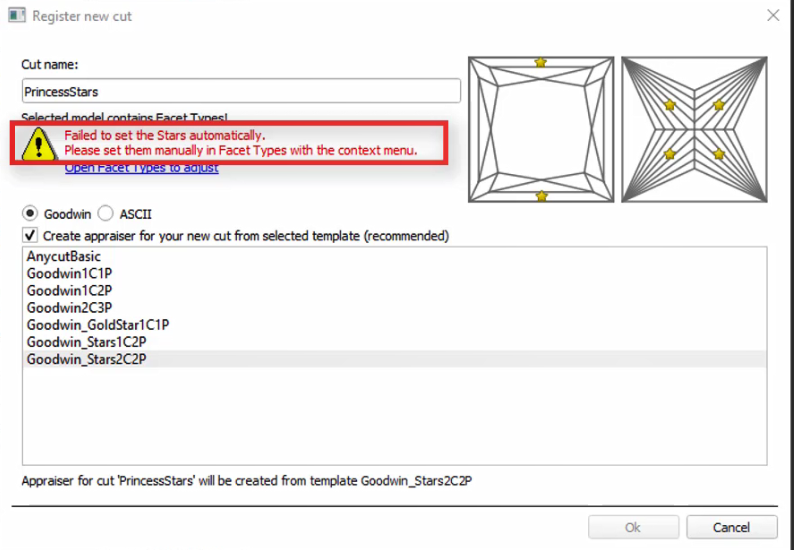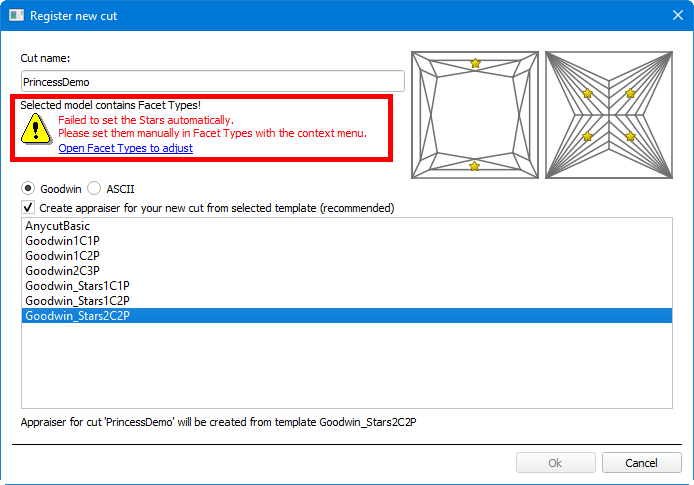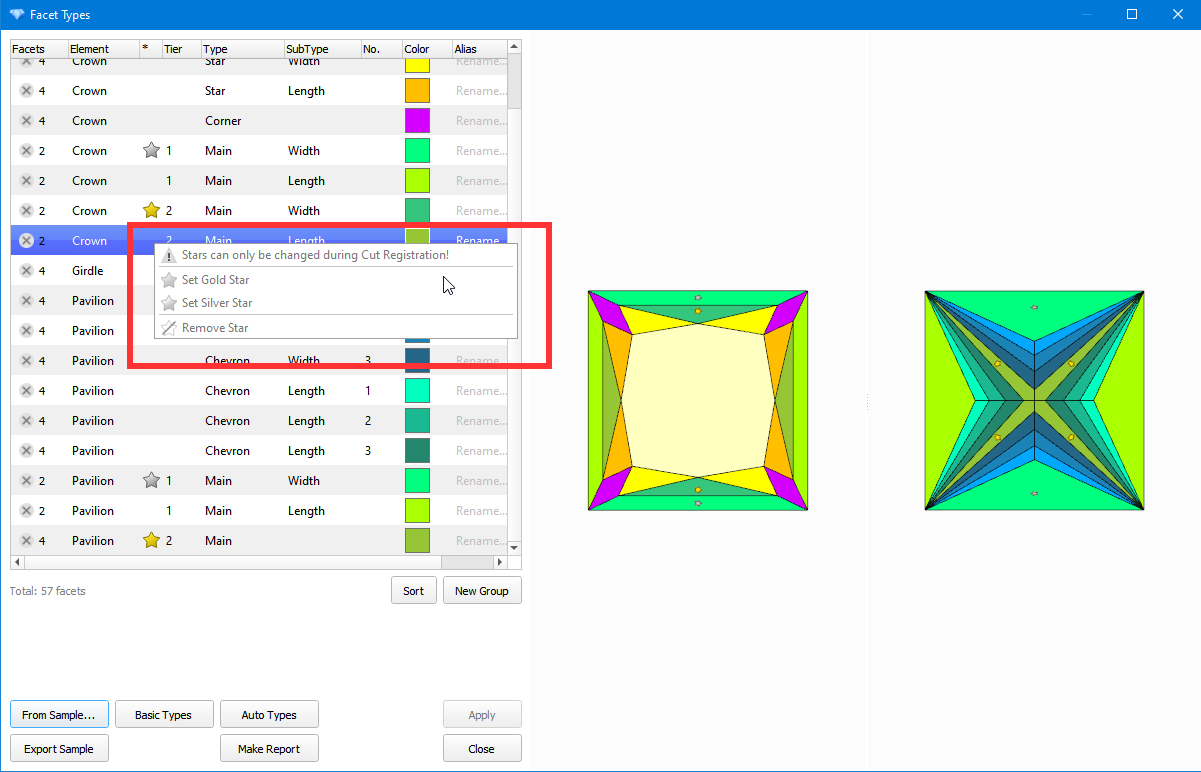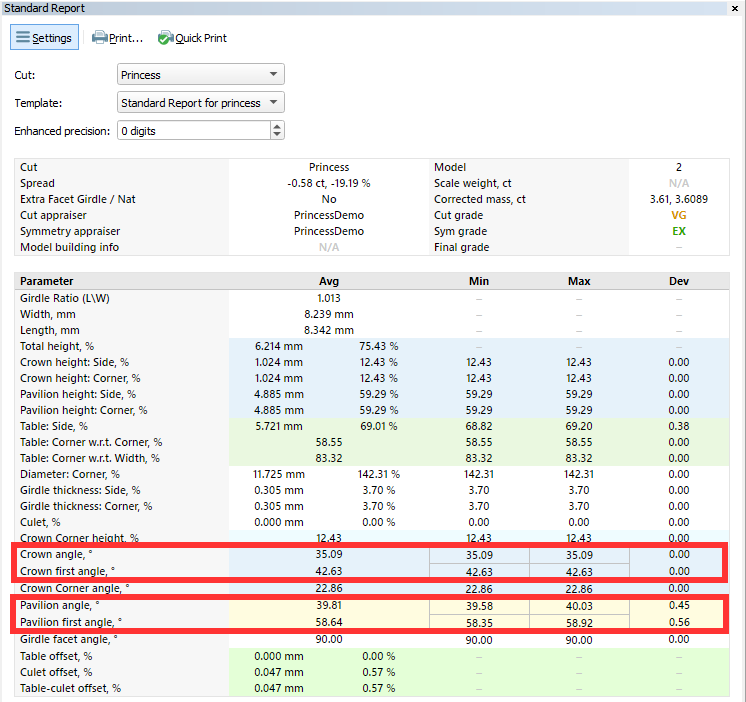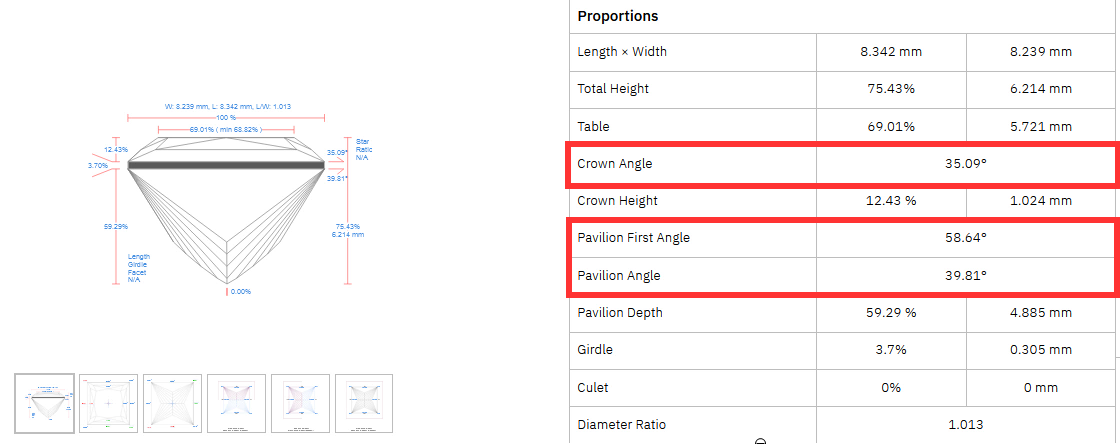...
| Panel | ||||||
|---|---|---|---|---|---|---|
| ||||||
|
Public
Smart Cuts. SmartRecut for generic parametric cuts
...
| Include Page | ||||
|---|---|---|---|---|
|
Many users apply the generic parametric cuts for diamond allocation. These cuts have an extensive number of parameters and may provide with high-yield solutions. Asymmetric allocation algorithm 'SmartRecut' could provide with even higher yields to solutions based on the generic parametric cuts. Since current version users can run the SmartRecut algorithm for a solution based on most popular Octonus generic parametric cuts. А set of cuts will expand over time. Let's call them "Smart Cuts".
...
Consider firstly parameters of generic parametric cut. There are first stage of allocation by global algorithms and second stage by SmartRecut algorithm. Global algorithms of allocation vary values of considered parameters for search of optimal solution. But SmartRecut algorithm doesn't use these parameters. Also note that these parameters doesn't participate in final solution grading. An editing the limits of these parameters is available in a user-friendly software interface in the panel appraiser editor. Previously, this operation was laborious, requiring manually edit of the appraiser txt-file.
Secondly consider parameters from the In-house appraisers. SmartRecut algorithm uses only these parameters during it's allocation stage. After getting of solutions the grading is produced by only these parameters. Sometimes solutions of global algorithms may have values of certain parameters that exceed the Excellent boundaries. In most cases SmartRecut will be able to fit these values in the Excellent group.
There is a sample of running of SmartRecut for one of Smart Cut - Radiant P28C24. There are solutions of SmarRecut with high yield and good optical performance:
| Note | ||
|---|---|---|
| ||
In the following cases, SmartRecut may not work on SmartCut solutions:
|
...
If the Cut has Gold Stars in Facet Types, then the CrownGoldStarSlope Proportions (Crown angle average) and PavilionGoldStarSlope Proportions (Pavilion angle average) are calculated by the facets marked by Gold Star groups. Symmetry additionally controls deviations of facets with same type and tier but all different subtypes.
Similarly calculations are made for CrownSilverStarSlope and PavilionSilverStarSlope if the Cut has Silver Stars.
Registration
When registering a new Goodwin Cut, you can choose the template that is most appropriate for your cut and appraiser requirements.
For example, in GoodwinGoldStars template, "1C1P" means that the Cut must have one (Gold) Star on the crown and pavilion. In GoodwinStars2C2P template, "2C2P" means that the Cut must have both Stars (Gold and Silver) on the crown and pavilion.
The following cases are possible:
...
Most often you will see the message "Stars has been set automatically, you can open Facet Types to adjust".
It means you can "Open Facet Types to adjust", call the context menu and set the Stars on the desired facet groups.
...
Also, you may see the facets marked with the Stars on the thumbnail on the right.
Case 2. The message "Failed to set the Stars automatically. Please set them manually in Facet Types with the context menu" will appear.
In this case, you must open the Facet Types window and manually set the stars on the desired facets groups through the context menu.
...
| Note |
|---|
Important! Once you have created cut with the Stars, they cannot be removed or rearranged. All preforms, optimization solutions, and SmartNormalize solutions derived from them will inherit the stars from the first master preform. |
Reporting
The After stars marking the slope angles are the same same in the appraiserAppraiser Editor panel:
...and in the Standard Report:
...and in the i3D I3D mini reportsreport:
And Cutwise gets the same values.
...and after upload to cutwise.com (https://cutwise.com/diamond/485183):
Change Cut: algorithm of manual allocation (Tools)
...