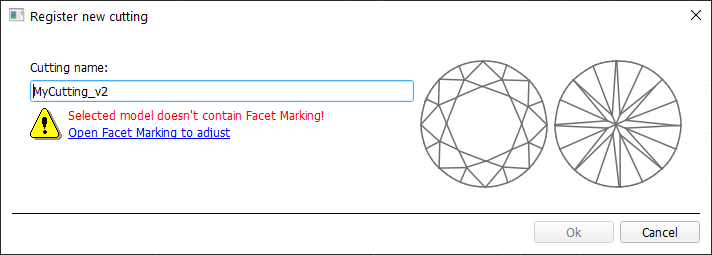...
- Recommended: to empty your solution list, click File > New.
- Use the Recut mode.
- In the Cutting list, right-click your cutting and then from the context menu, select Show Allocation forms in solution list. Allocation forms are displayed in the solution list.
- In the solution list, right-click the base form (cutting itself) and then from the context menu, select Register as new cutting... The Register new cutting dialog is displayed.
- In the Register new cutting dialog, to specify a facet marking, click Open Facet Marking to adjust. The Facet Marking dialog is displayed.
- In the Facet Marking dialog, define a facet marking.
- Click Apply. Now cutting being registered has a facet marking.
- Close the Facet Marking dialog.
- Set your new cutting name. Note that the system does not allow two cuttings with the same names.
- Click Ok.
Your cutting is registered and displayed in the Cutting list, under Client cuttings. Your new cutting has facet marking. - Delete the cutting you started from as described in the sections below.
- If you want to revert your new cutting to the old name, re-register it again with renaming to old name. Details can be found in the sections below.
...