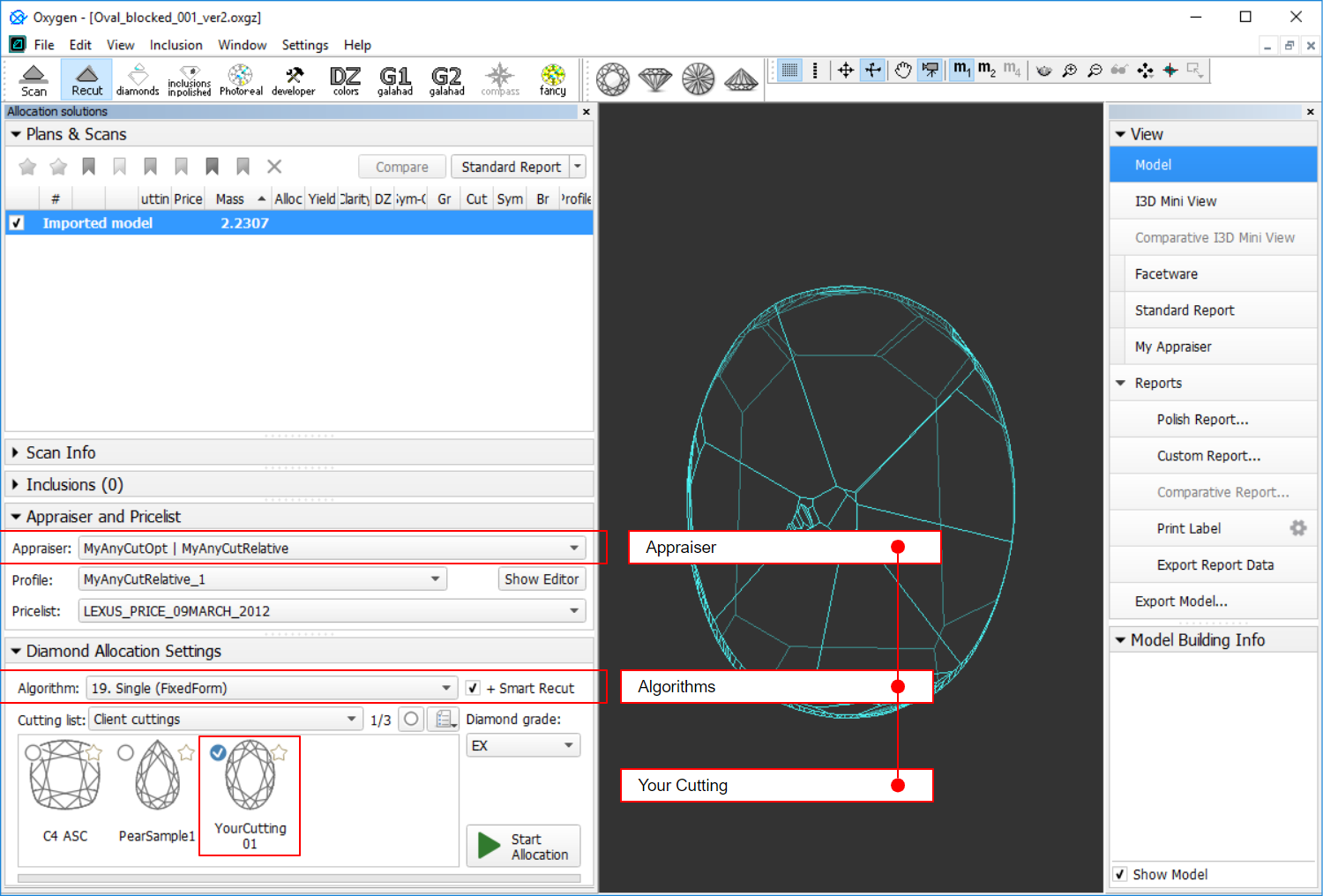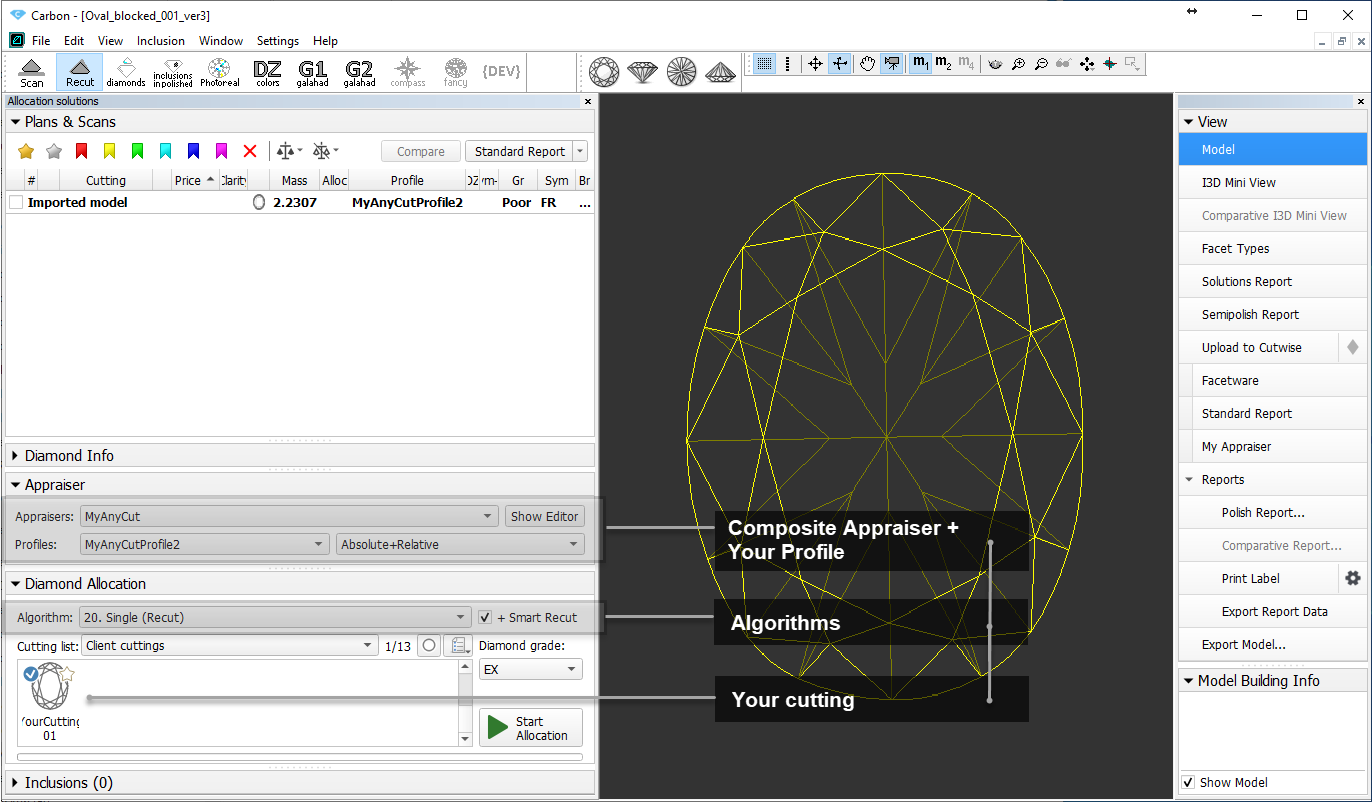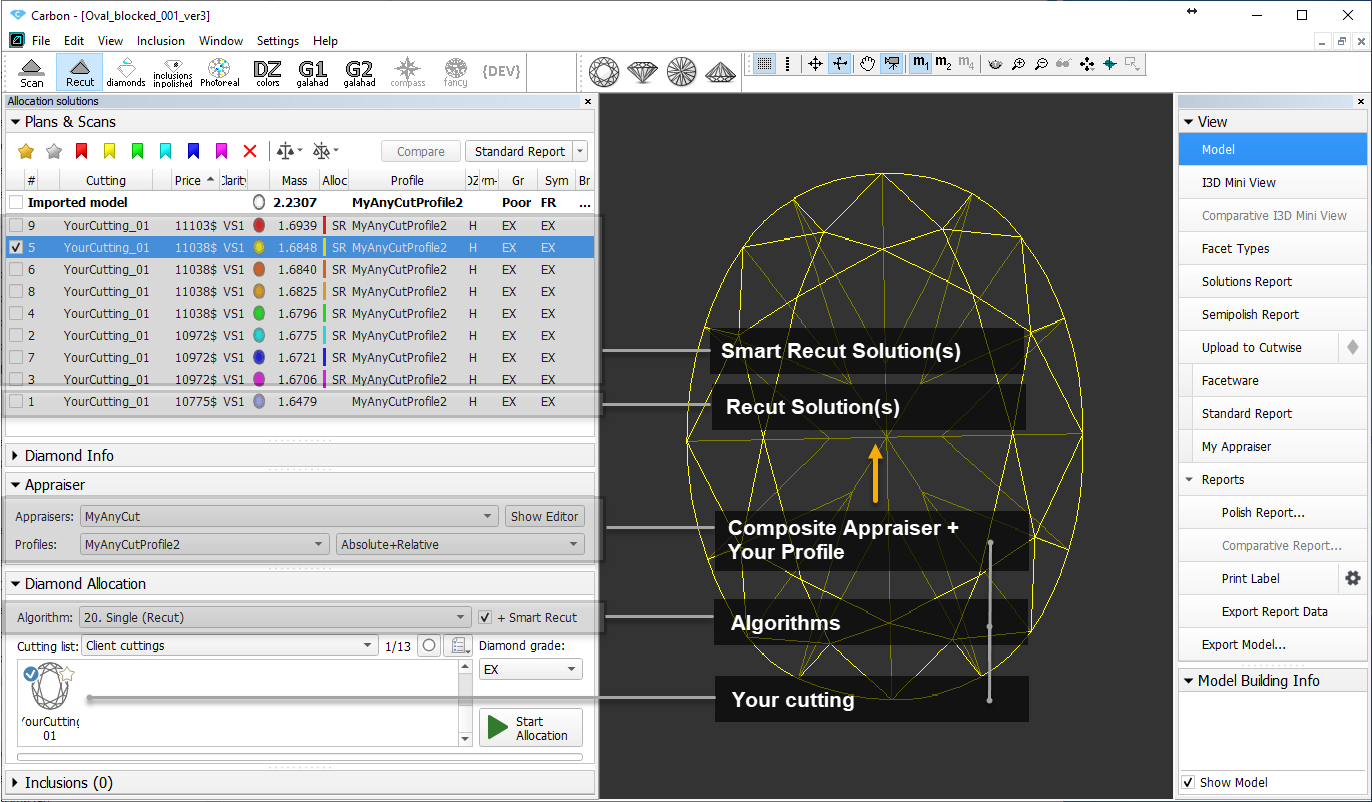...
User Cutting Registration
Main article: User Cutting Custom Cut Registration
This stage includes obligatory normalization of the model you decided to use as cutting, then registration optimal normalization variant as a new cutting.
...
- Set:
- Algorithm = "19. Single (FixedForm)" or "20. Single (Recut)"
- Appraiser = MyAnyCutOpt | MyAnyCut (aka composite appraiser) or one of the composite Appraisers for Cushion)
- Cutting list via Cutting List > Client cuttings = your registered cutting
Select +SmartRecut option. With this option selected, from the two best Recut solutions, the SmartRecut will be immediately started.
Info Note that the SmartRecut algorithm will run with the latest used options. The latest version of the composite appraiser in addition to others supports Fix Girdle, Fix Crown and Fix Facets options.
- Click Run. Recut solutions are added to the list, then SmartRecut solutions are added.
Adding Allocation Forms
Main article: User Cutting Custom Cut Registration
| Info |
|---|
This step is optional as AnyCut is able to run on a single base form (cutting itself). Still, it is recommended to register allocation forms, especially for the different W:L ratio, as it significantly improves allocation results. |
...