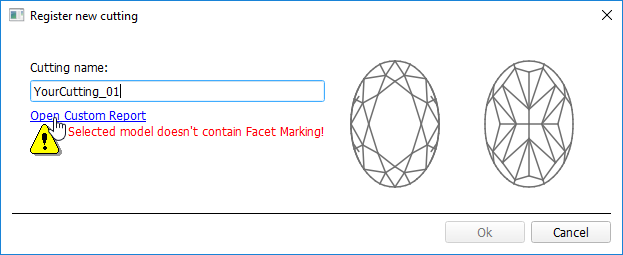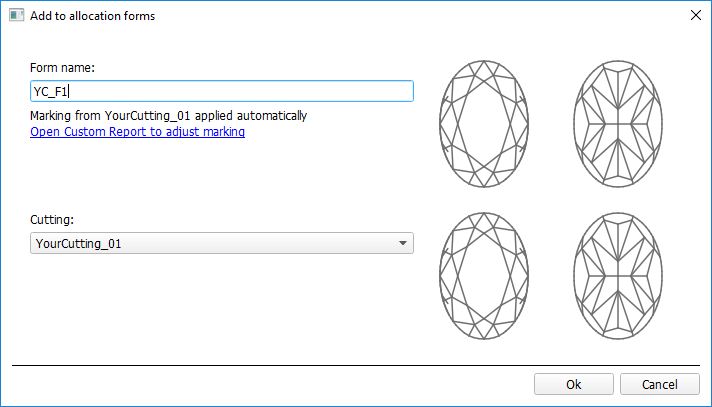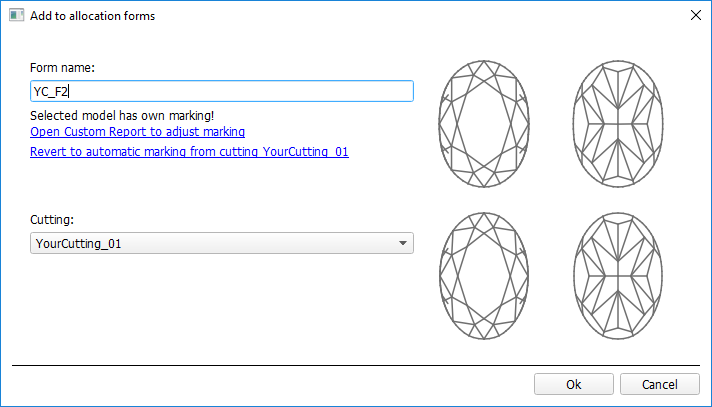...
User Cutting Registration
Main article: Custom Cut RegistrationIn-house cut registration
This stage includes obligatory normalization of the model you decided to use as cutting, then registration optimal normalization variant as a new cutting.
- For the scan, you want to register as cutting, run the "1819. SmartNormalize" algorithm. Several solutions are produced.
- From the solutions, produced by the "1819. SmartNormalize" algorithm, select the one you want to register as cutting.
- Right-click this solution, and from the context menu, select Register as new cutting... The dialog is displayed.
- In the Register new cutting dialog, if necessary, specify Facet Marking.
- Set Cutting name.
- Click Ok.
...
Adding Allocation Forms
Main article: Custom Cut RegistrationIn-house cut registration
| Info |
|---|
This step is optional as AnyCut is able to run on a single base form (cutting itself). Still, it is recommended to register allocation forms, especially for the different W:L ratio, as it significantly improves allocation results. |
...
- To add a new allocation form from a scan:
- For the scan, you want to register as the allocation form, run the "1819. SmartNormalize" algorithm. Several solutions are produced.
- Among the solutions, produced by the "1819. SmartNormalize" algorithm, right-click the one you want to register as the allocation form.
- From the context menu, select Add to allocation forms...The dialog is displayed.
- In the Add to allocation forms... dialog, from the Cutting list, select the registered cutting, you want to add the allocation form to.
- Facet Marking from the selected cutting is automatically applied to your new form. If necessary, adjust the Facet Marking.
- Set Form name.
- Click Ok.
- To add a new allocation form from a solution:
- Right-click the solution you want to use as an additional allocation form.
- From the context menu, select Add to allocation forms...The dialog is displayed.
- Further steps are the same, as described above for the normalized scans.
...