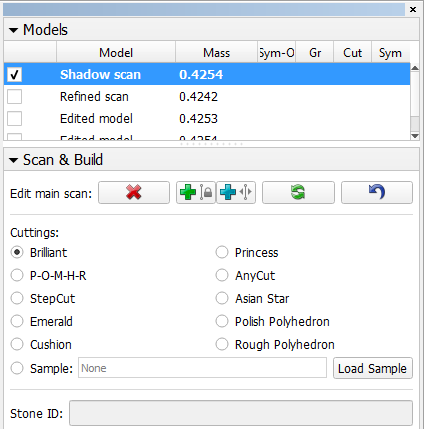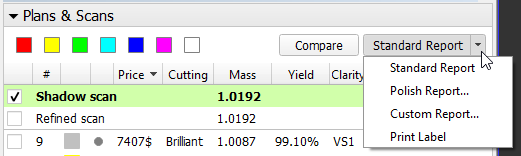| Panel | ||||||
|---|---|---|---|---|---|---|
| ||||||
|
Overview
HPOxygen HP Carbon is designed to work with multiple models simultaneously in a transparent and intuitive manner. The working models are listed on the Plans & Scans panel.
...
The models are named automatically in a the following manner:
| Name | Origin | Possible number of instances per project |
|---|---|---|
| Shadow scan | Model produced by shadow scanning. | At most one, since performing a new shadow scan erases the existing models. |
Pavilion Reflect scan Crown Reflect scan | Models produced by reflect scanning. | Any number. |
| Edited model | Model produced by manual editing. | Any number. |
| Refined scan | Name used by older versions of HPOxygen instead of modern Reflect scan and Edited model. | Any number. |
| Imported model | Model imported from an a *.oxgz file (to do so, press File → Import → Model in the top menu), or opened from a *.dmc, *.gem, or *.mmd file. | Any number. |
| Sample | Model imported as a sample (to do so, press Load Sample on the Scan & Build panel). | At most one, since loading a new sample unloads the existing one. |
| <number> | Recut solution. | Any number. |
...
The list contains the following data for each model:
| Name | Title | Meaning |
|---|---|---|
| - | Checkbox A checkbox indicating whether the solution is selected (see Selecting below). | |
| # | Model Name/Solution Number | Model name (assigned automatically); in case of recut solutions, just the number. |
| - | Label Color | Color label. Applicable to solutions only. |
| - | Clarity Status | Clarity status marker. Possible values: - not set (default state), - Draft, - Precise. |
| Price | Price | Estimated price according to the price list. Applicable to solutions only. |
| Cutting | Cutting | Cutting type. Applicable to solutions only. |
| Mass | Mass | Mass of the stone. |
| Yield | Yield | Yield (percentage of mass of the original stone retained in the recut). Applicable to solutions only. |
| Clarity | Clarity | Estimated clarity grade. Applicable to solutions only. |
| Col | Diamond color (DZ) | Estimated color. See DZ Color Estimate for more details. |
| Sym-O | Optical Symmetry | Estimated optical symmetry. When turned on, requires the recalculation of optical symmetry for all models upon opening a file, which is a computationally demanding procedure and may cause perceptible delay. By default, this option is off, and the column is displayed empty. |
| Gr | Grade by GIA Facetware | Estimated overall grade. |
| Cut | Cut Grade by GIA Facetware | Estimated cut grade. |
| Sym | Symmetry Grade by GIA Facetware | Estimated symmetry grade. |
...
The Scan & Build panel also contains the list of working models with the same basic functionality. Note that it contains just the scans, and not the recut solutions. The columns specific to solutions are also hidden.
Main
...
scan
One of the scans is considered the Main Scan. Its name in the list is emphasized with bold font and (only when selected together with another model) green background.
...
| Info |
|---|
A sample is a standard model to refine your stone against (see Shadow Scan). It can be loaded from a *.dmc file on the Scan & Build panel. Once loaded, it remains in your list of models under the name Sample. |
Selecting models
Any model can be selected for viewing. Moreover, any combination of models may be selected simultaneously and viewed together in different colors (assigned automatically). For more details on the selection interface, see below.
...
Any model except the Main Scan (see above) can be deleted from the list by pressing Delete on the keyboard or selecting Delete model in the context menu.
Context
...
menu
Right-clicking on a model in the list causes the context menu to appear.
...
Note also that the Main Scan can not be deleted even when deleting multiple selections in which it is included.
Top
...
buttons
The top part of the Plans & Scans panel contains two buttons that act on the selected model(s):
...
Note that the latter button is multi-optional. The dropdown list to the right provides a selection of options: Standard Report, Polish Report, Custom Report, and Print Label. Once selected, the option persists until the program is closed or a new model is opened.
| Anchor | ||||
|---|---|---|---|---|
|
When a scan is selected, the Model Building Info panel is shown displayed to the right (see Model Building Info (MBI) for more details).
...
| Info |
|---|
Scanned models prepared in the older versions of HPOxygen may lack the Model Building Info. |
Comparing models
Any two models can be selected for comparison (see Comparative Report). If one recut solution is selected, it would be compared against the Main Scan (which is automatically selected as well in this case). If two solutions are selected, they would be compared against each other, even though the Main Scan is selected too.
...