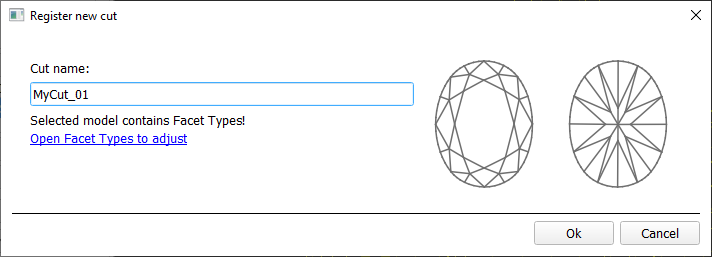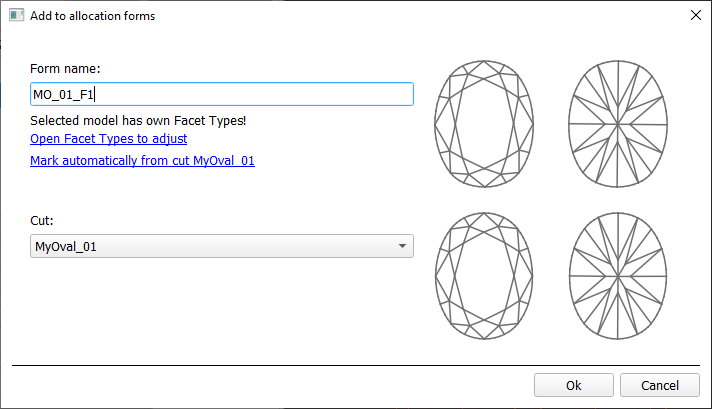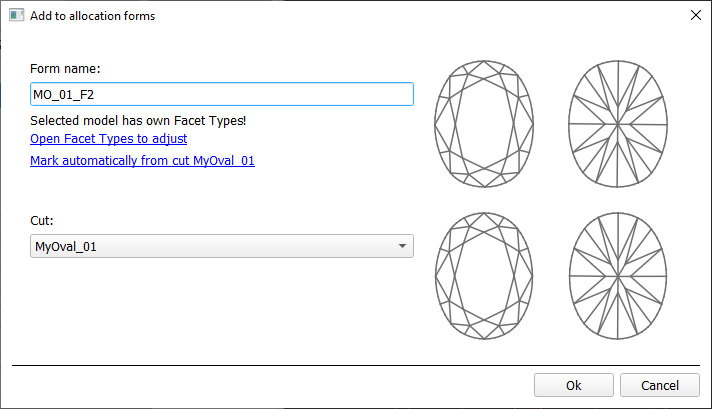...
- For the scan, you want to register as cut, run the "19. SmartNormalize" algorithm. Several solutions are produced.
- From the solutions, produced by the "19. SmartNormalize" algorithm, select the one you want to register as cut.
- Right-click this solution, and from the context menu, select Register as new cut... The dialog is displayed.
- In the Register new cut dialog, if necessary, specify facet types.
- Set Cut name.
- Click Ok.
...
- To add a new allocation form from a scan:
- For the scan, you want to register as the allocation form, run the "19. SmartNormalize" algorithm. Several solutions are produced.
- Among the solutions, produced by the "19. SmartNormalize" algorithm, right-click the one you want to register as the allocation form.
- From the context menu, select Add to allocation forms...The dialog is displayed.
- In the Add to allocation forms... dialog, from the Cut list, select the registered cut, you want to add the allocation form to.
- Facet Marking from the selected cut is automatically applied to your new form. If necessary, adjust the Facet Marking.
- Set Form name.
- Click Ok.
- To add a new allocation form from a solution:
- Right-click the solution you want to use as an additional allocation form.
- From the context menu, select Add to allocation forms...The dialog is displayed.
- Further steps are the same, as described above for the normalized scans.
...