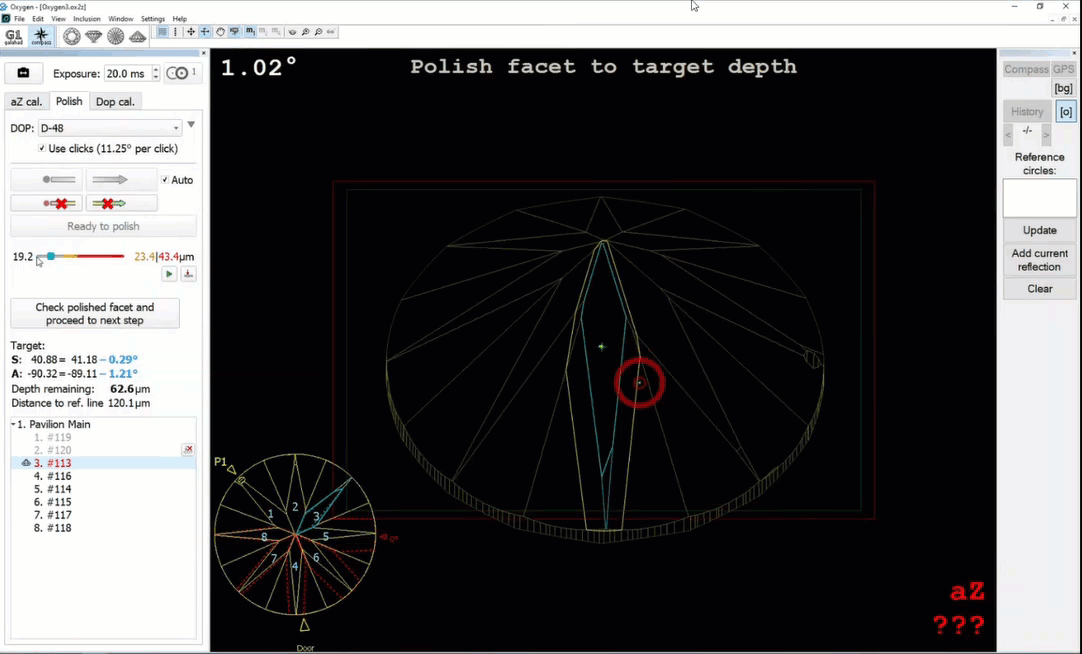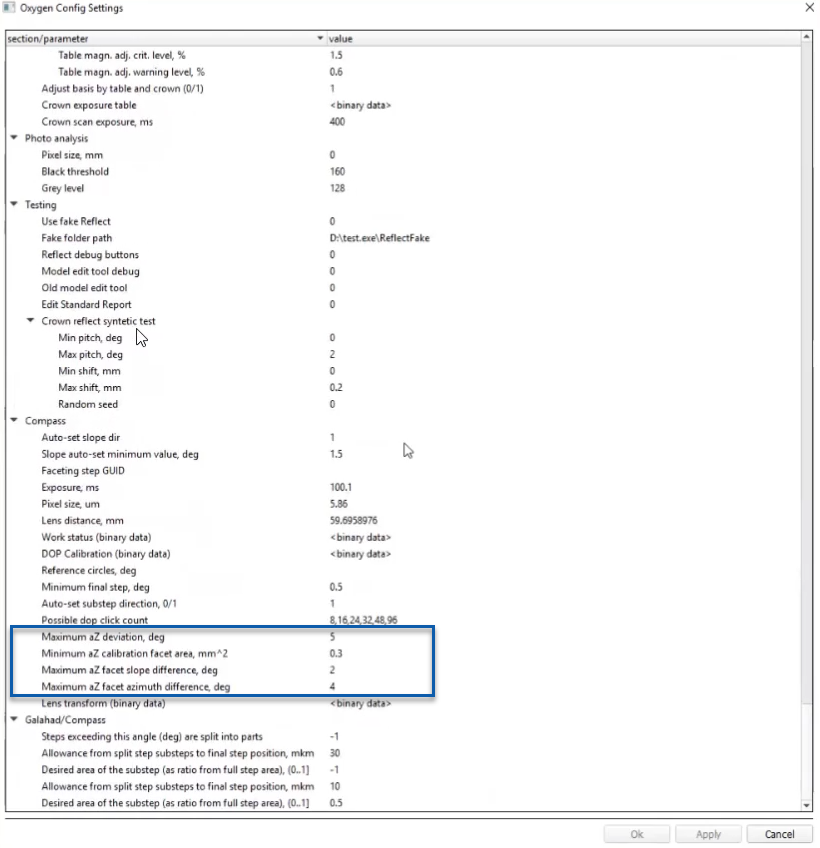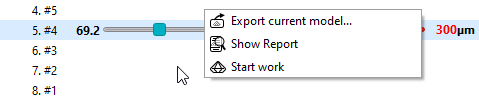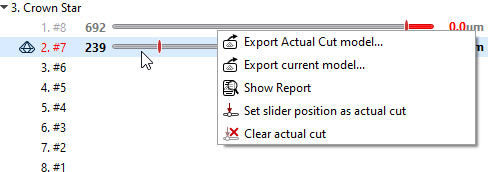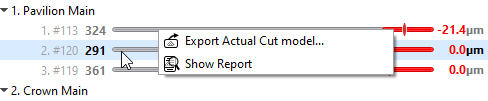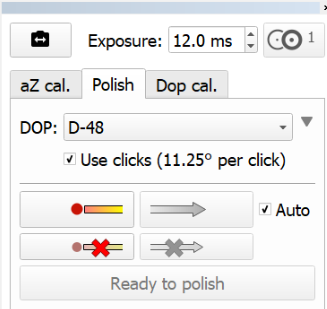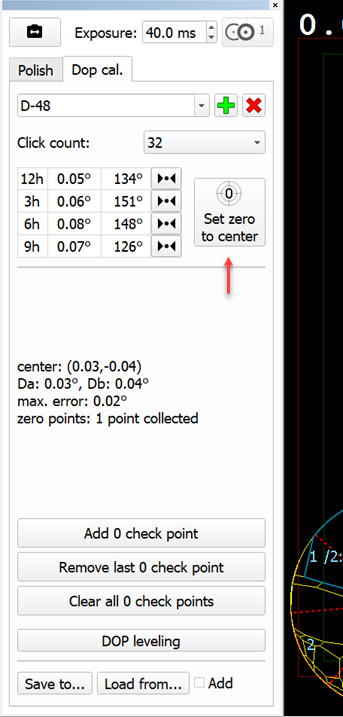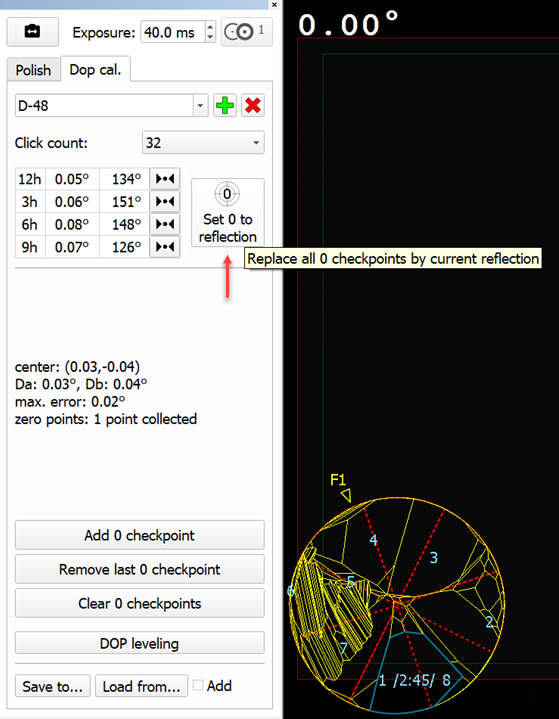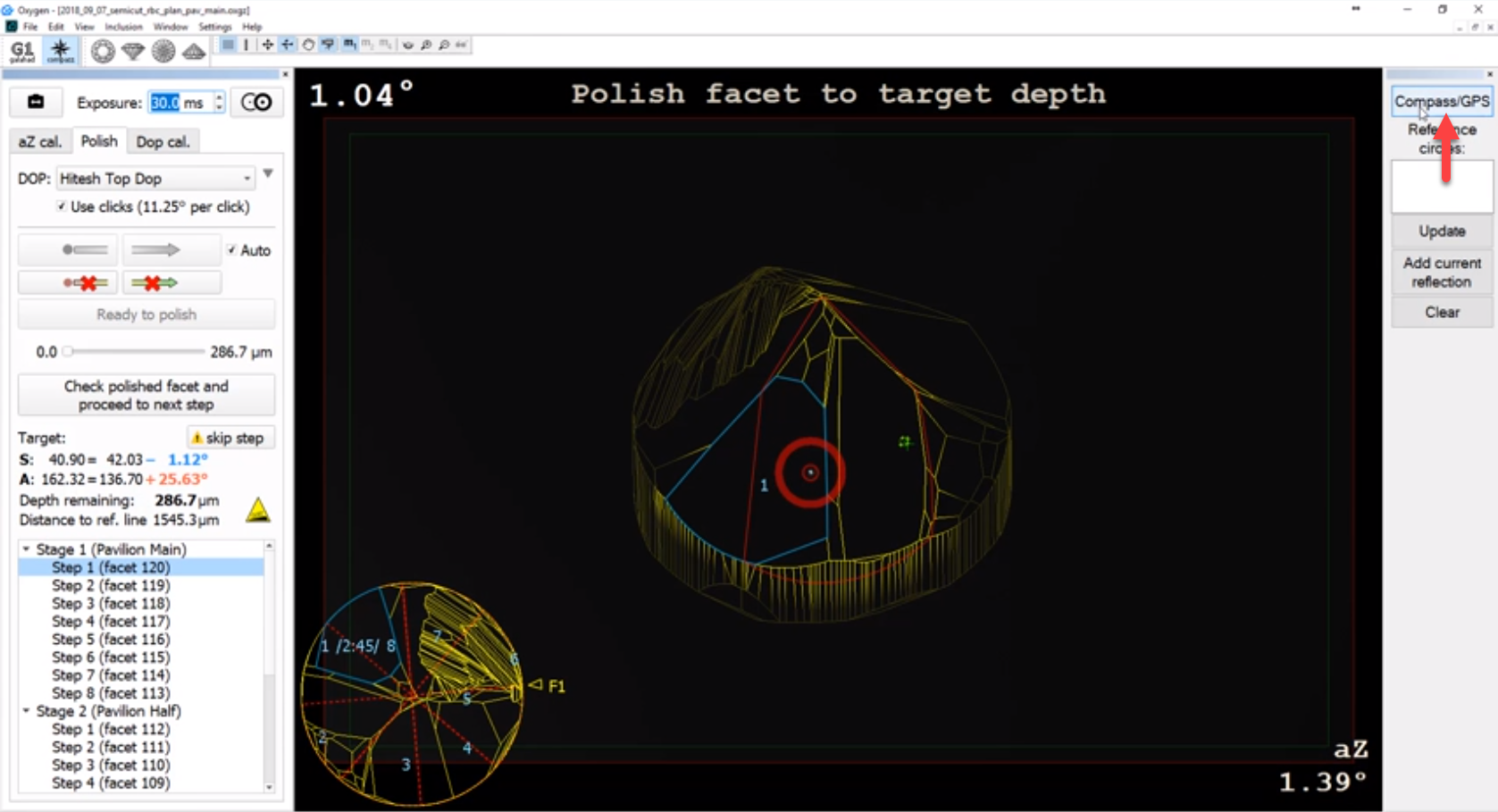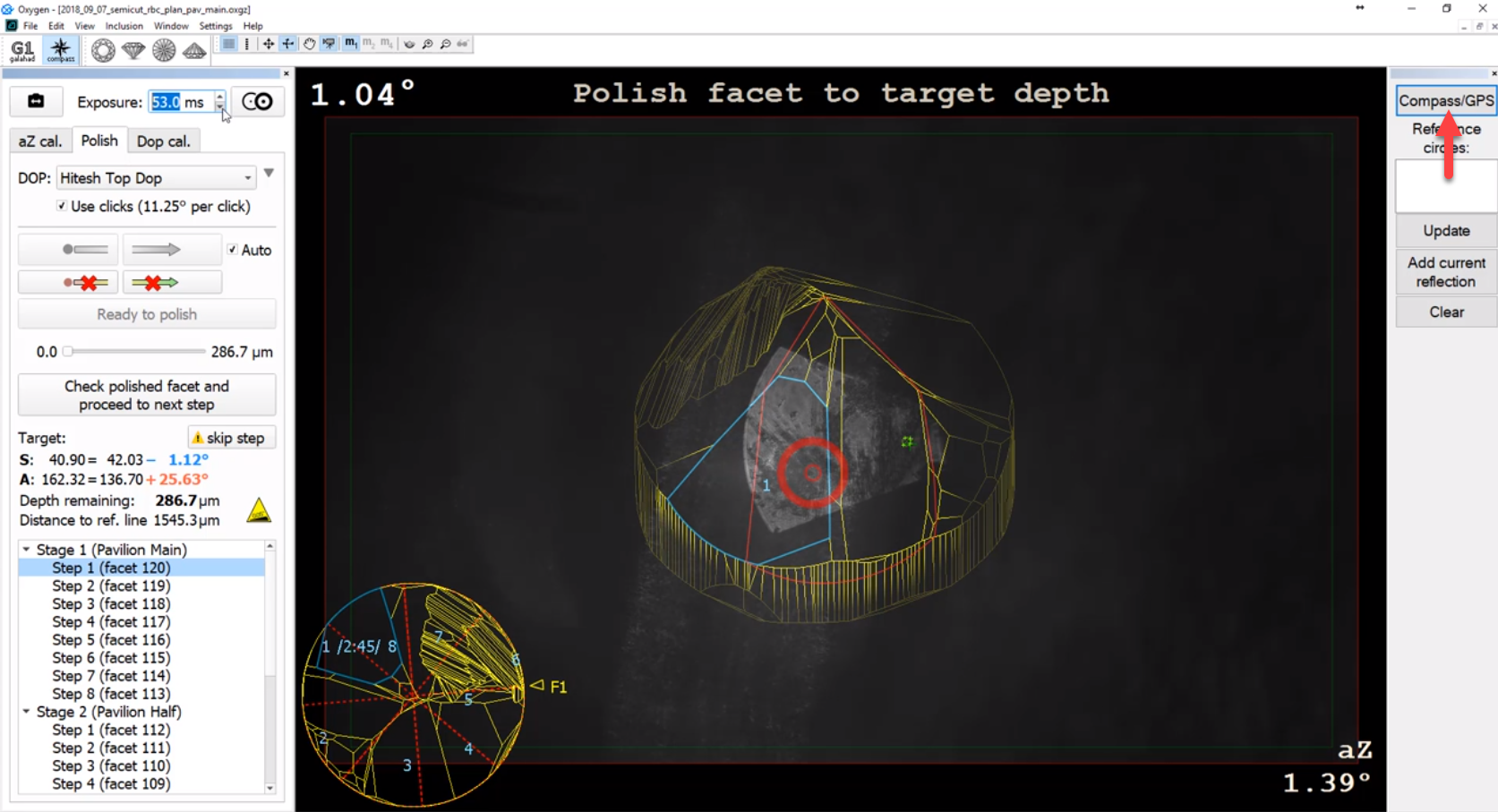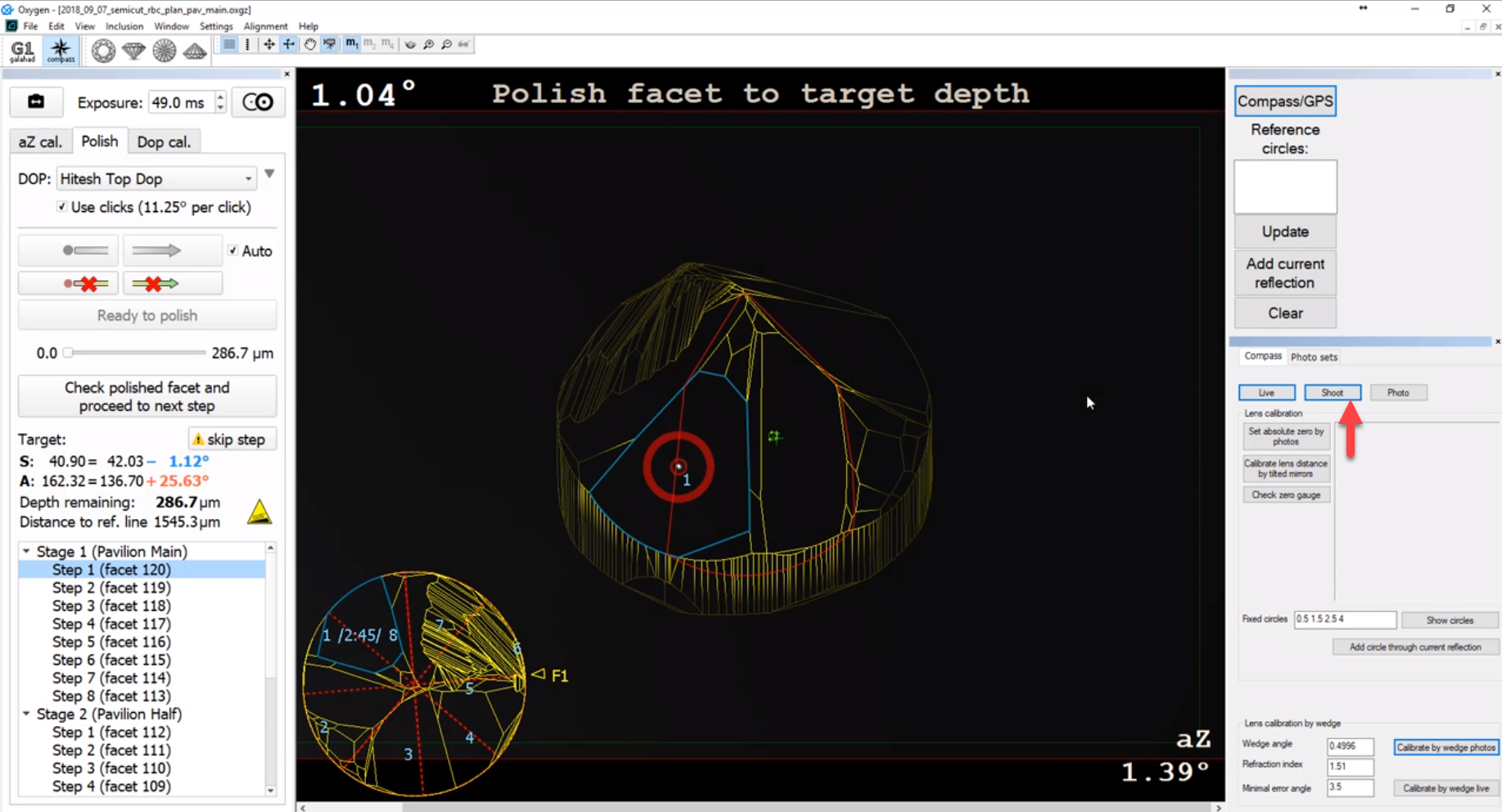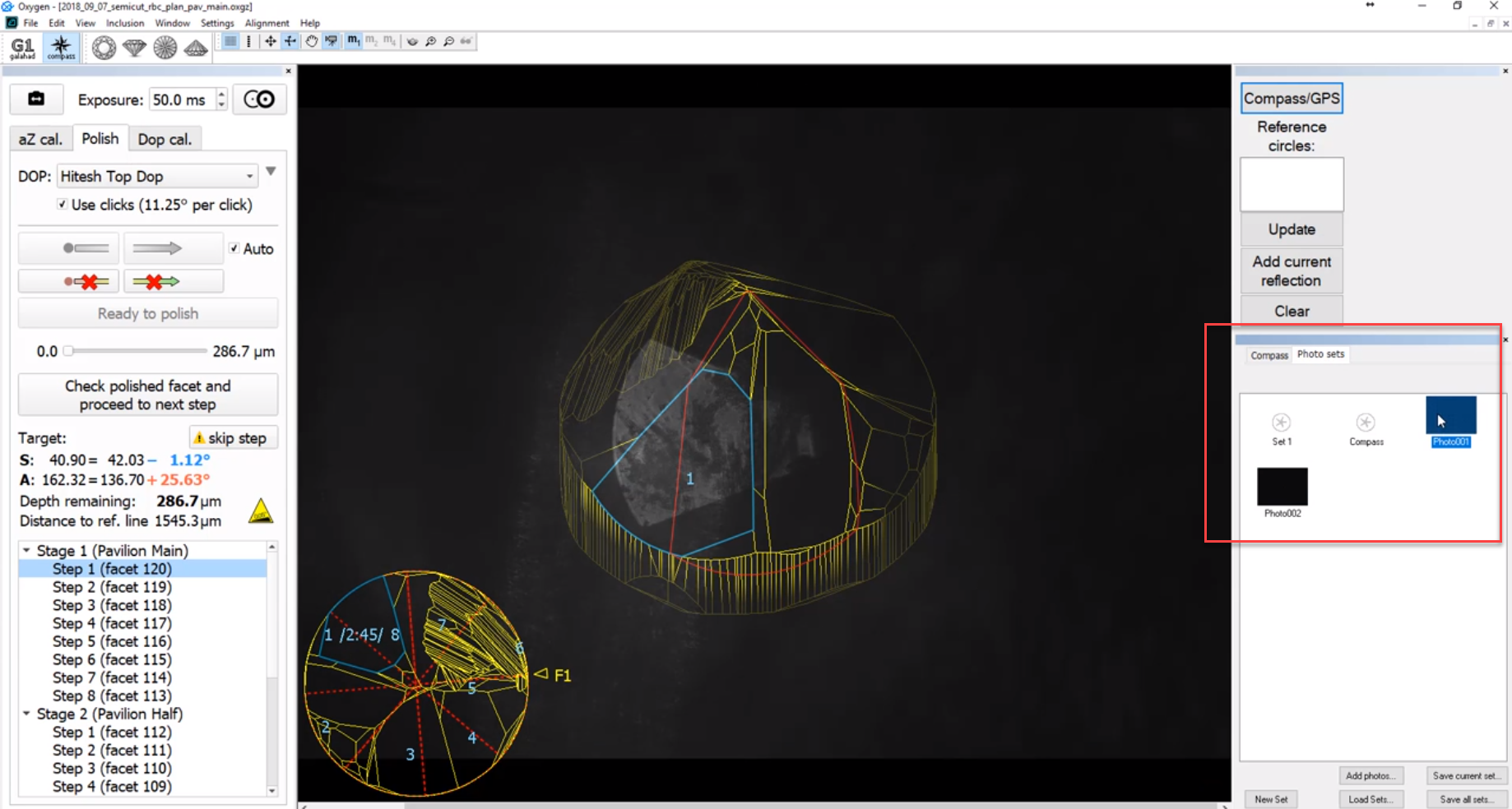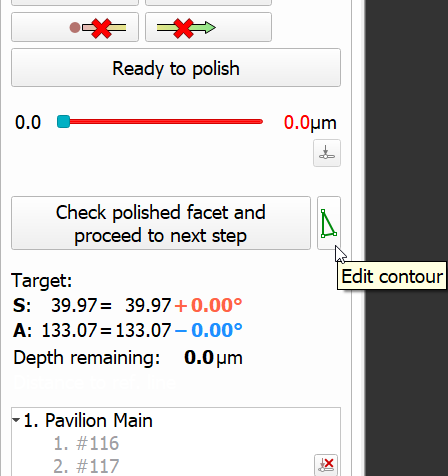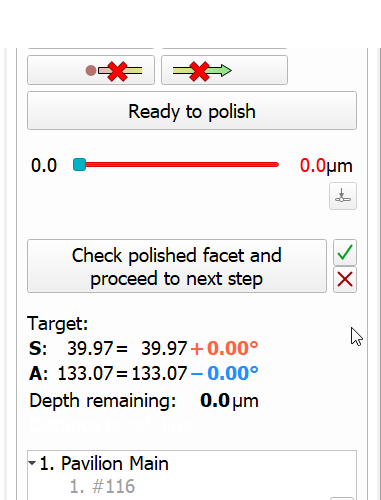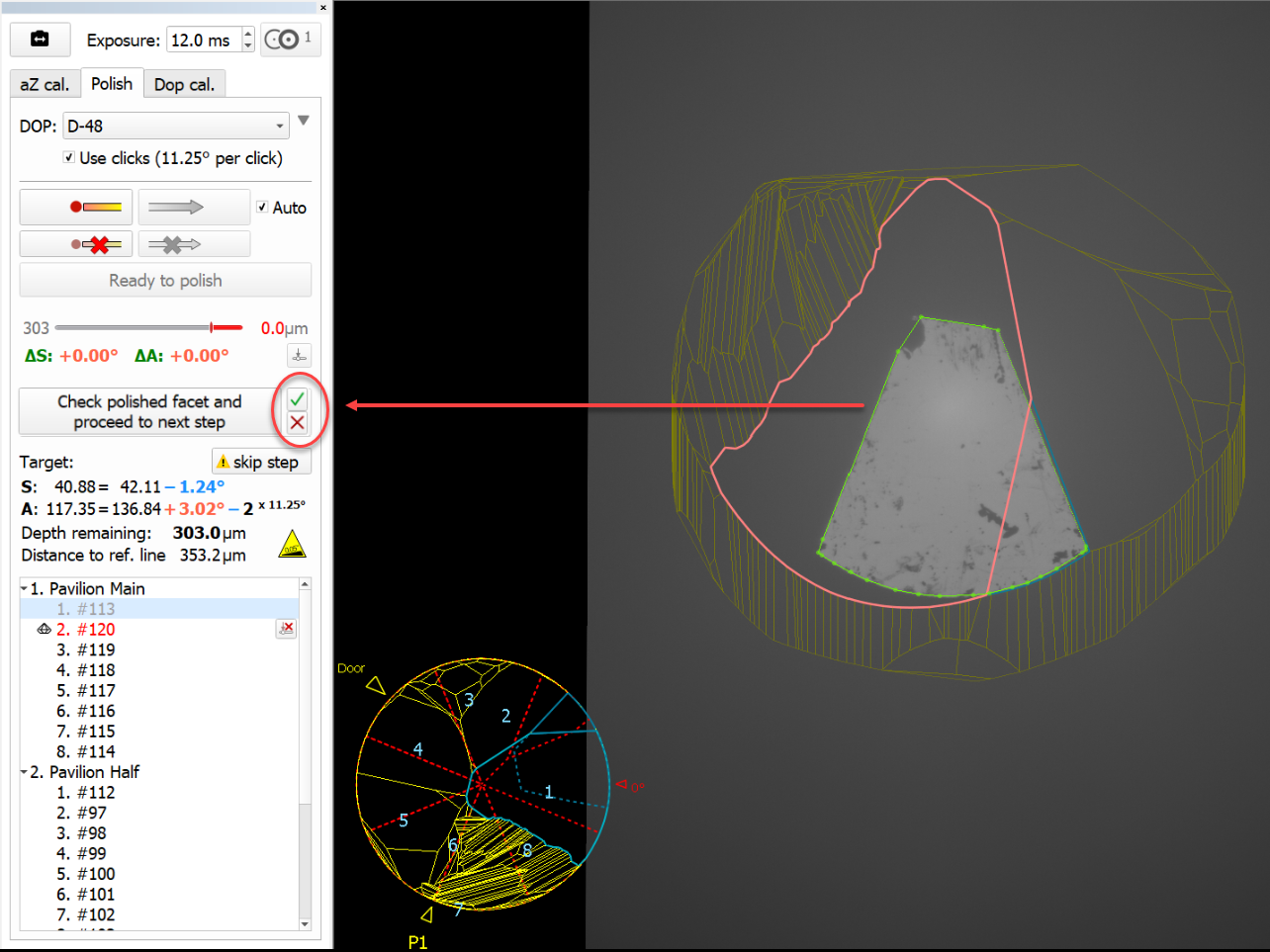...
| Panel | ||||||
|---|---|---|---|---|---|---|
| ||||||
|
Public Features
The functionality described in this section is available to users.
On-Screen Information
Now the main view of the Scene rotates automatically to place the facet of the current step to the center and highlights it. The numbers of steps mapped to their facets are displayed in the thumbnail view - the number of the current step is displayed in the main view.
...
As you drag the slider of current step progress, the thumbnail and the main view edge lines are updated dynamically.
Axis Z Calibration Mode
Previously, the axis Z (axis of stone rotation) considered to be normal to the stone table. Testing in real life conditions demonstrated that it was not the right approach: the axis Z was not always normal to the stone table which is revealed on the large rotation azimuths. To eliminate this discrepancy, the Axis Z Calibration Mode has been added to the system. The mode refines the DOP Click Correction mode and therefore is only available when the Use clicks option is selected for the DOP. In that case, the additional aZ cal tab is displayed providing you with the controls for axis Z calibration.
...
| Expand | ||
|---|---|---|
| ||
Displaying Graining Direction
Now, within the selected step, after you show slope and azimuth direction, the graining direction is detected and automatically displayed in the thumbnail view.
...
The graining direction is saved together with the project file and remains available on re-opening.
Exporting Actual Cut Model
Now it is possible to obtain a model for the actual state of cut at any moment. This can be done via the context menu:
| Step not started |
| Step InWork |
| Completed Step |
Auto-Registering Direction
Now the "Auto" checkbox allows registering not only slope but also azimuth direction automatically when the current angle value exceeds some threshold level.
Set zero to... Button - Behavior Change
The name of the Set zero to center button is changed to Set 0 to reflection and the action is changed correspondingly - now it sets dop zero to the current reflection:
| Was | Now |
|---|---|
Lexus Private Details
The information in this section is for sharing with Lexus only.
Working with Compass/GPS Cameras
Now the system allows working with two cameras: one providing the Compass image, another - the GPS one (photo of the facet). The cameras work one by one, providing images asynchronously.
To switch between cameras, on the right panel, click Compass/GPS.
...
...
...
For each mode, you can set its Exposure parameter separately.
You can shoot photos from both cameras. To do so, start the system with the "/alignmentmenu" flag (see details here), then on the right panel, on the Compass tab, click the Shoot button.
To access taken photos, use the Photo sets tab.
Manual Contour Correction
Now it is possible to manually correct a facet contour. This may be useful for the cases when GPS photos containing graining lines may be imperfectly processed by automatic contouring algorithms.
...
...
...
To start editing, click the Edit contour button
...
Accept changes
Reject changes
...
Fixed Problems and Improvements
The following fixes for the known problems and improvements are implemented:
...