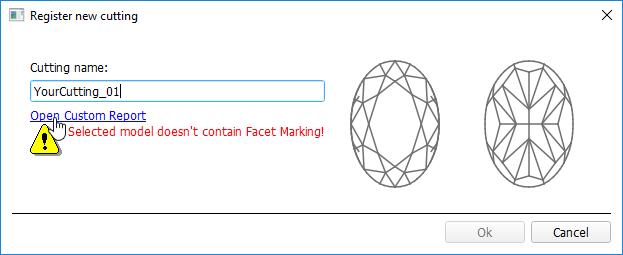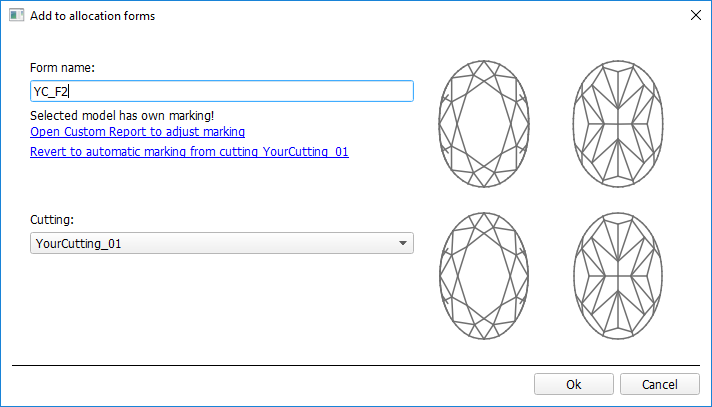...
| Panel | ||||||
|---|---|---|---|---|---|---|
| ||||||
|
Custom
...
cut registration
To register a new cut from your model:
- For the scan, you want to register as cut, run the "19. SmartNormalize" algorithm. Several solutions are produced.
- From the solutions, produced by the "19. SmartNormalize" algorithm, select the one you want to register as cut.
- Right-click this solution, and from the context menu, select Register as new cut... The dialog is displayed.
- In the Register new cut dialog, if necessary, specify Facet Marking.
- Set Сut name.
- Click Ok.
Adding
...
allocation forms
| Info |
|---|
This step is optional as algorithms are able to run on a single base form (cut itself). Still, it is recommended to register allocation forms, especially for the different W:L ratio, as it significantly improves allocation results. |
...
- From the context menu, select Add to allocation forms...The dialog is displayed.
- Further steps are the same, as described above for the normalized scans.
Managing
...
allocation forms
You can manage allocation forms of your registered cuts in the solution list.
...
- You can use an empty project via File > New. This will provide you with an empty solution list.
- Or add your allocation forms to the solution list of any opened project.
- To show allocation forms, select your cut, then right-click it and select Show allocation forms in solution list. If your cut has allocation forms, they will be copied to the solution list.
- You can use all tools of the system, available for usual solutions, to analyze characteristics of your allocation forms.
- Note Your displayed forms are copies. If you make some changes to them, this will not affect the initial copies actually assigned to the cut. Still, you are able to register changed copy as the additional form for the same cut.
- In the solution list, from the contextual menu, you can:
- Remove from allocation forms... This is the only operation affecting not only the copy but also the source.
- Add as allocation form to another cut...
- Register as new cut...
- If necessary, you can save your displayed copies of allocation forms as a separate project.
Participation in AnyCut
...
workflow
The Custom Cut Registration function is an important part of AnyCut Workflow. The example of how it is involved in it is presented in the video below:
| Include Page | ||||
|---|---|---|---|---|
|
Related Pages
| Panel | ||||||||
|---|---|---|---|---|---|---|---|---|
|