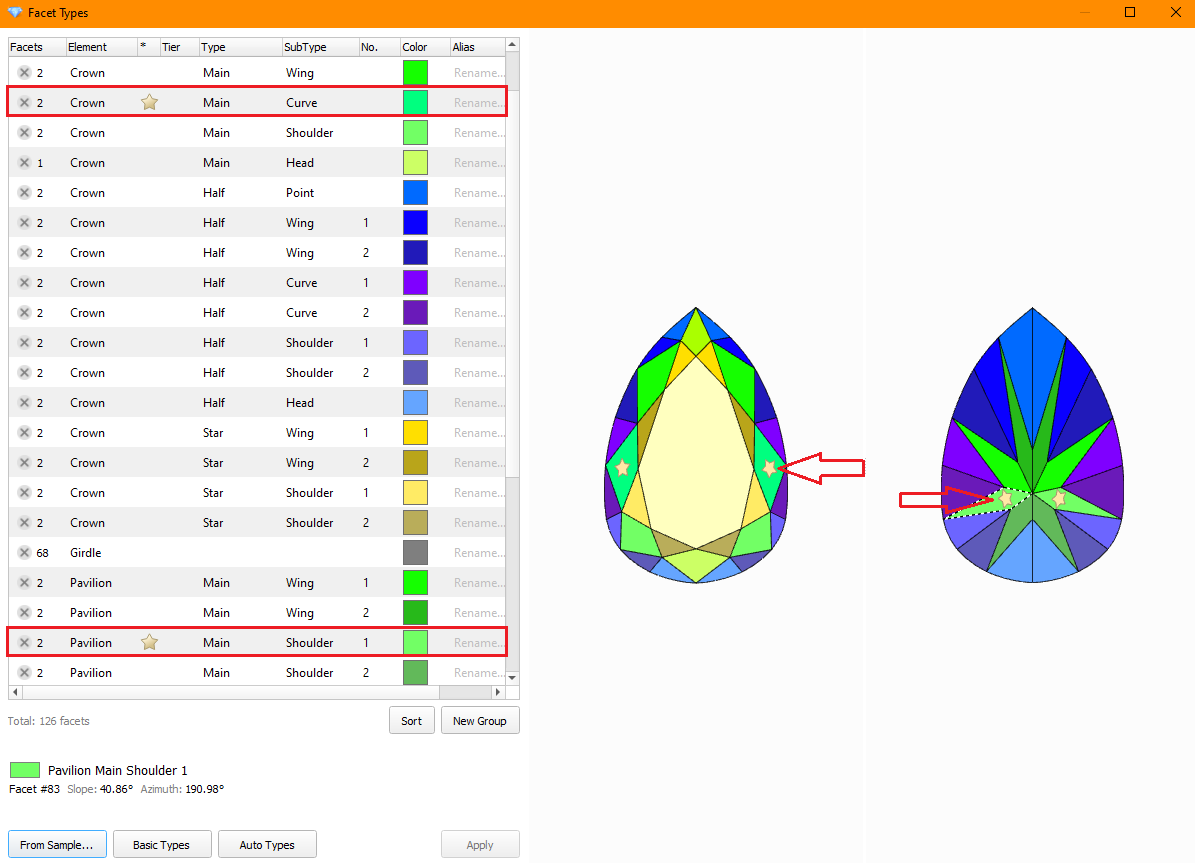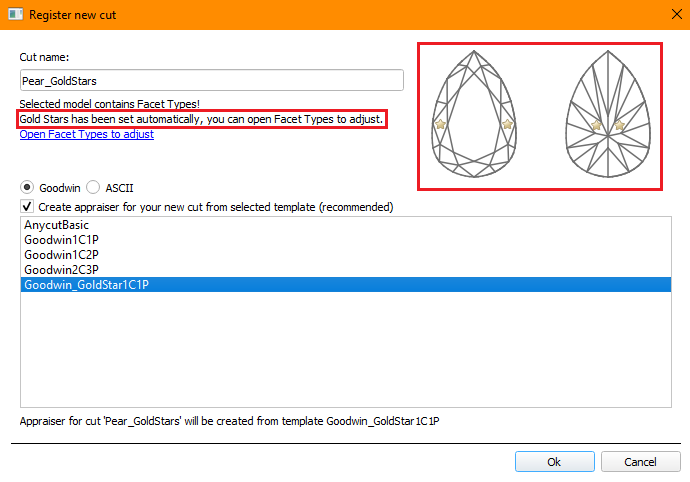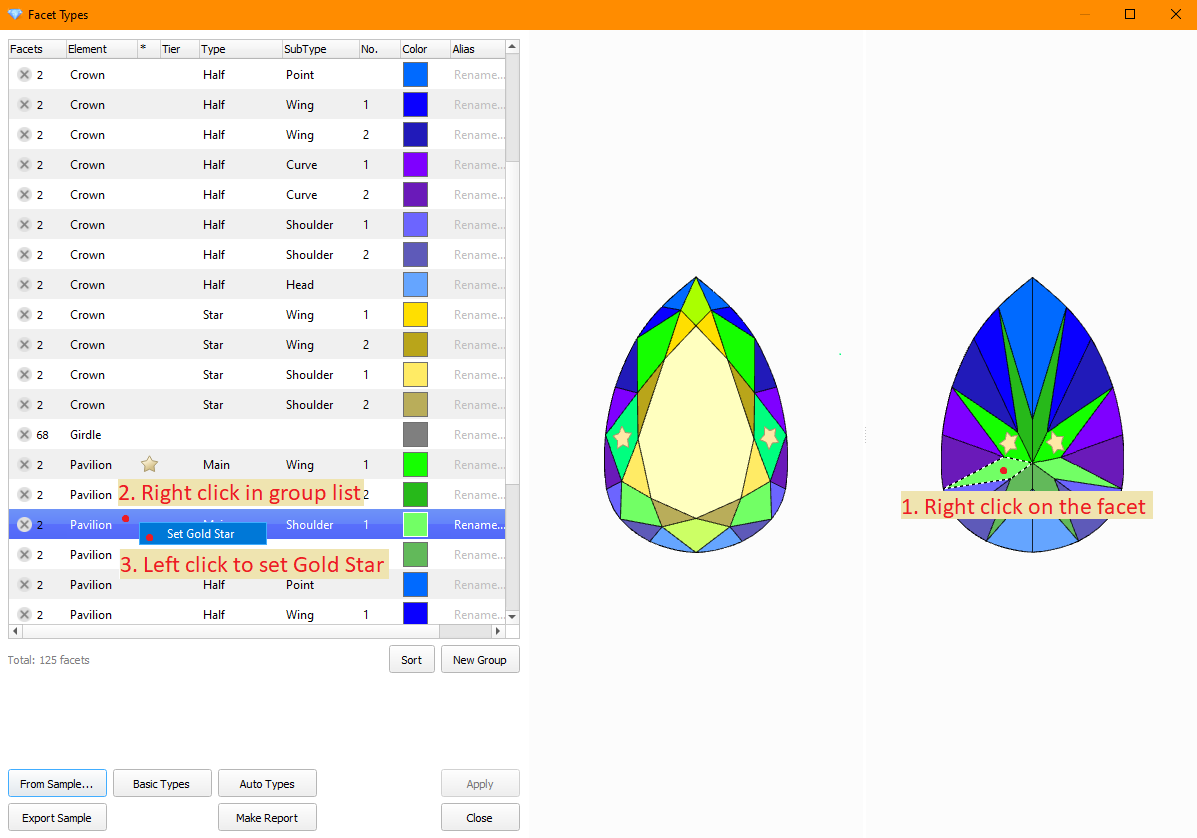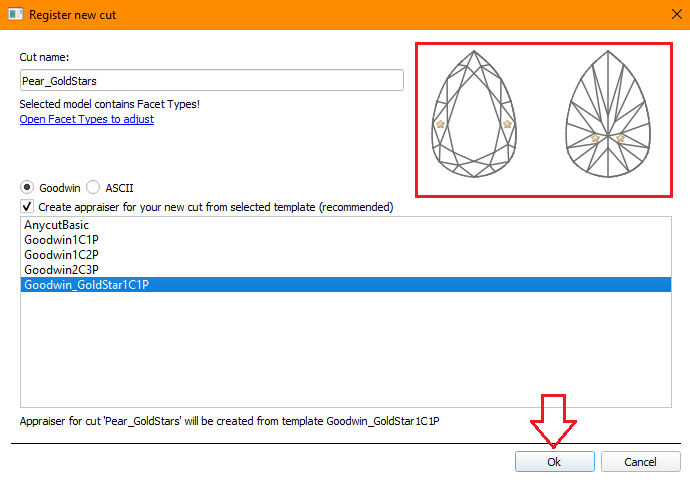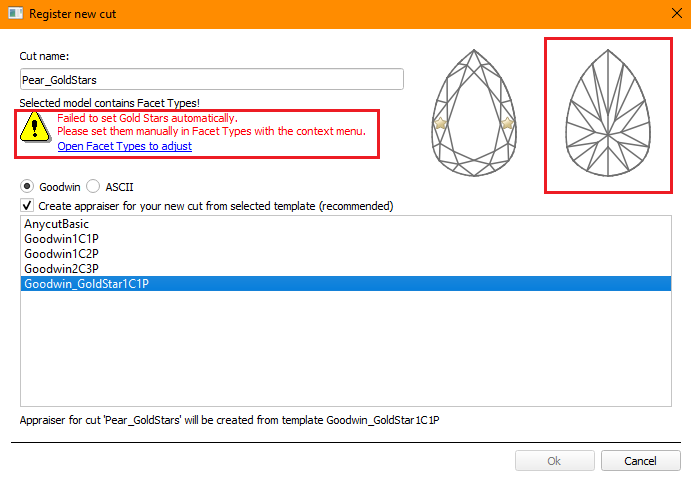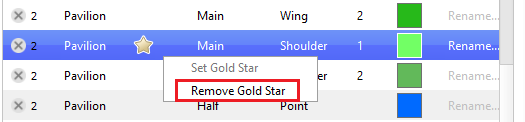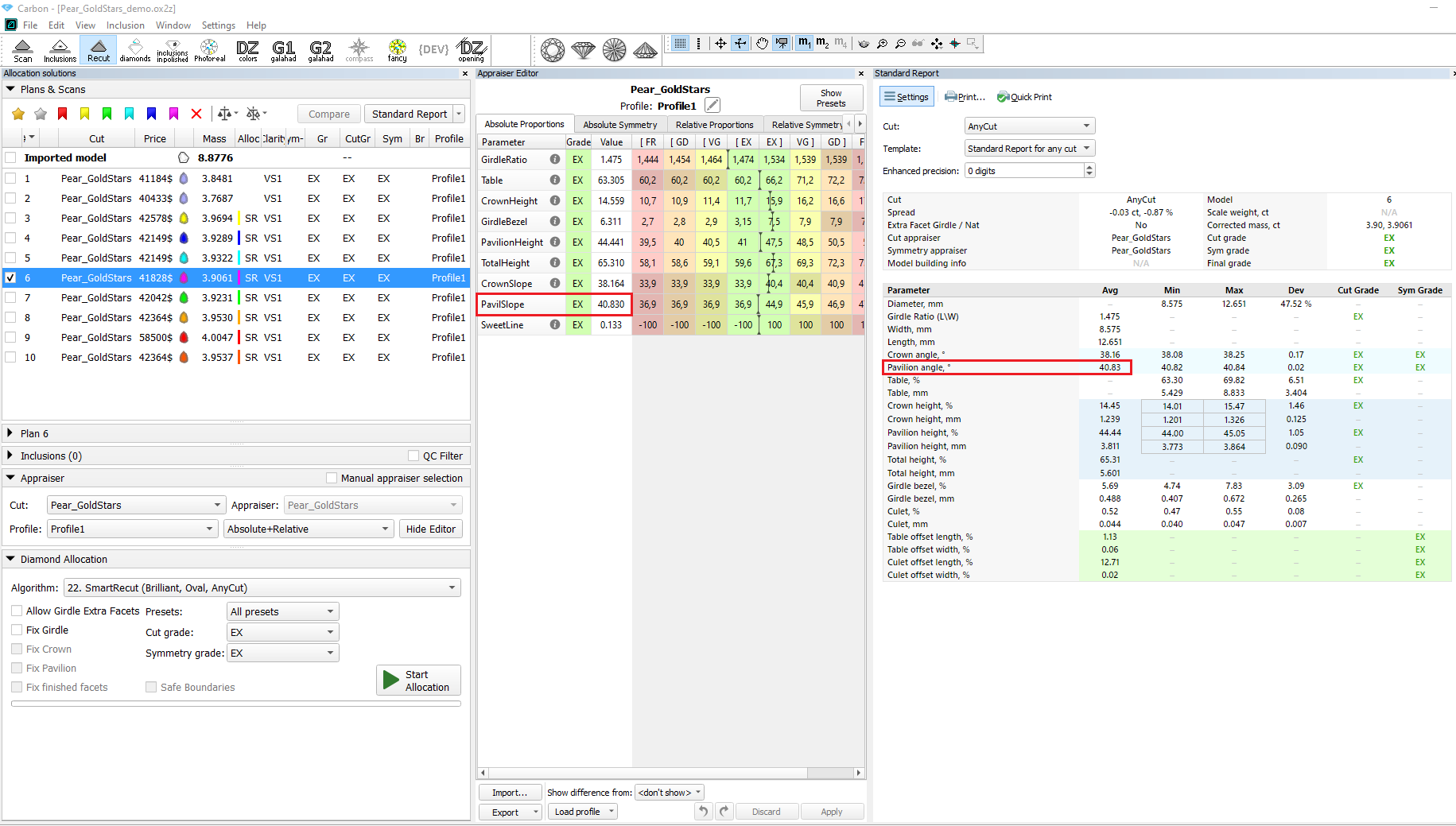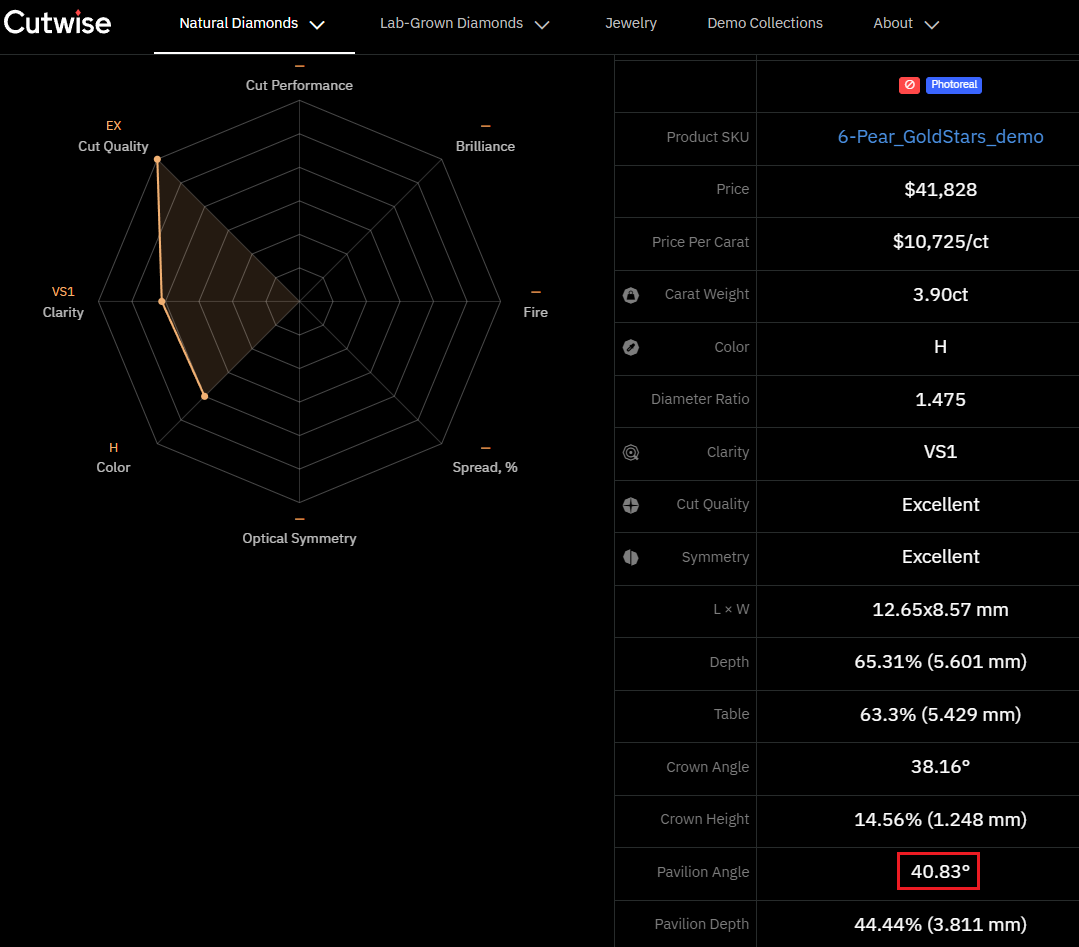...
| Intervals before adjustment | Intervals after adjustment |
|---|---|
Gold Stars
For many cuts, it is not always clear which facets are involved in the calculation of generalized parameters "Crown angle" and "Pavilion angle". At the same time, these parameters often play an important role in assessing the value of gems when they are chosen by buyers in the market. For clear work with these parameters, a new attribute has appeared in Facet Types - a gold star. The cut may have two gold stars. One on the crown and one on the pavilion. Gold stars symbolize the primary facets of the crown and pavilion.
If a cut has gold stars in Facet Types, then the parameters "Crown angle avg" and "Pavilion angle avg" are calculated by the facets marked by gold star groups. To calculate "Crown angle dev" and "Pavilion angle dev" from the gold star groups, Tier and Type are taken, most often Type will be Main. For all groups of faces with these Tier and Type, but various Subtype and/or "No.", their angle dev is calculated. And it is taken maximum of these devs in "Crown angle dev" and "Pavilion angle dev". Parameters "Crown angle" and "Pavilion angle" for example are found in Standard Report for AnyCut and other reports; in Cutwise data; in appraisers created by the new template Goodwin_GoldStar1C1P under the names "Crown Slope" and "Pavilion Slope".
Registration of Cuts with gold stars
When registering a new Goodwin cut, you can select the new Goodwin_GoldStar1C1P template. The following cases are possible:
Case 1. Most often you will see the message "Gold Stars has been set automatically, you can open Facet Types to adjust". Also, on the thumbnail on the right will be shown the facets marked with stars.
If you do not agree with this automatic selection, you can "Open Facet Types to adjust" and set the stars on the desired facets groups through the context menu. You can choose a group in the list or firstly select group on the model with Right click.
Then click Apply, close the Facet Types window and register your cut.
Сase 2. The message "Failed to set Gold Stars automatically. Please set them manually in Facet Types with the context menu" will appear.
In this case, you must open the Facet Type and manually set the stars on the desired facets groups through the context menu. In this case, we recommend checking your Facet Type, as stars should be placed automatically on normal Facet Types.
Сase 3. If your cut already has stars on the desired facet groups, go through the normal cut registration steps (see In-house cut registration). This can happen if you create a new cut from solution with cut that already had stars.
| Note |
|---|
Important: once you have created cut with gold star, the stars cannot be removed or rearranged. All preforms, optimization solutions, and SmartNormalize solutions derived from them will inherit the stars from the first master preform. |
The Sweetline calculation for Goodwin_GoldStar1C1P appraisers uses values "Crown angle avg" and "Pavilion angle avg" calculated from gold stars groups.
Registration of Cuts without gold stars
When registering a cut according to the old templates, you can also set the stars manually or registered solution may already have them. You can save them. But in this case, you need to understand that the parameters from the appraiser in the optimization will be calculated according to the principles laid down in the program, and not according to the gold stars. But the "Crown angle" and "Pavilion angle" in reports and Cutwise will still be considered by the gold stars. This may create some disaccords. Such a cut has certain advantages in the hands of an experienced user, but some danger in the hands of an inexperienced one.
If you want to avoid this, then at the time of registration of the first form, you can remove the gold stars if there are any. Gold stars are removed in the menu Facet Types via the gold star marked group context menu.
Reports for cut with gold star
Starting optimization on a new cut. Make sure that the values in the appraiser and in the Standard report match. We consider the pavilion as its gold star was set on a non-standard group.
In the Custom report, we see that the value corresponds to the selected group Pavilion Main Shoulder 1.
And the same value is uploaded to Cutwise.
Integration with Cutwise
View solutions in 3D interactive space
...