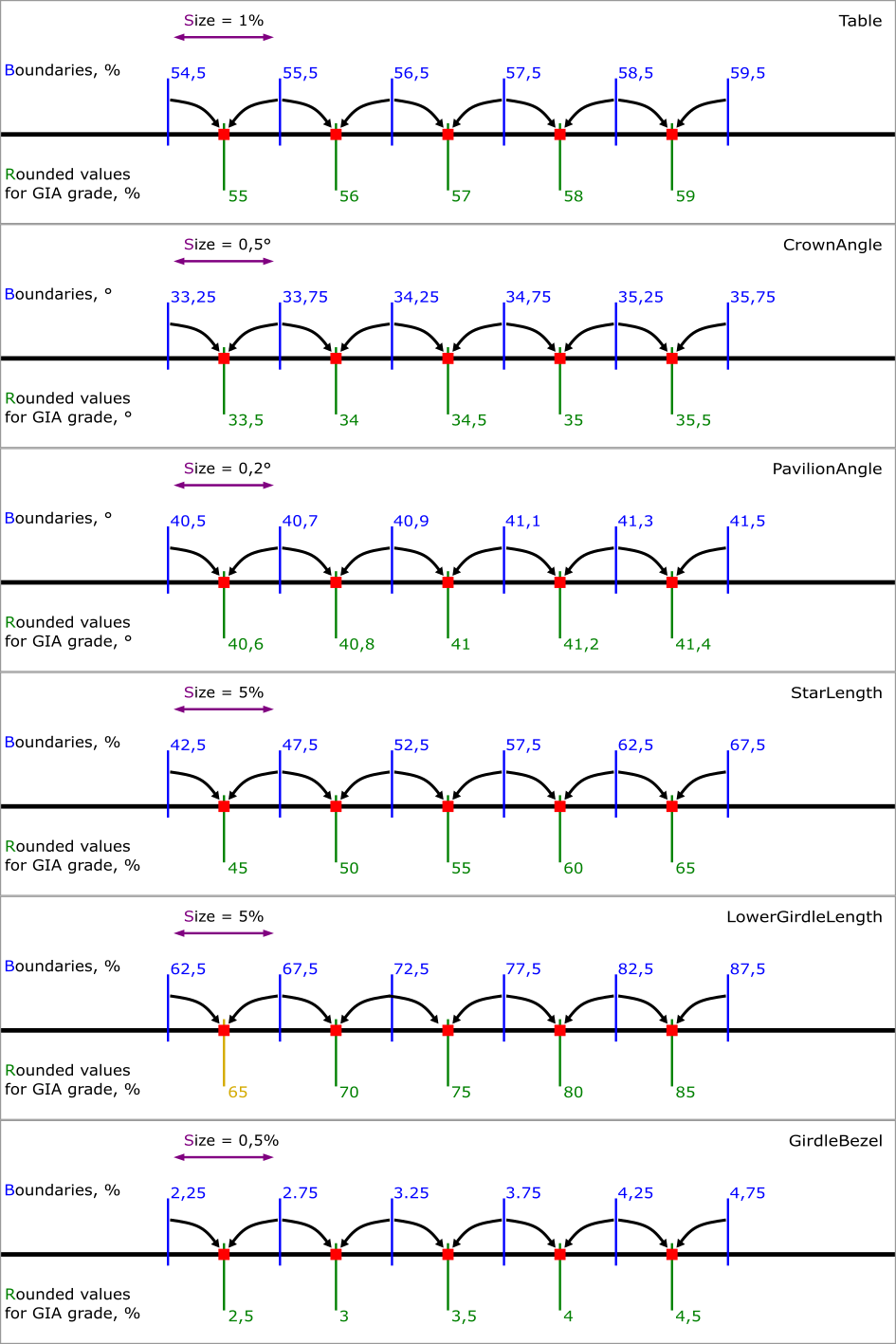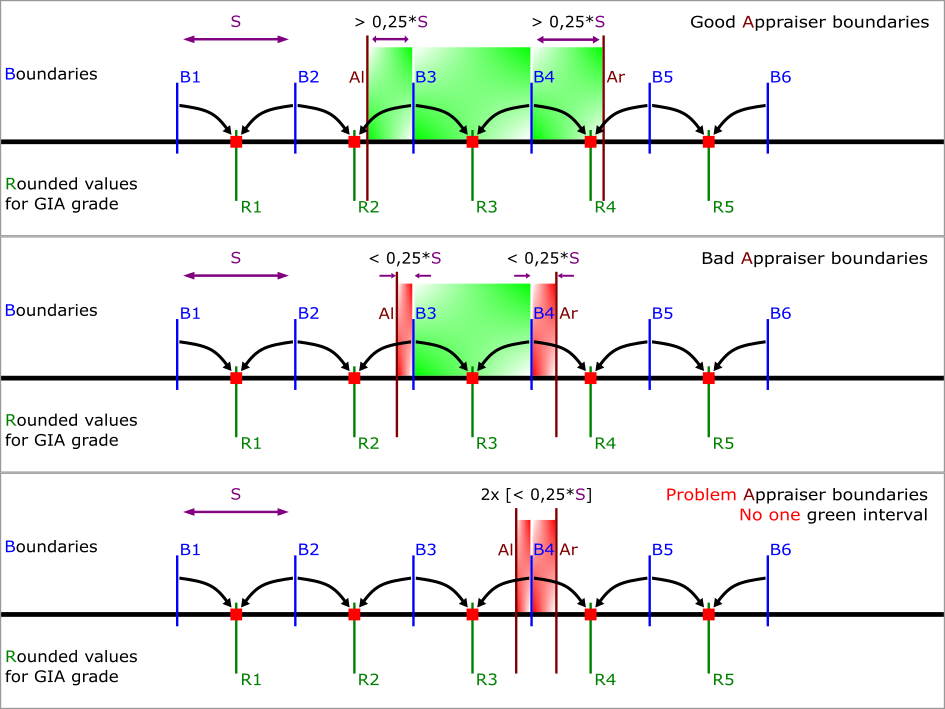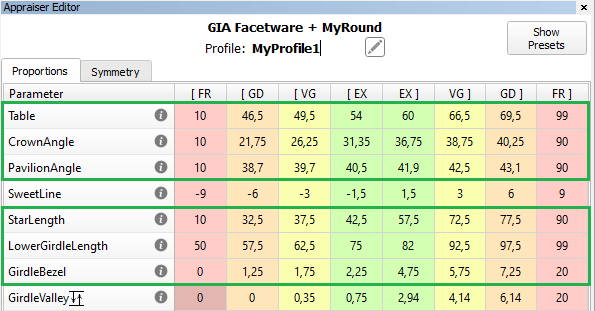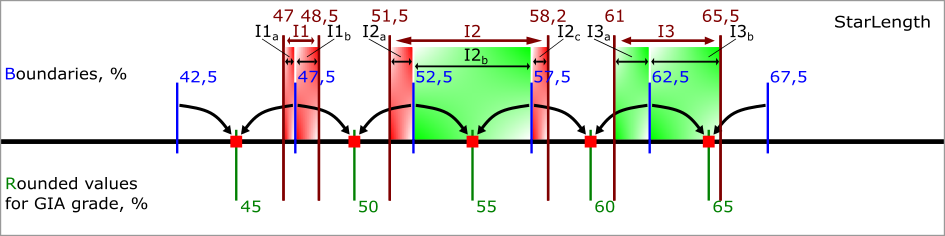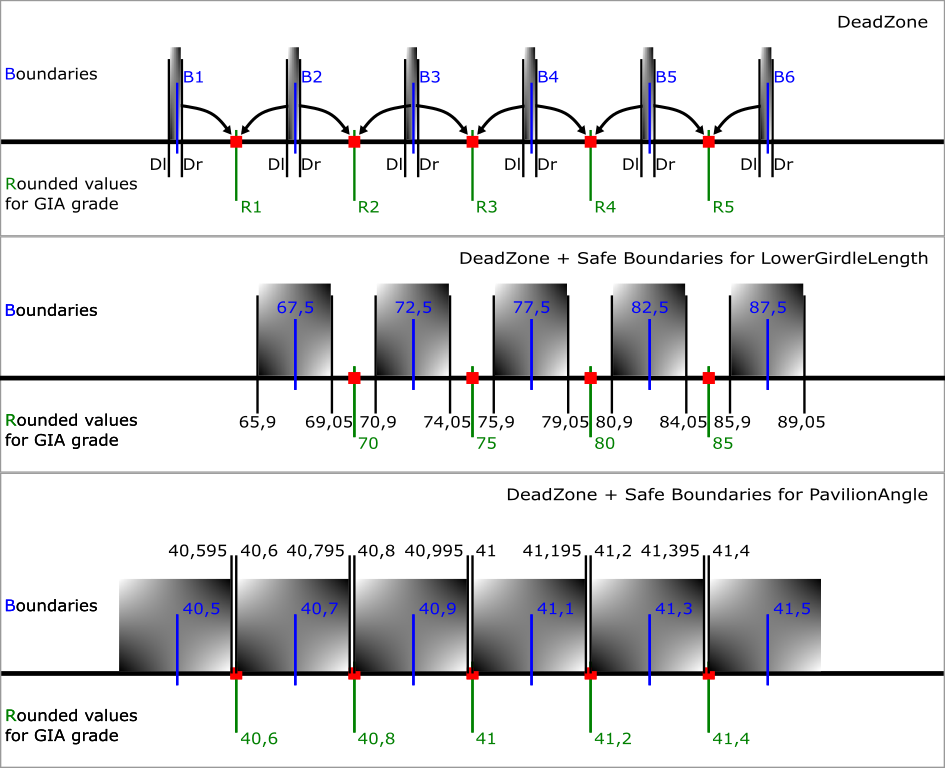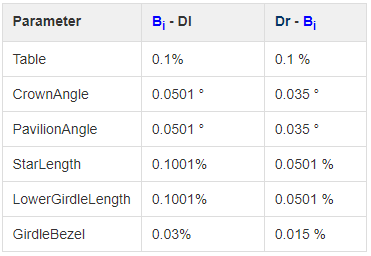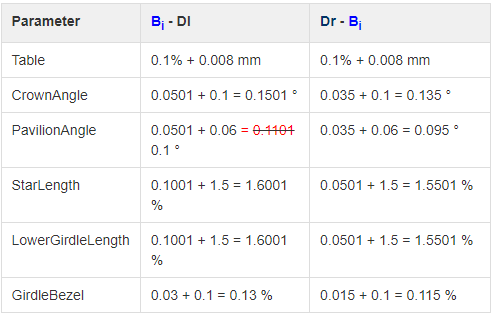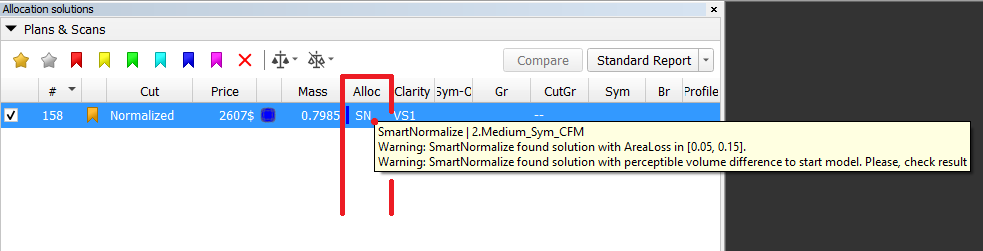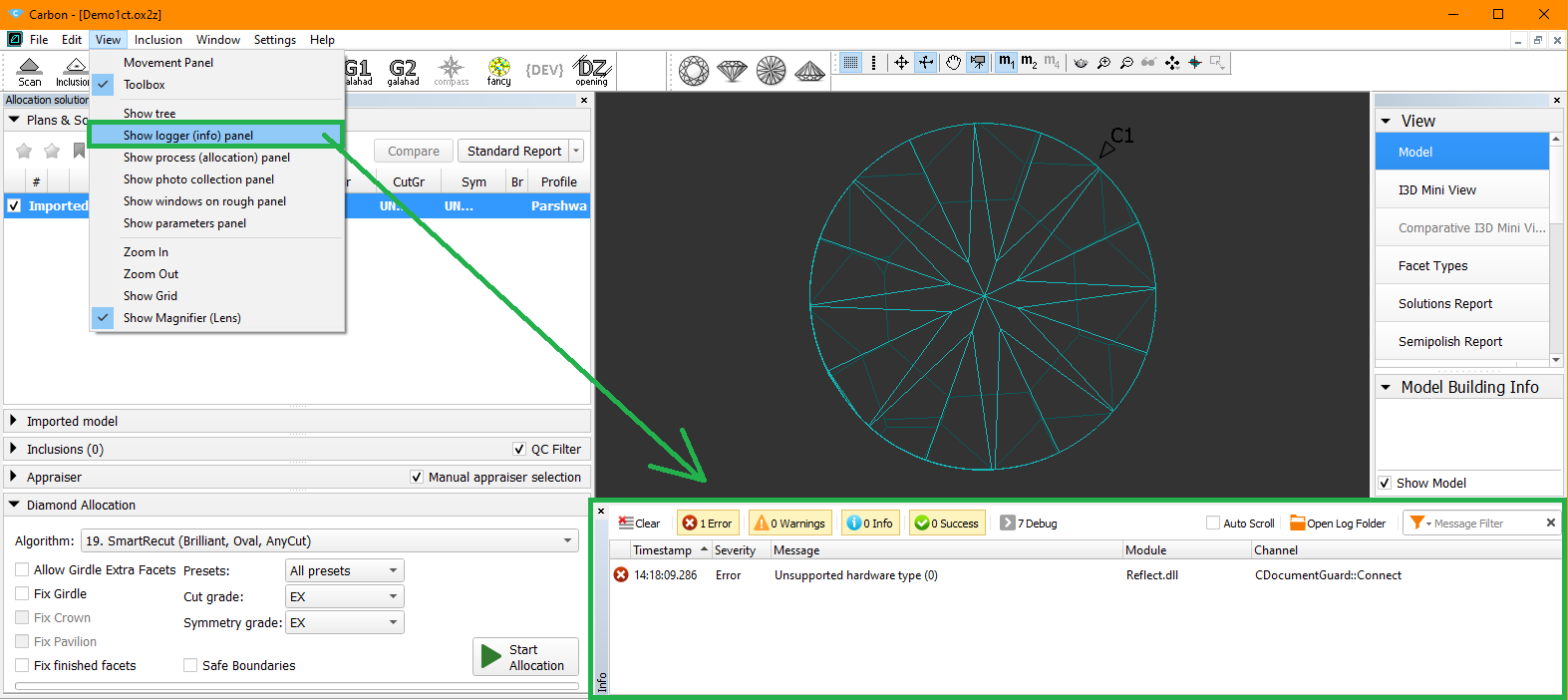...
| Color label in SN | What does it mean in separate SmartNormalize | Color label in SN Batch | What does it mean in Smart Normalize batch |
|---|---|---|---|
Good solution for registration. No errors found automatically. | Automatic registration | ||
Good solution for registration. Automatically found warnings should not bad affect the work with this preform in the future. Possible Warnings: 1) "SmartNormalize found solution with AreaLoss in [0.05, 0.15]." | Automatic registration. If you like, you can review these solutions, write down their names, and remove them from the allocation forms. | ||
It means Warning: "SmartNormalize found solution with perceptible volume difference to start model. Please, check result" Volume difference is perceptible but not big. Most likely input model is rather asymmetric, but solution is good for registration. This situation need manual user check. | No automatic registration. We recommend reviewing these solutions and most likely adding them manually to allocation forms. If you don't like the solution, you can run all SmartNormalize presets on these models and maybe get a green solution. | ||
The solution contains errors, registration with which is not recommended. | No automatic registration. Review these solutions and read errors in "Alloc" column tooltip. Try to get the green SmartNormalize solution by following the prompts in the error messages and running all the SmartNormalize presets. Or you can ignore these model. | ||
Can not be in SmartNormalize without batch mode. First cut form is unknown. | No automatic registration. It means Critical error: "SmartNormalize solution Facet Types is different from first preform Facet Types. Please, check result". Ignore these model. Most likely the .dmc file contains a model with a different pattern or with Extra Facets. We recommend registering models with different patterns in different cuts. In case of Extra Facets you can try to colorize the model Facet Types correct considering Extra Facets and running all the SmartNormalize presets. But remember that checking for violet label will no longer work without a batch and you yourself need to check the identity of the pattern. |
SmartRecut
...
During SmartRecut AnyCut optimization, the Girdle_Shape1stDerToleranceModule and Girdle_PointsAxialSymmetryIdeality parameters can create contradictions. The first one tries to keep the girdle shape of the Recut solution. The second one tries to make the girdle perfectly symmetrical. If the Recut solution girdle is not perfectly symmetrical, then an unresolvable contradiction may result. This is mainly a consequence of user errors during cut registration. Examples of such errors are in Girdle_PointsAxialSymmetryIdeality
In this version, SmartRecut uses Facet Types to determine the symmetrical sectors of the girdle and averages the start girdle shape of the Recut solution over reliable symmetrical sectors. Due to this, the probability of an unresolvable contradiction is significantly reduced. And the correlation between the Girdle_PointsAxialSymmetryIdeality parameter and the AreaLoss value improves.
MyRound Boundaries and GIA Cut grade conflict in SmartRecut
SmartRecut sometimes found solutions with bad GIA Cut Grade due to narrow MyRound boundaries on the parameters Table, CrownAngle, PavilionAngle, StarLength, LowerGirdleLength, GirdleBezel. This program behavior has been fixed. However, SmartRecut still cannot use the space close to the Boundaries between two 6D-cells ("dead zone"). If this happens then there is error message comes to Log:
To fix this problem please refer to the new documentation page Recommendations on Boundaries for main GIA parameters or open below description:
...
| title | Recommendations on Boundaries for main GIA parameters |
|---|
...
GIA Cut Grade Boundaries
GIA Cut Grade is used during Brilliant Cut optimization with appraiser "GIA Facetware + MyRound". This grade is a complex nonconvex discrete function from 6 parameters: Table, CrownAngle, PavilionAngle, StarLength, LowerGirdleLength, GirdleBezel. The characteristics of this function create problem to use it in optimization algorithms. SmartRecut operates in 2 stages. At the first stage, a solution is sought in a large convex area of the parameters six-dimensional space. Most of the area is of user-defined quality. But there are also parts of the area with less quality. If the optimal by weight solution gets less quality during optimization, then algorithm goes to second stage. At the second stage, the nearest six-dimensional cell of user-defined quality is found and optimization does not go beyond its Boundaries.
The first figure shows for each of the 6 parameters: Boundaries of cells, Size of cells, centers of cells — Rounded values for GIA grade and rounding of average values to Rounded values for GIA grade is illustrated. The values for the figure were taken closer to the center of the EX zone. Exception: There is no EX-combination with LowerGirdleLength = 65.
Another problem with the GIA Cut Grade for optimization algorithms is that the GIA before rounding uses a peculiar way of parameters averaging instead of the usual mathematical averaging. SmartRecut can only use standard mathematical averaging. Therefore, SmartRecut cannot use the space close to the Boundaries between two 6D-cells, let's call it a "dead zone" (below there is detailed description of "dead zone"). Otherwise, SmartRecut may get user-defined quality, but the GIA will rate the diamond with a less quality due to peculiar averaging.
MyRound Boundaries
In addition to the GIA Cut Grade, users can set their own MyRound intervals for each of these parameters via Appraiser editor. And these boundaries can create problems for the SmartRecut algorithm.
When setting boundaries, it is important to take into account not only Rounded values for GIA grade you want, but also "cells" Boundaries. We recommend setting the Appraiser boundaries for these parameters so that the distance from the left MyRound boundary (Al) to the nearest larger Boundary of the "cell" is more than (0,25 * Size). Similarly, the distance from the right MyRound boundary (Ar) to the nearest smaller Boundary of the "cell" was more than (0,25 * Size). See "Good Appraiser boundaries". Let's call (0,25 * Size) it a "recommended cell size".
For most of the parameters, the "dead zone" is less than "recommended cell size". But after subtraction of the "dead zone" size from "recommended cell size", the optimization has a very small search area, therefore it is statistically more profitable to work in a farther green "cell", and ignore the red "cells". See "Bad Appraiser boundaries".
Even more bad situation for optimization when there are no green cells. See "Problem Appraise boundaries". And there are enough one-parameter bad boundaries to make all 6D-cells are red. For example, LowerGirdleLength [77, 78.4] or narrower boundaries create this situation. At the time of Carbon 1.4.4, the second stage of SmartRecut does not correct the quality of the GIA Cut Grade in such situations. In the future, one of the red "cells" will be selected in such a situation, but this does not cancel the recommendation about "recommended cell size" = (0,25 * Size).
Example
Let's take a look at StarLength as an example. For StarLength "recommended cell size" = 1.25%. There are 3 MyRound intervals in the figure
Interval I1 = [47, 48.5] is problem. It contains two red cells I1a = [47, 47.5] of length 0.5% and I1b = [47.5, 48.5] of length 1%. Both are shorter than "recommended cell size" = 1.25%
Interval I2 = [51.5, 58.2] is bad. It contains two red cells I2a = [51.5, 52.5] of length 1% and I2c = [57.5, 58.2] of length 0.7%. And one full green cell I2b = [52.5, 57.5].
Interval I3 = [61, 65.5] is good. It contains two green cells I3a = [61, 62.5] of length 1.5% and I3a = [62.5, 65.5] of length 3%. Both are longer than "recommended cell size" = 1.25%. If you reduce I3 to [61.3, 65.5] it becomes bad. If you reduce it to [61.3, 63.7] it becomes problem
Dead Zone and Safe Boundaries
The current sizes of the dead zone are shown in the table. If you set narrow limits on the parameter in MyGIA, you must take into account the dead zone size and not fall completely into it.
It is important to understand that the "Safe Boundaries" option will increase the size of the dead zone by margin. Below are the sizes of the dead zone in Safe Boundaries mode.
For example, in "Safe Boundaries" mode, you cannot require LowerGirdleLength exactly 71 or 72,73,74,76,77,78,79. Of the round values, only multiples of 5 are allowed.
Particular attention should be paid to the Pavilion Angle parameter. Its dead zone in "Safe Boundaries" mode occupies almost the entire space. Moreover, there is still a small chance that a GIA Cut grade error will be detected with margin = 0.06. For this parameter, Smart Recut can only technically guarantee safety when Margin < 0.049 (because of red equality in the table)
errors Log
Sometimes the SmartRecut algorithm does not find a solution, and it is not clear what to do next. In some of these situations, the algorithm can automatically determine the cause of the problem. We have developed an error logging system for SmartRecut, SmartNormalize (/ Lite), SmartZoom algorithms so that users can adjust their actions based on the received information. You can see error messages in two locations:
1) For SmartRecut, SmartNormalize, SmartNormalizeLite solutions errors can be viewed in the Alloc column tooltip
2) In the standard logger panel. To open it you need to press View → Show logger (info) panel.
These messages are related to Module SmartRecut.dll. Message always starts with the name of the related preset.
All messages can be divided into 4 groups:
1) Warning. Does not block the work, the algorithm gives some result. Tells the user some information and possibly instructions.
2) Error Messages containing "Please inform the developer". These are rare technical problems. The user cannot bypass them on his own.
3) Error Messages containing instructions for the user.
4) The rest of the error messages. There is no instruction in them. From the text of the message, you can sometimes understand what the problem is. For example, a specific cut does not interact correctly with the appraiser or reports.
SmartRecut AnyCut Girdle control upgrade
During SmartRecut AnyCut optimization, the Girdle_Shape1stDerToleranceModule and Girdle_PointsAxialSymmetryIdeality parameters can create contradictions. The first one tries to keep the girdle shape of the Recut solution. The second one tries to make the girdle perfectly symmetrical. If the Recut solution girdle is not perfectly symmetrical, then an unresolvable contradiction may result. This is mainly a consequence of user errors during cut registration. Examples of such errors are in Girdle_PointsAxialSymmetryIdeality
In this version, SmartRecut uses Facet Types to determine the symmetrical sectors of the girdle and averages the start girdle shape of the Recut solution over reliable symmetrical sectors. Due to this, the probability of an unresolvable contradiction is significantly reduced. And the correlation between the Girdle_PointsAxialSymmetryIdeality parameter and the AreaLoss value improves.
MyRound Boundaries and GIA Cut grade conflict in SmartRecut
SmartRecut sometimes found solutions with bad GIA Cut Grade due to narrow MyRound boundaries on the parameters Table, CrownAngle, PavilionAngle, StarLength, LowerGirdleLength, GirdleBezel. This program behavior has been fixed. However, SmartRecut still cannot use the space close to the Boundaries between two 6D-cells ("dead zone"). If this happens then there is error message comes to Log:
To fix this problem please refer to the new documentation page Recommendations on Boundaries for main GIA parameters or open below description:
| Expand | ||||||||
|---|---|---|---|---|---|---|---|---|
| ||||||||
|
SmartRecut errors Log
Sometimes the SmartRecut algorithm does not find a solution, and it is not clear what to do next. In some of these situations, the algorithm can automatically determine the cause of the problem. We have developed an error logging system for SmartRecut, SmartNormalize (/ Lite), SmartZoom algorithms so that users can adjust their actions based on the received information. You can see error messages in two locations:
1) For SmartRecut, SmartNormalize, SmartNormalizeLite solutions errors can be viewed in the Alloc column tooltip
2) In the standard logger panel. To open it you need to press View → Show logger (info) panel.
These messages are related to Module SmartRecut.dll. Message always starts with the name of the related preset.
All messages can be divided into 4 groups:
1) Warning. Does not block the work, the algorithm gives some result. Tells the user some information and possibly instructions.
2) Error Messages containing "Please inform the developer". These are rare technical problems. The user cannot bypass them on his own.
3) Error Messages containing instructions for the user.
4) The rest of the error messages. There is no instruction in them. From the text of the message, you can sometimes understand what the problem is. For example, a specific cut does not interact correctly with the appraiser or reports.
...
Precise fixation of parameters StarLength and LowerGirdleLength in SmartRecut (Brilliant)
...