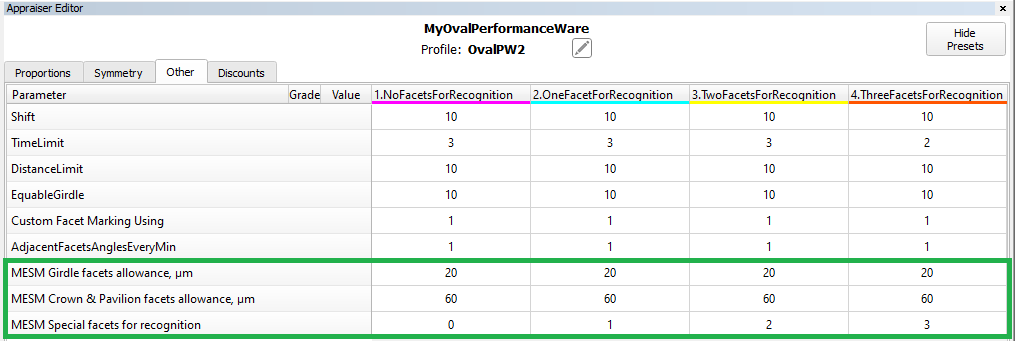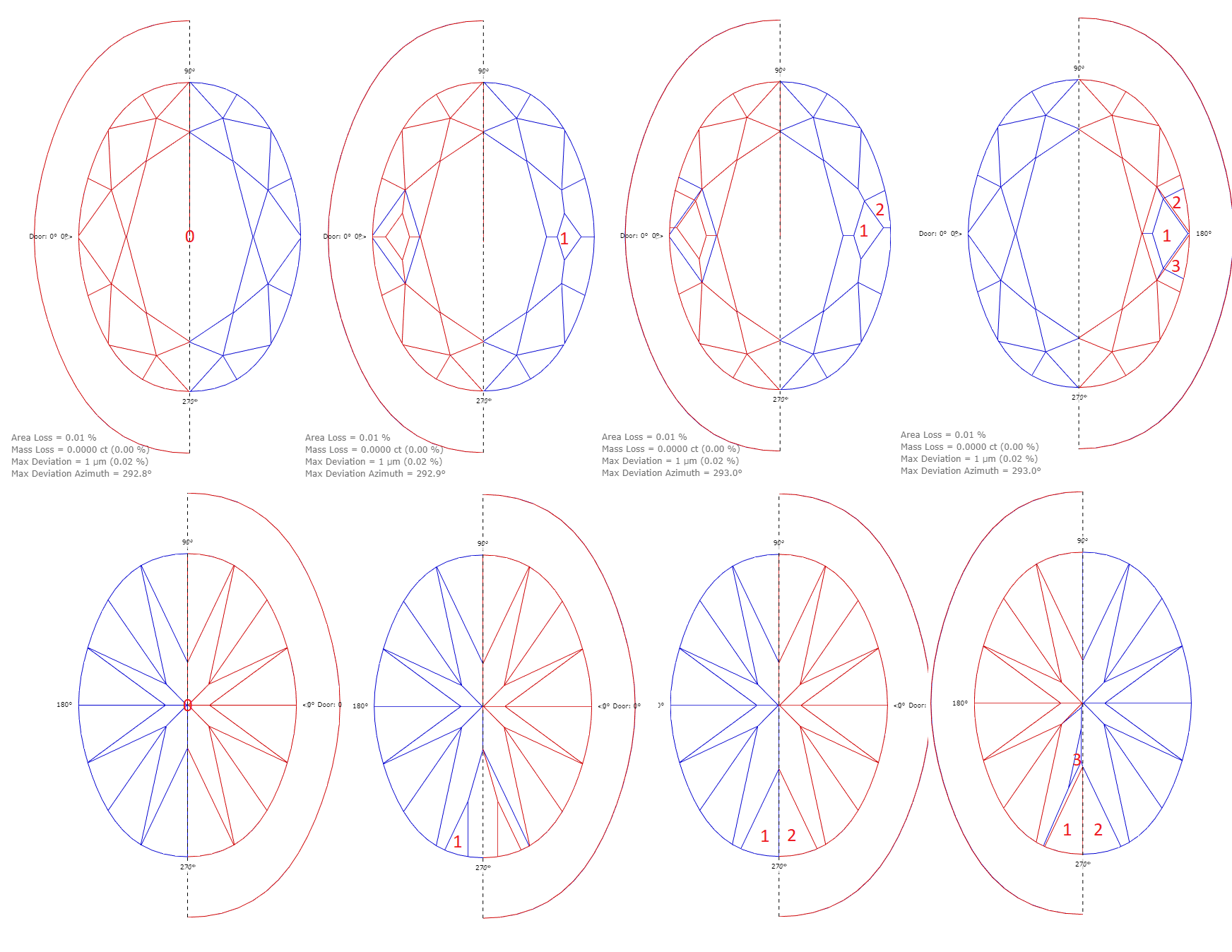...
To simplify the choice among SmartNormalize solutions, the algorithm began to place Color labels that warn about the presence of known errors. In SmartNormalize batch mode color labels also determines if the allocation form has been registered automatically.
| Color label in SN | What does it mean in separate SmartNormalize | Color label in SN Batch | What does it mean in Smart Normalize batch |
|---|---|---|---|
Good solution for registration. No errors found automatically. | Automatic registration | ||
Good solution for registration. Automatically found warnings should not bad affect the work with this preform in the future. Possible Warnings: 1) "SmartNormalize found solution with AreaLoss in [0.05, 0.15]." | Automatic registration. If you like, you can review these solutions, write down their names, and remove them from the allocation forms. | ||
It means Warning: "SmartNormalize found solution with perceptible volume difference to start model. Please, check result" Volume difference is perceptible but not big. Most likely input model is rather asymmetric, but solution is good for registration. This situation need manual user check. | No automatic registration. We recommend reviewing these solutions and most likely adding them manually to allocation forms. If you don't like the solution, you can run all SmartNormalize presets on these models and maybe get a green solution. | ||
The solution contains errors, registration with which is not recommended. | No automatic registration. Review these solutions and read errors in "Alloc" column tooltip. Try to get the green SmartNormalize solution by following the prompts in the error messages and running all the SmartNormalize presets. Or you can ignore these model. | ||
Can not be in SmartNormalize without batch mode. First cut form is unknown. | No automatic registration. It means Critical error: "SmartNormalize solution Facet Types is different from first preform Facet Types. Please, check result". Ignore these model. Most likely the .dmc file contains a model with a different pattern or with Extra Facets. We recommend registering models with different patterns in different cuts. In case of Extra Facets you can try to colorize the model Facet Types correct considering Extra Facets and running all the SmartNormalize presets. But remember that checking for violet label will no longer work without a batch and you yourself need to check the identity of the pattern. |
SmartRecut errors Log
Sometimes the SmartRecut algorithm does not find a solution, and it is not clear what to do next. In some of these situations, the algorithm can automatically determine the cause of the problem. We have developed an error logging system for SmartRecut, SmartNormalize (/ Lite), SmartZoom algorithms so that users can adjust their actions based on the received information. You can see error messages in two locations:
...
We have implemented a new algorithm: Minimum Enclosing (Encompassing) Symmetrical Model - "22. MESM for blocking"
The algorithm finds the Minimum Enclosing Symmetrical Model. Then inflates this model by 100 micronsallowances from presets. Then it offsets 0-3 adjacent faces on the pavilion and on the crown, which are in almost perpendicular directions. From these faces, you can determine the orientation of the model after blocking in the space of the SmartRecut solution.
New algorithm is available in the allocation algorithms as a new line "22. MESM for blocking":
...
- Choose "22. MESM for blocking" algorithms
- Select the SmartRecut solution for which you want to obtain enclosed symmetrical model
- Press “Start allocation”. You will receive a new solution with “Blocking_MESM” cutting title and “MESM” allocation mark:
TheMESM
algorithm
is
adjusted
via
presets
There are two allowances for Girdle facets and for Crown & Pavilion facets. It measured in microns. If necessary, they can be set to zero.
"MESM Special facets for recognition": in any case, on the crown and on the pavilion, one set of close facets selects in perpendicular directions. This parameter specifies the number of facets in sets
...