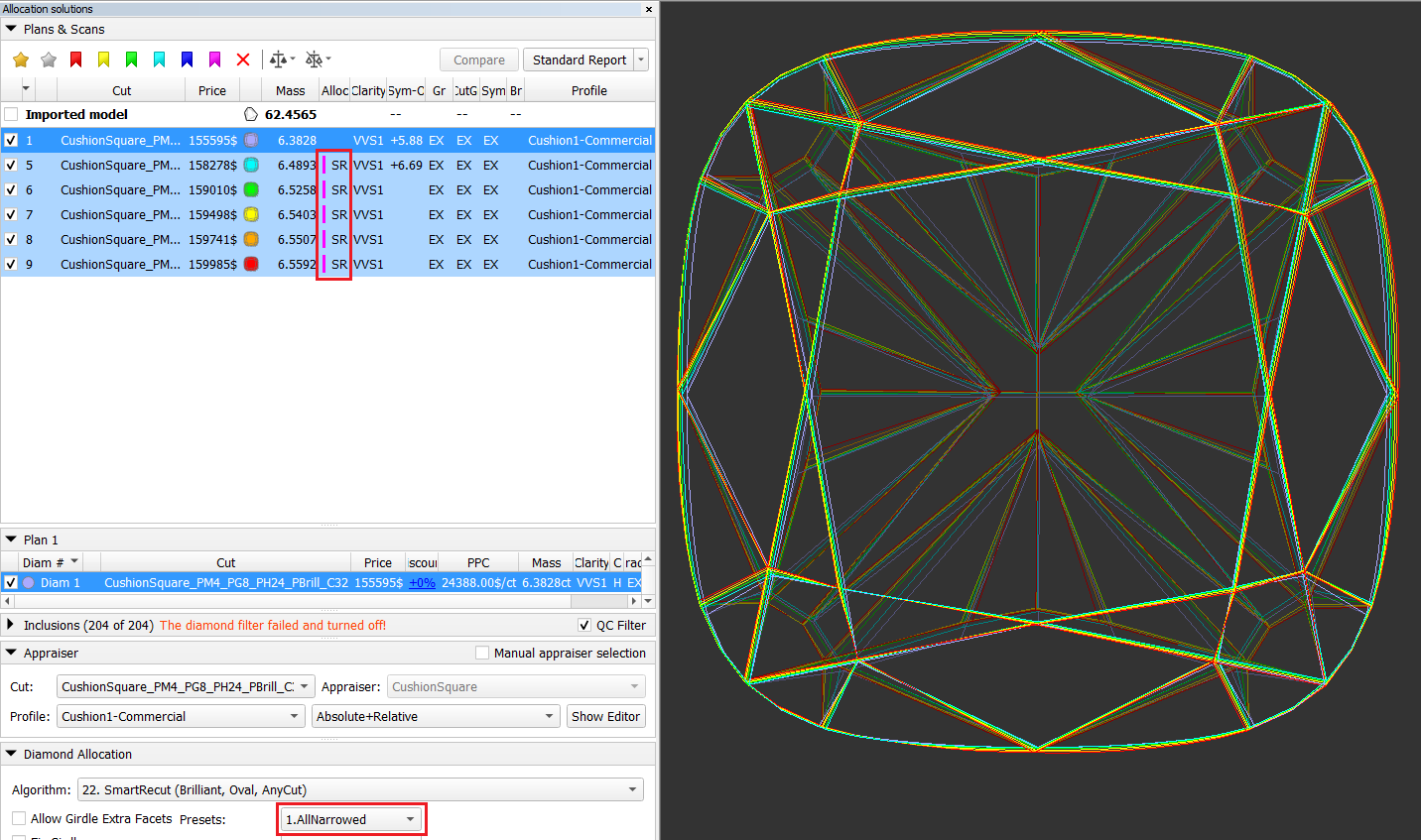...
On the picture below there are five solutions obtained by the preset "1.AllNarrower" and recolored in the colors of the rainbow. The algorithm was run one by one 1 → 5 → 6 → 7 → 8 → 9. As you can see, the price of the solution is growing, but the gain is decreasing each time
SmartNormalize
...
batch-mode for registration of many (100 and more) allocation forms
To register Goodwin cuts allocation forms, you need to run SmartNormalize algorithm on every model. For hundreds of forms it takes a very long time and inevitable human errors. We have automated this process as much as possible.
...
.dmc file name in "Alloc" column for loaded models
Tag "BN" and preset color in "Alloc" column for solutions
Grade by cut Absolute Appraiser
Errors in "Alloc" column tooltip
Color labels (details in next chapter)
SmartNormalize
...
auto color labels
To simplify the choice among SmartNormalize solutions, the algorithm began to place Color labels that warn about the presence of known errors. In SmartNormalize batch mode color labels also determines if the allocation form has been registered automatically.
| Color label in SN | What does it mean in separate SmartNormalize | Color label in SN Batch | What does it mean in Smart Normalize batch |
|---|---|---|---|
Good solution for registration. No errors found automatically. | Automatic registration | ||
Good solution for registration. Automatically found warnings should not bad affect the work with this preform in the future. Possible Warnings: 1) "SmartNormalize found solution with AreaLoss in [0.05, 0.15]." | Automatic registration. If you like, you can review these solutions, write down their names, and remove them from the allocation forms. | ||
It means Warning: "SmartNormalize found solution with perceptible volume difference to start model. Please, check result" Volume difference is perceptible but not big. Most likely input model is rather asymmetric, but solution is good for registration. This situation need manual user check. | No automatic registration. We recommend reviewing these solutions and most likely adding them manually to allocation forms. If you don't like the solution, you can run all SmartNormalize presets on these models and maybe get a green solution. | ||
The solution contains errors, registration with which is not recommended. | No automatic registration. Review these solutions and read errors in "Alloc" column tooltip. Try to get the green SmartNormalize solution by following the prompts in the error messages and running all the SmartNormalize presets. Or you can ignore these model. | ||
Can not be in SmartNormalize without batch mode. First cut form is unknown. | No automatic registration. It means Critical error: "SmartNormalize solution Facet Types is different from first preform Facet Types. Please, check result". Ignore these model. Most likely the .dmc file contains a model with a different pattern or with Extra Facets. We recommend registering models with different patterns in different cuts. In case of Extra Facets you can try to colorize the model Facet Types correct considering Extra Facets and running all the SmartNormalize presets. But remember that checking for violet label will no longer work without a batch and you yourself need to check the identity of the pattern. |
SmartRecut errors
...
log
Sometimes the SmartRecut algorithm does not find a solution, and it is not clear what to do next. In some of these situations, the algorithm can automatically determine the cause of the problem. We have developed an error logging system for SmartRecut, SmartNormalize (/ Lite), SmartZoom algorithms so that users can adjust their actions based on the received information. You can see error messages in two locations:
...
In the current version Safe Boundaries margin is responsible only for the possible scanner error. And SmartRecut separately takes into account GIA rounding error (dead zone). So you can add the full margin to the solution GIA values, it will be ok.
MyRound
...
boundaries and GIA Cut grade conflict in SmartRecut
SmartRecut sometimes found solutions with bad GIA Cut Grade due to narrow MyRound boundaries on the parameters Table, CrownAngle, PavilionAngle, StarLength, LowerGirdleLength, GirdleBezel. This program behavior has been fixed. However, SmartRecut still cannot use the space close to the Boundaries between two 6D-cells ("dead zone"). If this happens then there is error message comes to Log:
...
The intervals adjustment is following: intervals from templates are shifted on the some value of parameters ("parallel shift" for parameter intervals of EX, VG, GD, ... groups). The value of the shift is found by software by such way that value of each parameter is exactly in the middle of EX group. Therefore all values of start allocation form are set in the middle of EX group. Intervals size [min, max] for each group are remained the same as in template.
| Intervals before adjustment | Intervals after adjustment |
|---|---|
Inclusions mode
Now you can plot cavities manually on your model using the new Inclusions mode. To switch to the Inclusions mode, on the top panel, click Inclusions.
...