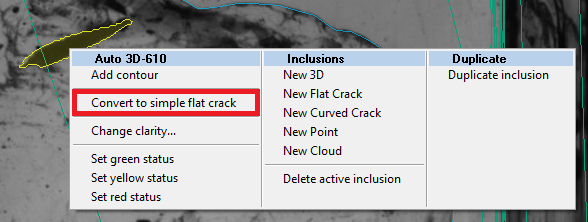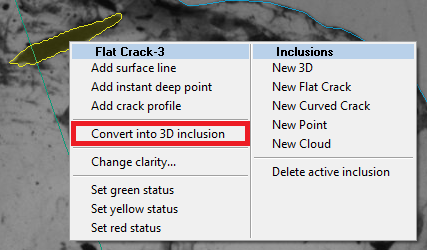...
- flat (if the crack is curved - the crack will be plotted as a simple Auto3D inclusion)
- standalone (there are no other inclusions near this crack)
- non-transparent (for transparent inclusions the algorithm may plot flat crack with wrong profile or it will remain a Auto3D inclusion)
The autoplotted flat crack is 20-microns thick. The auto flat crack object is identical to manual one. So you may edit it as a manual flat crack (you may read more about flat crack editing in the next chapters of this documentation).
Semi-automatic flat cracks
The new autoplotting algorithm may plot a small percent of real flat cracks and some of flat cracks will be presented in autoplotting results as Auto3D inclusions. For such real flat cracks you may try to automatically convert Auto3D to flat crack.
To do this you should to:
- Select this Auto3D inclusion by inclusion selector.
- Right-click on this inclusion
- Choose a menu "Convert to simple flat crack" in Auto 3D-<inclusion number> section
After this the Auto3D inclusion will be converted into flat crack.
NOTE: For some Auto3D inclusions the convertion to flat crack is impossible (for example, if crack is not standalone). In this case you will not be able to see "Convert to simple flat crack" in Auto 3D-<inclusion number> section at all. For such inclusions you cannot allocate flat crack automatically - plot it manually and delete the old Auto-3D inclusion manually.
Rolling back the convertion to flat crack
In some cases the autoplotting algorithm or semi-automatic convertion process may make some mistakes. For example, the resulting flat crack has invalid plane or profile. In this case you may roll-back the convertion to flat crack executing the following steps:
- Select this Flat Crack inclusion by inclusion selector.
- Right-click on this crack
- Choose a menu "Convert into 3D inclusion" in Flat Crack-<inclusion number> section
Below you can see the example of bad convertion to flat crack (after semi-automatic convertion to flat crack - this flat crack was not allocated automatically). In fact this inclusion is a curved crack - that is why it has a wrong plane:
Features:
- Improved subsurface inclusions processing
- Automatic crack processing (1-st version). Only flat cracks are supported.
- inclusions classification into cracks and not cracks
- crack plane estimation
- Semi-automatic 3d inclusion into flat crack conversion
- menu item for conversion of 3d inclusion into flat crack and back for the inclusions that seem to be a crack
- ability to roll-back the automatic crack with the same menu
- menu item for conversion of 3d inclusion into flat crack and back for the inclusions that seem to be a crack
- Crack material reconstruction and rendering
- crack material reconstruction after first switching to Photoreal mode and active diamond selection (takes a little while, no progress bar). The solution has to be already allocated and HIG photos should be loaded.
- crack visualization inside active brilliant (in Photoreal view)
- crack material reconstruction after first switching to Photoreal mode and active diamond selection (takes a little while, no progress bar). The solution has to be already allocated and HIG photos should be loaded.
...