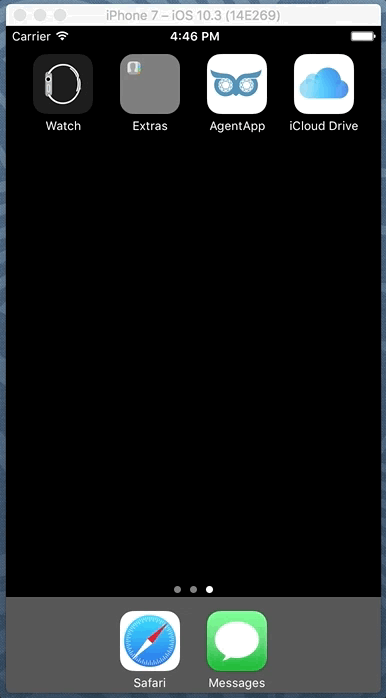Application Installation on the iOS Device
...
Sign in & Sign out
Cutwise AgentApp Login with:
SignOut: Goto Menu->Settings->SignOff |
|---|
Activation section
To start using application you must activate it by "activation code" from the sms that you have received from Cutwise Retailer.
Input activation code to the text field and press activate button. If you lost activation code or want reactivate application use bottom buttonAfter successful activation recommended stones will sync with server automatically |
|---|
SMS Request section
Input your phone number and request new activation code SMS with activation code will be sent to your phone number |
|---|
Main menu
| Menu shows all Cutwise B2B Retailers who sent you (via your mobile phone number) stones for your inspection |
|---|
Recommended stones - from corresponded Retailer
First tab contains new stones (not seen yet). Badge indicates amount of stones which you didn't see Second tab shows all stones Third tab collects liked stones
New stones marked with "new" label Liked stones marked with "star" label
Actions:
|
|---|
Stone Details view
|
|---|
Retailer Details and Contacts
On Contacts page see address, description of the retailer. Contact retailer via:
|
|---|
View Recommendation Stones Scenario:
...