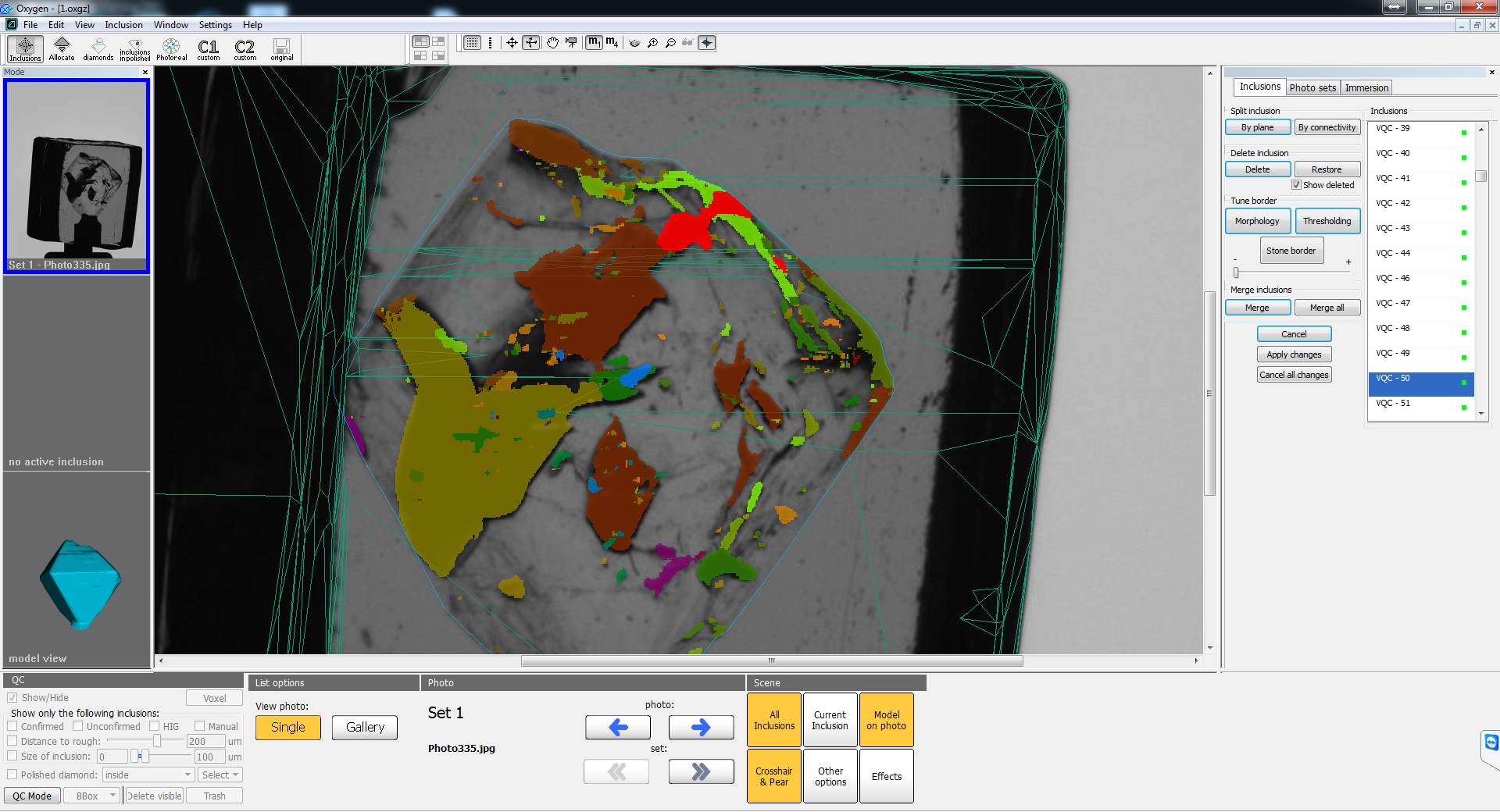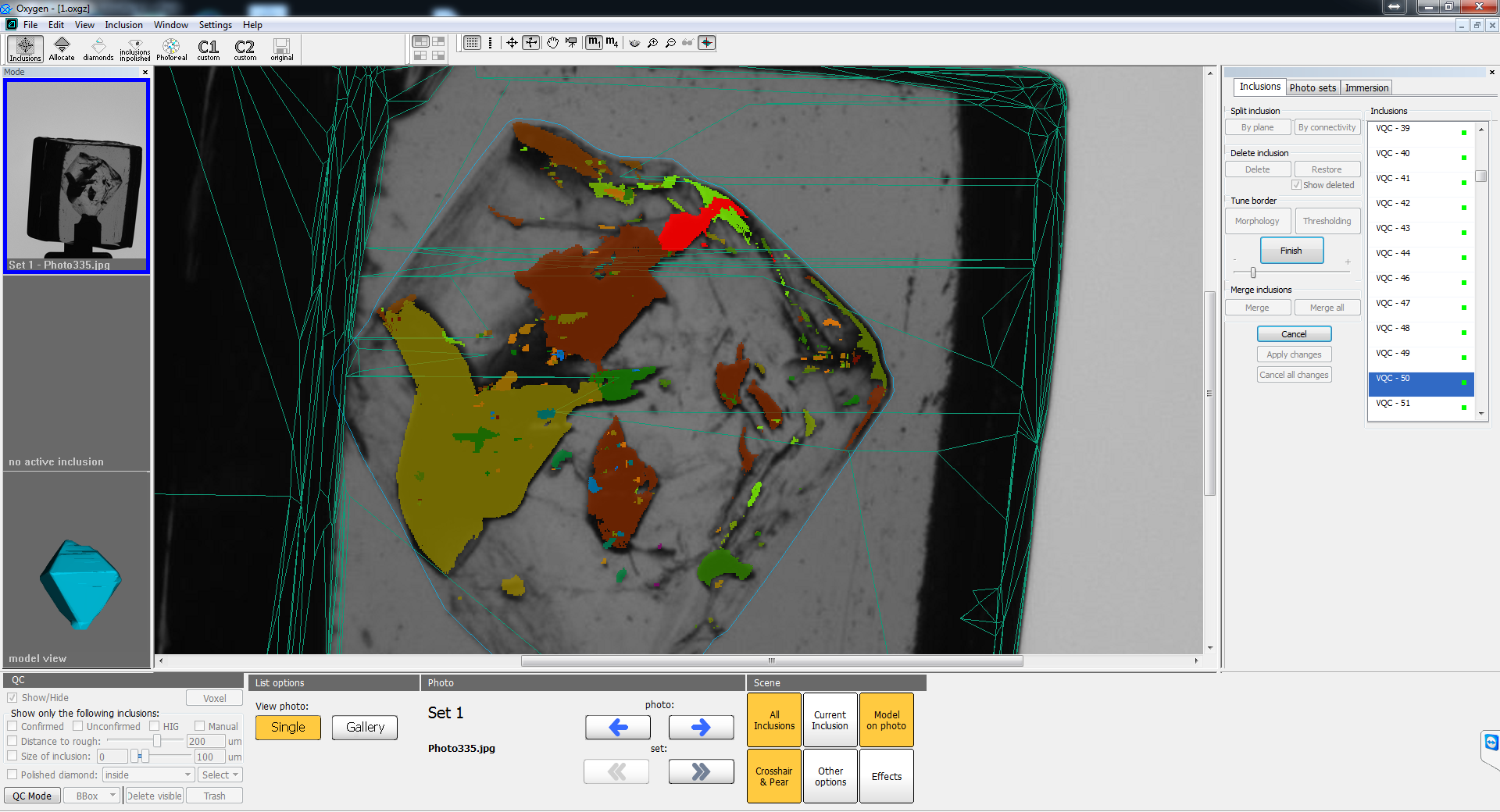...
- Press "Stone border" button in "Tune border" group box.
- Adjust the thickness of cut subsurface layer using slider in real time.
- Press "Finish" to apply changes and "Cancel" to reject.
On images below you can see the initial inclusions (top) and cut by subsurface layer (bottom):
Application of all changes
To apply all changes in voxel QC tools press the button "Apply changes". Then all voxel inclusions will be converted to classic format and you will see the classic inclusion panel. At this moment convertion is time consuming (the time is practically the same as the time of one postprocessing algorithm launch). That is why we recommend to process as much inclusions as it possible at one launch of voxel QC tools.
Rejection of all changes
If you want to reject all the changes of current voxel QC tools launch press "Cancel all changes" button.
Practically important cases
...