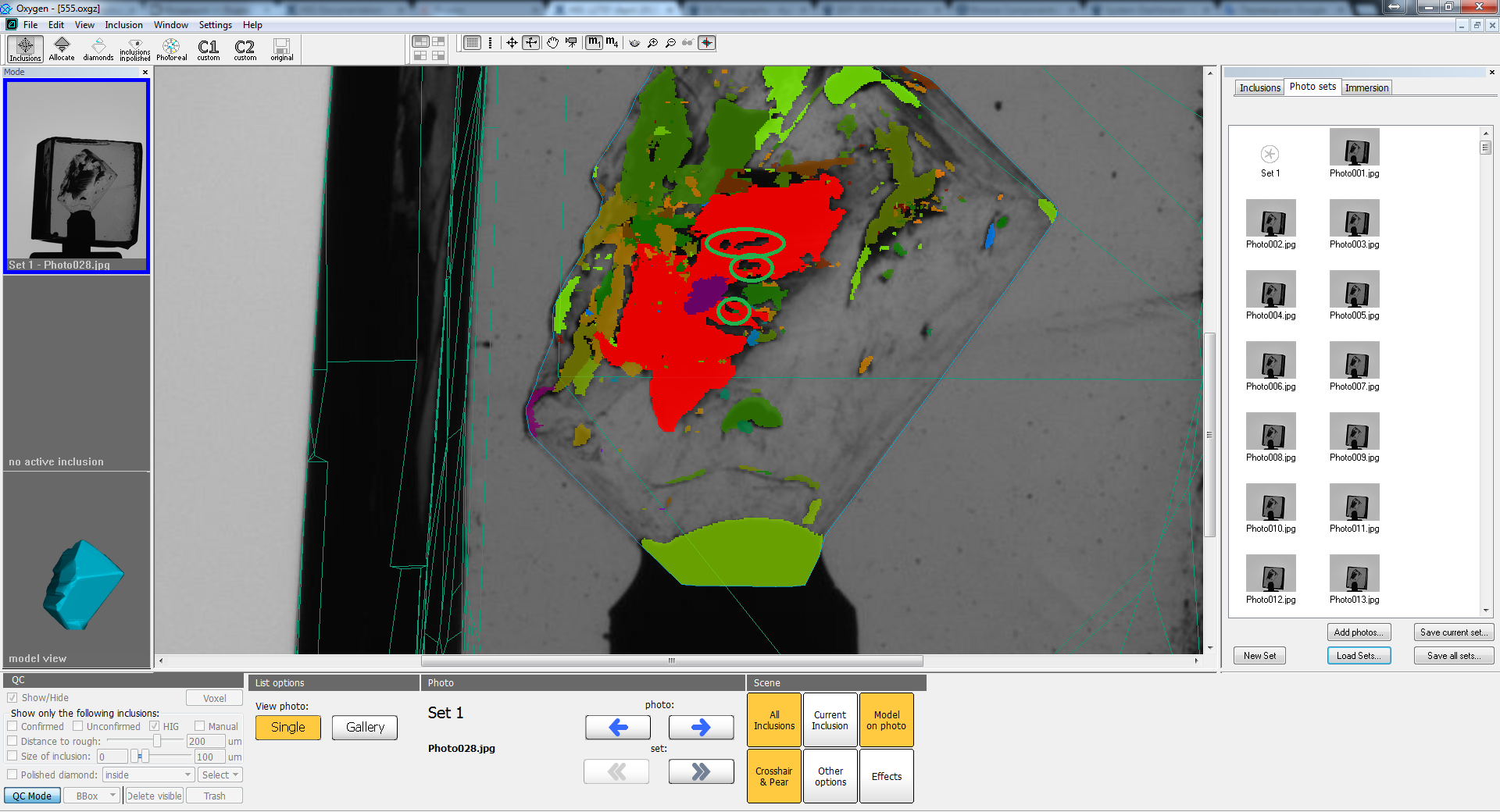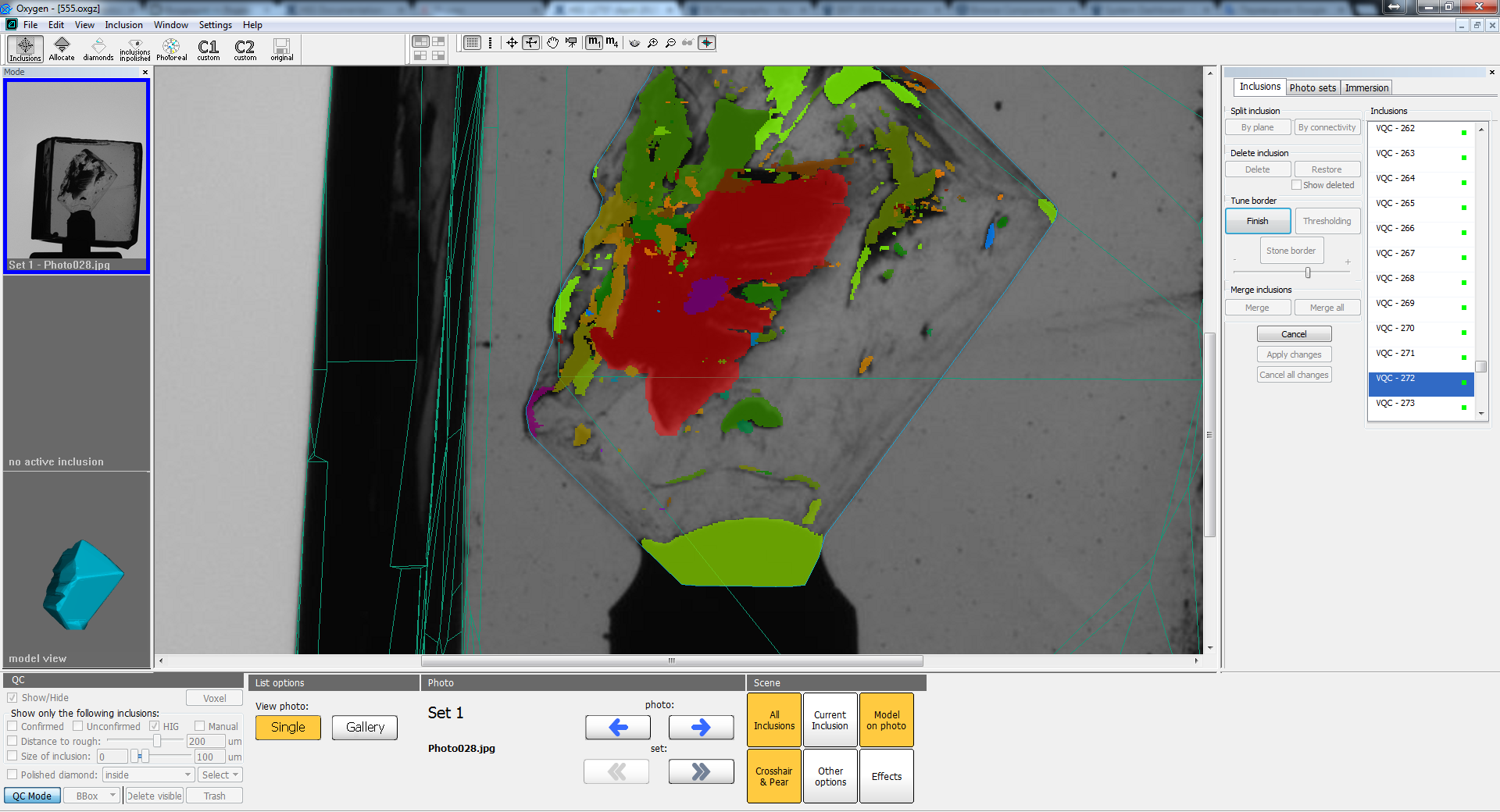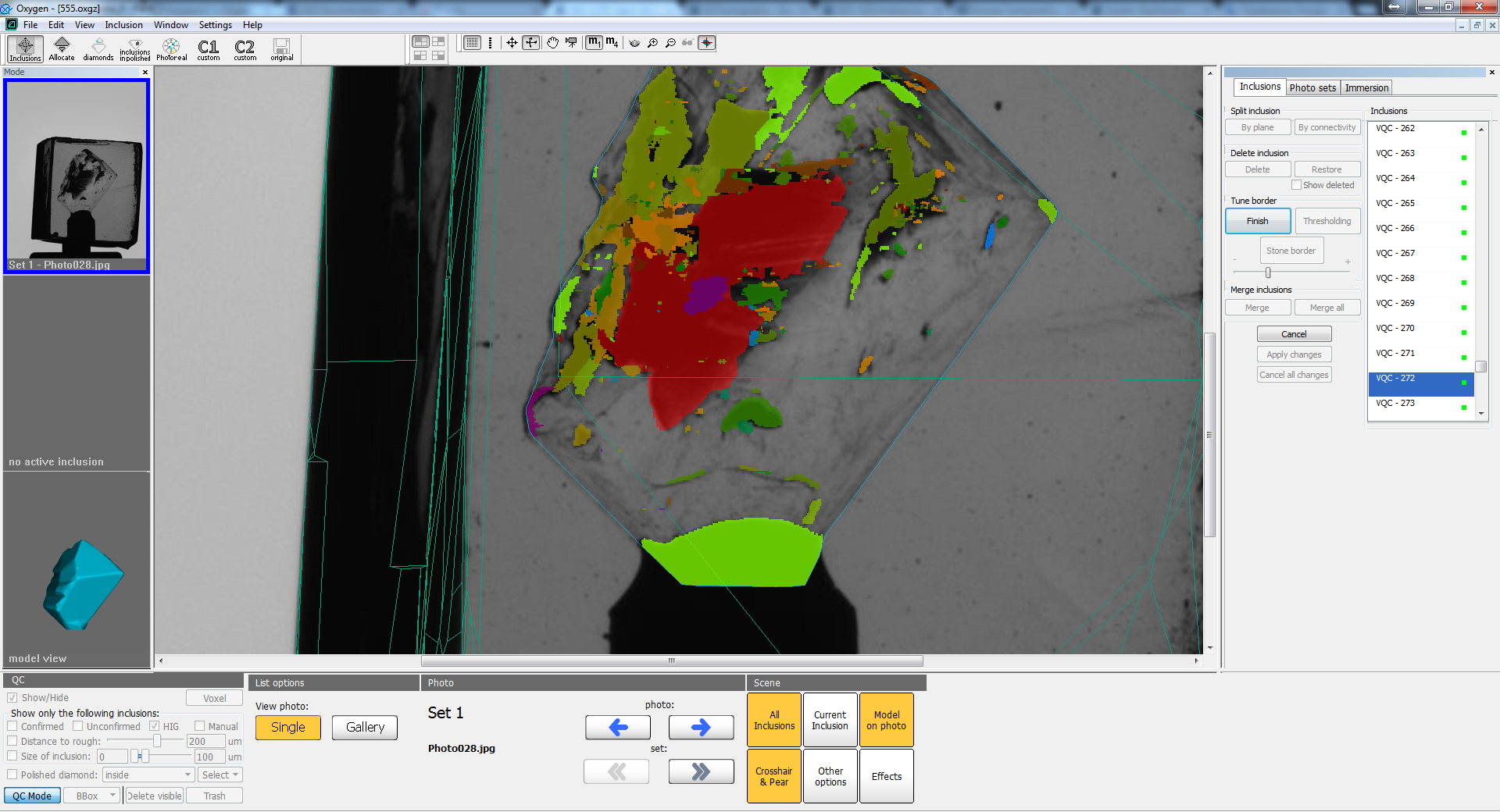...
So this small example shows how to split inclusion of complex topology into arbitrary parts using plane split and merge operations.
Advanced usage of morphology - deletion of transparent holes in inclusion
This simple example shows how you may remove transparent holes in inclusion using multiple application of morphology. On picture below you can see the example of selected inclusion with holes (they are mark by green ellipses):
- Press "Morphology" button and by moving slider to the right remove inclusion holes:
2. Click "Finish" button. Then again click "Morphology" button and move slider to the left to restore the borders of inclusion reprojection:
The result is the inclusion without holes and with practically the same borders.
Note: Use this example in case when thresholding cannot eliminate holes (when hole is in transparent area) and when these holes are not too large compared to the size of inclusions. If the hole is large, using this approach may spoil the borders of inclusion.
Advanced usage of morphology - cut big inclusion from laser markings
Other improvements