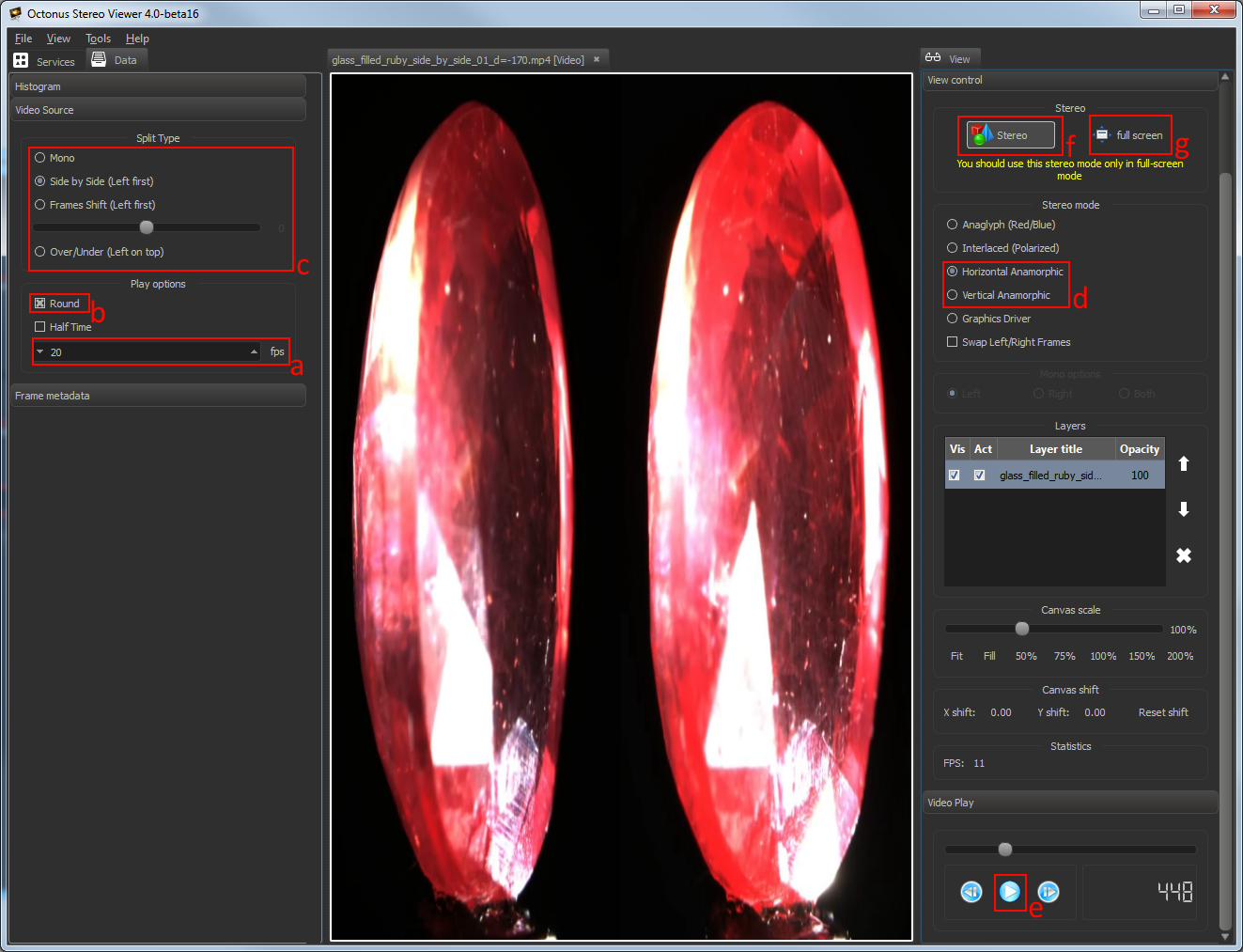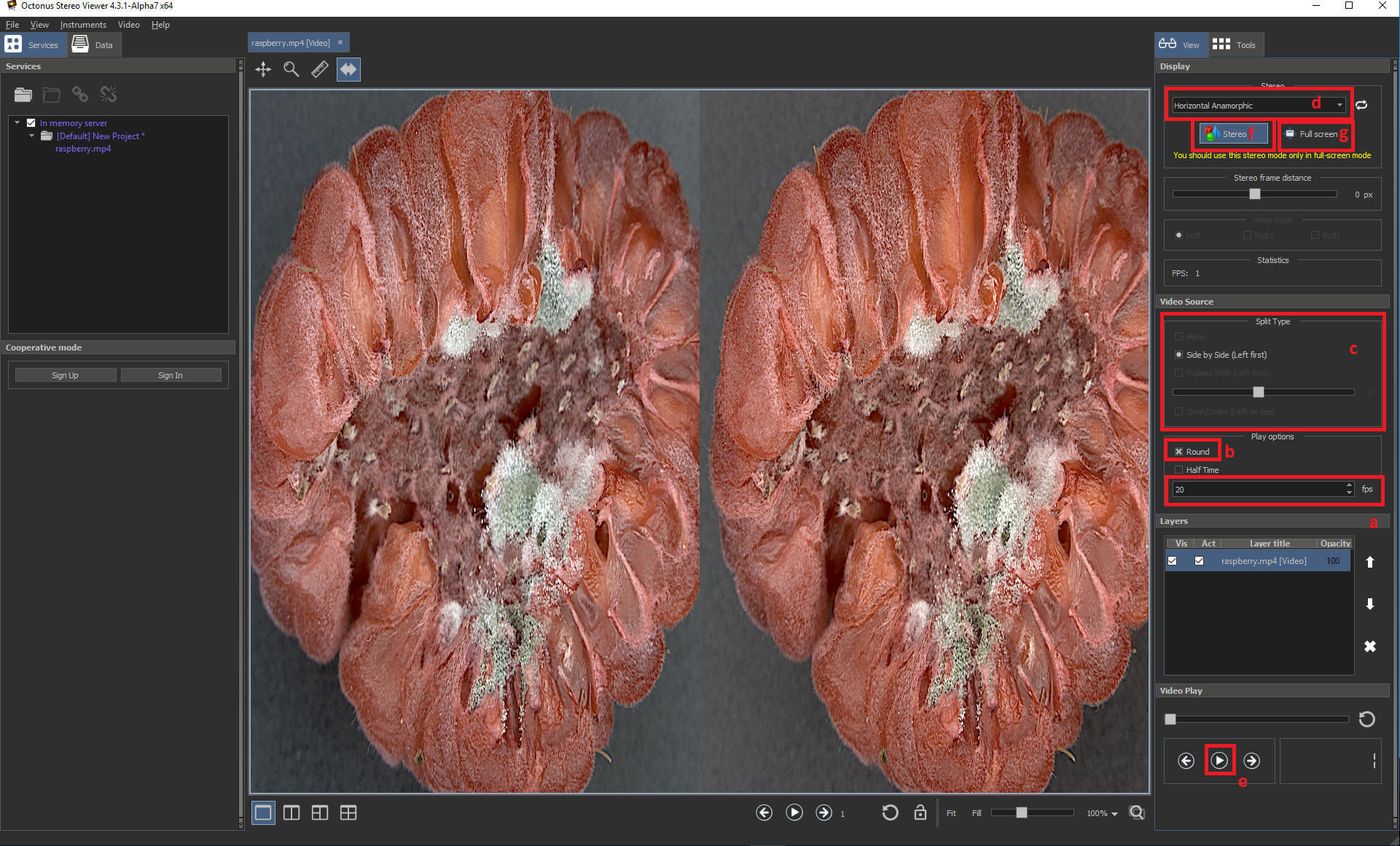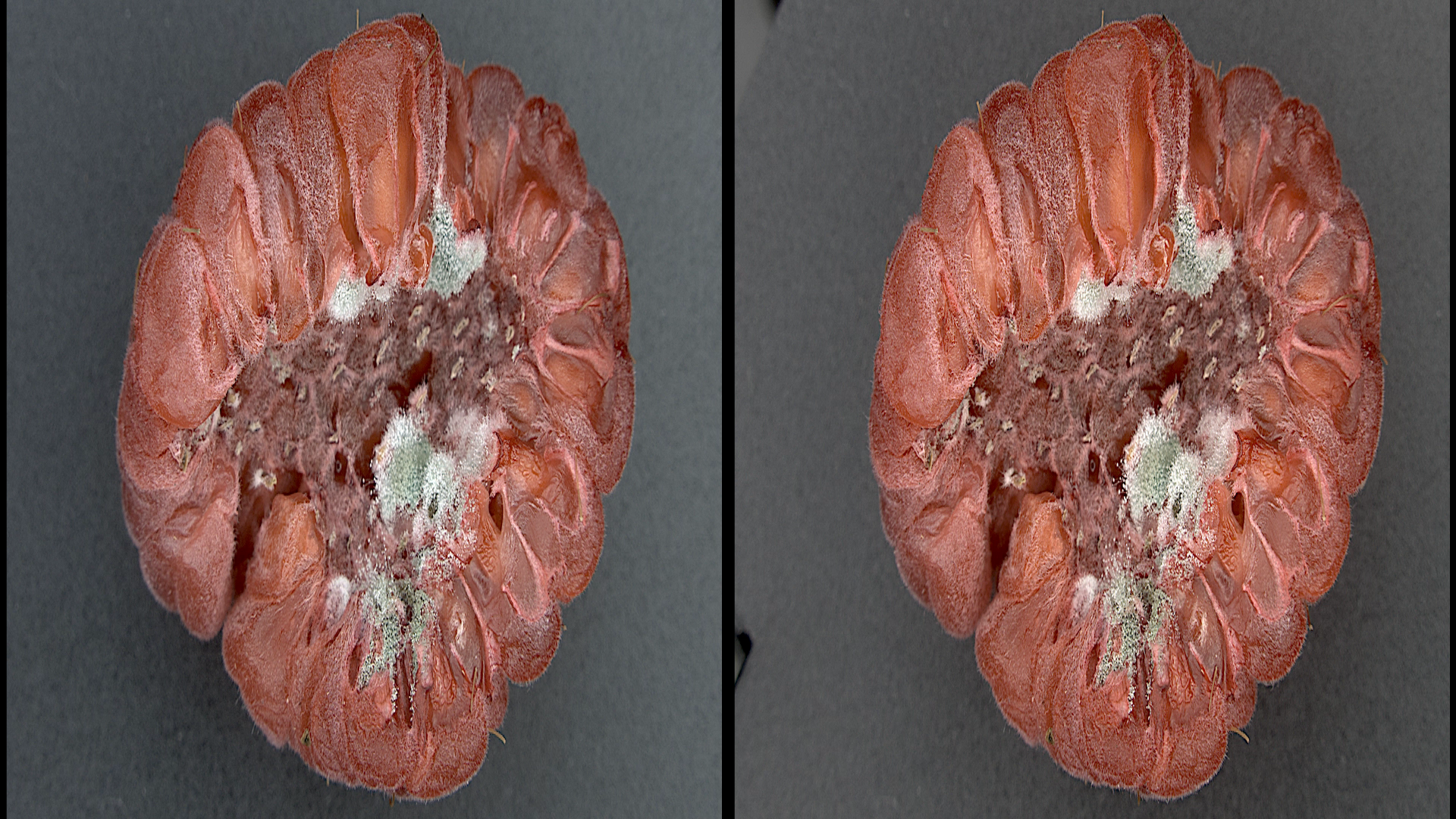...
- Run the OSV, open a stereo movie ('File>Open') and check player settings
- Set frame rate to desired FPS (usually 15 or 20 fps);
- Set Round check for looped playback;
- Set the split type (for Digital Microscope stereo movies use Side by Side (Left First));
Set "Horizontal Anamorphic" or "Vertical Anamorphic" stereo mode;Anchor SelectAnamorphicStereoInOSV SelectAnamorphicStereoInOSV - Press movie play button.
- Press 'Stereo' button.
- Press 'full screen' button.
If you did everything correctly, you’ll see on the TV screen left and right viewpoints side-by-side like this:
You should set Side by Side split type on your 3D Smart TV by 3D Mode button on the remote control in accordance with selected stereo mode in OSV on step d.
...