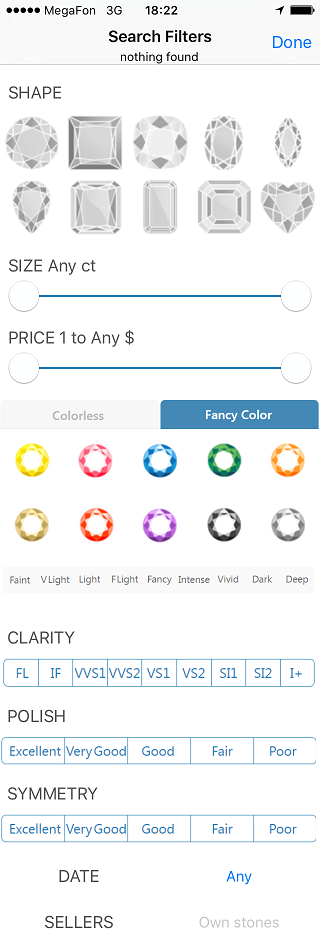...
There are three tabs:
New (not viewed) diamonds marked with "new" label Your like stones marked with "Star" You can add stone to black list by sliding the cell to the left
Press Search list title to edit search list name and description
| |
|---|---|
Wish list section Featured (wish list) | Featured (wish) list ) can be compared and sorted with by pressing button |
Wish List - Compare & Reorder
|
|
|---|---|
Filter & Sorter
Filters and sorting methods are similar to Cutwise searching tools |
|---|
...
On the setting page you can Sign Off
Press Sign In or Sign out to login or logoff Press StereoViewer Stereo Viewer - "Settings >" to configure Cardboard viewer parameters and playback options |
|---|
Stereo Viewer Settings
Cardboard Parameters (for more details visit page )
Playback
Test - view demo movies with current settings Reset - Reset settings to defaults |
|---|
...