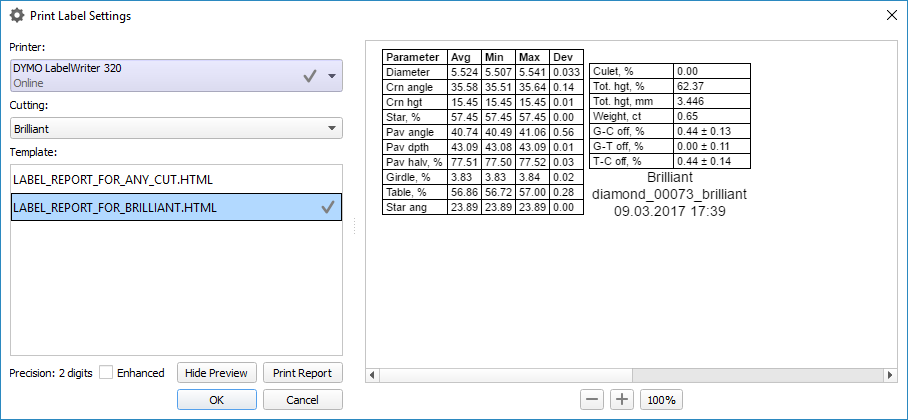...
- Select printer on which the label reports will be printed. Currently selected printer is marked with grey circle to the right of the printer name. Label printers are shown on blue background.
- Select template that will be used to print label report. Template is selected separately for each cutting type. Cutting type is determined automatically, but you can override it using the Cutting type combo box.
Currently selected template is marked with grey circle to the right of the template name. - Set higher precision using the Enhanced check box.
- Print report with selected settings by pressing the Print Report button.
- Show a preview of a report with selected settings by pressing the Show preview button.
You can see an example of a preview below:
You can zoom preview in and out by pressing the + and - buttons and by using mouse wheel. Pressing the 100% button will show the preview in 100% zoom.