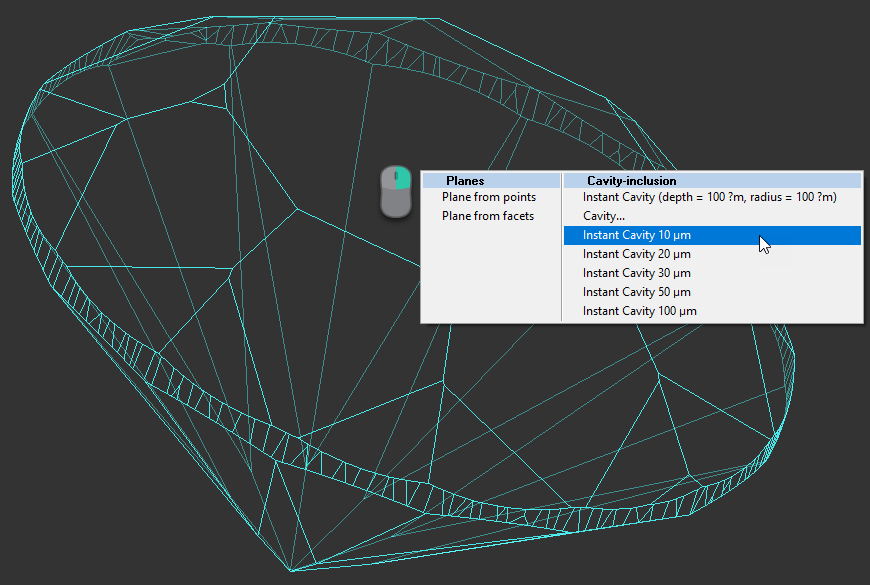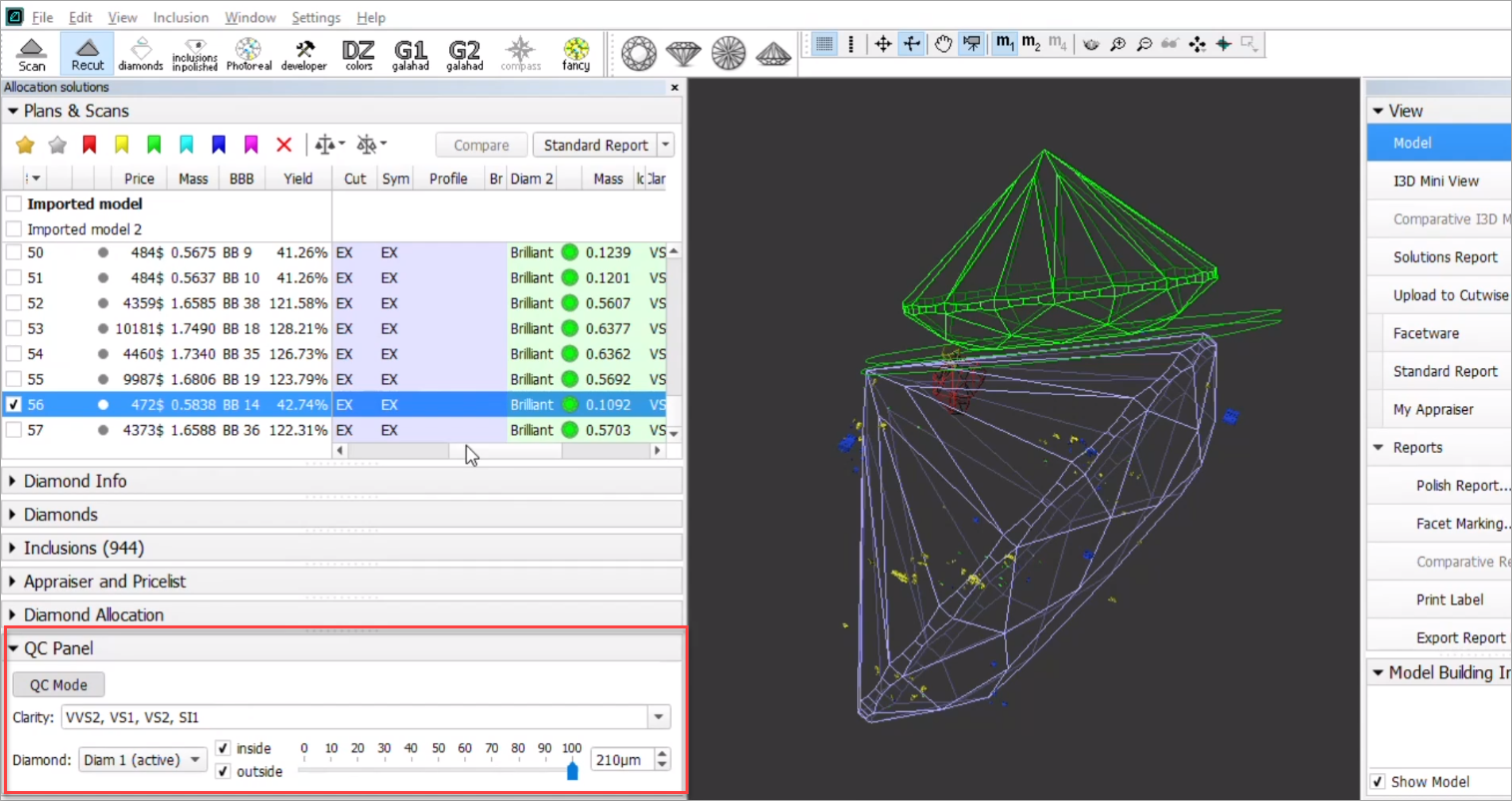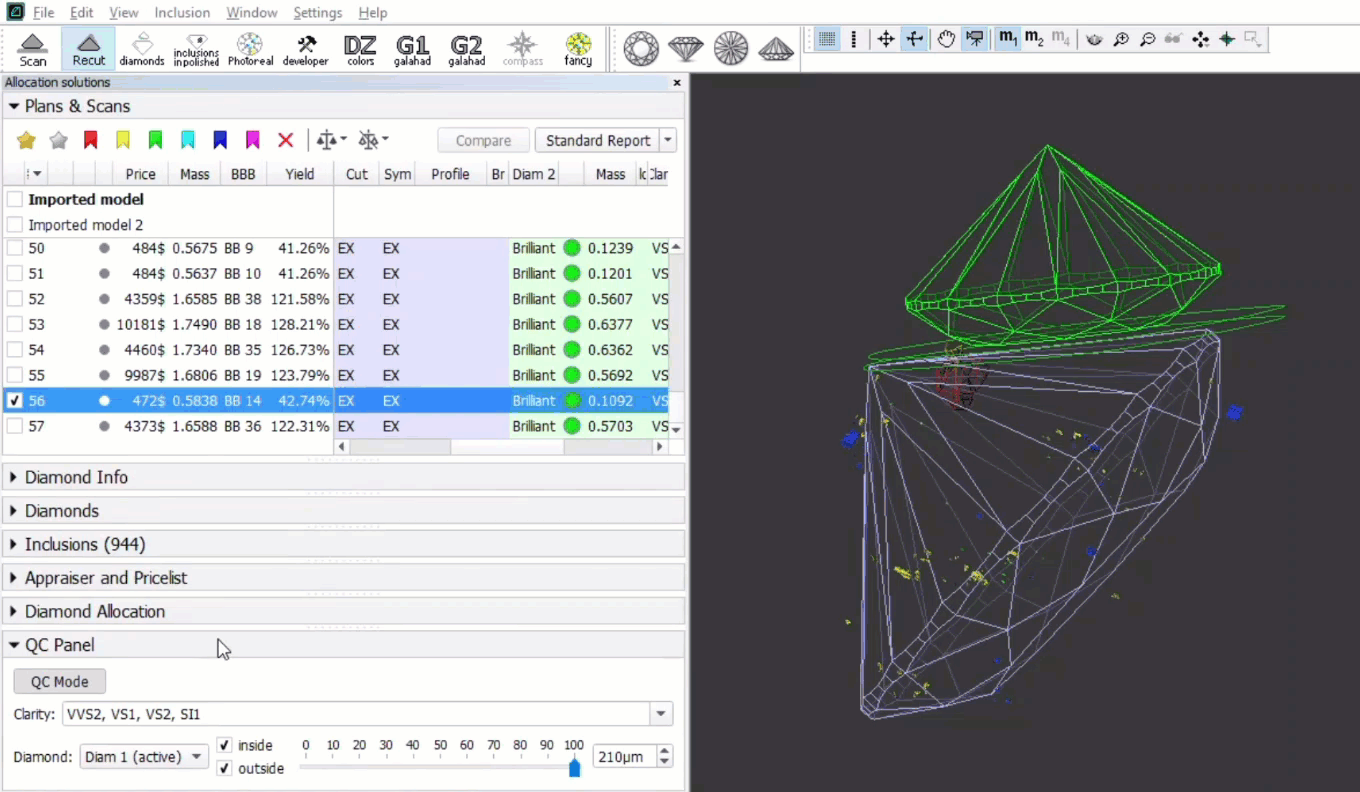...
To change how inclusions affect algorithm work and produced solutions, you can change the statuses of the inclusions.
| Status | Instructs an algorithm... | May be used for... |
|---|---|---|
| Green Status | "You should not do anything to include or exclude these inclusions". | Speeding up an algorithm work by marking the inclusions that you are sure do not affect the result (definitely will be outside or inside potential diamonds). |
| Yellow Status | "You should exclude or include these inclusions depending on condition". | Automatic show up only the solution with a better price (may be with or without marked inclusions). |
| Red Status | "You should exclude these inclusions". | Getting better clarity. |
| Grey Statuses | "These inclusions do not exist". | Getting maximum mass. |
See the details in the sections below.
...
The default status of inclusion is set automatically due to its clarity group. The approximate correspondence is like following:
| Clarity Group | Default Status |
|---|---|
IF VVS1 | Green |
VVS2 VS1 VS2 SI1 SI2 | Yellow |
SI3 I1 I2 I3 | Red |
Green Status
Specifying this status instructs the algorithm "You should not do anything to include or exclude these inclusions". May be used for speeding up an algorithm work by marking the inclusions that you are sure are not important.
...
- Use the Recut mode.
- In the Scene, right-click the model at the position where you want to place a new inclusion.
- From the context menu, select the appropriate inclusion option from the list.
The inclusion will be created.
Inclusions Visualization - QC Panel
You can filter inclusions visualization in Scene. This can be done via the new QC Panel (Quality Control Panel), available in the Recut mode, on the left panel.
Activate the QC Mode button to start using specified filters. De-activate it - all solution inclusions will be displayed without filtering.
The QC Panel applies filters to the model inclusions, such as:
- Clarity select one or several clarity values from the list - only inclusions with the specified clarities will be displayed
- Diamond for multiple diamond solutions you can select only inclusions for the selected diamond will be displayed
- Inside/Outside check if to display inclusions inside, outside the diamond or both
- Depth of the area where to display the inclusions (works together with Inside/Outside ) - use the slider or type in the value in µm
Filters utilize the AND logic, for example, if "Diamond 1", VS1 clarity, "inside" and 90 µm are selected, then only VS1 inclusions within 90 µm area inside Diamond 1 will be displayed.
...
| title | Notes |
|---|
...
- .
Deleting Inclusions
You can delete existing inclusions. This can be useful if some caverns have been added by mistake.
...