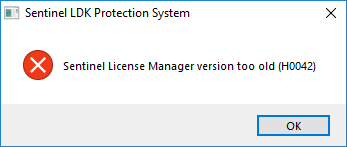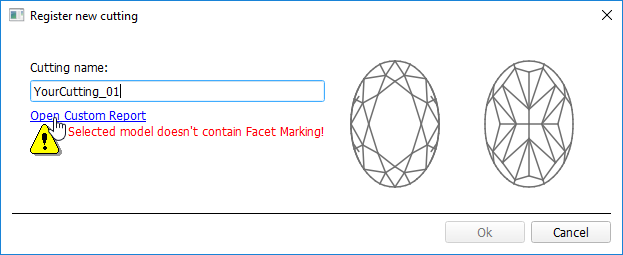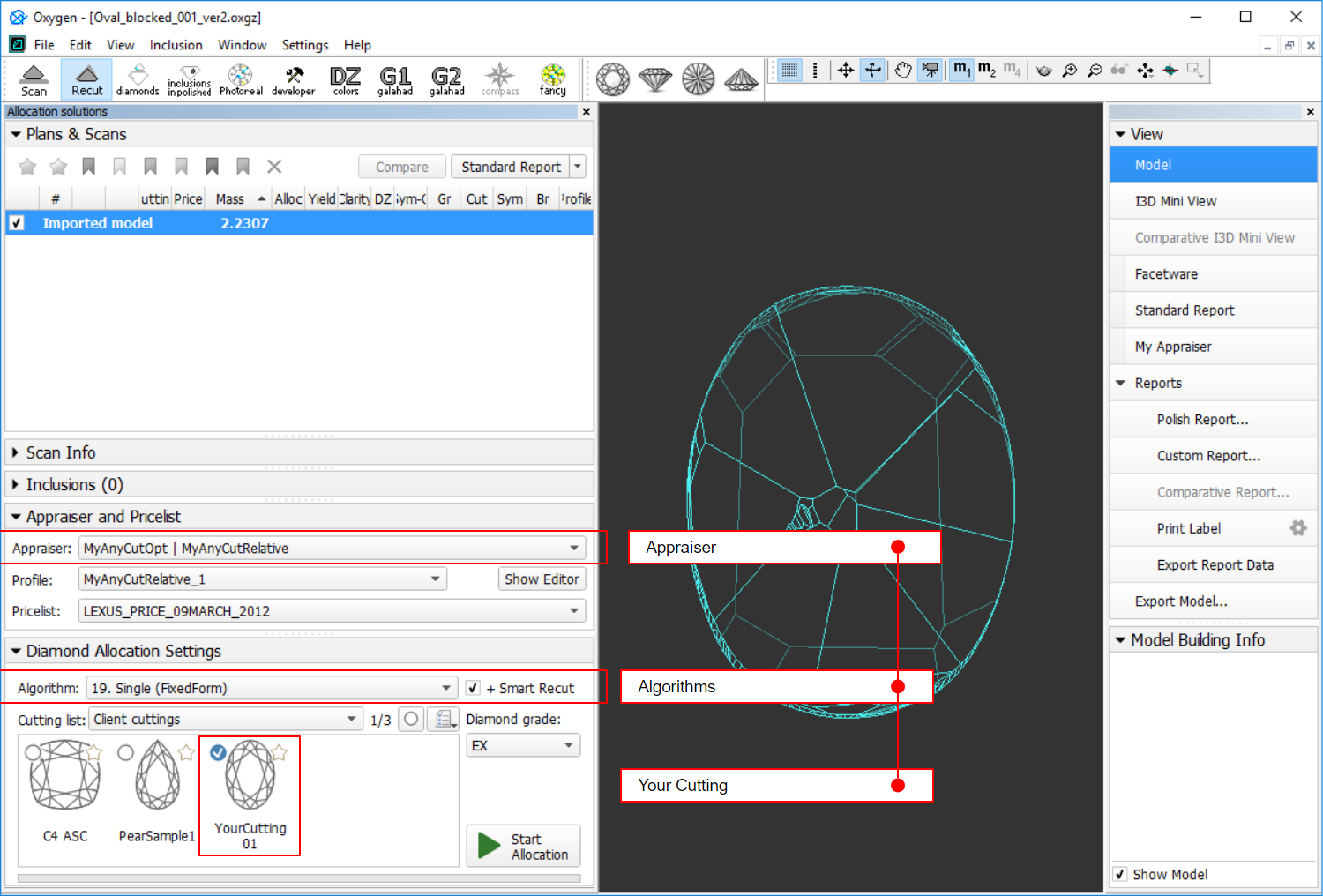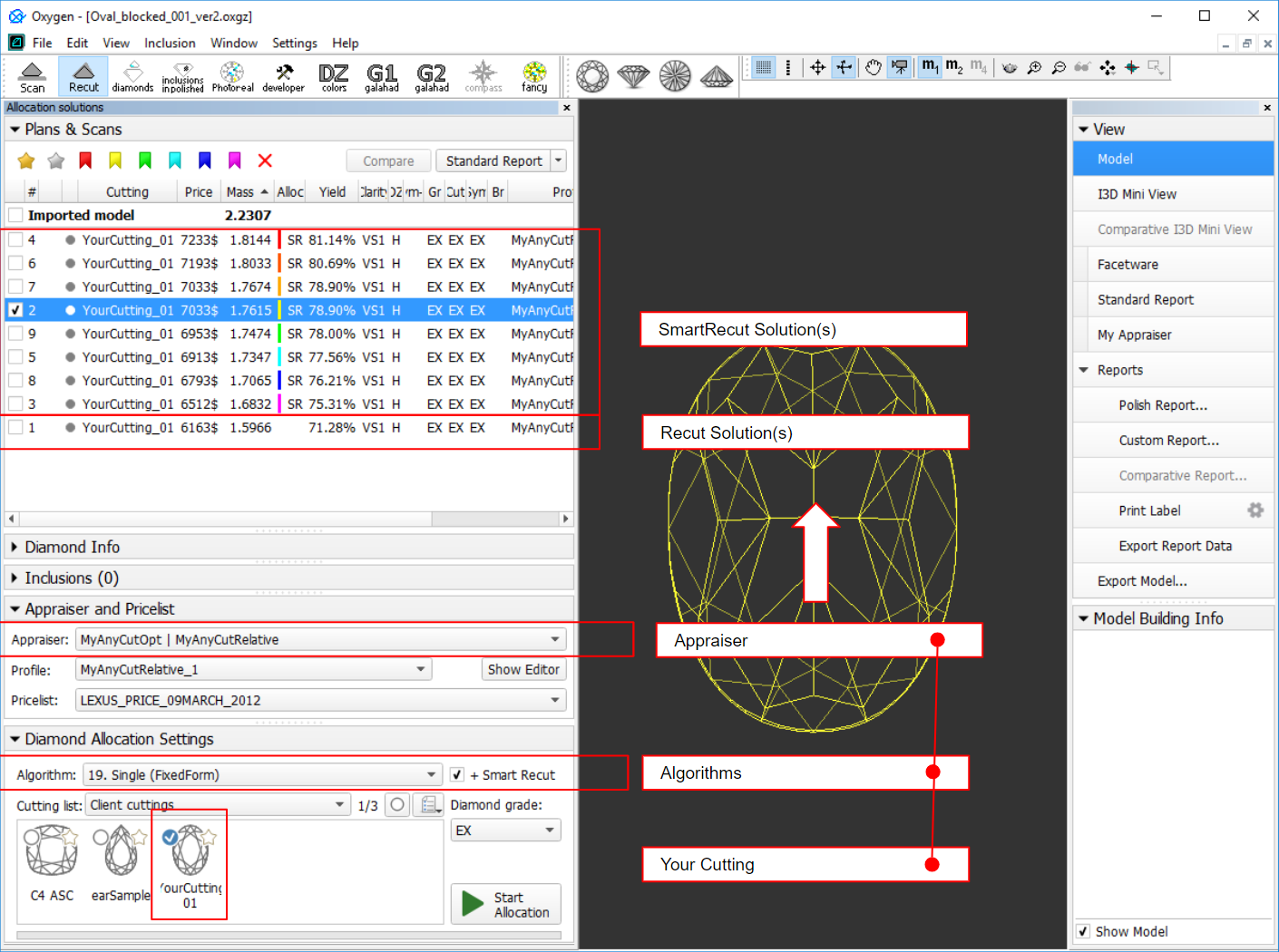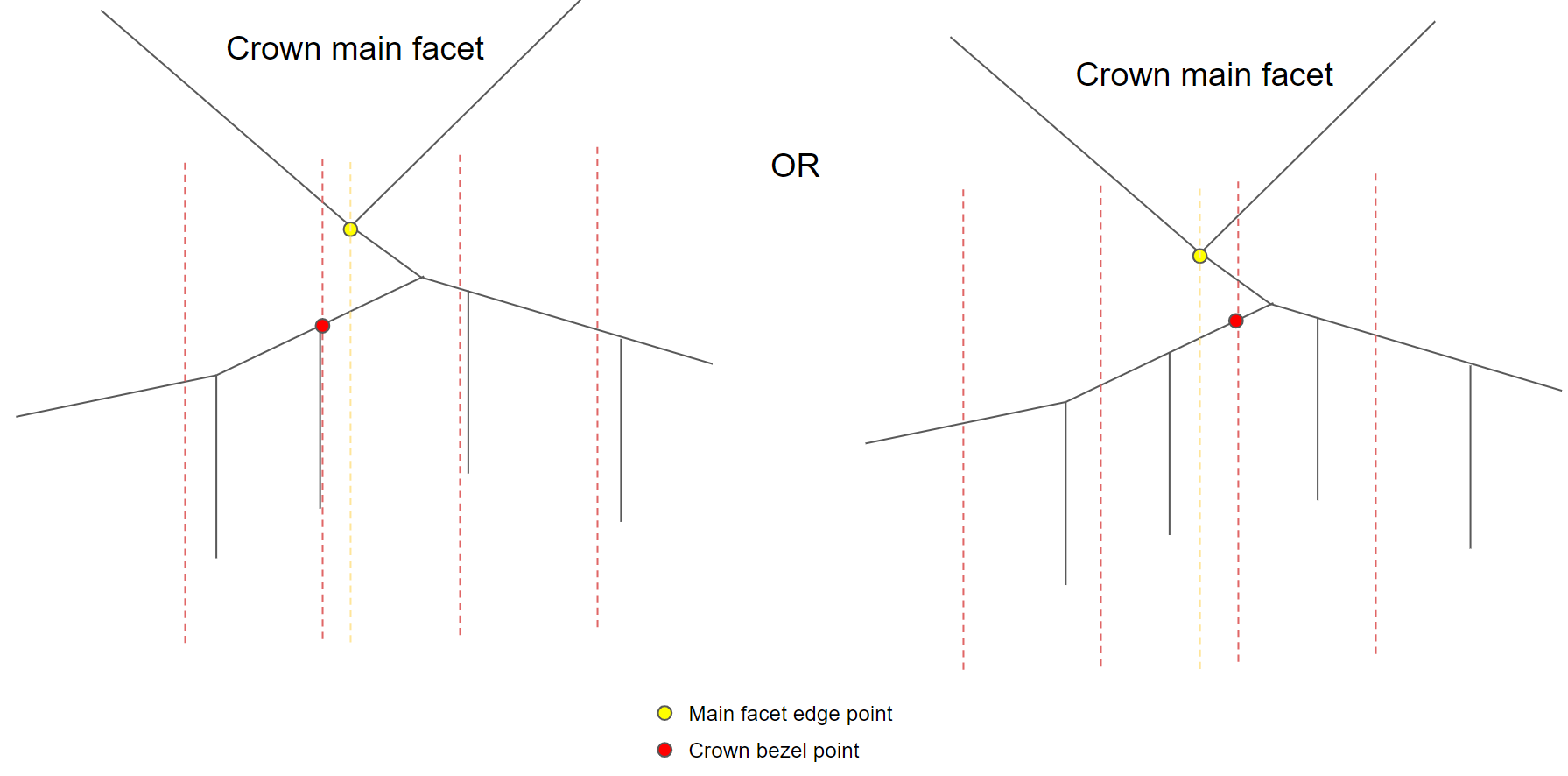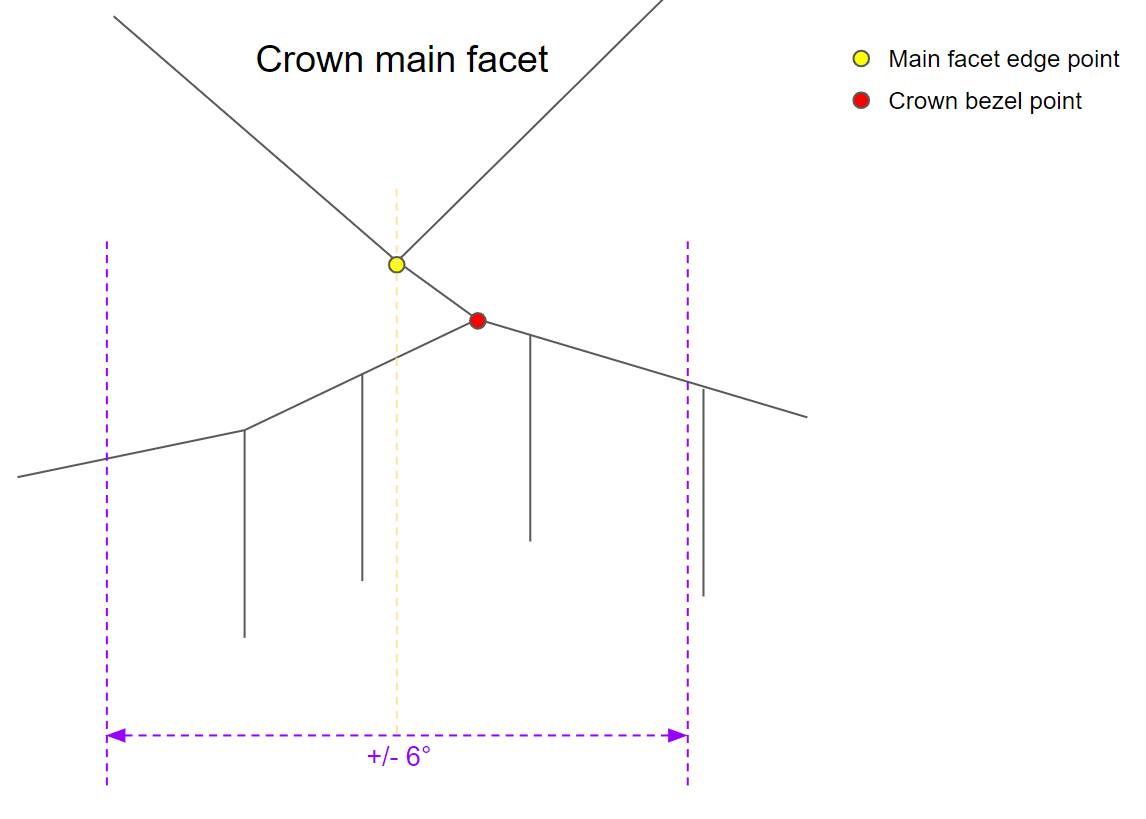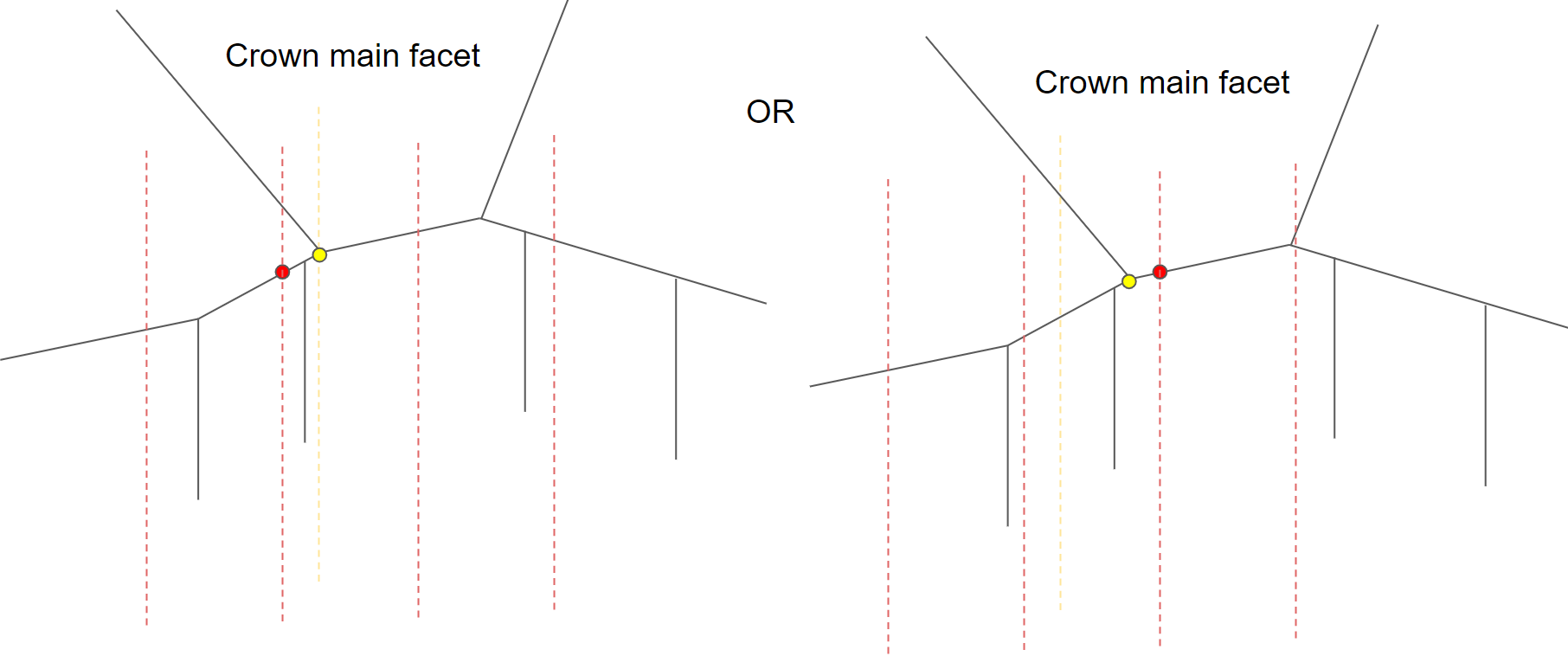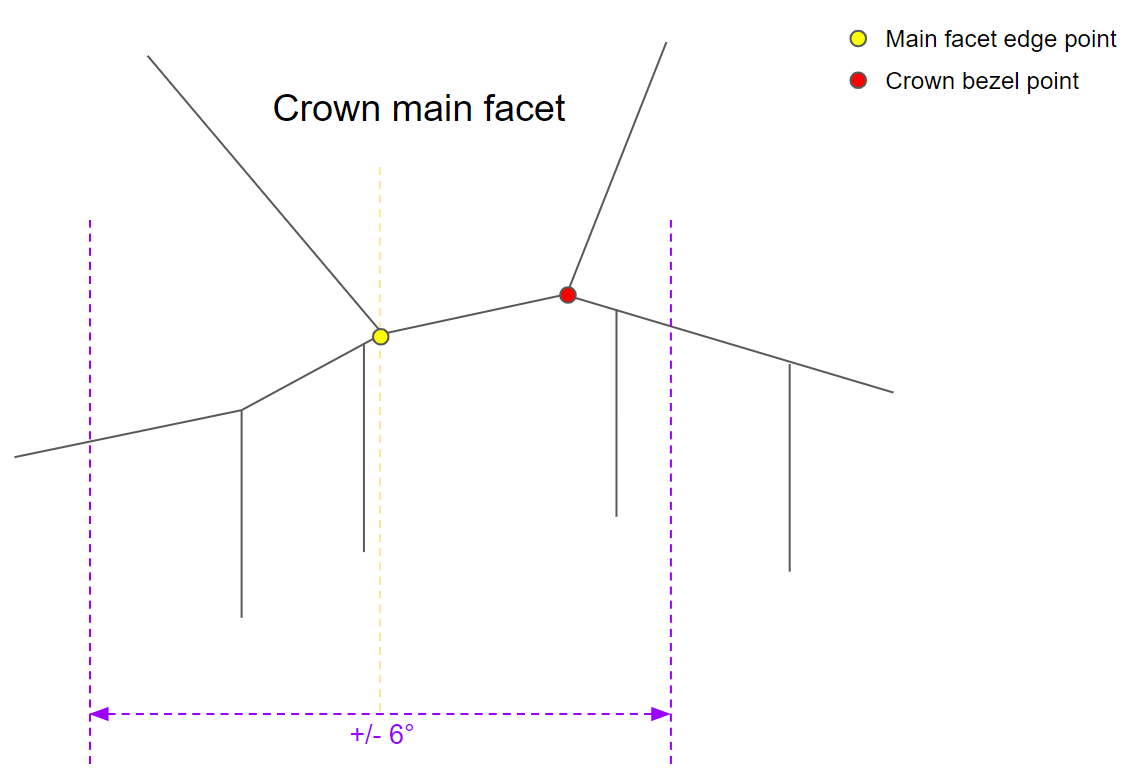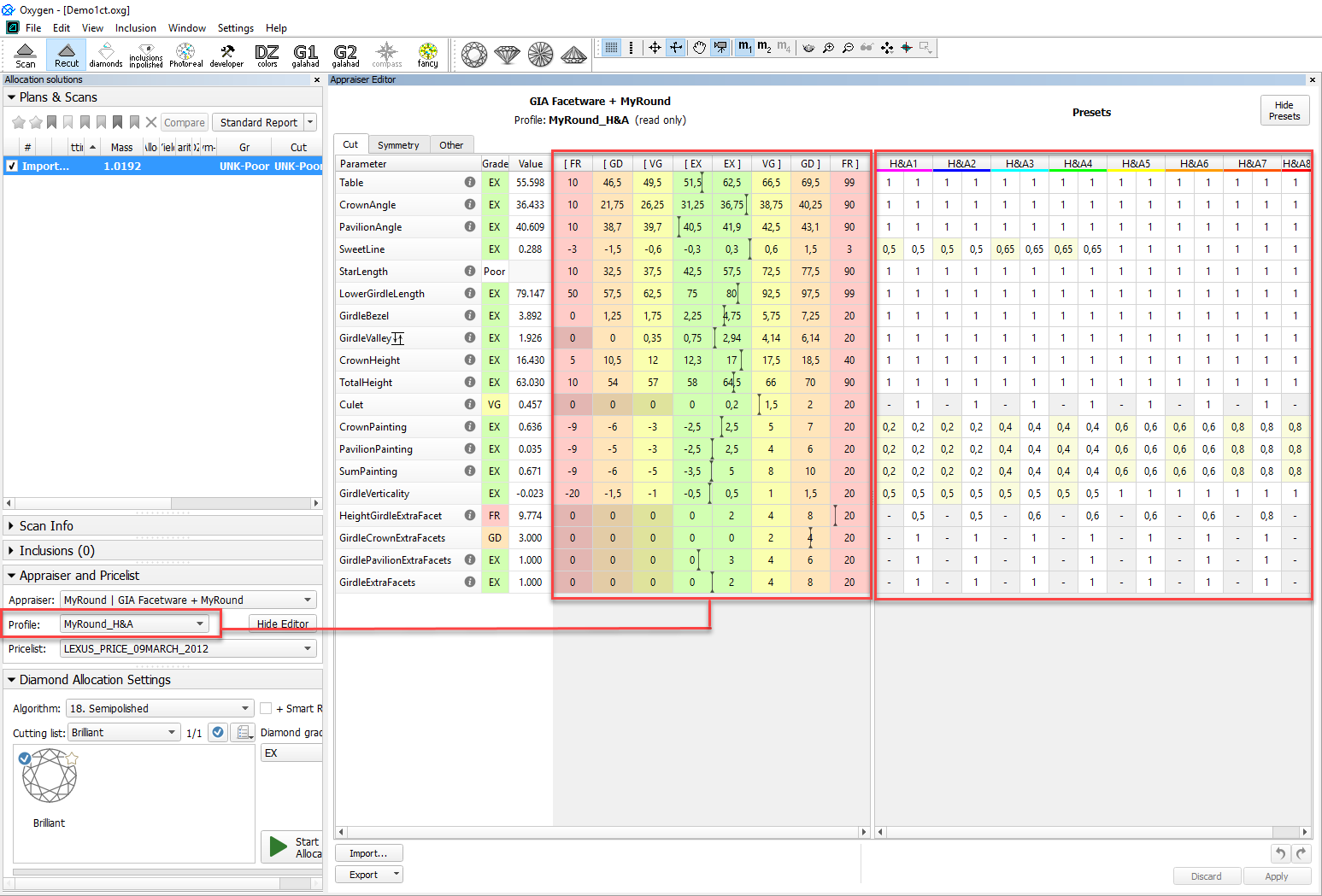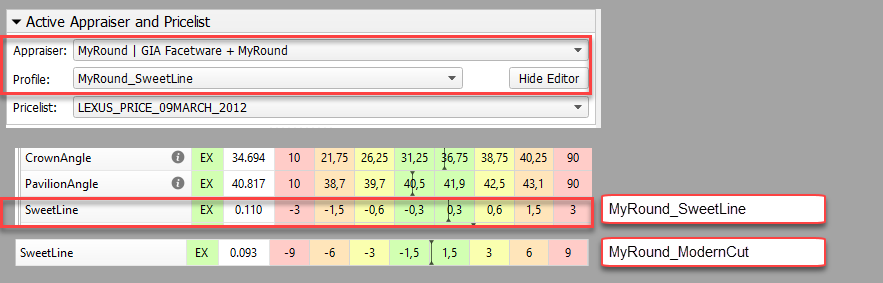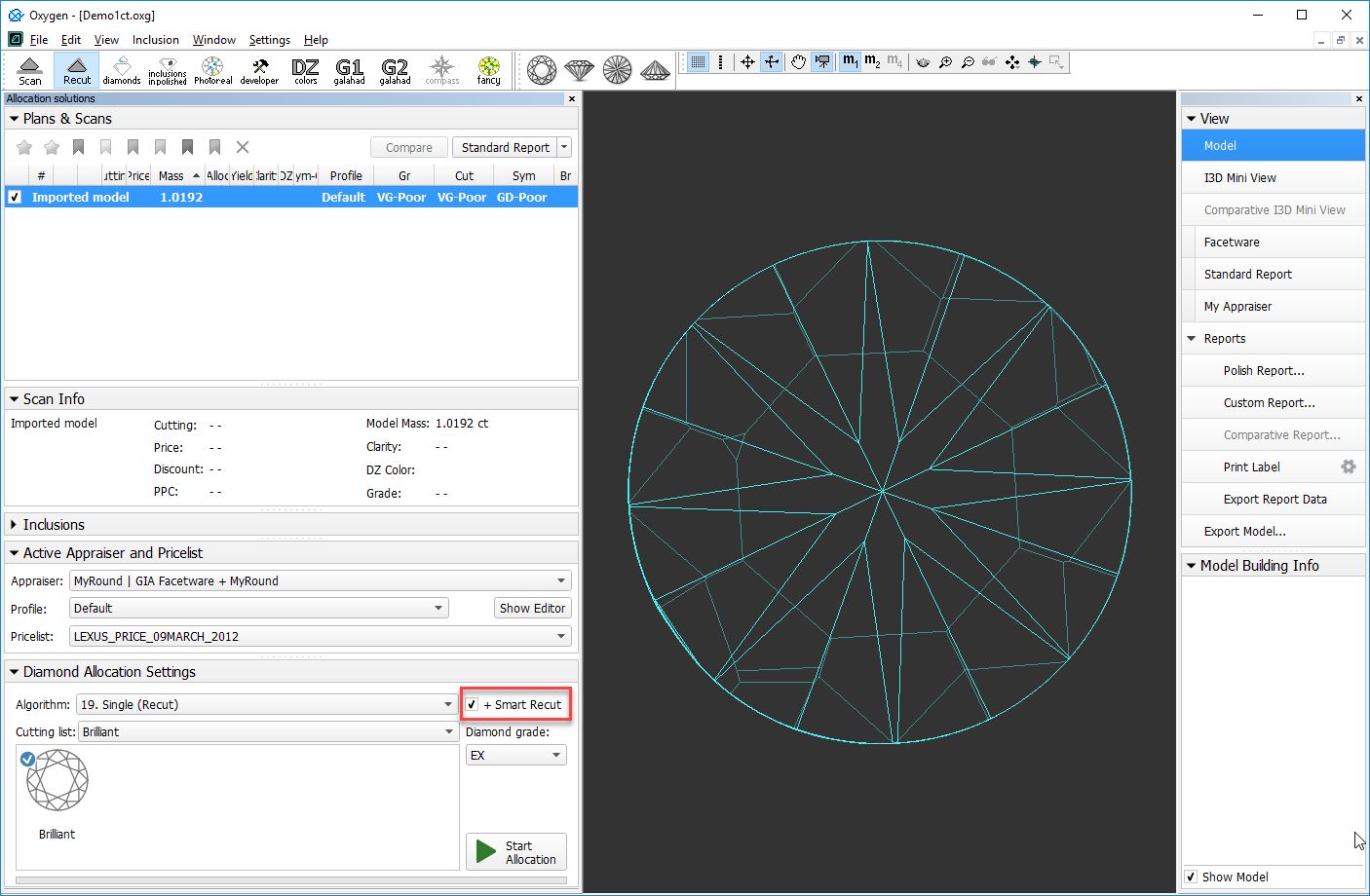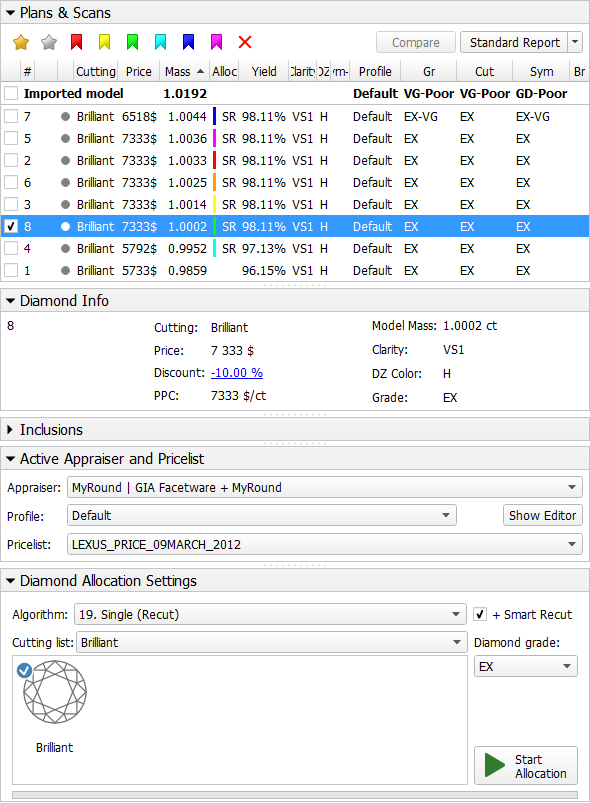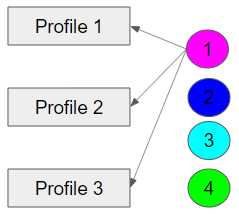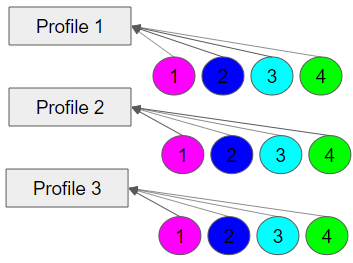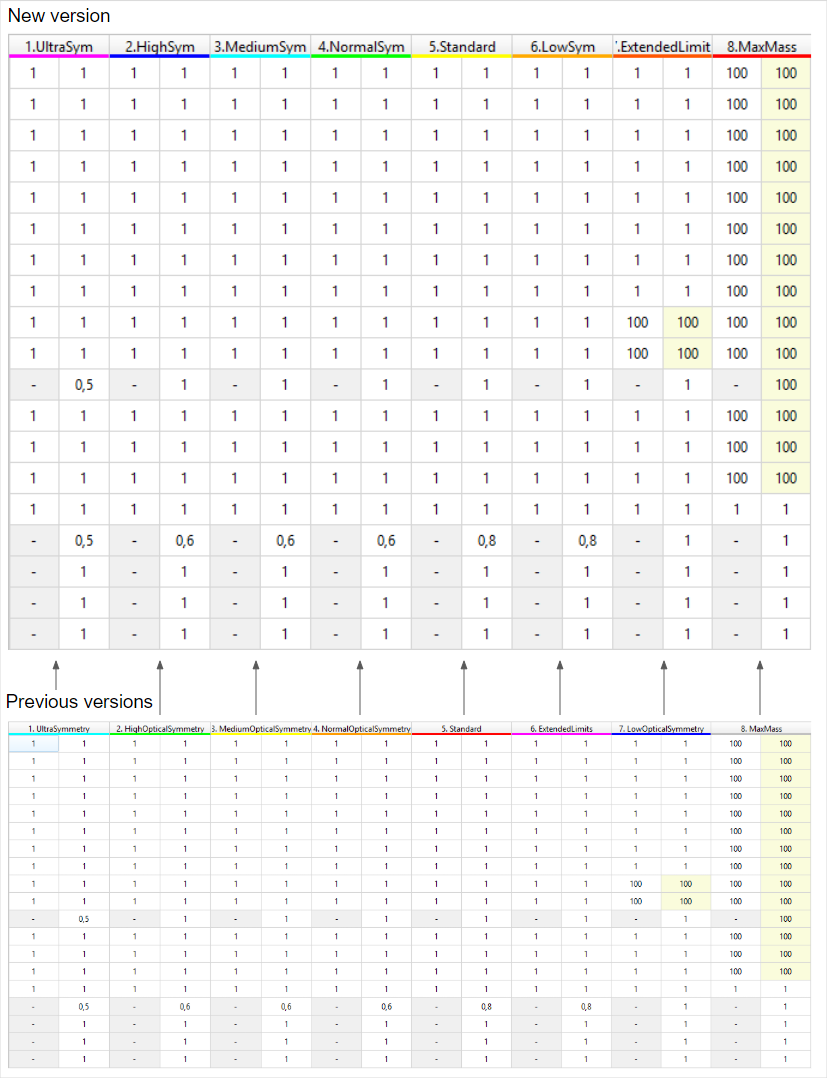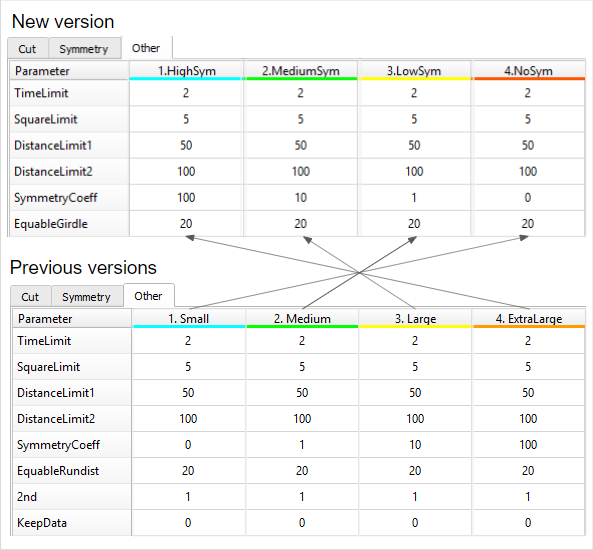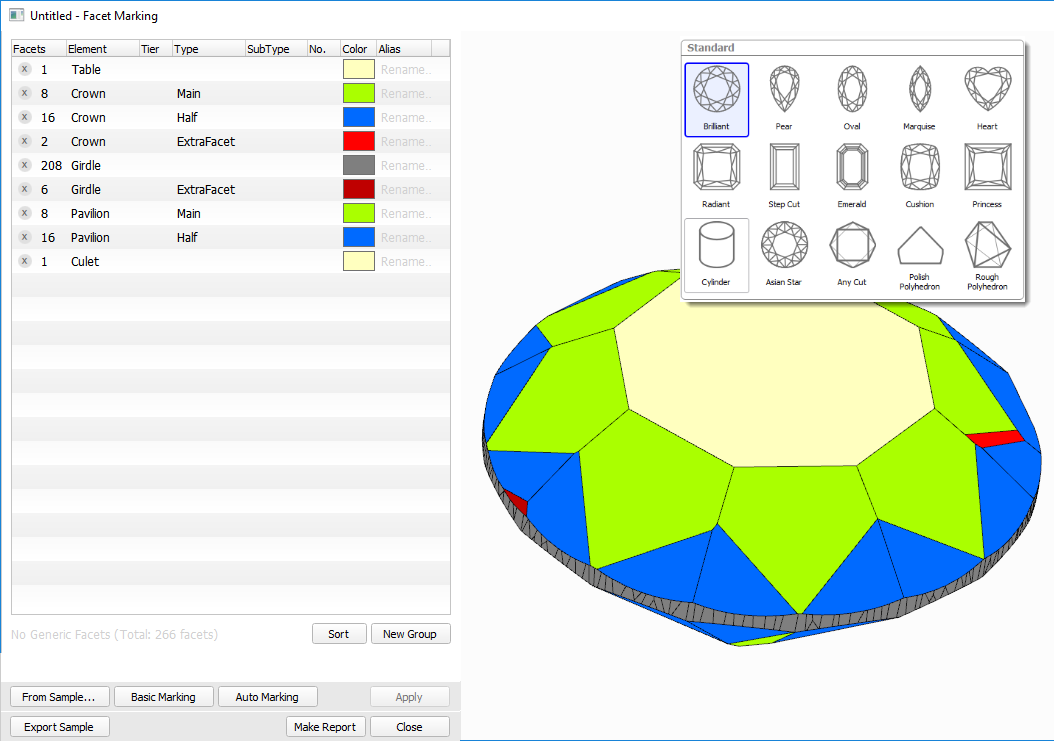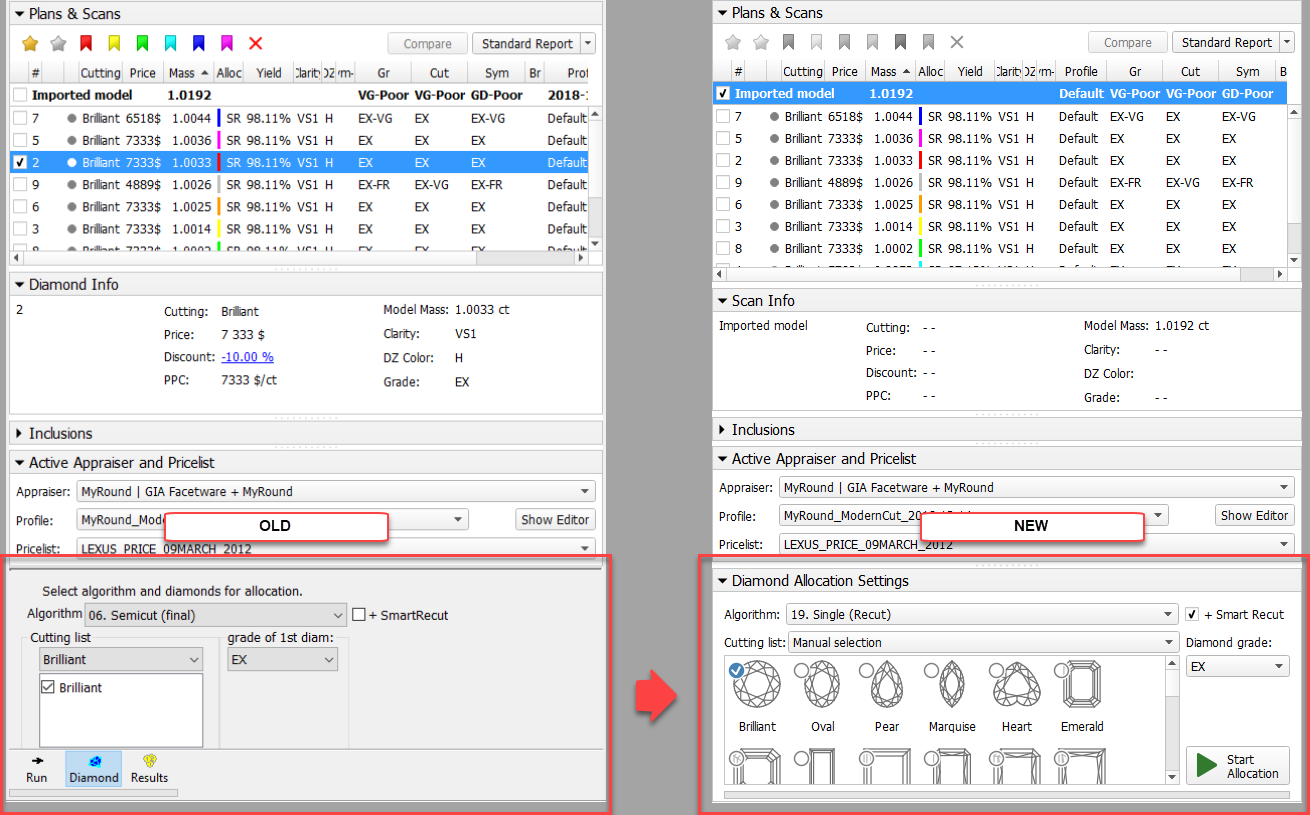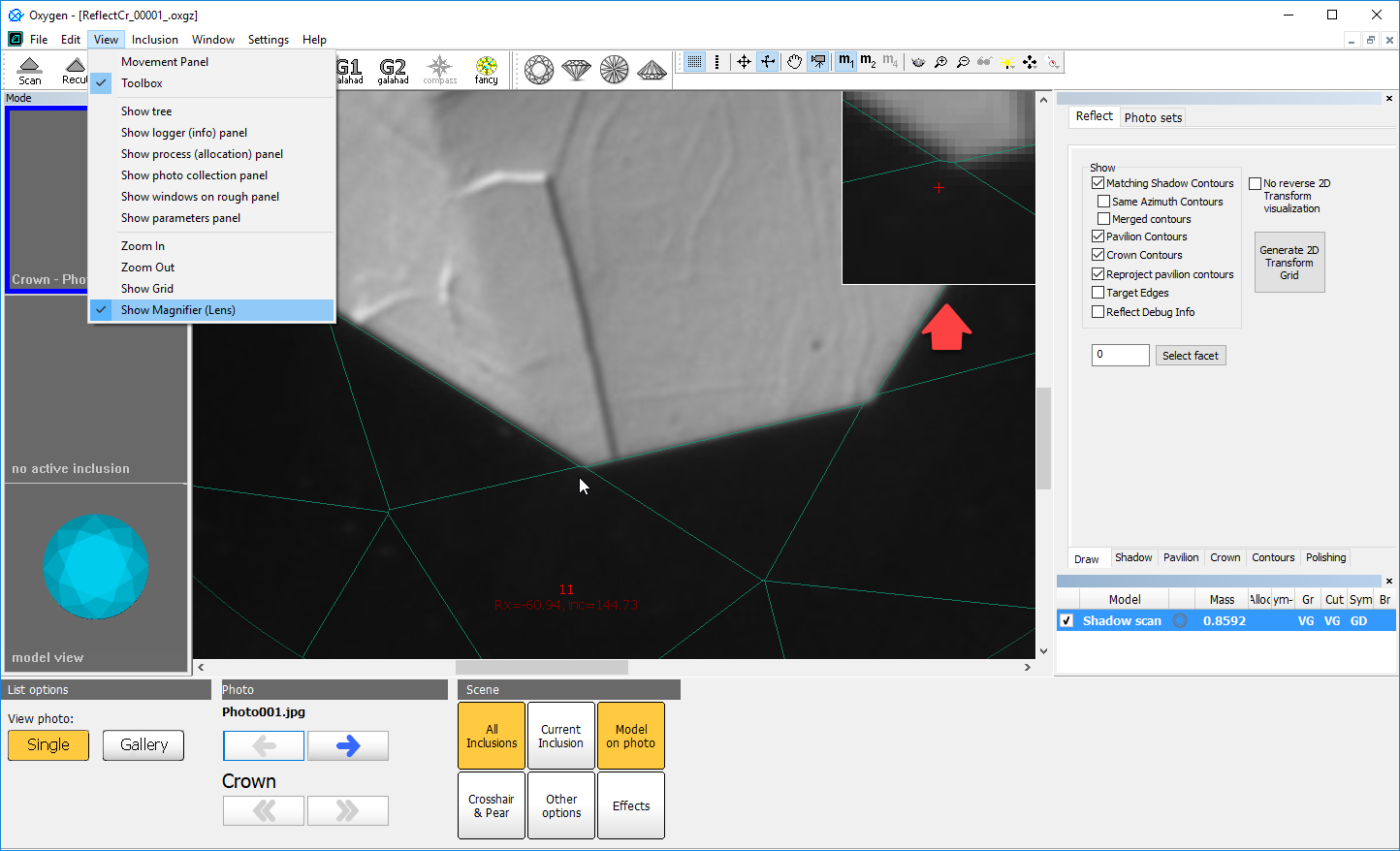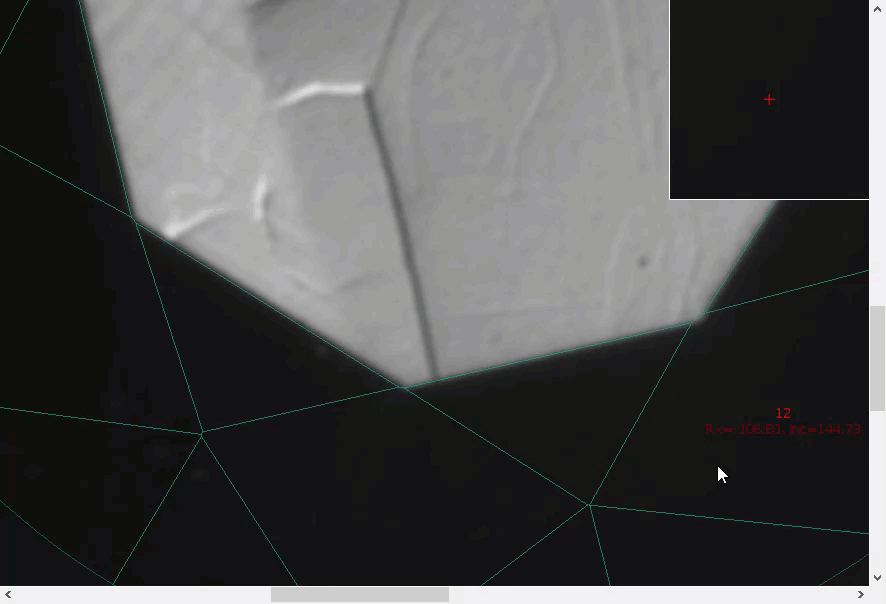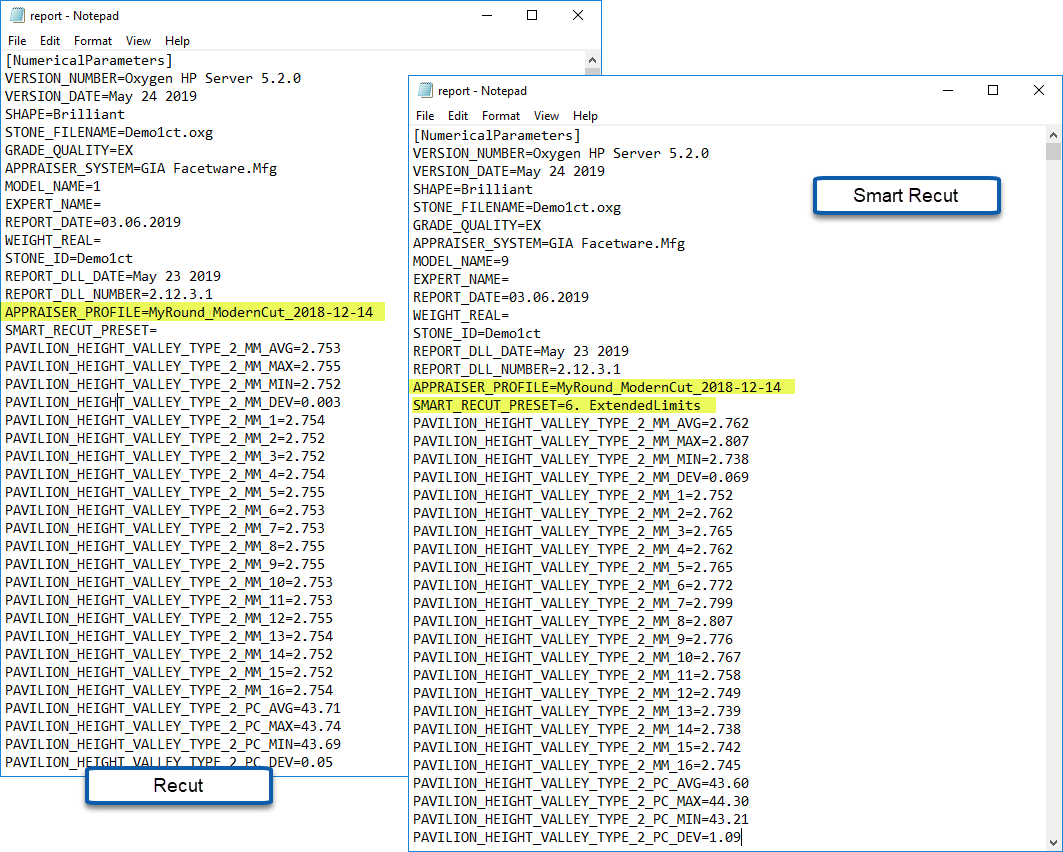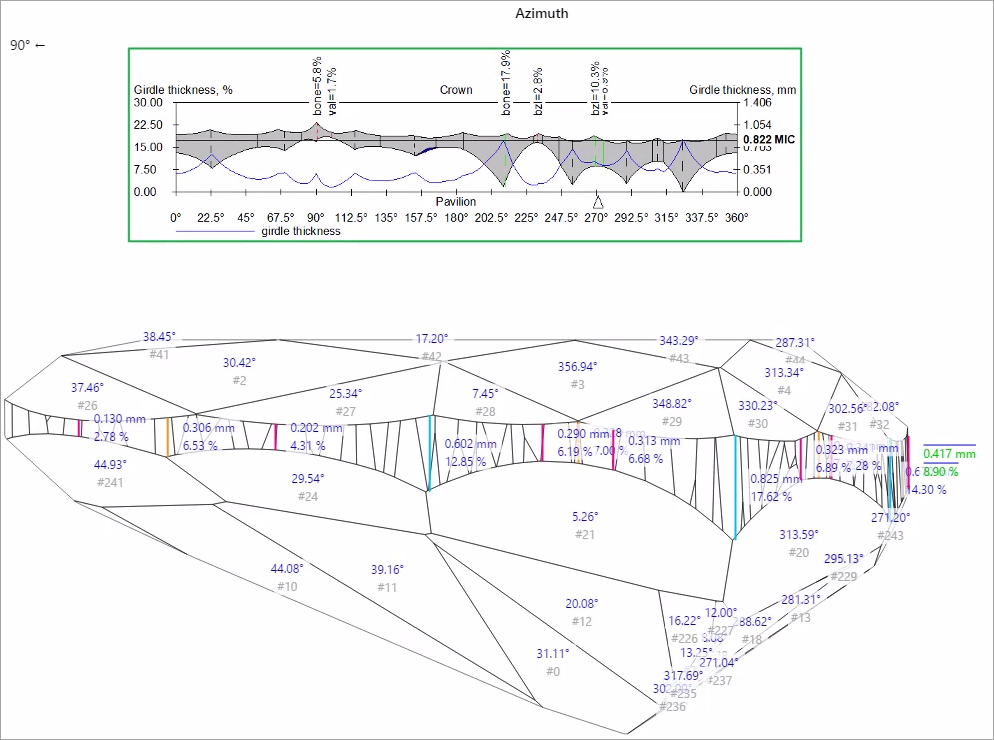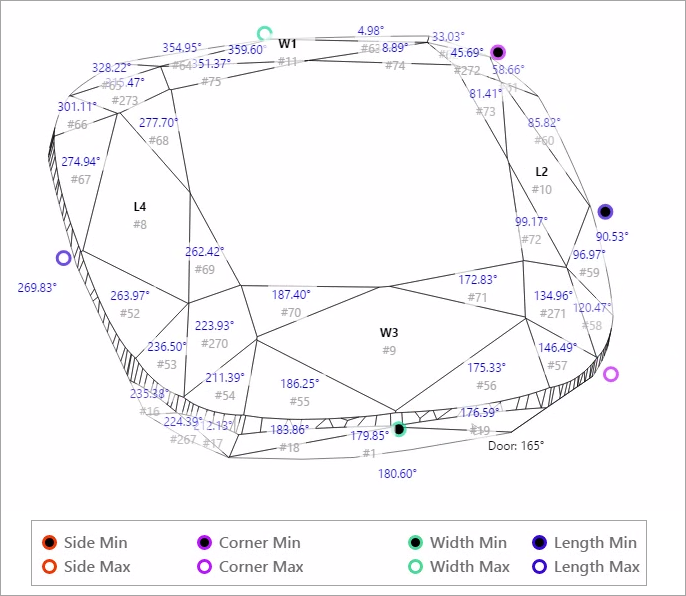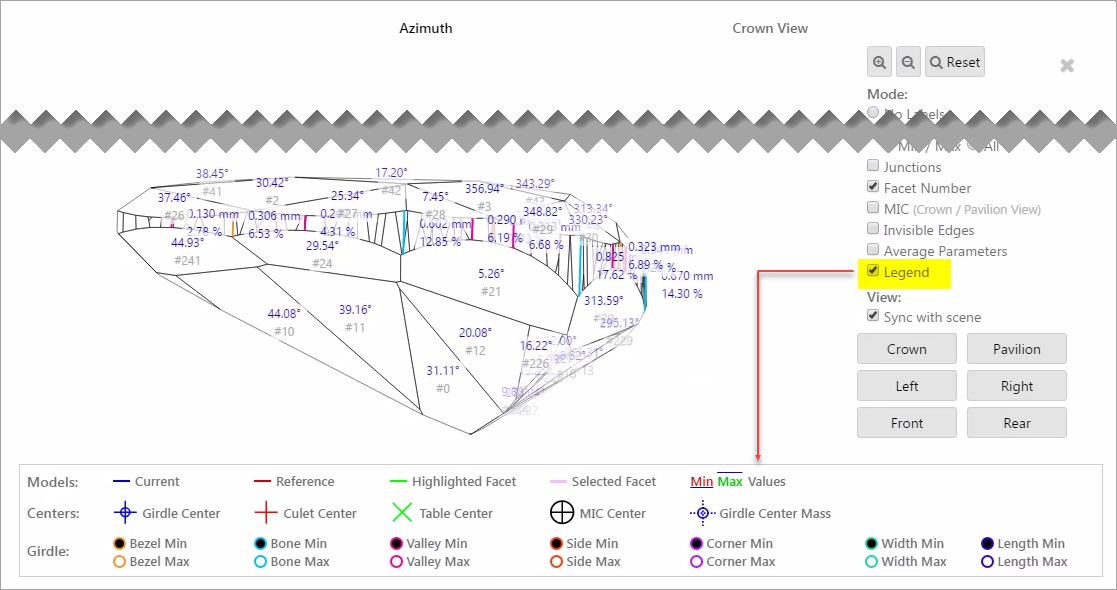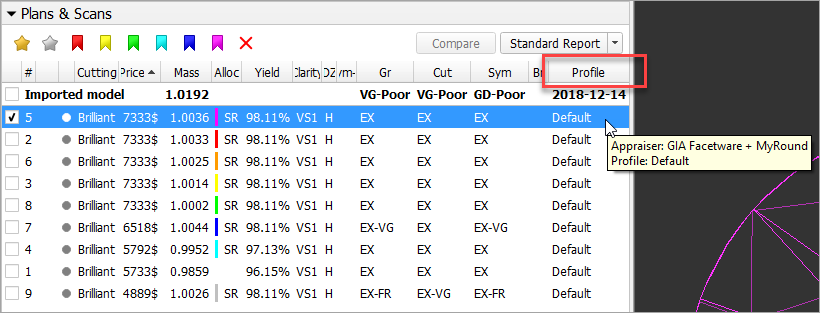...
| Panel | ||||||
|---|---|---|---|---|---|---|
| ||||||
|
New AnyCut Workflow
| Warning |
|---|
Features described in this section are available for a fee. To purchase, refer to your distributor. |
The system now provides the new AnyCut workflow which includes new tools and comfortable user interfaces for registering your own new cuttings from your own designs (ascii, dmc), sample stone scans and successful allocation solutions. The new workflow significantly simplifies both the process of cutting registration and subsequent solution allocation, and also provides extended control over parameters of the solutions. This is achieved by providing the new user interface for user cutting registration, as well as adding a new Recut algorithm paired with the relative appraiser and providing the option of automatic start of SmartRecut basing on the automatically detected best Recut solution.
You can apply the new workflow to any cuttings.
The AnyCut workflow includes the following steps:
- User cutting registration
- Allocation, includes sequentially:
- Recut AnyCut allocation
- SmartRecut AnyCut allocation with relative ASCII appraiser
- (optional) Adding allocation forms
Below these steps are described in an overview video and as step-by-step.
Overview Video
...
User Cutting Registration
This stage includes obligatory normalization of the model you decided to use as cutting, then registration optimal normalization variant as a new cutting.
...
| Warning | ||
|---|---|---|
| ||
After installation of HP Oxygen of version 5.2.13 or later, on running the system you may obtain the error message: If so, download the newer version installer and then run it. As soon as your HL Driver is updated, you may continue using the system. Note The driver update will not affect older HPO releases installed on the system - they will continue to work normally. |
New AnyCut Workflow
| Warning |
|---|
Features described in this section are available for a fee. To purchase, refer to your distributor. |
The system now provides the new AnyCut workflow which includes new tools and comfortable user interfaces for registering your own new cuttings from your own designs (ascii, dmc), sample stone scans and successful allocation solutions. The new workflow significantly simplifies both the process of cutting registration and subsequent solution allocation, and also provides extended control over parameters of the solutions. This is achieved by providing the new user interface for user cutting registration, as well as adding a new Recut algorithm paired with the relative appraiser and providing the option of automatic start of SmartRecut basing on the automatically detected best Recut solution.
You can apply the new workflow to any cuttings.
The AnyCut workflow includes the following steps:
- User cutting registration
- Allocation, includes sequentially:
- Recut AnyCut
Allocation
This stage includes sequentially:
- Recut AnyCut
- allocation
- SmartRecut AnyCut allocation with relative ASCII appraiser
The latest version of the system allows executing both steps within one run.
For the Recut allocation within AnyCut workflow, two new algorithms are added to the system:
- 19. Single (FixedForm) - is intended to produce solutions in maximum correspondence with registered forms and limited by these forms number. Better to use when there is a number of registered forms and you want to stick to them. See detailed description of allocation forms in the "Adding Allocation Forms" section below.
- 19. Single (Recut) - is intended to produce solutions for forms and then search additionally beyond them (but in the limits specified by the appraiser). Better to use for searching for larger mass, taking into account that some fixed form solutions may be excluded from results if the algorithm finds better solutions.
To perform Recut + SmartRecut allocation for AnyCut with your previously registered cutting:
...
- Algorithm = "19. Single (FixedForm)" or "19. Single (Recut)"
- Appraiser = MyAnyCutOpt | MyAnyCutRelative
- Cutting list via Cutting List > Client cuttings = your registered cutting
- (optional) Adding allocation forms
Below these steps are described in an overview video and as step-by-step.
Overview Video
| Excerpt Include | ||||||
|---|---|---|---|---|---|---|
|
User Cutting Registration
This stage includes obligatory normalization of the model you decided to use as cutting, then registration optimal normalization variant as a new cutting.
- For the scan, you want to register as cutting, run the "18. SmartNormalize" algorithm. Several solutions are produced.
- From the solutions, produced by the "18. SmartNormalize" algorithm, select the one you want to register as cutting.
- Right-click this solution, and from the context menu, select Register as new cutting... The dialog is displayed.
- In the Register new cutting dialog, if necessary, specify Facet Marking.
- Set Cutting name.
- Click Ok.
Allocation
This stage includes sequentially:
- Recut AnyCut allocation
- SmartRecut AnyCut allocation with relative ASCII appraiser
The latest version of the system allows executing both steps within one run.
For the Recut allocation within AnyCut workflow, two new algorithms are added to the system:
- 19. Single (FixedForm) - is intended to produce solutions in maximum correspondence with registered forms and limited by these forms number. Better to use when there is a number of registered forms and you want to stick to them. See detailed description of allocation forms in the "Adding Allocation Forms" section below.
- 19. Single (Recut) - is intended to produce solutions for forms and then search additionally beyond them (but in the limits specified by the appraiser). Better to use for searching for larger mass, taking into account that some fixed form solutions may be excluded from results if the algorithm finds better solutions.
To perform Recut + SmartRecut allocation for AnyCut with your previously registered cutting:
- Set:
- Algorithm = "19. Single (FixedForm)" or "19. Single (Recut)"
- Appraiser = MyAnyCutOpt | MyAnyCutRelative
- Cutting list via Cutting List > Client cuttings = your registered cutting
Select +SmartRecut option. With this option selected, from the two best Recut solutions, the SmartRecut will be immediately started.
Info Note that the SmartRecut algorithm will run with the latest used options. The latest version of the Relative appraiser in addition to others supports Fix Girdle, Fix Crown and Fix Facets options.
- Click Run. Recut solutions are added to the list, then SmartRecut solutions are added.
Adding Allocation Forms
| Info |
|---|
This step is optional as AnyCut is able to run on a single base form (cutting itself). Still, it is recommended to register allocation forms, especially for the different W:L ratio, as it significantly improves allocation results. |
For any registered cutting,
Select +SmartRecut option. With this option selected, from the two best Recut solutions, the SmartRecut will be immediately started.
| Info |
|---|
Note that the SmartRecut algorithm will run with the latest used options. The latest version of the Relative appraiser in addition to others supports Fix Girdle, Fix Crown and Fix Facets options. |
...
Adding Allocation Forms
| Info |
|---|
This step is optional as AnyCut is able to run on a single base form (cutting itself). Still, it is recommended to register allocation forms, especially for the different W:L ratio, as it significantly improves allocation results. |
For any registered cutting, immediately after its registering or at any moment later, you can add any number of the allocation forms. Each allocation form is a high-quality solution variant for your cutting. Any solutions or normalized scans can be registered as allocation forms for your registered cuttings.
...
| Expand | |||||||||||
|---|---|---|---|---|---|---|---|---|---|---|---|
| |||||||||||
The same approach changes were applied to pavilion bezel points and all bone points. This change affects also the Crown Height and Pavilion Depth calculations. |
"GIA Facetware + MyRound" Appraiser - Hearts & Arrows Profile and Presets
To produce the solutions optimal from the perspective of the Hearts and Arrows ( H&A ) optical symmetry standard, for the "My Round | GIA Facetware + MyRound" appraiser the new "MyRound_H&A" profile has been added. The profile also contains the set of 8 profile-specific H&A presets, that allow getting a variety of excellent H&A solutions within one run for later comparison and selecting the best one.
In the video below you can find some information on how H&A profile and presets can be used and examples of produced solutions.
...
GIA Facetware + MyRound Appraiser - New SweetLine Profile
For the "MyRound | GIA Facetware + MyRound" Appraiser, the new "MyRound_SweetLine" profile is added. The profile is based on the "MyRound_ModernCut" profile but holds narrowed boundaries for the SweetLine parameter, which means it is aimed at producing solutions with better optical performance (see Using SweetLine for details).
Recut and SmartRecut in One Run
The system now provides the ability to apply Recut and Smart Recut algorithms sequentially within one run. To enable, select your Recut algorithm, then select the + Smart Recut option, then start allocation.
With the + Smart Recut option, the SmartRecut will start automatically after the Recut, basing on the two best Recut solutions. In the solution list, you will obtain both recut and SmartRecut solutions.
| Info |
|---|
SmartRecut starts with the last selected options. |
Presets Mechanism Change
Profile Specific Presets
How the presets are used in the system is changed.
...
Each profile contains its own set of presets. Thus, if you change some preset, the new value affects only the profile it belongs to.
...
...
The same approach changes were applied to pavilion bezel points and all bone points. This change affects also the Crown Height and Pavilion Depth calculations. |
Hearts & Arrows Profile and Presets
To produce the solutions optimal from the perspective of the Hearts and Arrows ( H&A ) optical symmetry standard, for the "My Round | GIA Facetware + MyRound" appraiser the new "MyRound_H&A" profile has been added. The profile also contains the set of 8 profile-specific H&A presets, that allow getting a variety of excellent H&A solutions within one run for later comparison and selecting the best one.
In the video below you can find some information on how H&A profile and presets can be used and examples of produced solutions.
| Excerpt Include | ||||||
|---|---|---|---|---|---|---|
|
New SweetLine Profile
For the "MyRound | GIA Facetware + MyRound" Appraiser, the new "MyRound_SweetLine" profile is added. The profile is based on the "MyRound_ModernCut" profile but holds narrowed boundaries for the SweetLine parameter, which means it is aimed at producing solutions with better optical performance (see Using SweetLine for details).
Recut and SmartRecut in One Run
The system now provides the ability to apply Recut and Smart Recut algorithms sequentially within one run. To enable, select your Recut algorithm, then select the + Smart Recut option, then start allocation.
With the + Smart Recut option, the SmartRecut will start automatically after the Recut, basing on the two best Recut solutions. In the solution list, you will obtain both recut and SmartRecut solutions.
| Info |
|---|
SmartRecut starts with the last selected options. |
Presets Mechanism Change
Profile Specific Presets
How the presets are used in the system is changed.
| Previously | Now |
|---|---|
| The same presets were shared between the different profiles, thus if you changed some preset, the new value affects all the profiles sharing the preset; you could not use different preset settings for different profiles. | Each profile contains its own set of presets. Thus, if you change some preset, the new value affects only the profile it belongs to. |
The presets allow producing a spectrum of solutions within one run of an algorithm with this profile. The new approach allows precise configuration of profiles without interference with the other profiles. Each profile now consists of 1) cutting parameter intervals 2) presets values.
Note that the system allows copying both cutting parameter intervals (Cut and Symmetry tabs) and presets values into your own editable profile. There you can further tune them. More explanations about how profiles and presets are used now and examples are presented in the video below:
Excerpt Include Video | Customizing Profiles - Copying and Modifying Cutting Parameter Intervals and Presets Video | Customizing Profiles - Copying and Modifying Cutting Parameter Intervals and Presets nopanel true
Rename and Color Legend Change
To comply with the color coding:
- presets with the cold colors (short wavelength) - strict
- with the warm colors - extended
...color legend and names of some presets have been changed comparing to previous versions.
Here are the changes spread between profiles of most appraisers:
Here are the changes related to the presets used by the SmartNormalize algorithm:
Initial Scanner Settings - Files Update
| Warning | ||
|---|---|---|
| ||
For proper functioning of the system, it is required that you download and use the new versions of files. |
The files with the initial scanner settings have been updated. You can download the updated files from the page: Initial Scanner Settings
| Tip | ||
|---|---|---|
| ||
You can quickly download all files listed on the Initial Scanner Settings page as a ZIP file. |
Changes:
- For the HP_1 boards:
- The Period has been changed (HPODrivers_Shadow_HeliumSpeed.ini)
- Acceleration presets have been added (HPODrivers_Shadow_HeliumSpeed.ini)
- hws_prosilica.xml has been added - contains settings for HPO Shadow with the Prosilica camera. Now includes two additional elements (by default commented out and thus inactive):
- Under <benchmark_fps>, <!--measure/--> - uncomment to <measure/> to enable the benchmark measurement of the maximum FPS
- <!--packetSize>8228</packetSize--> - for some installations, the automatically set packet size causes video artifacts like missing lines - in that case, uncomment to <packetSize>8228</packetSize> and decrease the initial "8228" until artifacts are gone.
- Under <benchmark_fps>, <!--measure/--> - uncomment to <measure/> to enable the benchmark measurement of the maximum FPS
- For the rest .ini files
- Unused blocks have been removed
- Some elements have been renamed
The presets allow producing a spectrum of solutions within one run of an algorithm with this profile. The new approach allows precise configuration of profiles without interference with the other profiles. Each profile now consists of 1) cutting parameter intervals 2) presets values.
Note that the system allows copying both cutting parameter intervals (Cut and Symmetry tabs) and presets values into your own editable profile. There you can further tune them. More explanations about how profiles and presets are used now and examples are presented in the video below:
...
Rename and Color Legend Change
To comply with the color coding:
- presets with the cold colors (short wavelength) - strict
- with the warm colors - extended
...color legend and names of some presets have been changed comparing to previous versions.
Here are the changes spread between profiles of most appraisers:
Here are the changes related to the presets used by the SmartNormalize algorithm:
Initial Scanner Alignment - Update
| Warning | ||
|---|---|---|
| ||
For proper functioning of the system, it is required that you download and use the new versions of files. |
Initial Scanner Settings - Files Update
The files with the initial scanner settings have been updated. You can download the updated files from the page: Initial Scanner Settings
| Tip | ||
|---|---|---|
| ||
You can quickly download all files listed on the Initial Scanner Settings page as a ZIP file. |
Changes:
- For the HP_1 boards:
- The Period has been changed (HPODrivers_Shadow_HeliumSpeed.ini)
- Acceleration presets have been added (HPODrivers_Shadow_HeliumSpeed.ini)
- hws_prosilica.xml has been added - contains settings for HPO Shadow with the Prosilica camera. Now includes two additional elements (by default commented out and thus inactive):
- Under <benchmark_fps>, <!--measure/--> - uncomment to <measure/> to enable the benchmark measurement of the maximum FPS
- <!--packetSize>8228</packetSize--> - for some installations, the automatically set packet size causes video artifacts like missing lines - in that case, uncomment to <packetSize>8228</packetSize> and decrease the initial "8228" until artifacts are gone.
- Under <benchmark_fps>, <!--measure/--> - uncomment to <measure/> to enable the benchmark measurement of the maximum FPS
- For the rest .ini files
- Unused blocks have been removed
- Some elements have been renamed
HPPacor - Folder Update
The content of the HPPacor folder:
- \Dropbox (OctoNus)\Download\HP\HP_For_Calibration_11D_22.5D_HP_SMC_v2_Ximea
...has been updated.
For the initial scanner alignment in HPPacor for Ximea v2, you must use the updated files.
| Info |
|---|
It is assumed that all the boards of the HP_SMC series that are being used have version 2.0. |
Hasp HL Driver - Update
After installation of HP Oxygen of version 5.2.13 or later, on running the system you may obtain the error message:
...
Interactive 3D Reports Client - Update
...
For allocation results the facet marking now is applied immediately after solution creation; Instead of the Polish Report method with very basic facet marking, the system now uses the pre-installed sample markings specified for each standard cutting.
Using the specific marking sample for each cutting makes the resulting Facet Making more accurate and reduces or eliminate the need for manual corrections.
...
For the Recut mode, on the left panel, the Diamond Allocation Settings panel now has a new look.
The new interface allows more comfortable work when selecting an algorithm and its options, including cutting.
...
To enable the Magnifier, from the main menu, select View > Show Magnifier (Lens). The Magnifier is displayed in the top right corner of the Scene for all Photos views.
To hide the Magnifier, deselect the option in the menu.
...
- Which profile of the appraiser was used to produce the solution: the APPRAISER_PROFILE element within the file.
- For smart recut solutions - which preset was used to produce the solution: the SMART_RECUT_PRESET element.
I3D Report and Views - Improvements
...
Previously lines representing girdle heights in I3D views were positioned incorrectly. Now this problem has been fixed. The positioning of girdle height lines in the I3D views is in correspondence with their representation on the Girdle Thickness graph.
For the additional convenience, now the height lines become invisible when the corresponding facet is not visible in a view.
...
For square cuttings, the 4 new groups of girdle heights are added to I3D Report and views:
- Side
- Corner
- Width
- Length
I3D Views - Legend
In correspondence with how it can be done in Interactive 3D report, now it is possible to show/hide Legend in I3D views.
| Info |
|---|
Note that you can select either Legend or Average Parameters to be displayed - but not both of them at the same time. |
...
In the Recut mode, in the solution list now the information about the profile is displayed. Mouse over the solution to get tooltip including an appraiser and its profile names.
Reports - Folder Structure Change
...