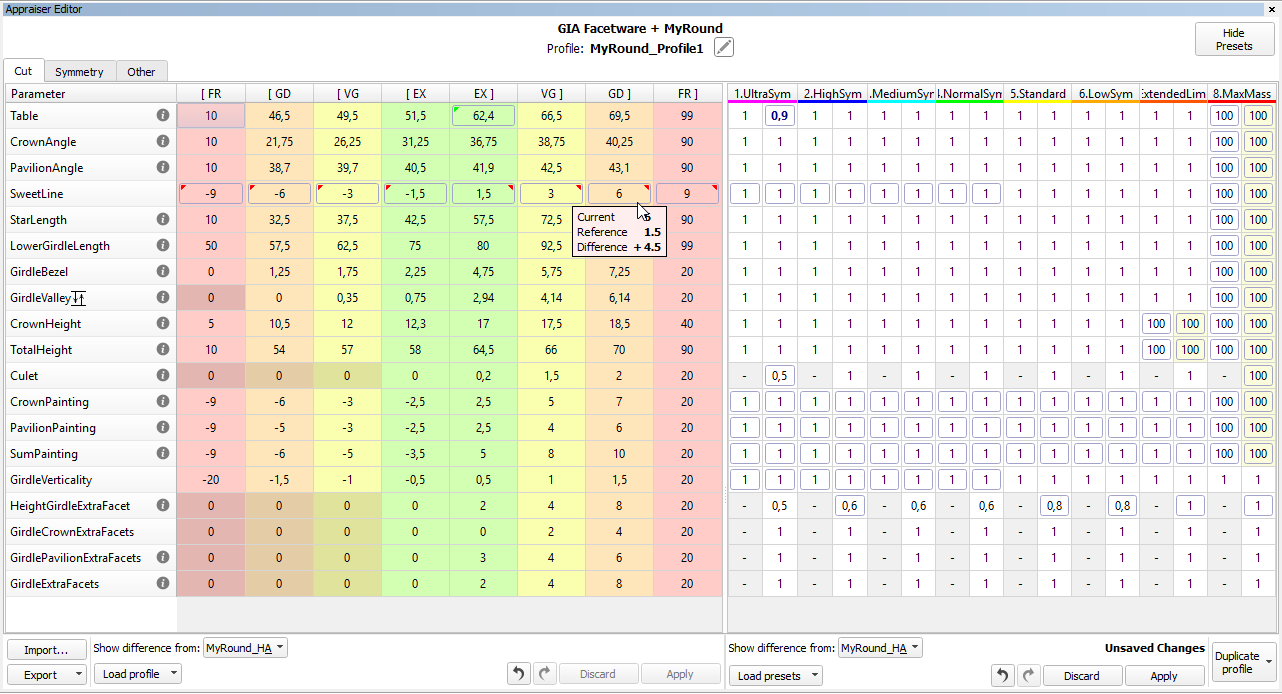...
The system allows copying both cutting parameter intervals (Cut and Symmetry tabs) and presets values into your own editable profile. There you can further tune them. More explanations about how profiles and presets are used now and examples are presented in the video below:
Include Page HPOD:Video | Customizing Profiles - Copying and Modifying Cutting Parameter Intervals and PresetsHPOD: Video | Customizing Profiles - Copying and Modifying Cutting Parameter Intervals and Presets
Available Operations
When configuring profiles, you can:
- Duplicate existing profile into yours in one click (all tabs, all parameters, both intervals, and preset values)
- Quickly compare your profile with any other - both intervals and preset values
- Load intervals for all parameters (all tabs!) - in one click
- Load intervals only, presets only, or both intervals and presets - in one click
- Load presets values - for all presets or only for one preset
Available operations:
- You can only modify editable profiles, so first go to one of them under your appraiser.
- Click Show Presets, if necessary.
- To compare your profile to another one, in Intervals and/or Presets sections, select value in Show difference from. Mouse over the highlighted differences to see details.
- To select parameter click it. Use the context menu to select all.
- To deselect parameter, click it again. Use the context menu to deselect all.
- For selected parameters, use the context menu to load Intervals from, Presets from or Intervals and Presets from.
- Unsaved changed values are highlighted with bold. Unsaved changes notification is displayed.
- To save changes, click Apply. Applying saves on all tabs. Applying intervals also saves presets, but not vise versa.
- To load intervals for all parameters (all tabs), in the Intervals section, use Load Profile.
- To load preset values for all parameters (all tabs), in the Presets section, use Load Presets. Use All presets or select the preset to load.
- To load an entire profile (all parameters and preset values on all tabs), use Duplicate Profile. Changes are automatically applied immediately.
- You can Discard unsaved changes. Discarding erases changes on all tabs, for intervals and presets separately.
- You can at any moment step-by-step Undo or Redo your changes. Works both for saved and unsaved.
- You can copy and paste values, using CTRL-C, CTRL-V or the context menu.
- You can rename your editable profiles.
Specific Presets Cases
Commonly, the preset is the additional limitation on top of the cutting parameter interval. Thus:
...