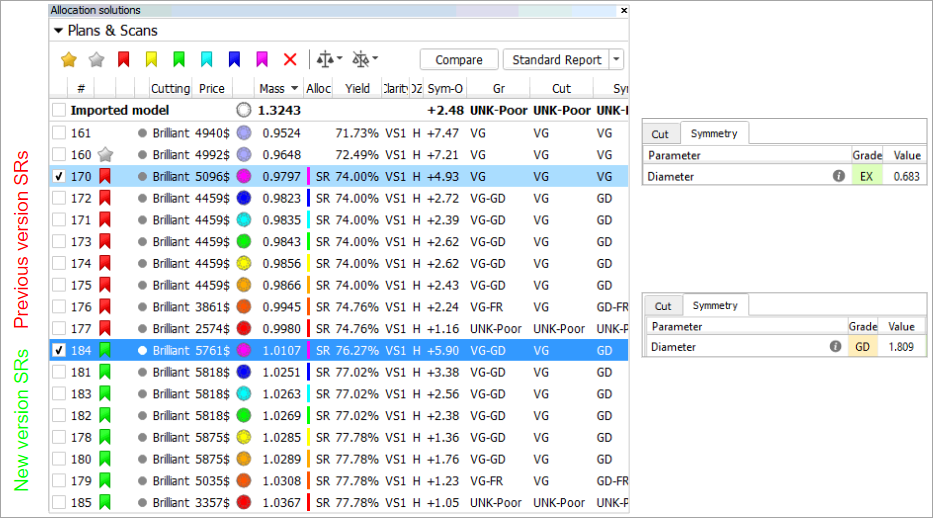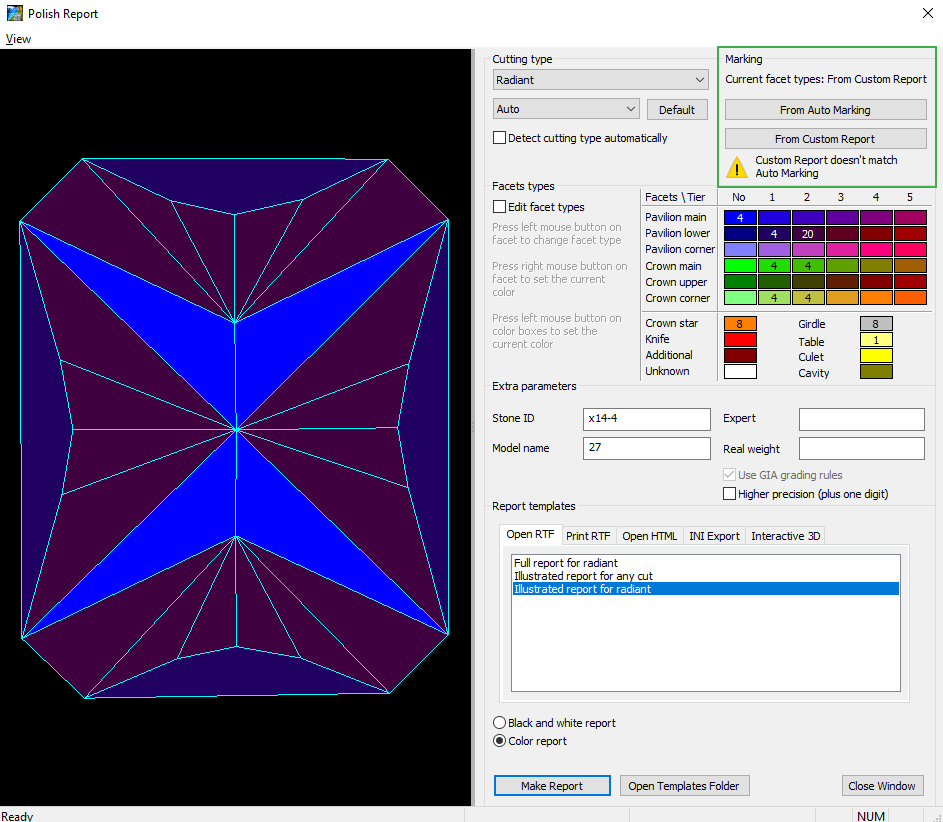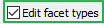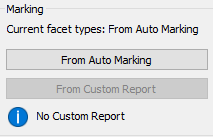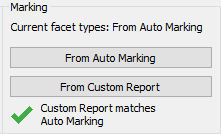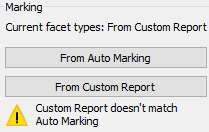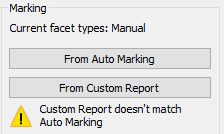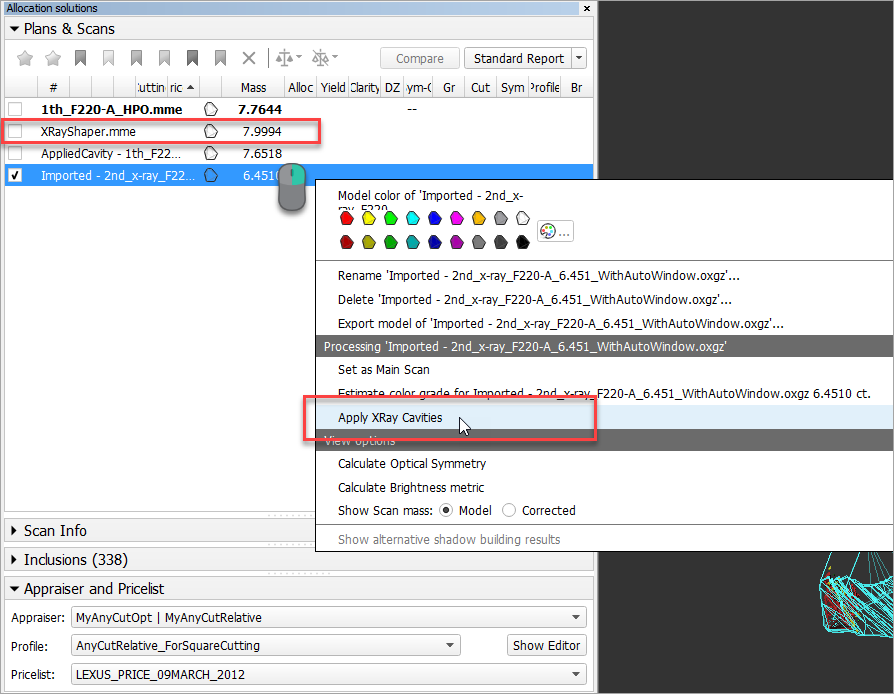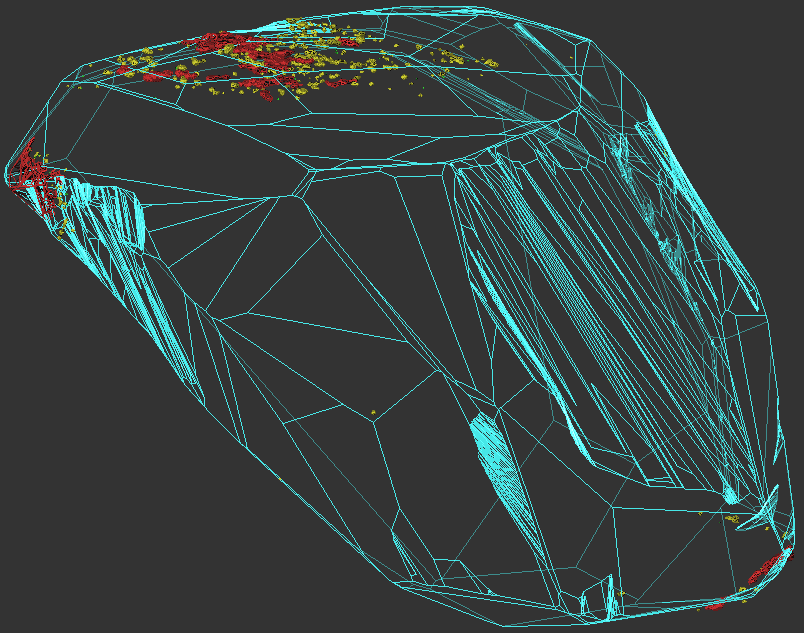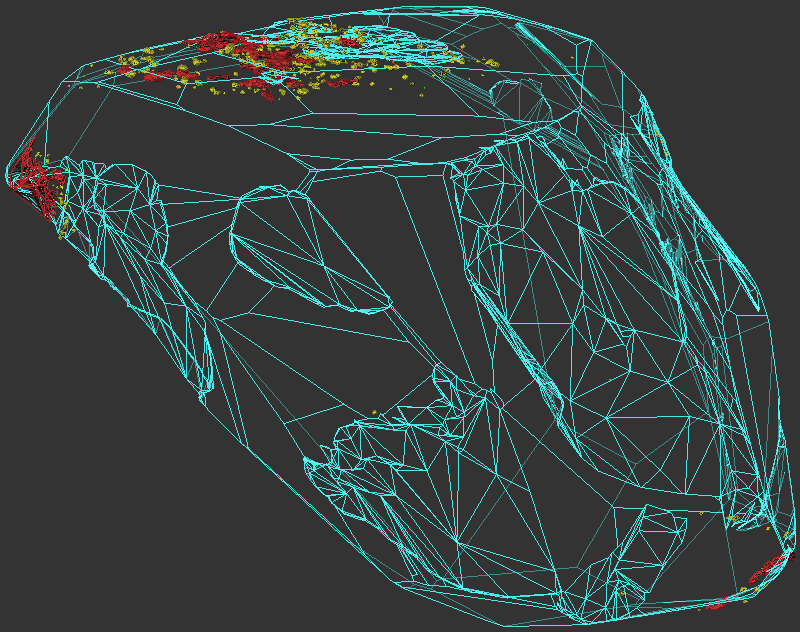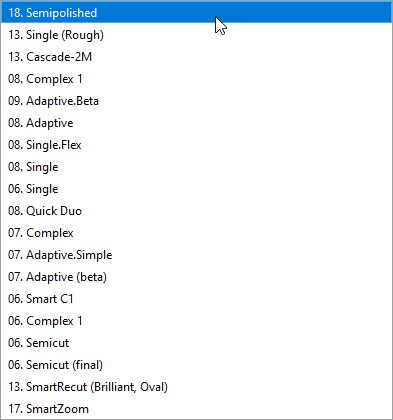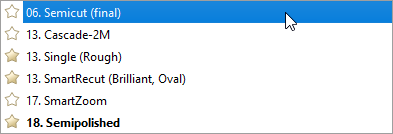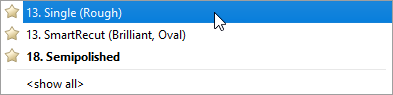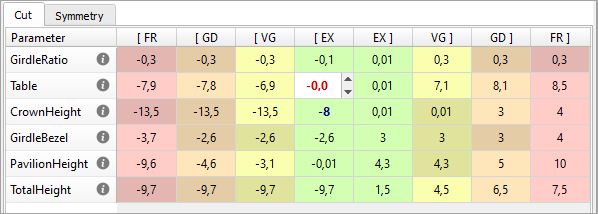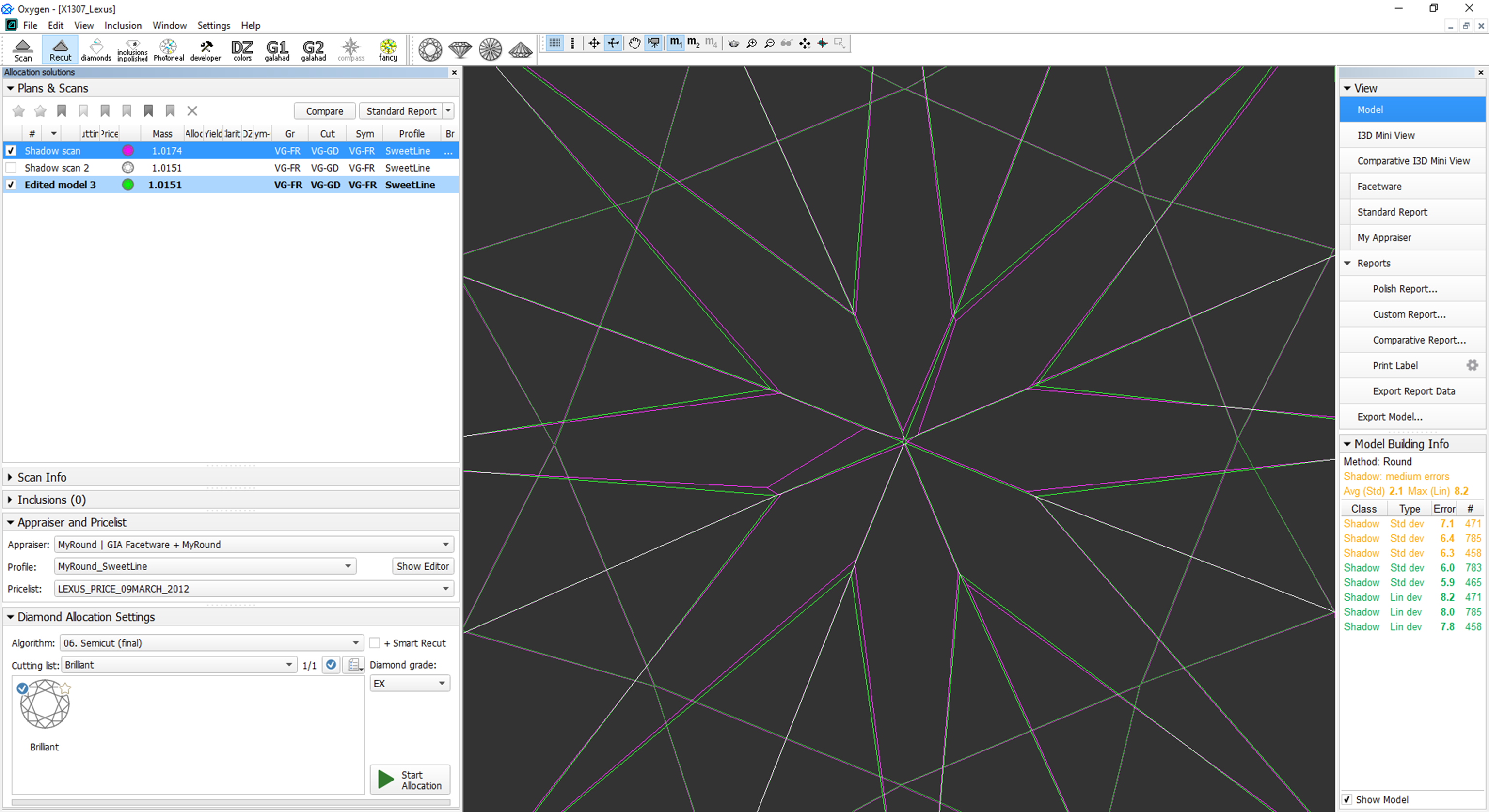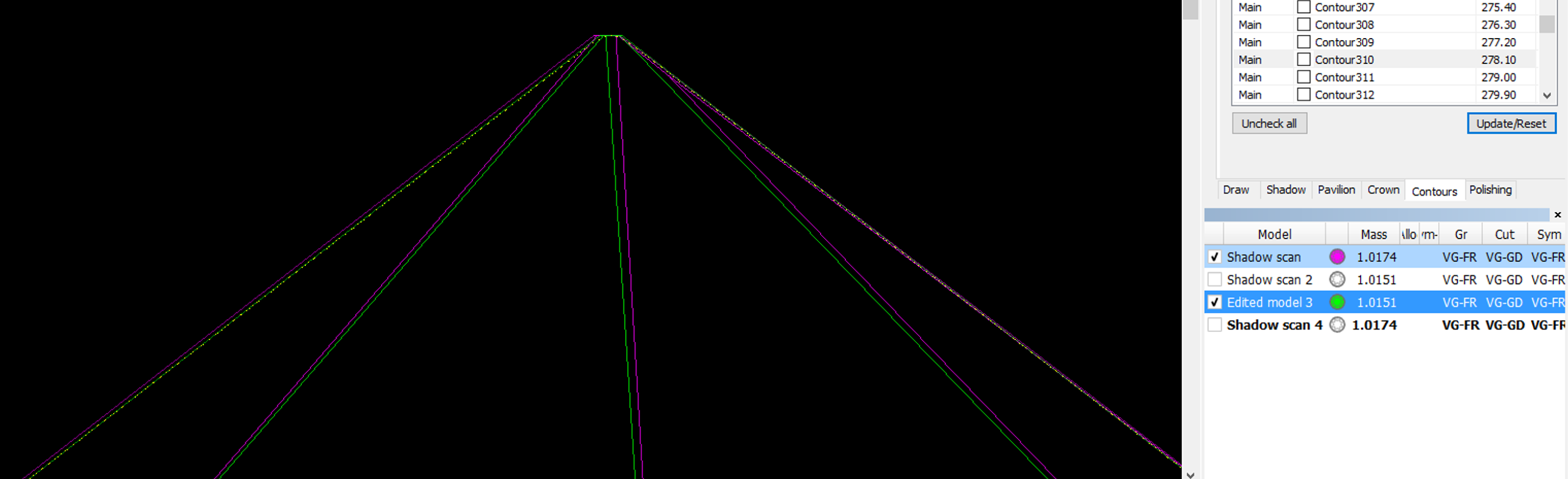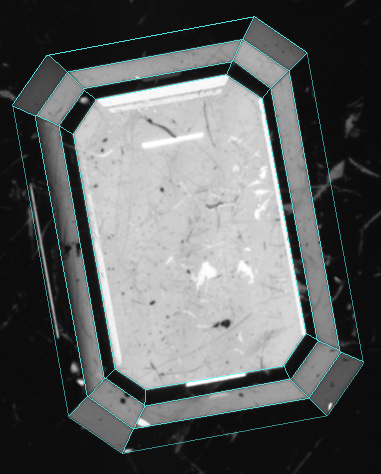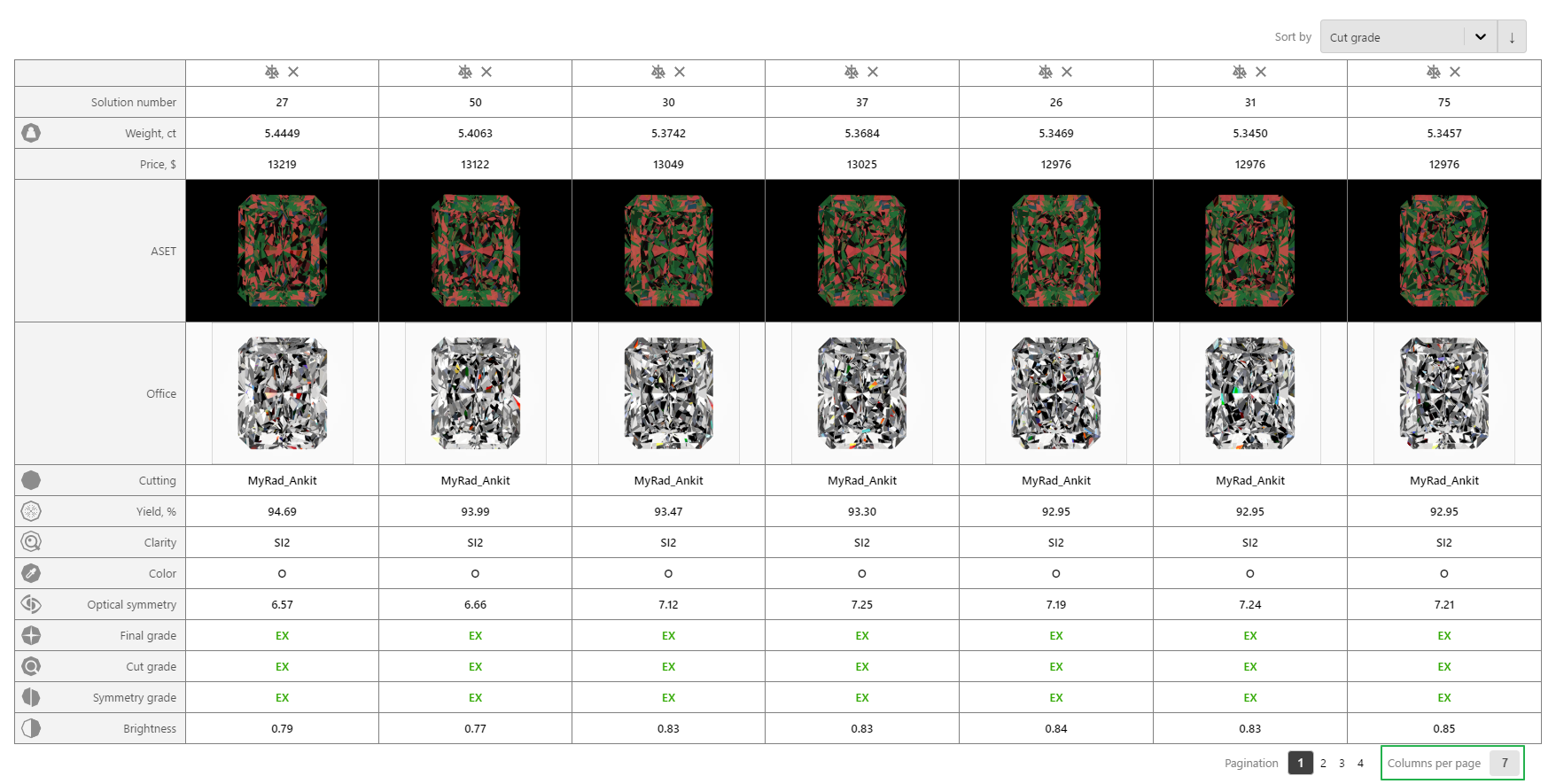Here you can find information about what is new in HPOxygen Server version 5.4.6.
SmartRecut RBC GIA borders for VG/GD Diameter Deviation
It is now possible to get a much higher mass for RBC when running SmartRecut with the GIA Facetware+MyRound appraiser, as the Diameter (Symmetry) for VG and GD grades now may vary in full GIA boundaries (previously it was limited by 0.7 as for the EX grade).
New boundaries are:
- EX = 0,7 (not changed)
- VG = 1,4
- GD = 2,8
- FR = 5,6
Custom Facet Marking in Polish Reports
Sometimes, the custom facet marking of a model (if it has this marking) may differ from the facet marking applied to the model in Polish Report (Auto Marking). Now the Polish Report dialog provides you information about this difference and allows to select which marking to use in the report.
- If the custom facet marking differs from Auto Marking, the custom will be applied by default.
- To change the marking, in the Marking section, click From Auto Marking or From Custom Report. The Current facet types: From ... will change; the View will be updated.
- To edit facet types manually, select the Edit facet types checkbox, in the Facets\Tier table, select the required type, then in the View, click the facet(s) to belong to the type. The Current facet types: will change to Manual.
- If there is no custom facet marking, the Auto Marking will be applied.
| No custom marking | Markings identical | Markings differ | |
|---|---|---|---|
XRay Cavities
In HP Oxygen, now for the shadow models, cavities previously built with XRay may be applied. This can be done several times throughout the polishing process.
The general workflow is the following:
(in the steps below "Intersector" is an XRay model from DM containing cavities)
- In HPO, open the shadow model aligned with the Intersector.
- Import the Intersector model.
- Rename imported Intersector into "XRayShaper".
- Right-click the HPO shadow model and then from the context menu select Apply XRay Cavities. In the solution list, the new model appears with the cavities applied. Its name is "AppliedCavity - [Initial Model Name]"
- Stone is sent to the next production stage, the modified stone is scanned.
- Open the new scan in HPO via File > Import with the Use recognition option selected.
- For your next stage model, apply XRay cavities again.
| Model | Applied Cavity - Model |
|---|---|
Algorithm List Changes
From the Algorithm list, the outdated algorithms have been removed: only algorithms of 2013 and later plus "06. Semicut (final)" are now in the list.
Also, on opening, the list of algorithms now only shows the algorithms marked as Favorites.
| Was | After deletion of outdated | Favorites |
|---|---|---|
Currently selected algorithm is highlighted with bold . To add the algorithm to favorites, click . Clear the star to remove from favorites. | To see the full list, click show all. |
Relative Appraiser - Intervals Validation
In Relative appraiser, now:
- You cannot set value which module is less than 0,01.
- You can set only negative values for left boundaries.
Wrong values are highlighted with red. On editing finish, the wrong value is automatically substituted with the nearest correct (0,01 or -0,01).
Crown and Pavilion Reflect Algorithms Improvements
The speed and accuracy of the Crown and Pavilion Reflect algorithms are increased.
Fixed Problems and Improvements
The following fixes for the known problems and improvements have been implemented:
The problem with the excessive facets near the culet in the RBC scan has been solved.
The table correction rules have been changed, which solves some problems including not highlighting facets on Crown Reflect
When working with Solutions Report and accidentally entering "0" or empty value for the Columns per page option, the report stopped working (black screen). It did not work after the system re-start either. To solve this problem now you can re-run the program or re-open the project which will restore the normal functioning of the Solutions Report.
For the Crown Reflect, the check for the table overexposure is added which prevents measurement accuracy decrease.