The multi-diamond solutions can be produced by the "13. Cascade-2M" algorithm from the rough stones. In the system, running Smart Recut on such solutions is user friendly and can be performed in different ways.
Notes
The option works only for RBC properly for a now.
Run Recut and Smart Recut successively
- Open your rough model.
- Produce multi-diamond solutions with the "13. Cascade-2M" algorithm.
- Select the solution, select one of the diamonds inside it.
- Run Smart Recut. The new solutions are added to the list. The previously selected diamond within them is transformed by Smart Recut.
- Select one of your newly produced solutions with a 1-st diamond as SR, select the second diamond inside it.
Run Smart Recut again. The new solutions are added to the list. Now both diamonds are transformed by Smart Recut comparing to the initial Recut solution.
While transformed, both diamonds still remain in their initial stone areas.
Run with +Smart Recut option
When running the "13. Cascade-2M" algorithm with the +Smart Recut option, the system produces a set of Recut multi-diamond solutions, then immediately starts Smart Recut for two best (by price) of them and only for "gold star" SR presets. Thus, there will be 2 solutions with SR. For details about gold stars, see section below.
- Open your rough model.
- Select the "13. Cascade-2M" algorithm and the +Smart Recut option.
- Run allocation. Recut, then 2 Smart Recut solutions are produced. Within SR solutions, both diamonds are SR.
Configure "gold stars" for Smart Recut
The "gold star" shows which Smart Recut preset will be used for the active profile of the linked* appraiser when running allocation with a multi-diamond algorithm with + Smart Recut option. There is a default gold star for each profile of each appraiser working with Smart Recut. Thus, you can skip configuring gold stars - in this case, the default will be used (for MyRound profiles - preset №4, for MyOval and MyOvalPerformanceWare - №6, for MyAnyCut and alike - №8).
* or "selected" if Manual appraiser selection is used
Notes on structure:
Notes on usage:
|
The gold stars can be configured before running allocation as described below.
To configure gold stars:
- Use the Recut mode.
- in the Appraiser section, select Manual appraiser selection.
- Select Appraiser.
- Set active Profile.
- In the Diamond Allocation section set Algorithm to smart recut one.
- Expand the Presets list, then in the list, set the gold star to the right of the preset you want to be used during allocation for multiple cuts with a multi-diamond algorithm.
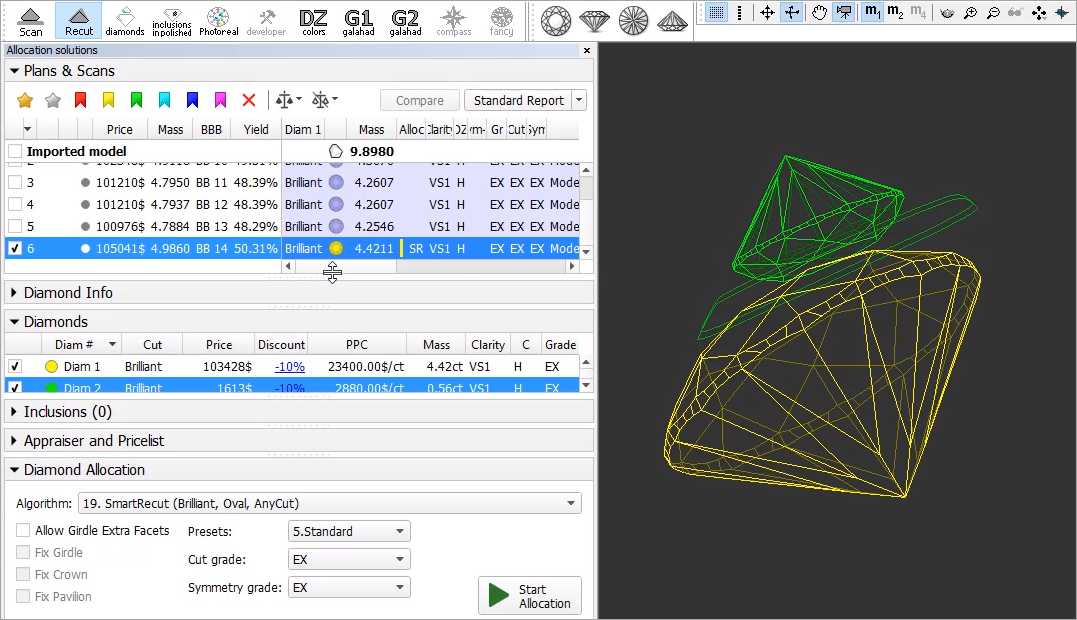
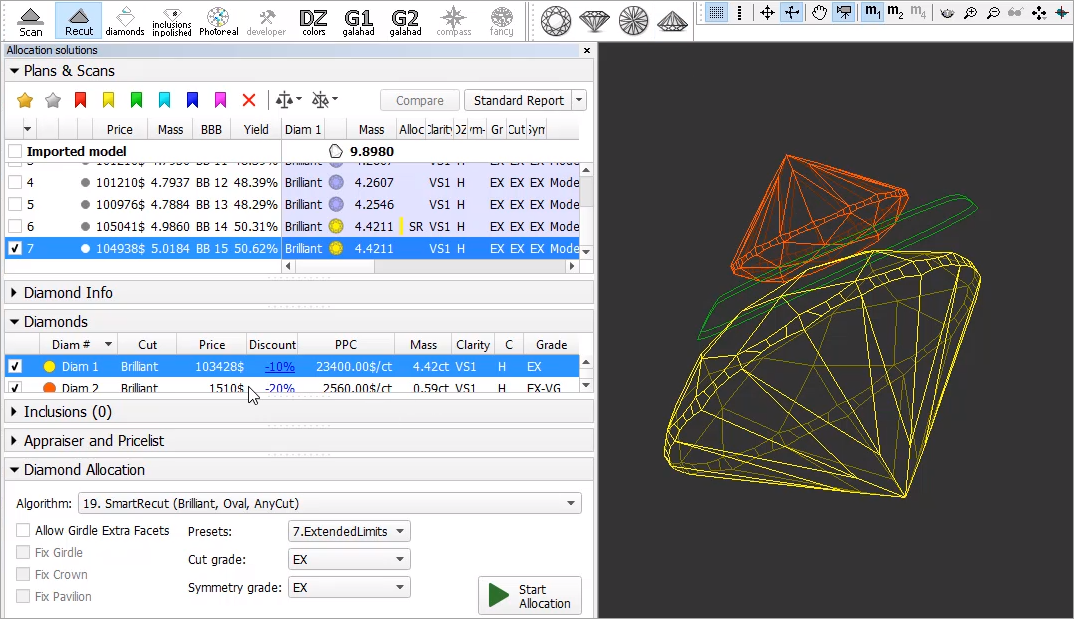
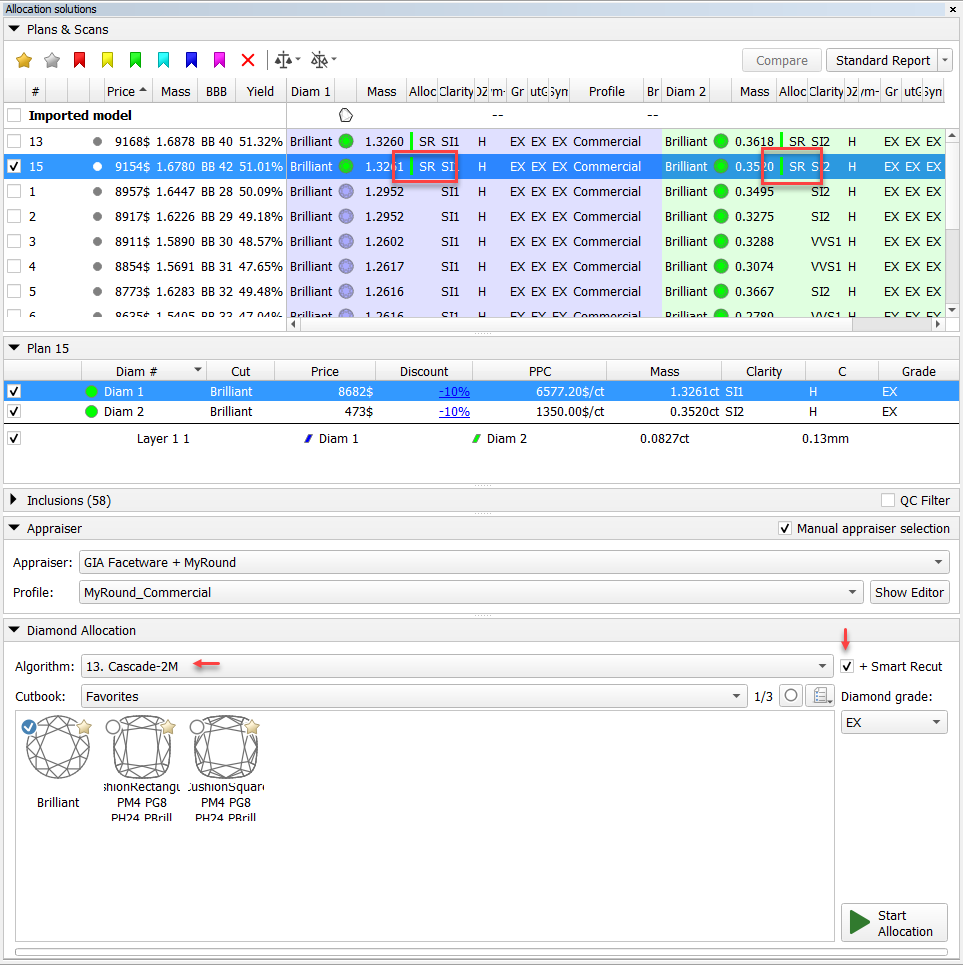

Add Comment