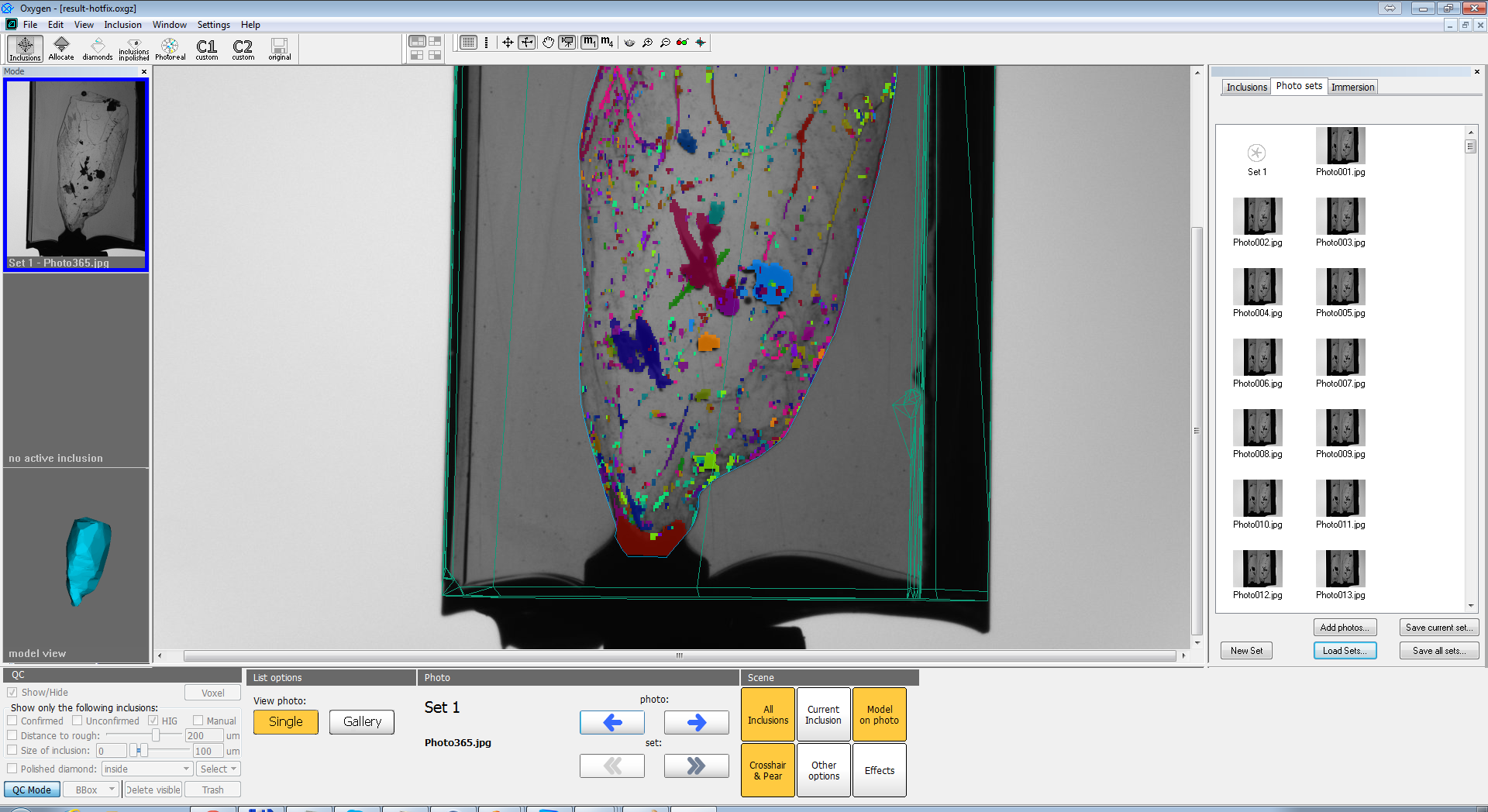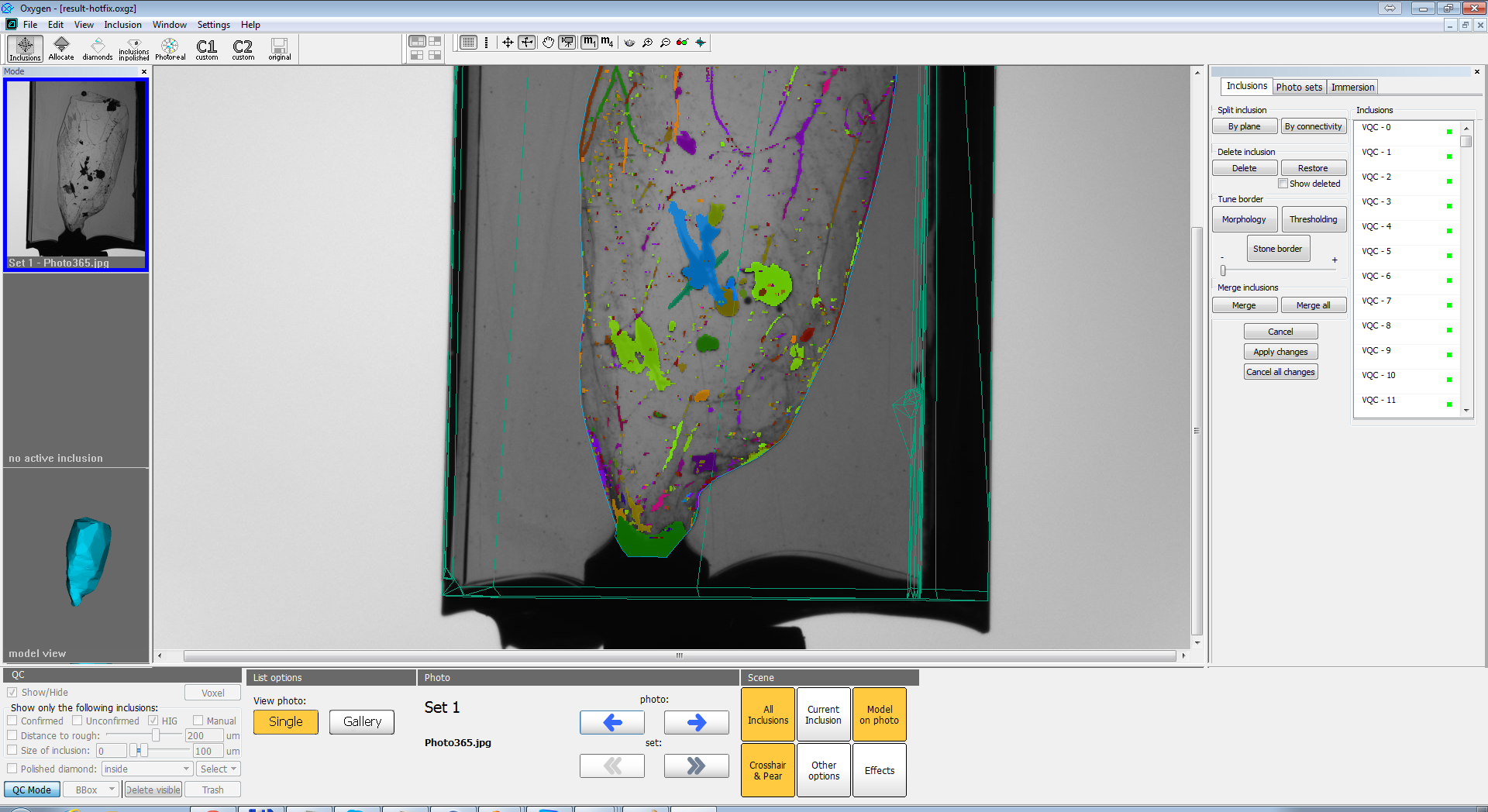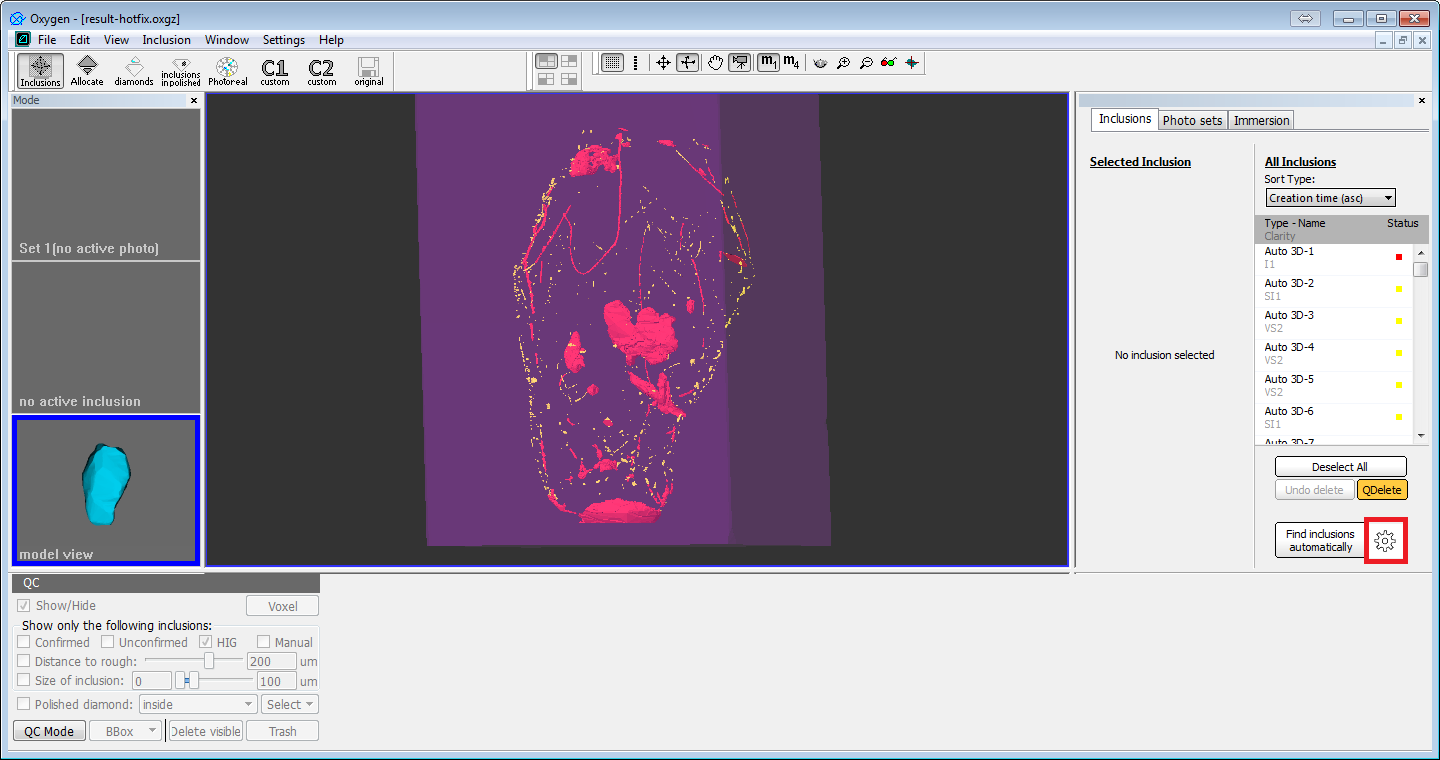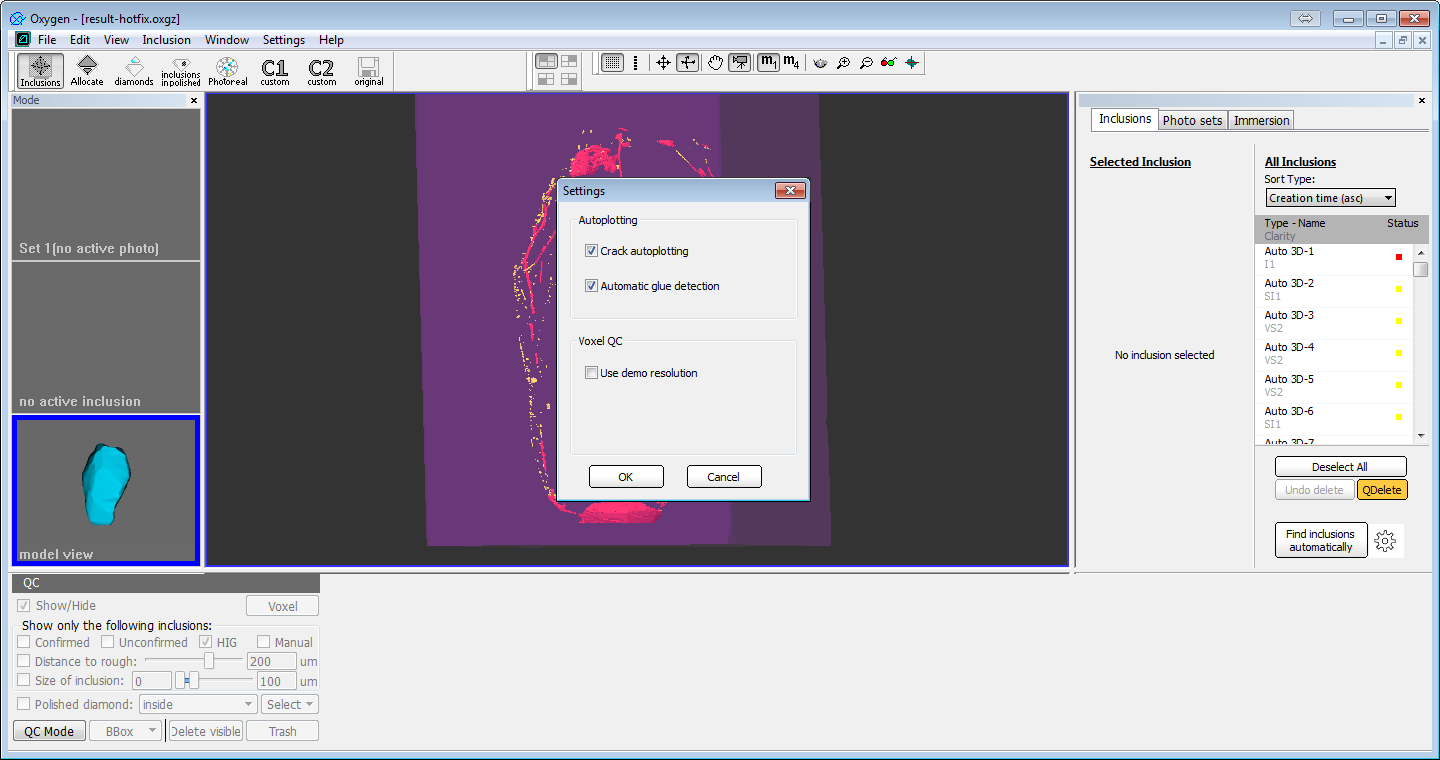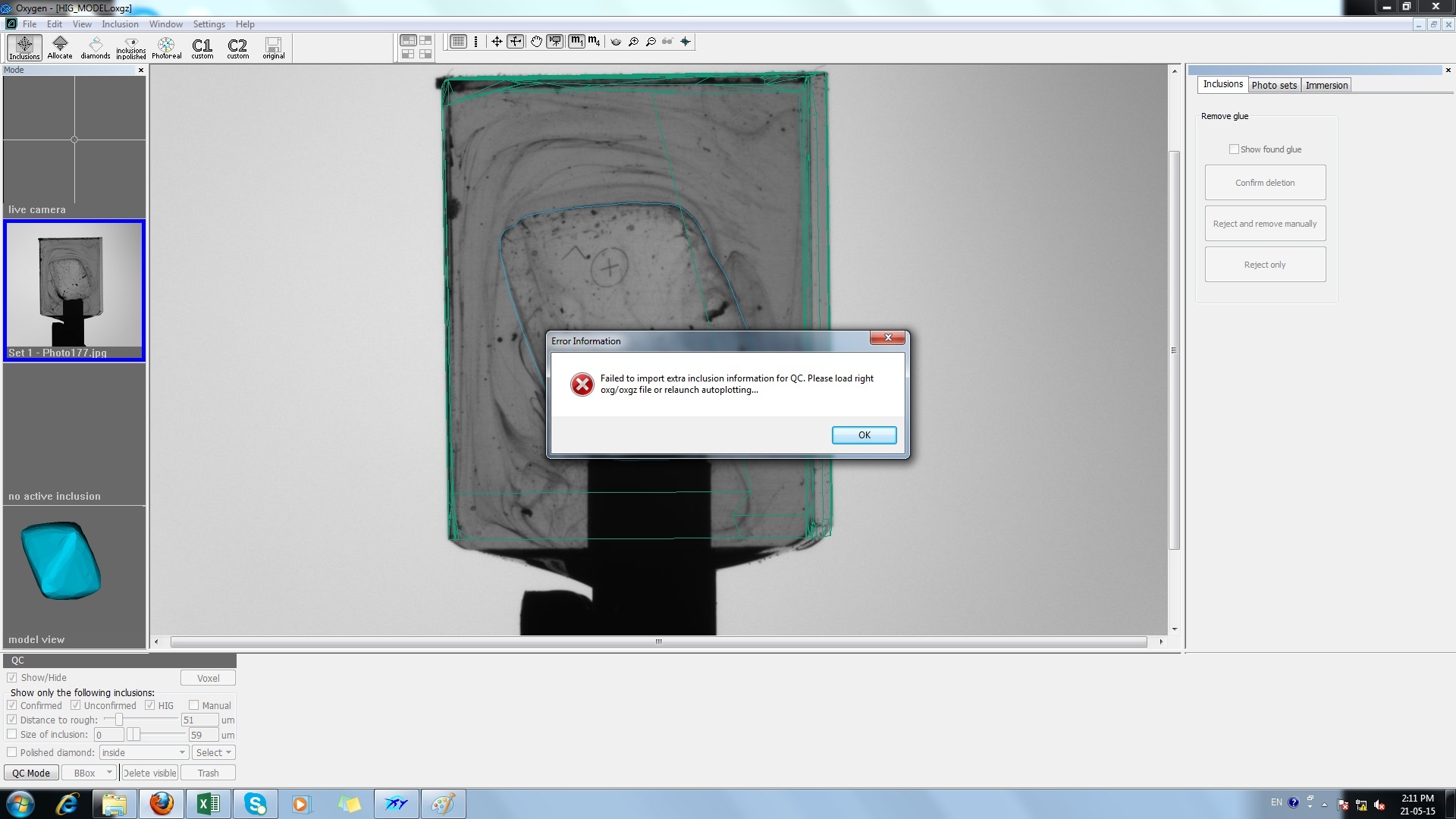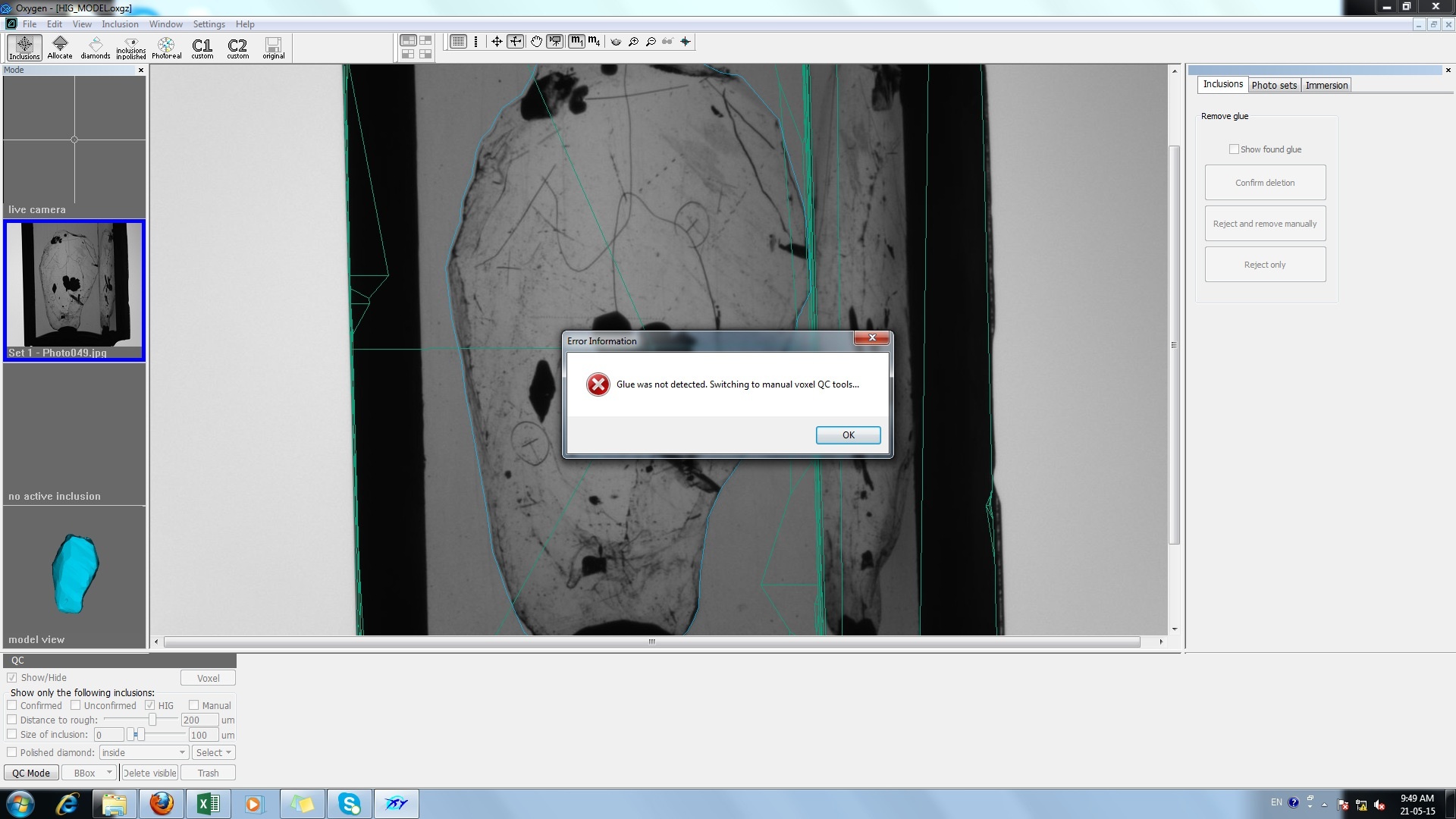What's new
- Fixed 'out-of-memory' problem while saving oxg file
- Fixed automatic glue detection / voxel QC crash for non-tringulated immersion cube models
- Fixed autoplotting algorithm (enabled preprocessing and escaped 'unexpected error' for some GPUs)
- Fixed the problem with rotation of rough in live view (when you use scanner)
- Other minor fixes
- Support of voxel QC tools on not less then 2 Gb video card (so called, 'demo resolution')
- Autoplotting and voxel QC settings in Oxygen GUI
Demo resolution for voxel QC tools
Voxel QC tools might be launched in two modes:
- Demo resolution
- Real resolution
The resolution of voxel inclusions in demo mode is two times smaller than the resolution of inclusions in real mode. In these pictures (top - demo resolution, bottom - real resolution) you can see the difference between accuracy of these two modes. The accuracy of small inclusions is mostly affected in demo resolution (one-voxel inclusion might turn into two-voxel inclusion):
Demo resolution is automatically enabled for video cards with memory less than 3 Gb and more than 2 Gb. So this mode is very useful for demonstration of the voxel QC on a laptop.
On powerful desktop systems (with video memory not less than 3 Gb) you may use both resolutions. Information about switching between available resolutions may be found in 'Autoplotting and voxel QC settings in Oxygen GUI' chapter.
Voxel QC tools in demo resolution work much faster than in real one. So choose demo resolution if you don't need too much accuracy.
Autoplotting and voxel QC settings in Oxygen GUI
In this version of Oxygen HIG we added a settings dialog where you may tune autoplotting and voxel QC tools. To launch the dialog click on the settings icon near 'Find inclusions automatically' button:
After click you will see the dialog:
At the moment you may tune two settings for autoplotting and one for voxel QC tools. These settings are stored in Windows registry and the applied settings will be the same for all futher program launches (even after Windows reboot). So before every launch of autoplotting or voxel QC, please, check the currently used settings.
Settings for autoplotting:
- Crack autoplotting. If this checkbox is not checked, then the following autoplotting will skip the crack autoplotting procedure. By default we recommend to check this checkbox. You may uncheck it in case when you see that there are too many big inclusions or there are no any cracks in rough. In these cases the probability of good crack processing is small, and the total autoplotting time increases if you enable crack autoplotting. In case of big inclusions these cracks might be combined with other big inclusions - crack autoplotting works well only in case of isolated flat cracks. So it would be better to isolate this crack from big inclusions at voxel QC stage. As for 'no cracks' case, all the time of crack autoplotting will be wasted (because there are no cracks at all).
- Automatic glue detection. Unchecking this checkbox is the way to turn off the automatic glue detector during autoplotting. You may use it in some critical case, described here (note that from this moment you have no need to manipulated with hardcoded xml-files to do this). By default we recommend to check this checkbox.
For voxel QC we have one setting:
- Use demo resolution. As it was described in chapter 'Demo resolution for voxel QC tools', demo resolution is automatically enabled for video cards with less then 3 Gb memory. This checkbox gives you an opportunity to use demo resolution on powerful videocard with 3 Gb memory. This feature is useful in sutuation when you want to do small changes in voxel QC mode quickly. Voxel QC tools in demo resolution work faster than in real resolution. On the other hand, the precision of voxel QC tools in real resolution is higher (by 2 times) than in demo one. So use demo resolution in case you do not need too much accuracy. To launch voxel QC tools in demo resolution, check this checkbox and launch voxel QC tools.
To apply changes click 'OK' button, to reject - 'Cancel'.
NOTE: These messages is a normal situation
Just FYI: the following messages is a normal reaction of the program.
- This message means that you have opened oxg/oxgz file without any voxel QC information and try to launch voxel QC tools. To fix this problem - relauch autoplotting for this sample on Oxygen HIG 1311, save the result as oxgz file. After this you will be able to launch voxel QC on oxgz from disk (do not forget to load HIG photos):
- This message means that automatic glue detection algorithm failed to find glue. Sometimes it may happen and this is a possible situation for the algorithm. In this case you have to delete glue using manual voxel QC tools:
Known issues
Unfortunately, at the moment we have several issues that are not fixed yet. We know about them and fixing them right now:
- Old visualization bug. We also noticed some other visualization bugs during switch from classic to voxel views. For most cases it may be fixed by navigating to photo/3d view and back to 3d/photo view.
- Autoplotting problem using NVIDIA drivers with version upper than 344 on new GPUs like GTX 980 and Titan X (the newest NVIDIA GPU). Try to use 343 or 344 drivers for all video cards, except Titan X. As for Titan X, unfortunately, at the moment there is no driver with that autoplotting will work without any problems.