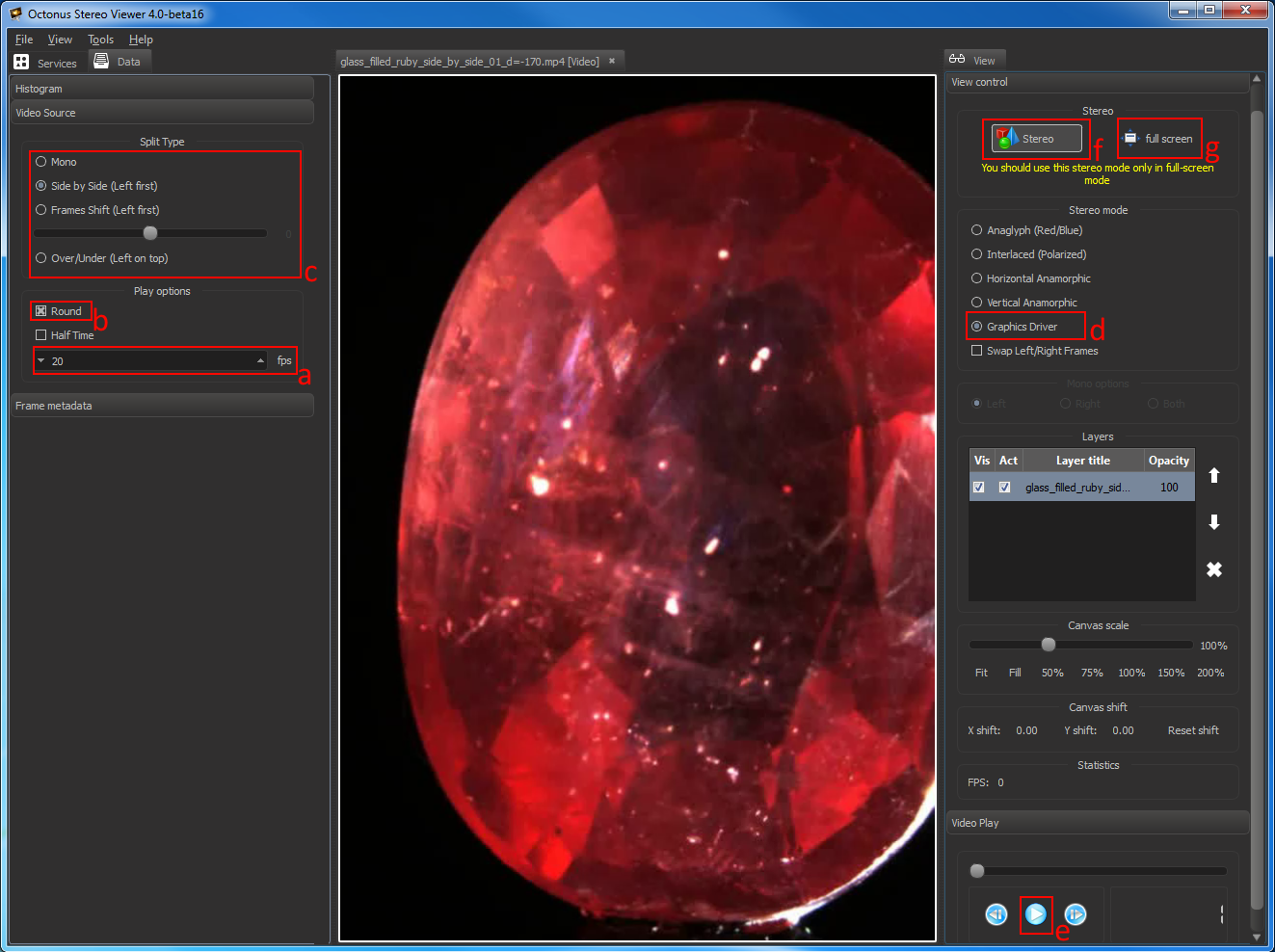When connecting your NVIDIA Quadro graphics card to 3D TV at the first time
Step-by-step guide
Connecting hardware
Connect your graphics card of the PC to 3D TV by HDMI cable (if it’s necessary use HDMI-to-DVI or HDMI-to-DisplayPort adapters). Please make your TV as primary display.
Installing software
Please install latest drivers for your NVIDIA product. You can download it from here, by selecting your model of the graphics card from list: http://www.nvidia.com/Download/index.aspx?lang=en-us.
Settings in the NVIDIA Control Panel
Enable OpenGL windowed stereo (see: How to Enable Windowed Stereo for NVIDIA Quadro (active shutter glasses)).
Enable stereoscopic 3D. NVIDIA Control Panel > Stereoscopic 3D > Set Up Stereoscopic 3D, set Enable Stereoscopic 3D check, and press Apply button.
If after that the Setup Wizard has been started, follow the step by step instructions of the wizard.
Usually the drivers of the Quadro graphics card include 3DTV Play software packet. If you installed all graphics drivers correctly, the configuration window will look like this:
Note: You can buy NVIDIA 3DTV Play separately for $39.99 here.
Change display resolution and refresh rate. NVIDIA Control Panel > Display > Change Resolution, select the maximum supported resolution on the HD 3D list (usually 1920x1080 – Full HD) and the maximum supported refresh rate for this screen resolution (Refresh Rate list).
Settings in the OctoNus Stereo Viewer
- Run the OSV, open a stereo movie and check player settings
- Set frame rate to desired FPS (usually 15 or 20 fps);
- Set Round check for looped playback;
- Set the split type (for Digital Microscope stereo movies use Side by Side (Left First));
- Set "Graphics Driver" stereo mode;
- Press 'Stereo' button;
- Press movie play button;
- Press 'full screen' button.
If you did everything correctly, the movie is played back in stereo immediately.
Press 'Escape' key on your keyboard to exit from full-screen mode.
Related articles